Gaming on Xbox consoles is undoubtedly popular. Microsoft’s Xbox brand offers a variety of gaming systems. You’ll need a TV screen and one or more controllers, depending on how many players you have to play. The article is about How To Use a Laptop As a Monitor For Xbox One?
- Turn Off your Xbox One and your laptop.
- Hold your Xbox’s HDMI cord and connect the other end to your laptop / HDMI adapter.
- Turn on your Xbox and the laptop; it automatically detects the connection and displays the Xbox’s content.
It would help if you had an HDMI cable and a laptop to use the laptop as an Xbox monitor. There are numerous approaches to doing this, which is good news. You cannot connect the Xbox to the TV. Your TV might be broken, or an older family member requires it to watch a useful program. In the latter scenario, you might give the TV to an older person.
Since there isn’t another display or screen accessible, using a laptop as a monitor for the Xbox One makes sense in this scenario. You will discover how to convert your laptop’s screen into an Xbox display in this article. Click here to learn about the 6 best Xbox 360 motorcycle games you can play.
Check out: How To Change Gamertag On Xbox App For Free [Full Guide]
Contents
Providing You Have An HDMI Cable
How to connect Xbox to a laptop with HDMI? Keep the HDMI cable, a laptop with an HDMI input, an XBOX 360, or possibly an XBOX One console, and the devices you will connect nearby. Have the HDMI connection’s input and output been identified? These connections are now simple to spot because they are on every high-definition screen, with desktop and laptop computers, music players, and video gaming consoles using laptops as monitor for Xbox.
It would help if you remembered, too, that because each electrical appliance performs a particular purpose, each device’s HDMI connections have distinctive qualities. Because the HDMI output port connects to the Xbox console to transport the information to the laptop’s input, you should ensure your laptop has the HDMI input rather than the output.
- Having identified the HDMI output from the Xbox One clips and the HDMI input on the laptop.
- The next step is connecting the two devices with the cable.

- Even though this is the most straightforward stage, it is the one that matters most when playing because a monitor is needed for it.
- Now that both devices are linked, you may watch Xbox streaming content to your laptop.

- Now, you can use your laptop as the Xbox One games console to play, record, and stream.
The same procedures apply to PCs running Windows 10 as well. Therefore, if you don’t have a laptop, you can follow the exact instructions on a PC. This process might not work for you if you have an outdated laptop.
What Are The Methods For Using An Outdated Laptop?
In this situation, you might need to access the Basic Input Output System’s (BIOS) Advanced System Settings area and make the required adjustments.
- You must disconnect the laptop from the power source and turn it off. You now start the computer.
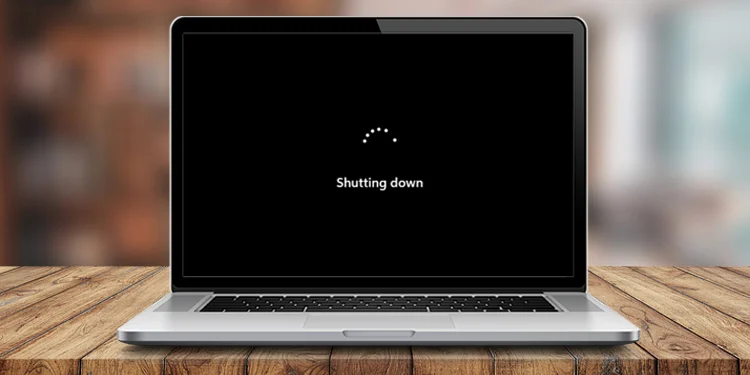
- Hold the F10 key down when it boots for a few seconds until the BIOS menu appears, then let go of the key. The various BIOS settings, including those about the booting source, memory, hard disk, and troubleshooting, are shown here.
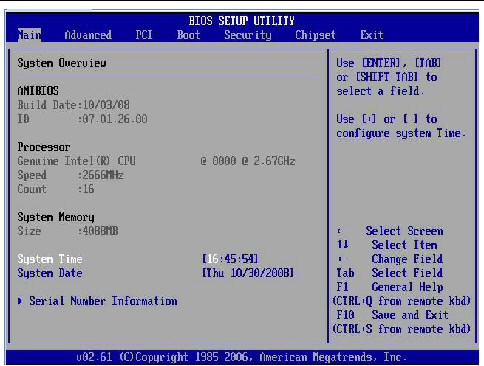
- To enable Xbox to connect, you must modify these settings.

- Then, you will require the assistance of an engineer or an expert to understand these settings.

- You can recover the previous settings by pressing the F9 key while the computer is booting.
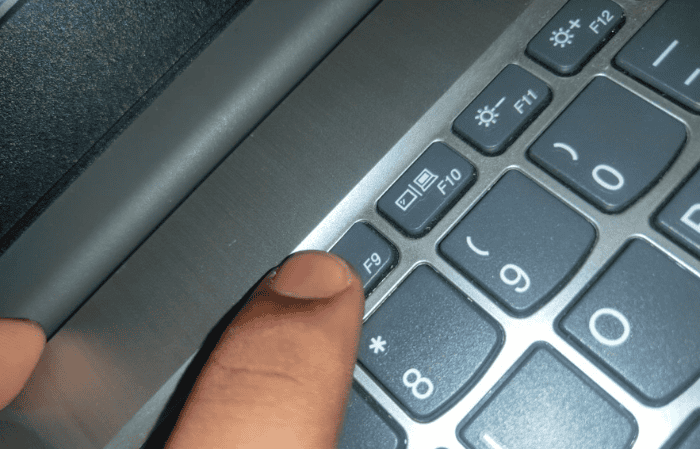
Use Home Network To Play Xbox One On A Laptop
You can use your home network to play Xbox One games remotely on your Windows 10 laptop. Can a laptop be used as an Xbox One monitor? With streaming, you can.
To play How To Use Laptop As Monitor For Xbox One, you must connect the Xbox and laptop to the same home network. As long as the laptop is within range and linked to your home network, you can play wherever. By utilizing this capability, your laptop functions as a remote second screen while the Xbox One console continues to control the game.
It would help if you experienced little lag and regular gaming with a strong connection. A faster network will undoubtedly offer a better experience with less lag. Look into the gaming laptops from Lenovo, the Legion.
See Also: 6 Best Xbox 360 Singing Games Of 2024
How To Display Xbox On Laptop?
For this method to work, your laptop must run Windows 10, and both the Xbox and the laptop can connect to WiFi.
- If you like, you can also connect via a wired connection. Verify that the network is now active on both devices.
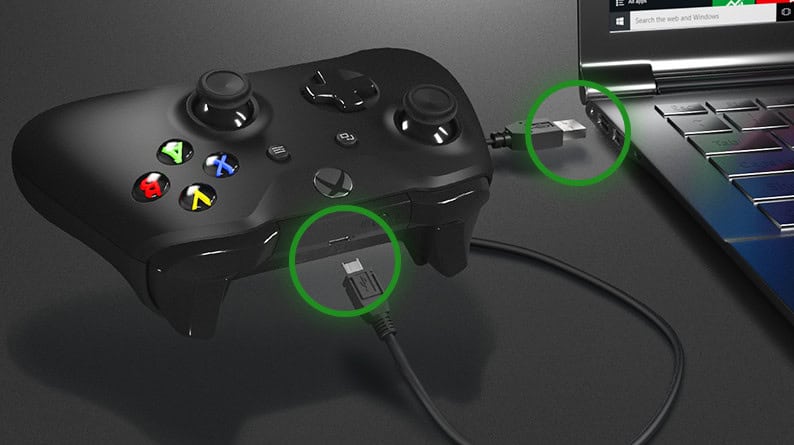
- Go to “settings” on the Xbox and turn on game streaming. Under “Xbox app connectivity,” choose the “Allow game streaming to other devices” checkbox.
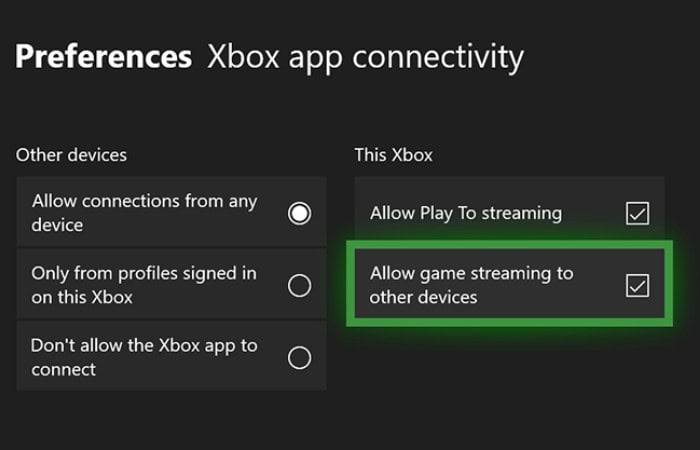
- If you don’t already have it, download and install the Xbox One Controller Console Companion app from the Microsoft Store onto your laptop. Then, Sign up with your account.
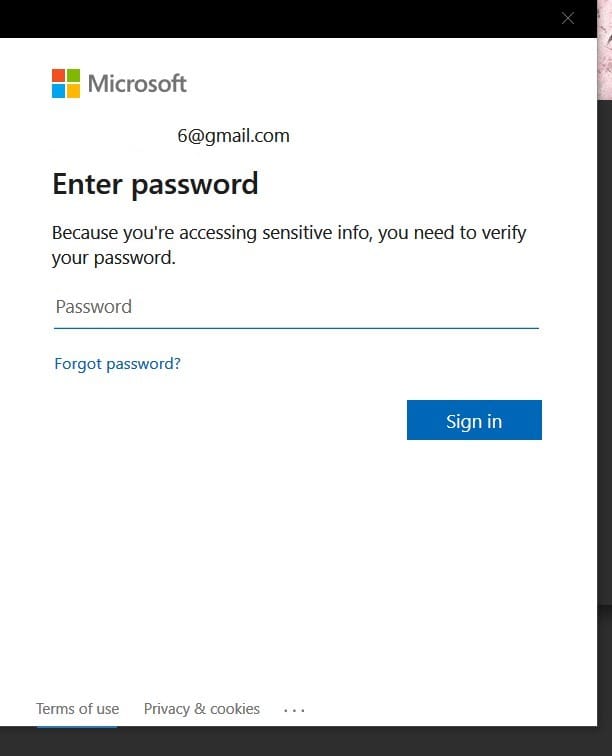
- Select “connection” from this app, then find and select your console.

- Select the game you wish to play, then click “stream” to begin streaming.
See Also: 5 Best Fitness Games For Xbox One | Top Picks
FAQs
Can you use a computer display to play Xbox One games?
Most contemporary computer screens can easily accept content from an Xbox One via the monitor's HDMI input. The audio should stream from the HDMI cable if your monitor has built-in speakers, though you might need to use the stereo input. There are numerous different adapters available if your display lacks an HDMI port.
Why can't my laptop and Xbox One be connected?
Because the HDMI output port connects to the Xbox console to transport the information to the laptop's input, you should ensure your laptop has the HDMI input rather than the output if your laptop lacks input and has an HDMI output.
How can I set up my Xbox One to mirror my PC?
Select Connect to a Wireless Display in the Display Settings, then pick Xbox when it pops up (it must be on the same network as your Xbox). Then, you ought to discover that your console is reflecting your PC!
How can I link the screen of my laptop to my Xbox?
Connect your HDMI cable to the HDMI IN ports on your laptop and the Xbox. Start the Xbox. The laptop ought to recognize the new connection. Press FN+F8 (External HDMI Input Toggle) to switch between external HDMI input sources.
Conclusion
In conclusion, we can note that setting up a laptop to serve as a display for an Xbox system from Microsoft is simple for how to play Xbox on a laptop with HDMI. All, as well as the fact that this approach varies based on the initial gadgets and devices you have.
Numerous more devices exist for How To Use Laptop Monitor For Xbox One. There are two ways to link your laptop and Xbox One. Most users won’t have an HDMI IN port, but they can still utilize the second option to connect both devices to their home network even if they don’t. As long as they connect to their network, consumers can play Xbox games in any room in their home. So give it a shot, connect, and begin playing your preferred game.

Sourabh Kulesh, Chief Sub Editor at Gadgets 360. and TechiePlus, writes technology news online with expertise on cybersecurity and consumer technology.



