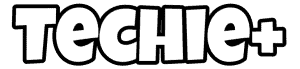sWelcome to the colorful world of Snapchat! In this article, we’re diving into the secrets of how to color match on snapchat. Whether you want to add a personal touch to your snaps or unleash your inner artist, we’ve got you covered. Get ready to transform your Snapchat stories with vibrant hues and unique shades.
To color match on Snapchat, open a photo or video, tap the pen icon, select the color palette, and use the eyedropper tool to pick a color from your snap.
Don’t stop now! We’re just getting started. Continuing to read unlocks more tips and tricks to elevate your Snapchat game. From blending colors to customizing your Bitmoji, we’re here to help you make your snaps stand out. Keep reading to discover how to add that perfect artistic touch to your stories.
See Also: Why Snapchat Won’t Download On My iPhone? Fixed
Contents
How do you get the color on Snapchat?
Getting the perfect color on Snapchat is easy and fun. First, open the Snapchat app and select a photo or video to edit. Tap the pen icon to access the drawing tool. Here, you’ll see a color palette.
To choose a color, tap on the desired shade in the palette. If you want more options, drag your finger across the color slider. This will reveal a broader range of colors, from pastels to deep tones.
Use the eyedropper tool for precise color selection. Tap and hold on to the color you want to match, and it will be selected for your drawing tool. This is great for creating unified and aesthetic snaps.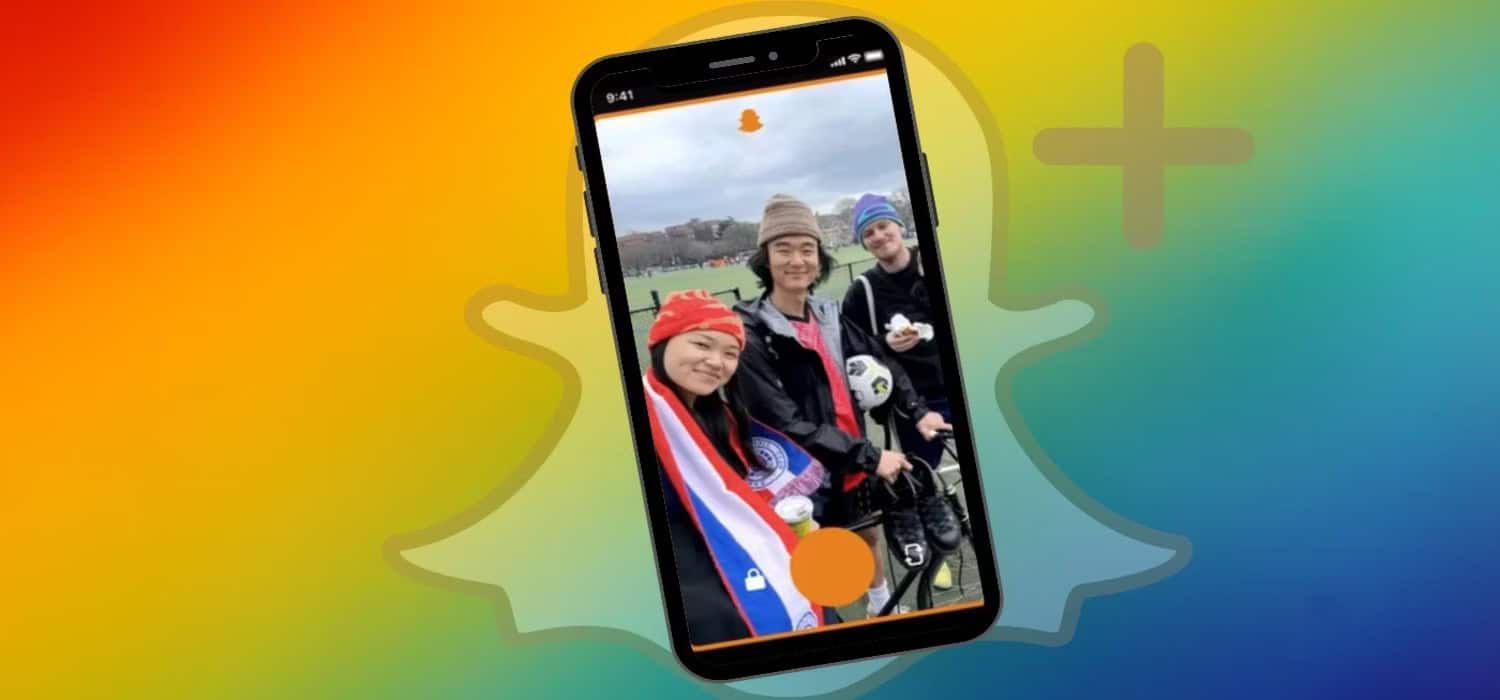
Remember, the color you choose will be applied to the drawing tool. You can use this tool to add a personal touch to your snaps. User can also can draw shapes, write text, or add a splash of color to your photo or video. You can even put a Snapchat filter on a photo. This is how to color match on Snapchat.
Experiment with different colors and shades to add an artistic touch to your Snapchat stories. With the color palette and drawing tool, the possibilities are endless. Add a pop of color to your snaps and make them stand out!
How do you blend colors on Snapchat?
Blending colors on Snapchat adds a creative and artistic touch to your snaps. To start, open the Snapchat app and choose a photo or video to edit. Tap on the pen icon to access the drawing tool.
To blend colors, you’ll need to use the color slider. Select your first color from the palette, then lightly draw on your snap. Next, choose a second color from the palette. Gently overlap the second color with the first to create a blended effect.
For a smoother blend, use a light touch and gradually increase the pressure as you move into the second color. You can also experiment with color combinations to create unique gradients and effects.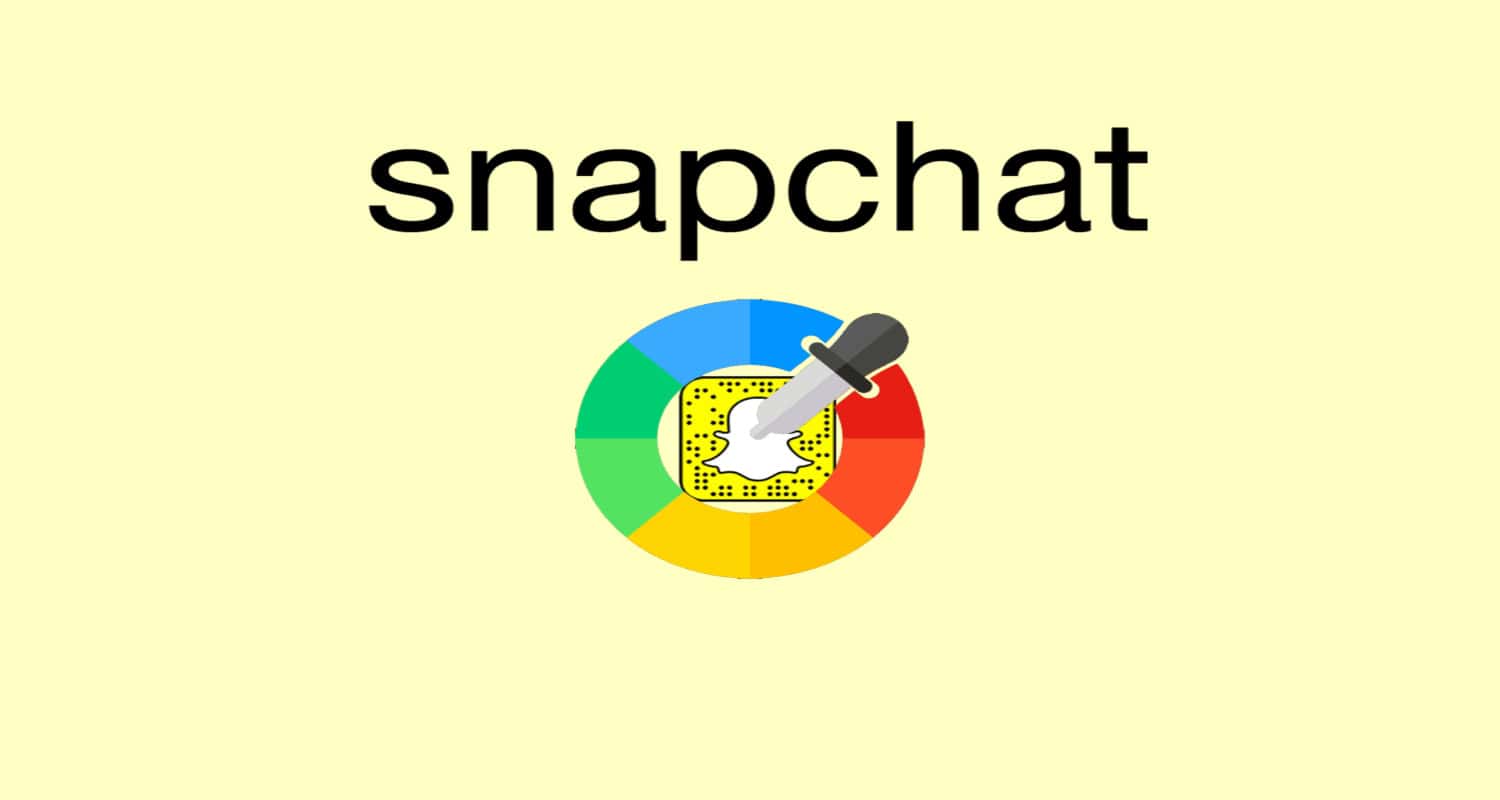
If you want to add depth to your blend, select a darker shade of one of your colors and apply it to the edges of your blend. This will give the illusion of a shadow and make your colors pop. This is how to color match on snapchat
Feel free to get creative with your blends. Use the drawing tool to create patterns, backgrounds, or abstract art. Blending colors on Snapchat is a great way to add a personal and artistic touch to your snaps.
In summary, blending colors on Snapchat is all about experimentation and creativity. Select your colors, use a light touch to mix, and add depth with darker shades. You can create stunning color blends that elevate your Snapchat stories with practice.
How do I change my Bitmoji color?
Changing your Bitmoji color on Snapchat is a fun way to personalize your avatar. First, open the Snapchat app and tap your profile icon in the top-left corner. Then, tap on your Bitmoji.
You’ll be taken to the Bitmoji editing screen. Here, you can change various aspects of your Bitmoji, including skin tone, hair color, and clothing. To change a specific color, tap on the feature you want to modify. You can even change gender on Snapchat using Bitmoji.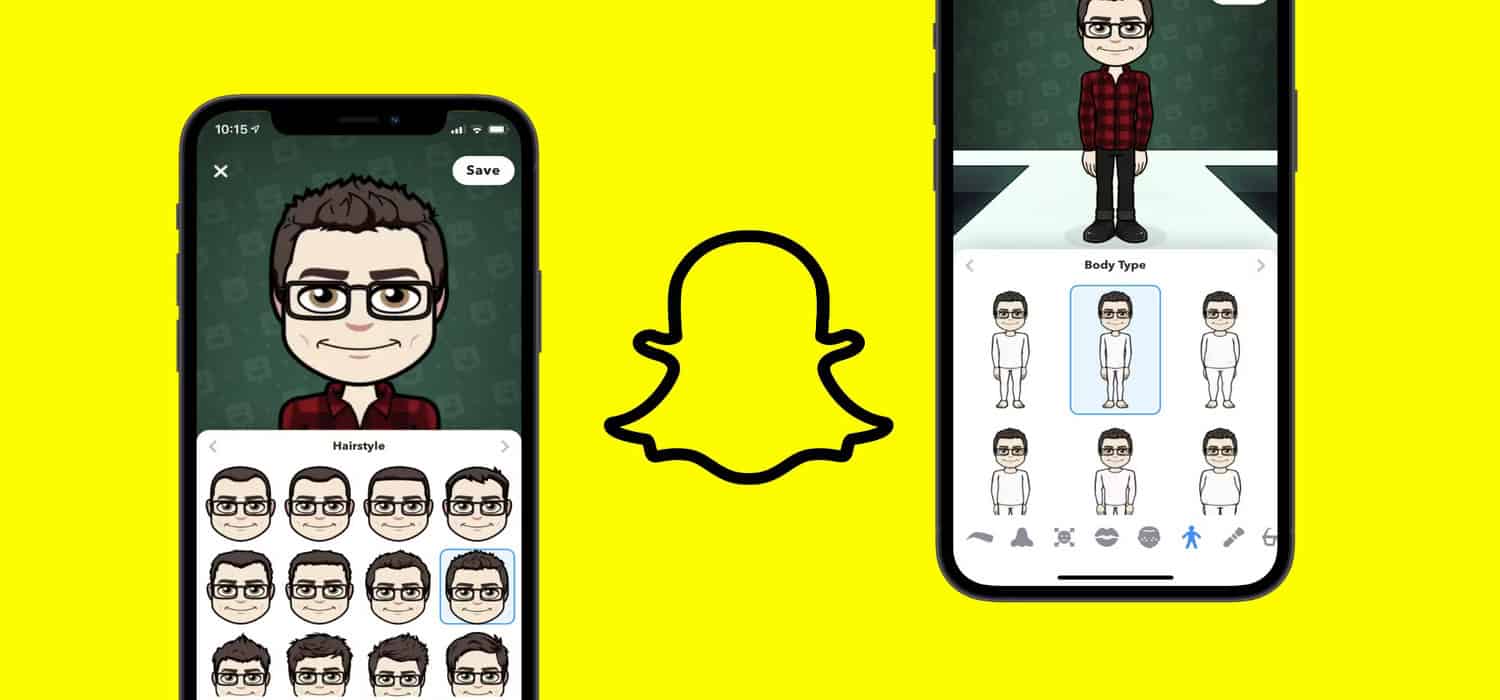
For example, to change your Bitmoji’s hair color, tap on ‘Hairstyle.’ Then, select ‘Color’ to access the color options. Choose your desired shade from the palette. You can also use the color slider for more options. This is how to color match on snapchat.
If you want to change the color of your Bitmoji’s outfit, tap on ‘Outfits.’ Select an outfit, then tap on the color icon to choose a new color for your clothing. You can mix and match colors to create your unique style.
Once satisfied with your changes, tap ‘Save’ to update your Bitmoji. Your new color choices will be reflected in your Snapchat avatar and all Bitmoji-enabled apps.
Troubleshooting Common Issues
Encountering issues while using color features on Snapchat can be frustrating. Here are some common problems and their solutions:
- Color Picker Not Working: If the color picker tool isn’t responding, try closing and reopening the Snapchat app. If the issue persists, check for app updates in your device’s app store and install any available updates.
- Colors Not Appearing Correctly: If colors appear off or dull, ensure your device’s screen settings are calibrated correctly. Adjust the brightness or color settings to see if that resolves the issue.

- Drawing Tool Lag: Clear the Snapchat app cache if the drawing tool is lagging or not drawing smoothly. Go to your device settings, find Snapchat, and clear the cache. This can help improve the app’s performance.
- Bitmoji Color Changes Not Saving: If your Bitmoji color changes aren’t saving, ensure you have a stable internet connection. If the problem continues, log out and back into your Snapchat account. You can also check out apps like snapchat.
FAQ
What does BF stand for in Snapchat?
On Snapchat, 'BF' stands for 'Best Friend.' This term is used to denote a user with whom you frequently interact, sharing snaps and messages regularly.
Is the Color Snap app free?
Yes, the Color Snap app is typically free to download and use. It offers various features for color selection and matching, enhancing your Snapchat editing experience.
How to color match on Snapchat without a dropper?
To color match without a dropper, manually select a similar color from the palette or use the color slider for fine-tuning. Alternatively, take a screenshot, use an external app with a dropper tool, then apply the color in Snapchat.
Can you change the color of emojis on Snapchat?
Yes, you can change the color of emojis on Snapchat. After adding an emoji to your snap, tap on it and select the color palette. Choose your desired color to customize the emoji's appearance.
How do I get more colors on Snapchat?
To access more colors on Snapchat, tap and hold the color palette, then slide your finger around the screen. This will reveal a wider range of colors, including hidden shades not immediately visible in the palette.
Conclusion:
Discover the vibrant world of Snapchat by mastering color features. Color matching, blending, and customizing your Bitmoji are just a few of the endless possibilities to unlock your creativity. Experiment with colors and add a personal touch to your snaps.
See Also: How To Save Chats In Snapchat? Easy Step-By-Step Guide

Introducing TechiePlus’s all-in-one Editor, Olivia, based in London. From headphones to music streaming, she’s got you covered.