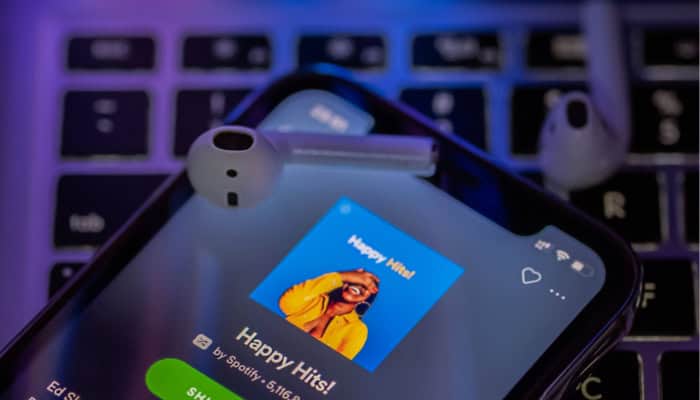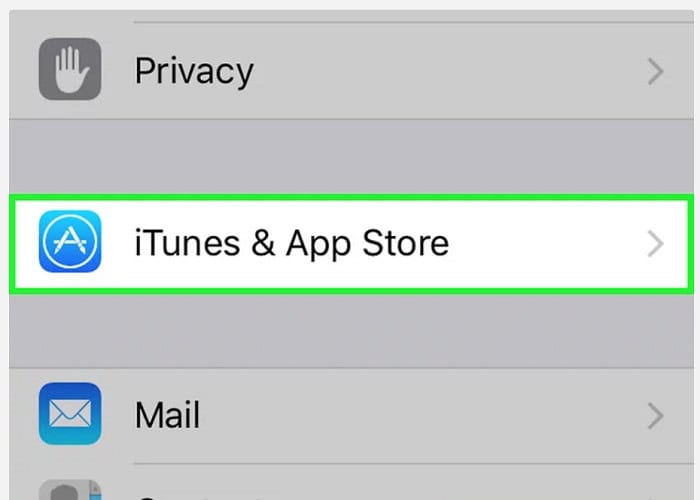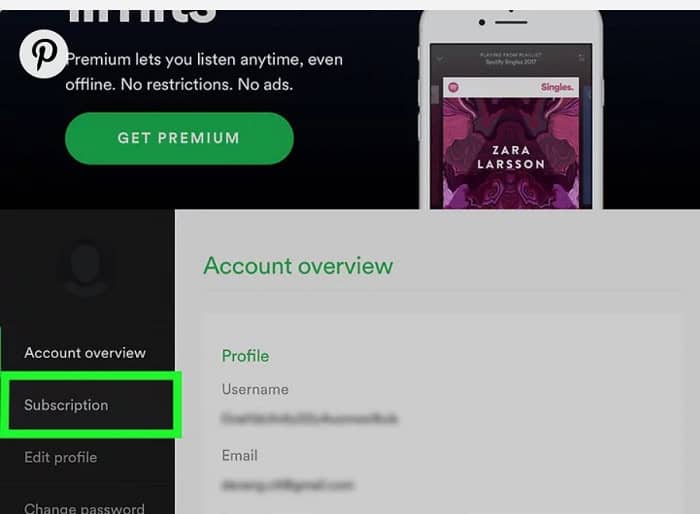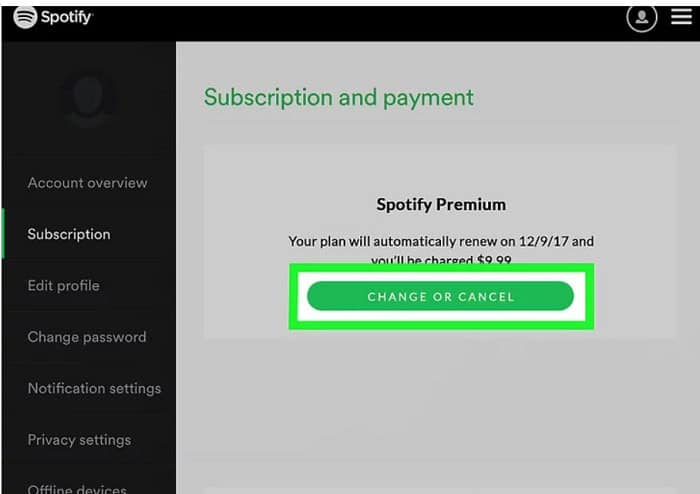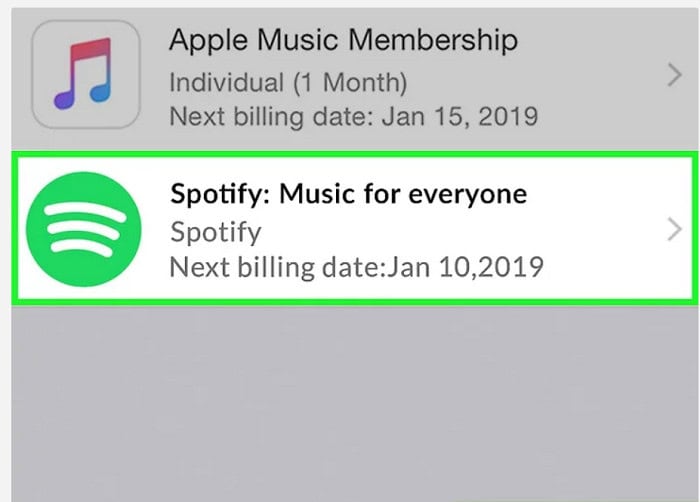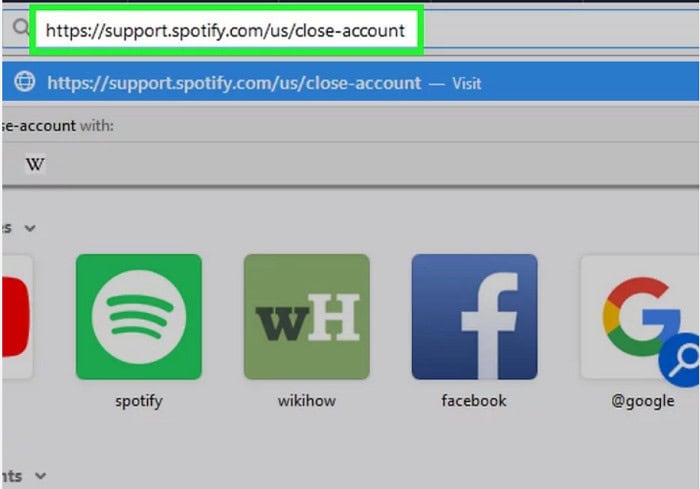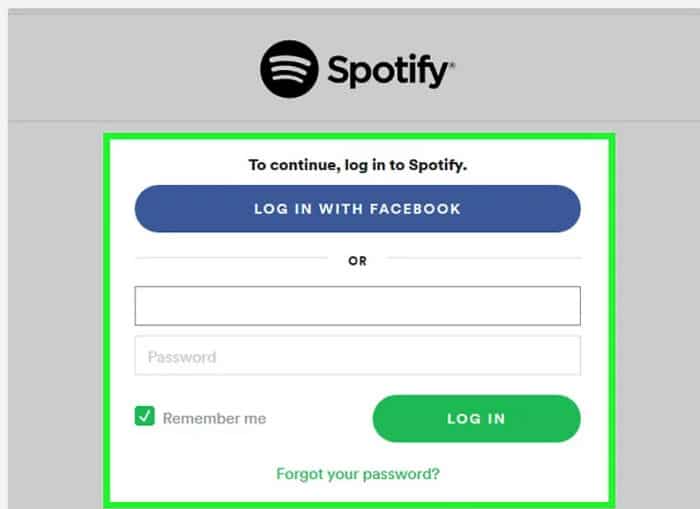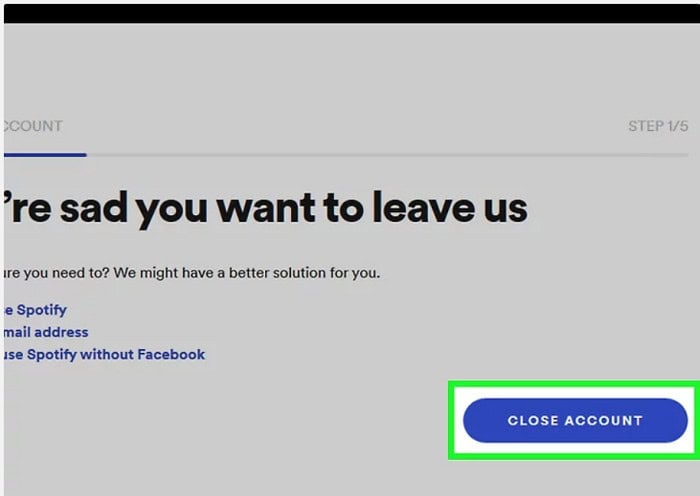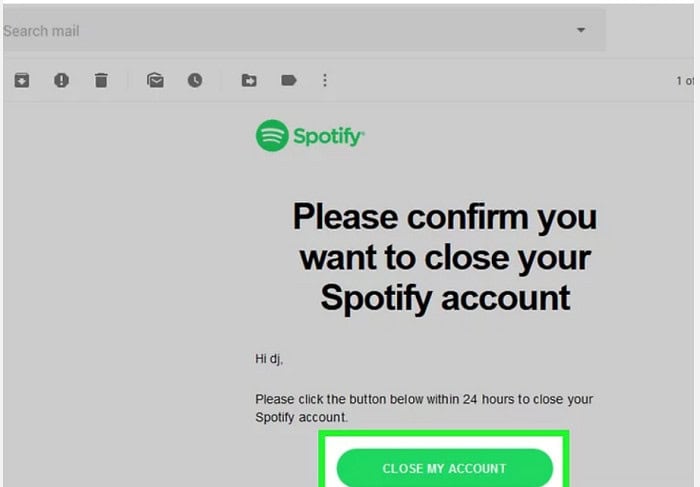Have you subscribed to Spotify Premium? And now, want to cancel your Spotify membership? Then this article is for you! Learn how to cancel Spotify Premium On iPhone with easy steps.
- Log in to your Spotify Account.
- Under My Plan, tap on Change Plan.
- Scroll down to Cancel Spotify followed by clicking on CANCEL PREMIUM.
Alongside higher quality audio resolution, unlimited downloads for songs and podcasts, and offline playback, Spotify Premium also liberates users from the most dreaded hindrance to their audio requirements- advertisements. What’s more, is that Spotify Premium comes in numerous packages, each designed according to varying user needs and affordability.
However, many users may want to know how to cancel Spotify Premium on the iPhone app for many reasons. For example, there are frequent apps like Apple Music or Google Play Music; their requirements might be streamlined towards apps designed for audiobooks and podcasts specifically. Or they might find that the price for ad-free, offline audio streaming isn’t necessarily worth it. If you’re one of them, don’t fret! This article will guide you through three easy ways to cancel Spotify Premium on your iPhone.
Visit: Spotify
Contents
How To Cancel Spotify Premium On iPhone?
Unfortunately, while you can subscribe to a paid plan directly through the Spotify app, it doesn’t allow you to cancel or modify that plan the same way. Nevertheless, there are ways out of it!
See Also: Top 5 Music Making Apps for the Musician Inside You | Latest 2023
Method 1: Through Settings
The first method to figure out how to cancel Spotify Premium through Apple is from your device’s Settings app. If you initially subscribed to Spotify Premium on your iPhone, you can head over to Settings, tap on iTunes & Apple Store, and then on your Apple ID. You will receive a prompt in which you’ll have to enter your Apple ID password or touch ID.
Once you do that, you can scroll to the bottom until you see the Subscriptions section. If you tap on that, you will be able to see all of your subscriptions, including your Spotify Premium. Tap on it, select the ‘Turn Off Automatic Renewal’ option, and there you have it! Your Spotify Premium subscription has been canceled.
Method 2: From App Store
This is the second method explaining how to cancel Spotify Subscription on iPhone. If you cannot access the ‘Subscriptions‘ section through your Settings app, you cancel your Subscription through the App Store. For this, you have to open the App Store and head towards your profile picture at the top right corner of the screen. Once you tap on your profile picture, locate and tap ‘Subscriptions.’
Under the ‘Active‘ section, you will find your Spotify Premium subscription. From there, you can tap Cancel Subscription. A dialogue box will show up, And once you tap on Confirm, your Premium subscription will be canceled.
See Also: Top 5 Websites for Downloading Free Ringtones for iPhone
Method 3: Through Your Browser
Finally, you can also cancel your Spotify Premium via the Spotify website. On your iPhone or any other iOS device’s home screen, you must open any internet browser, such as Safari, Google Chrome, etc., and navigate to Spotify’s website. Once on the website, you can log into the Premium subscription account you wish to cancel by entering your login ID and password.
By doing so, you will see your account info page. After scrolling down, you will find the ‘Your Plan‘ section. Click on that, and select the ‘Change Plan’ option below your payment information.
When the page opens, you can see Spotify’s plan options. Scroll down to the bottom until you see Spotify Free. Below it, you will find the option to cancel your Premium subscription. Click on it, and confirm it on the pop-up that will appear. And it will redirect you to a free Spotify account.
Even after canceling your Subscription, you can still access Spotify Premium for the remainder of the duration you have already paid for, be it a week, month, or year. So, for instance, if your Spotify Premium membership is scheduled to be renewed on July 1st, and you cancel your Subscription on June 15th. You can continue using all the perks of a Premium subscription for two weeks!
See Also: How to Find IP Address on Mac in 5 Simple Ways
Method 4: Through iTunes
The second method to know how to cancel Spotify Premium on iPhone requires you to cancel your Subscription through iTunes.
Go to the ‘Settings’ application on the phone.
Then select iTunes and App Store.
You will see your Apple ID on top of the screen. Tap on your ID. There you need to select the View Apple ID option. You would have to fill up your Apple ID and password if asked or required. Touch security users can tap on the home screen for Touch ID.
Scroll down, and there you will find the option of subscriptions. Select it. Among your other subscription plans, a Spotify subscription will also be visible.
Select the ‘Spotify subscription‘ option, and the cancel subscription option will be at the bottom. Tap on it, and click on the confirm option that will pop up.
It would successfully cancel your Subscription after the completion of your billing cycle.
Method 5: Deleting the Account
The next step to cancel Spotify Premium on iPhone involves closing your Account to cancel the Subscription.
Firstly, open any web browser from your phone, be it Chrome, Safari, or anything else. Click on this link to open the required page directly- https://support.spotify.com/us/close-account.
Now you must log in to your Spotify account.
As you scroll down, you will see an option at the bottom right corner in a blue color called ‘Close account.’ Click on that option.
Then it would help if you verified your credentials and whether you are deleting the correct Account. Click on the checkbox, ‘I understand and still want to close my account.’ Click on the ‘Continue’ option at the bottom right corner.
Then It would send a verification link to your email address to verify whether you are deleting your Account at your will. Open your emails, and select the mail sent by Spotify. Click on the ‘Close my Account‘ option mentioned in the mail.
Your Account has been deleted, which automatically implies canceling your Subscription. Yet, a unique feature provided by Spotify allows an individual to reactive their Account if they change their mind.
See Also: The Top 6 Chinese Music Apps in 2023
Can I Reactivate my Spotify Premium?
You most definitely can! All your playlists, and settings from your Premium account, will be retained by Spotify for the first three months after you unsubscribe to Premium. So if you ever decide to return to Spotify Premium within that duration, you can access your Premium account just the way you left it. 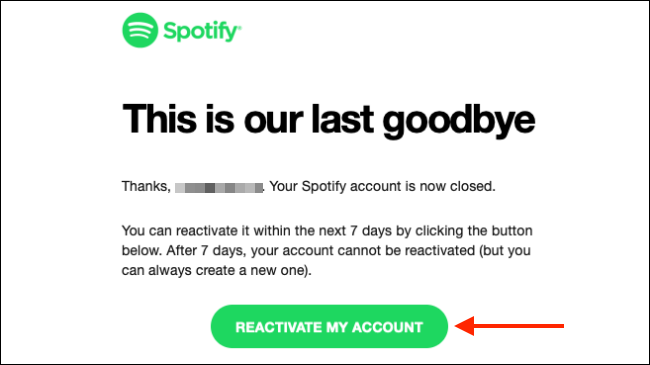
After three months, you will still be able to subscribe to Spotify Premium should you ever choose to do so. But your previous Premium account’s data will be lost.
See Also: Spotify Deleted My Account How Do I Recover It [Complete Guide]
FAQs
How do I cancel my Spotify Subscription on my iPhone?
You can generally cancel your Spotify subscription on your iPhone on the Spotify homepage. Firstly, you will need to log in with your credentials. Then, open the menu and find a subscription. Under subscription, you can select Cancel. You are generally asked for the reason behind your decision and a second confirmation to cancel your Spotify subscription permanently on Iphone.
To cancel your Spotify premium, firstly access and open your Spotify account in your app or browser. Then find the My Plan option. Under this menu, you need to click on the Change Plan option. Then, scroll down to see the cancel Spotify option. Select and confirm the cancel premium option. This generally cancels your Spotify subscription.
Can you cancel Spotify Premium on mobile?
Yes, you can cancel Spotify Premium on your mobile using the Spotify website. In case you are using the app, you will be forwarded to the website in order to cancel your subscription. This is because you can only cancel your Premium subscription on the official Spotify website. This option is not provided on the desktop app.
How to cancel a subscription on iPhone?
You can generally cancel any subscriptions on your iPhone on the settings app. Under the settings app, open your profile and find the subscriptions option. A list of your subscriptions opens. Here, select and cancel any subscription you want to by clicking the cancel subscription button. However, the subscription needs to be an item bought from the apple app Store.
Is Spotify free on iPhone?
Yes, Spotify is accessible on your iPhone. Spotify provides both free as well options for premium plans. After logging in with the free plan on Spotify, you can stream songs, albums as well as listen to podcasts. You can additionally use the discover music tool. However, premium provides wider options, and no ad breaks between songs.
Conclusion
Should you ever choose to close your Spotify account through the Spotify website, your Premium subscription will automatically be deactivated. However, you will simultaneously end up losing all your playlists as well as your username permanently. So I’d recommend using one of the three methods listed above if you ever want to return to free audio streaming and no hassle of monthly payments.
We hope we have helped you unsubscribe from Spotify Premium. Let us know if there are any other methods we need to include in this “How to cancel Spotify Premium on iPhone” guide so that we can provide you with more relevant content!
See Also: 6 Best Audio Enhancer Tools For Windows in 2023

Meet Carrie-Ann Skinner, our Apps & Games Editor with over 2 decades of experience in online and print journalism, specializing in all things tech.