One of the best gaming consoles available is PS4, but for many of its customers, the device began to experience frequent WiFi disconnections. The connection loss lasts for minutes to hours and repeats continuously. Why does my ps4 keep disconnecting from WiFi? The issue is reportedly also affecting the new PS4 systems. For some people, the problem only appears with a particular game.
Weak signals, outdated software, interference, and network congestion are the reason for PS4 disconnection from WiFi. Several solutions are available, including moving your PS4 closer to your router, using a wired connection, updating your router’s firmware, changing your router’s channel, and updating your PS4 software.
So it can be horrible when a PS4 struggles to maintain a consistent connection or repeatedly disconnects from the WiFi. So, check out the instructions below to learn how to solve this problem and resume gaming with the best connection speeds acting as the wind at your back.
Buy: PS4 Slim
See Also: How To Disassemble Xbox One Controller
Contents
Common Causes For The PS4’s Recurrent WiFi Disconnection
Why does my ps4 keep disconnecting from WiFi? The root cause is unknown. Here are the most frequent causes of frequent WiFi disconnections:
- Incorrect router setups are occasionally the root of WiFi problems on devices. Frequency selection, firewall configuration, and DNS settings can impact a solid WiFi connection.
- Outdated PS4 Firmware – PS4 software updates often include remedies for issues—the latest firmware to address the PS4’s WiFi issue.
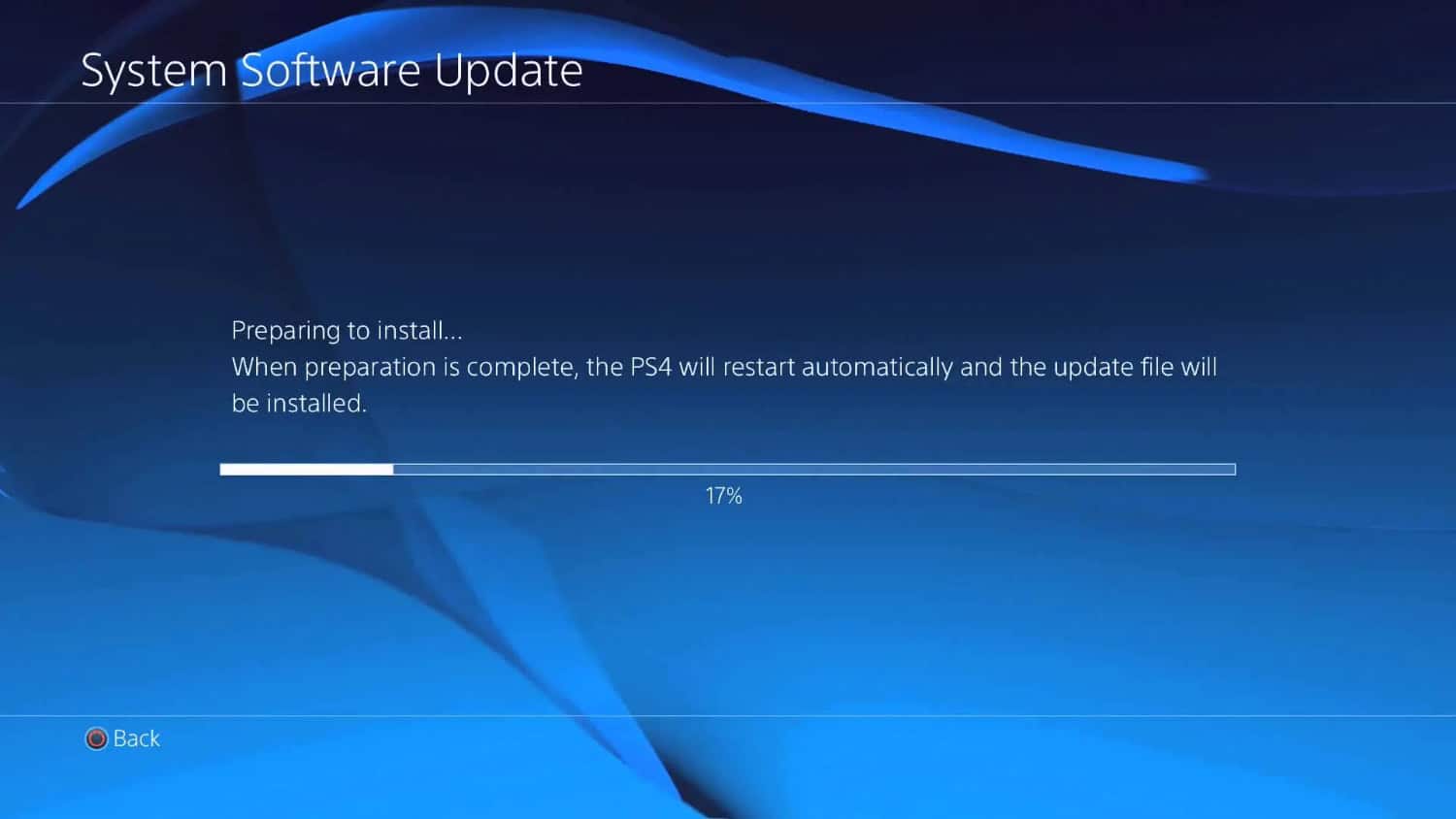
- Damaged PS4 Data: The PS4’s database is essential for the console to perform its fundamental tasks. Its WiFi capability may occasionally be impacted by corrupted system data, resulting in frequent disconnections.
- Weak WiFi signal – Interferences can interfere with wireless connectivity. The WiFi signals from the router may be weakened and cause connection problems if it is on the opposite side of the home or obstructed by other WiFi routers.
Read this article for the best MTU settings for PS4.
How To Stop My PS4 From Disconnecting From The Internet
There are numerous solutions to this problem, which we list below in further detail:
Connection Test
If the ps4 keeps disconnecting from WiFi. We can test the PS4’s WiFi connection stability during the connection process. Additionally, it will identify any network issues causing the console to lose its WiFi connection. Follow these instructions to do a connectivity test on a PS4:
- Go to Settings > Network on the PS4 system by opening it.
- Select Check Internet Connection.
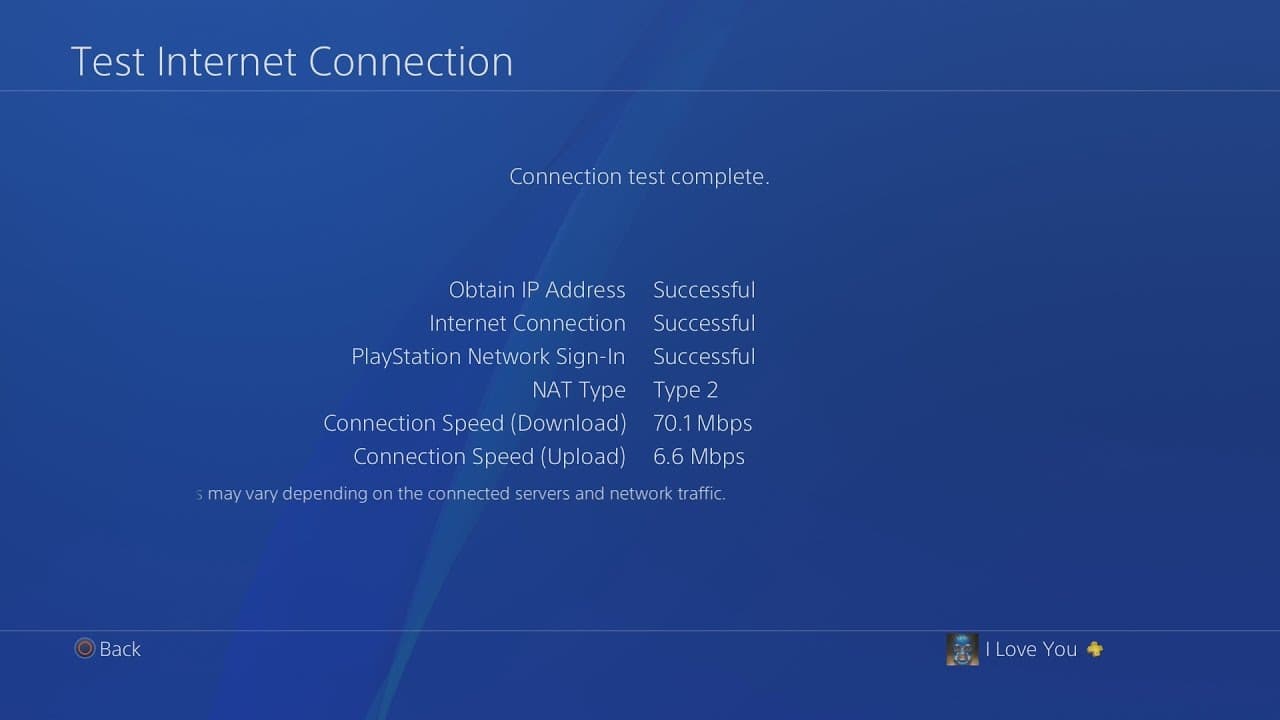
Then, check whether your WiFi problem is still present when the test is finished. If a WiFi network is giving you trouble, you can try connecting your PS4 to another WiFi network or a mobile hotspot to determine if the problem still exists.
Also, click here for the 5 best cricket games for PS4.
Power Cycle
Why does my ps4 keep disconnecting from WiFi? Most issues and malfunctions of ps4 disconnects from WiFi can be fixed by power cycling the device. After re-initialization, the console’s internal parts are reset to a reliable starting position. Follow these procedures to power cycle a PS4:
- Go to Power> Turn Off PS4 while the PS4 is on.
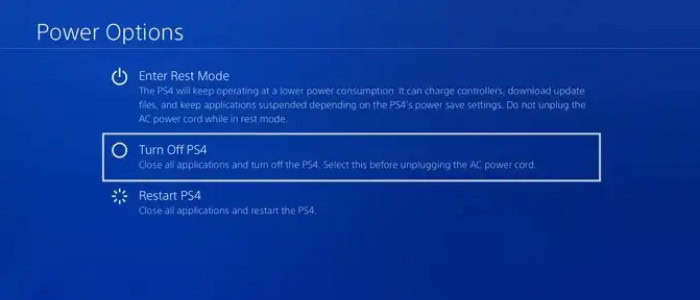
- Unplug the PS4 from its power supply after it has been switched off and wait for 30 minutes. We can configure the router in the same way.
- Connect the power wires for the PS4 and the router once enough time has passed. Ensure no more gadgets are attached to the router before twisting it on.

- The PS4 should then be powered on and connected to WiFi. Check to see if you are still unconnected.
WiFi Frequency
If the ps4 keeps losing connection, there may be issues with WiFi frequency. The most recent PS4 models, such as the PS4 Pro, support the 2.4 GHz and 5 GHz frequencies, in contrast to the previous PS4 model, which by default only supports 2.4 GHz.
Try switching the PS4’s connection from 2.4 GHz to 5 GHz to see if that fixes the WiFi problem. Given that the router is close to the PS4, a 5 GHz frequency enables a better data transfer rate, even if the 2.4 GHz frequency is often chosen by default for most devices. 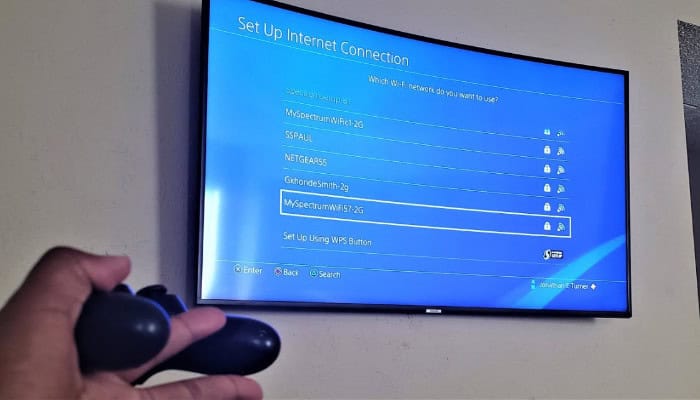
To modify the WiFi frequency on a PS4, follow these instructions:
- Go to Settings > Network > Set up Internet Connection on the PS4 after turning it on.
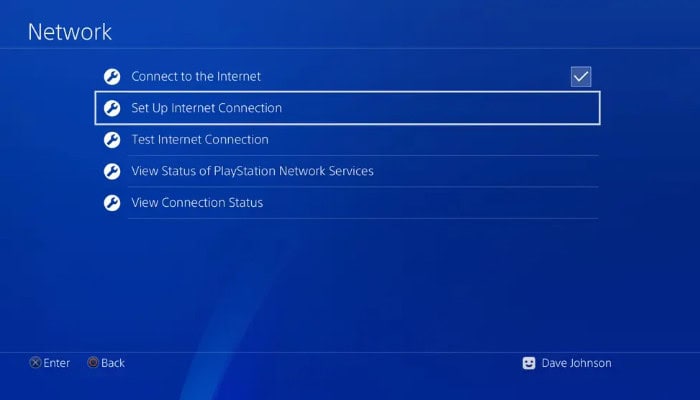
- Choose Easy under Use WiFi.
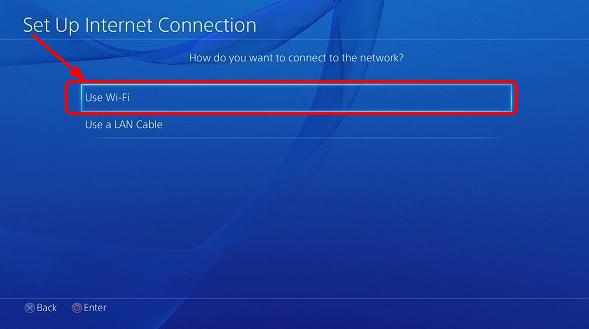
- Select 5 GHz under Options > WiFi Frequency Bands.
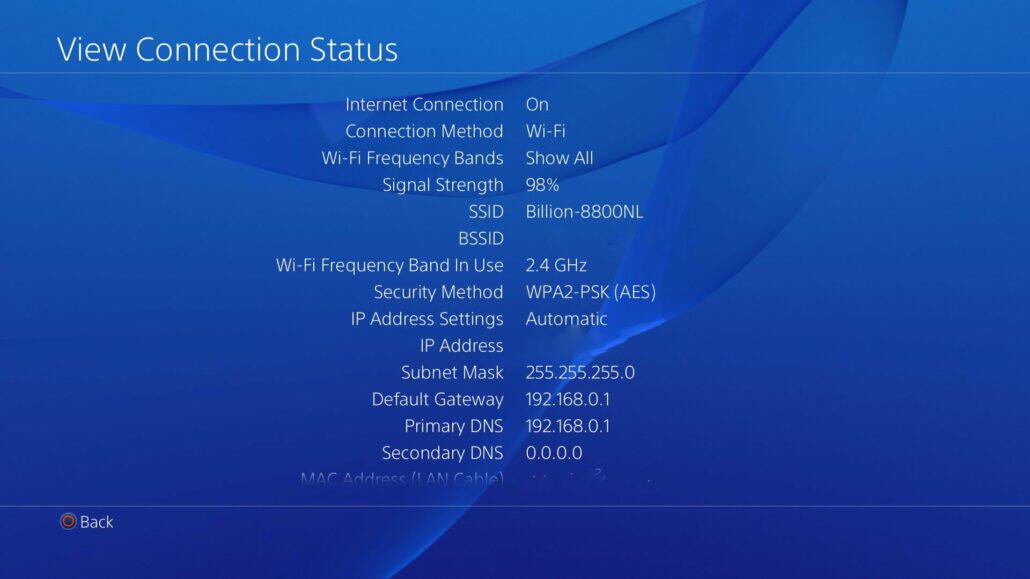
- Check whether the WiFi connection is more steady after restarting the PS4.
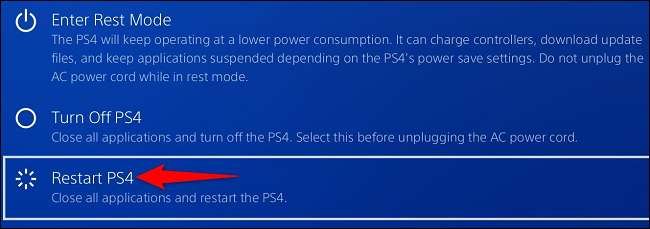
See Also: How To Use PS3 Controller On Switch In 2024
Install The Latest Version
Why does my ps4 keep disconnecting from WiFi? If the ps4 is constantly disconnecting from the internet, update the PS4 firmware because it has several advantages. Most software upgrades have resolved difficulties many customers have noticed, including WiFi troubles. Follow these procedures to update the PS4’s firmware to the most recent version:
- Select Settings > System Software Update from the menu.
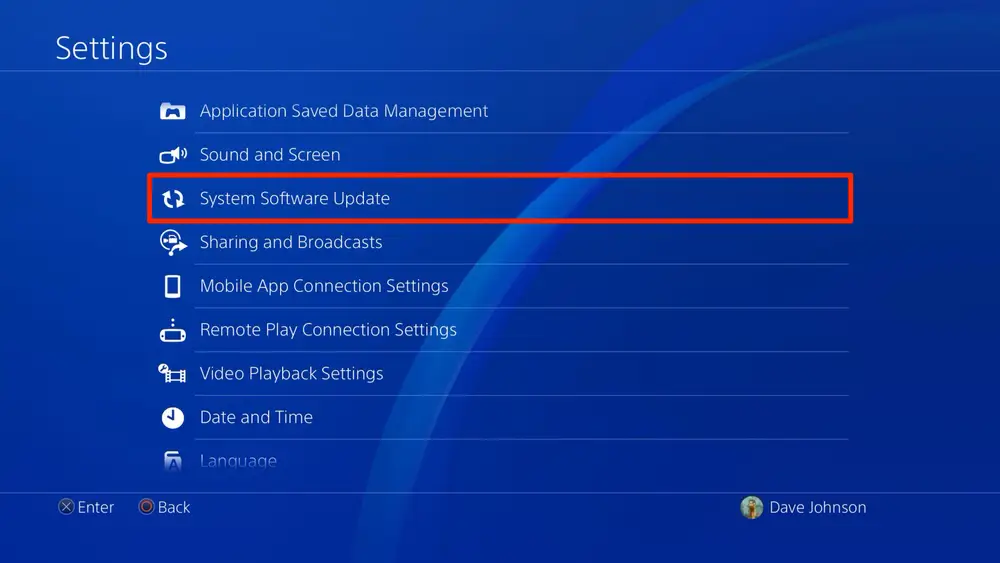
- Then, select Update Now, then wait while the console is updated completely.
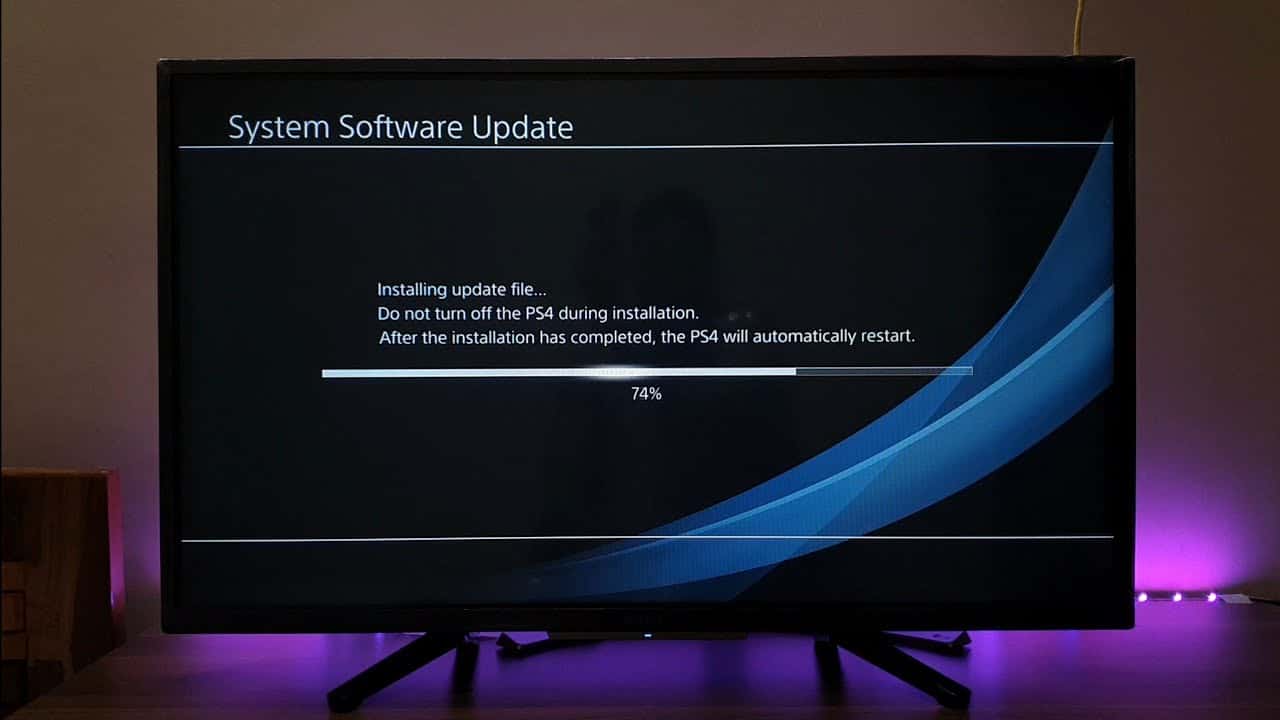
Check to see whether the WiFi problem is fixed once the PS4 reboots.
Also, click here for the best DNS Server for PS4.
Modify The DNS Settings
Why does my ps4 keep disconnecting from WiFi? If the ps4 Pro keeps disconnecting from WiFi, the DNS is a significant component of the network settings for the console. It facilitates flawless communication between the PS4 and the router. We can resolve most network issues by changing them, and the console will benefit from a reliable wireless connection. Follow these instructions to alter the DNS settings on a PS4:
- Open Settings, select Network > Set Up Internet Connection and click OK.
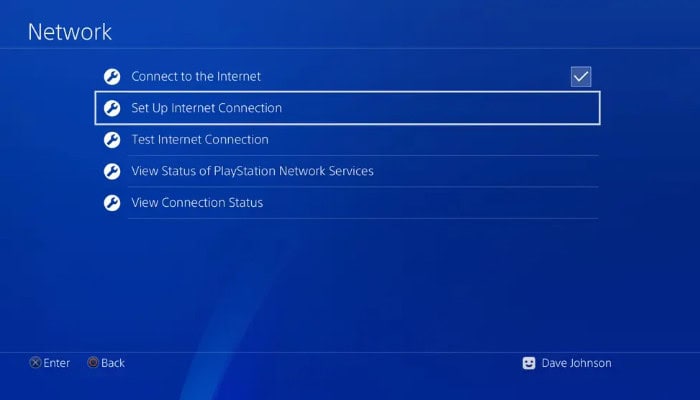
- Then, choose the Use WiFi> Custom > Manual option. Select Automatic from the IP Address Settings menu.
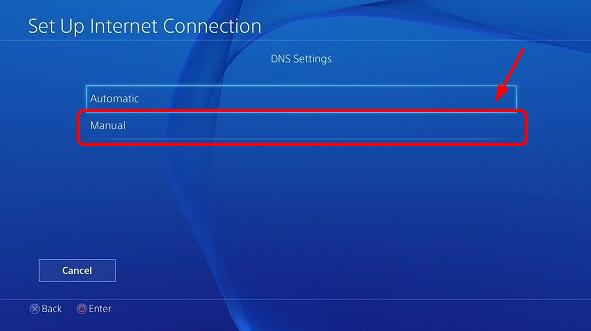
- Next, choose Do Not Specify under DHCP Host Name.
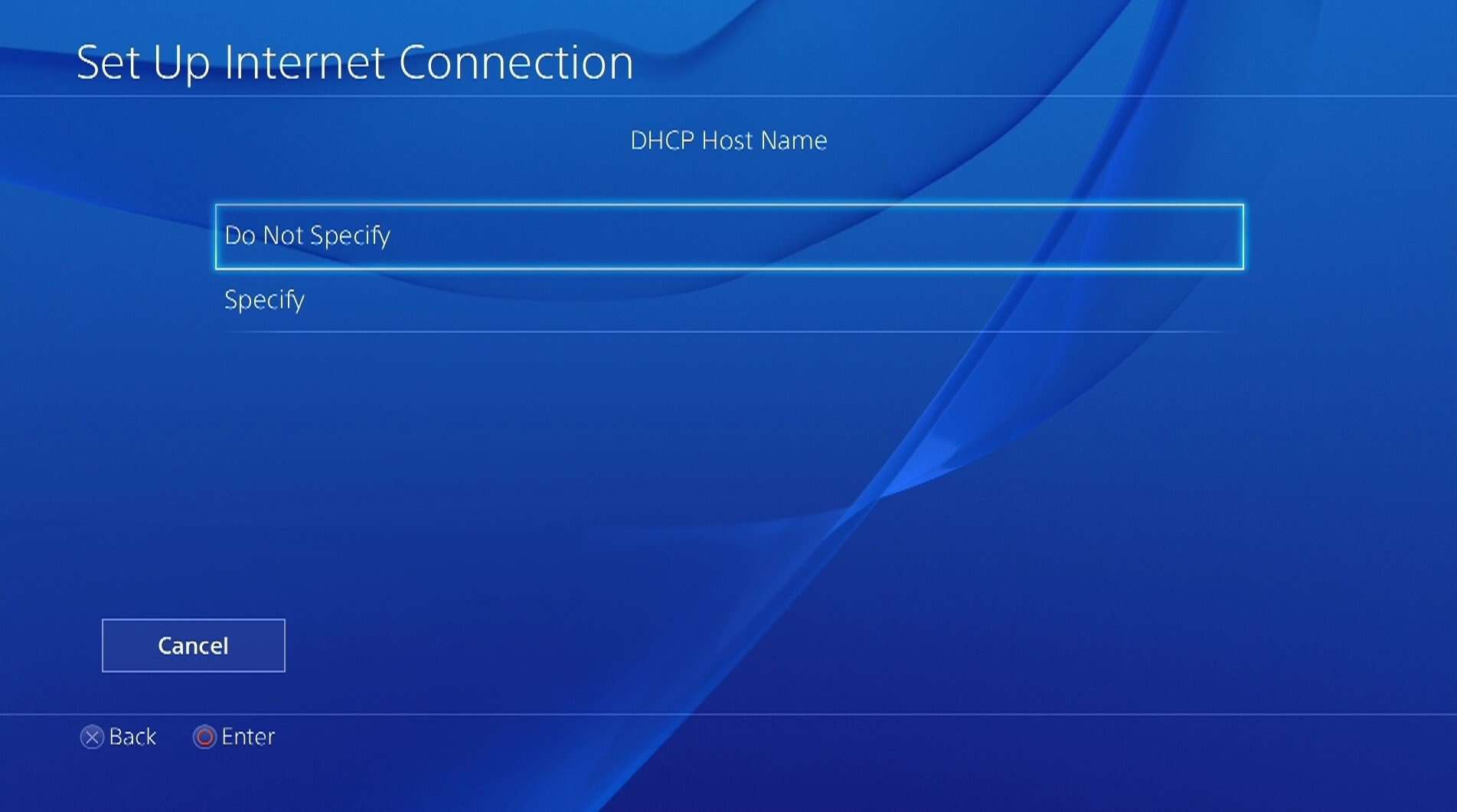
- Next, select Manual under DNS Settings and type the following DNS values: Select Automatic in MTU Options.
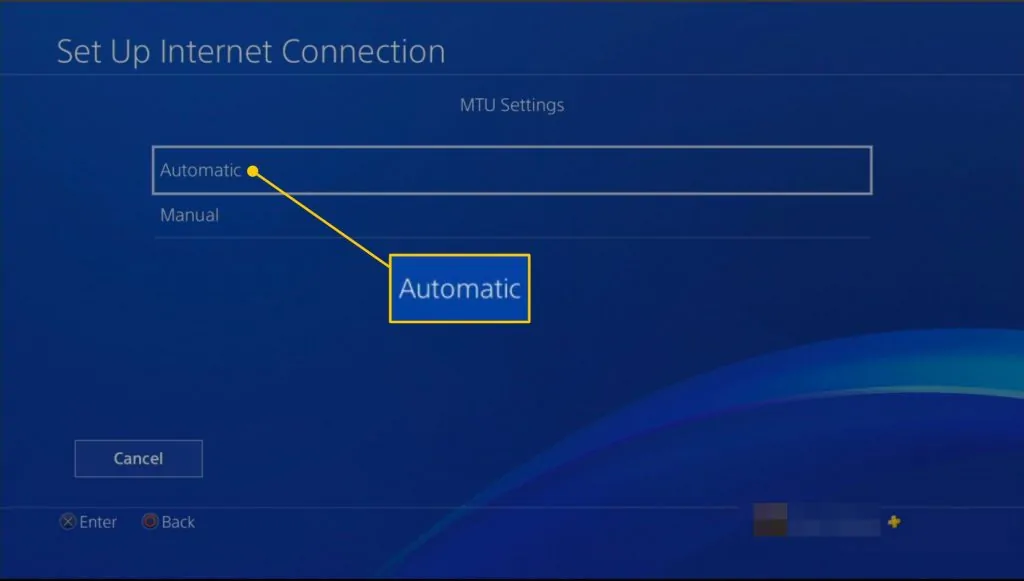 Select Don’t Use under Proxy Server after that. Run the connection test after restarting the console. A solid WiFi connection should now be present.
Select Don’t Use under Proxy Server after that. Run the connection test after restarting the console. A solid WiFi connection should now be present.
Restore The Default Settings
If the ps4 doesn’t stay connected to the internet, inadequate console setups are frequently blamed for intermittent WiFi connectivity. Restoring the PS4 to factory settings will end the WiFi issue for good.
Note: This will impact only the PS4’s system settings. Applications and contents won’t erase; however, it might impact some stored game progress. Follow these procedures to return the PS4 to default settings:
- Hold the Power button after turning off the PS4 until the console emits a second beep.
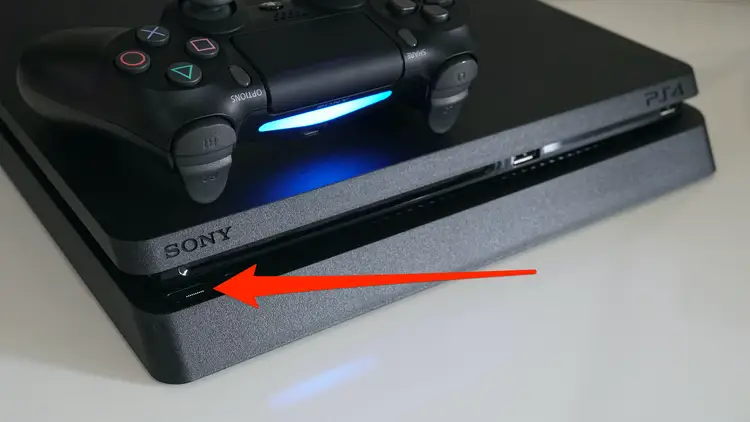
- Switch off the Power. Now, use Safe Mode to start the console. Choose to Restore Default Settings from the Safe Mode menu. Hold off until the console resets. Check to see whether the WiFi problem still exists after it reboots.
Reconstruct The PS4’s Database
Why does my ps4 keep disconnecting from WiFi? Determine most of its problems using a PS4 with a new database. It causes the console to erase any extra temporary data, including cookies, cache, and other similar data. This operation won’t harm user data; it will just remove all damaged data. Use the steps enumerated below to reconstruct the database on the PS4:
To turn off the PS4, push & keep the Power button until you hear a sound. Now, Safe Mode will start up on the console. Use the steps enumerated below to reconstruct the database on the PS4:
- Release the power button, then choose Rebuild Database from the Safe Mode menu (fifth option).
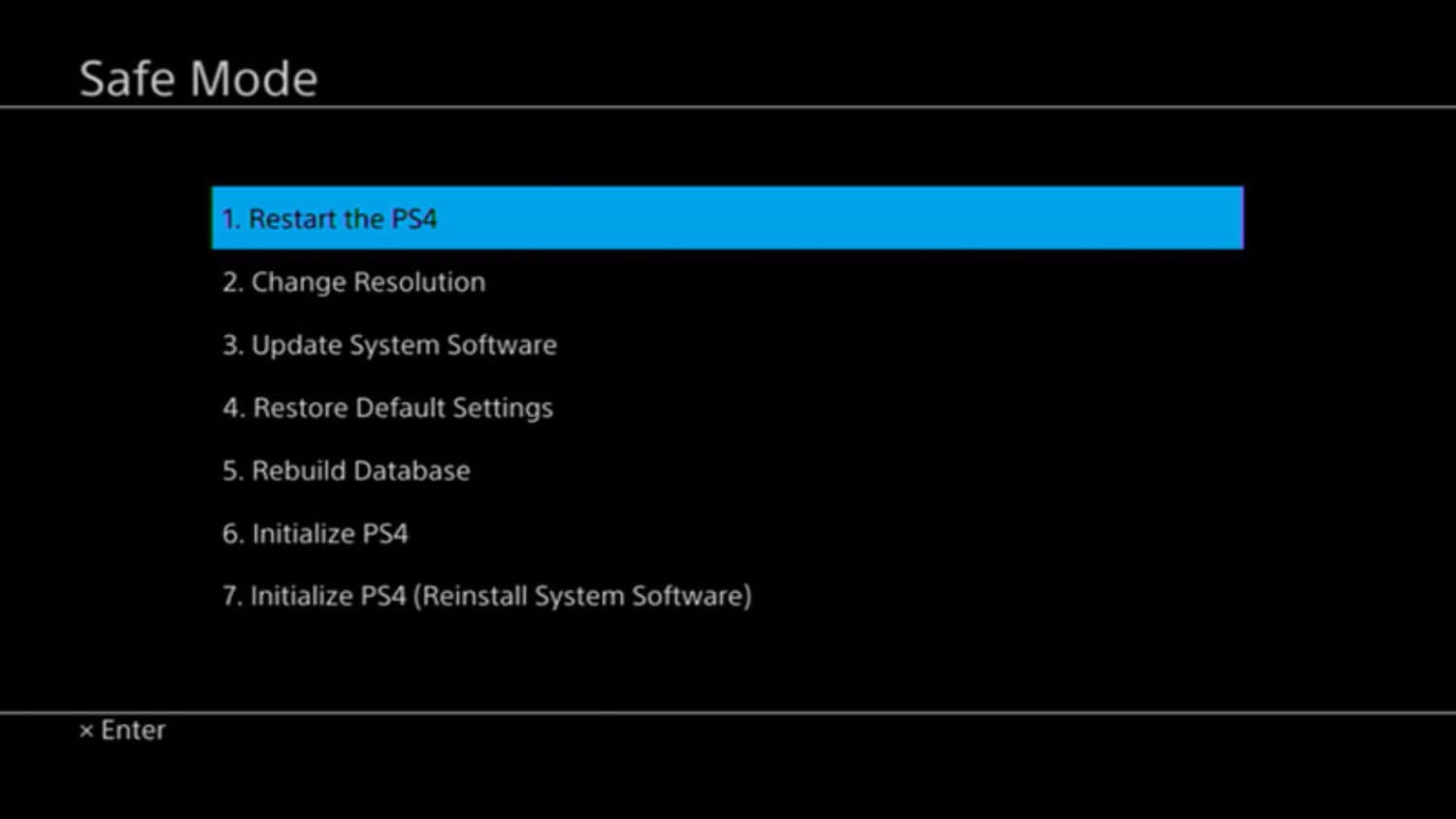
- Await the procedure’s conclusion. Depending on how much internal memory the PS4 has, it could take anything from a few minutes and an hour.
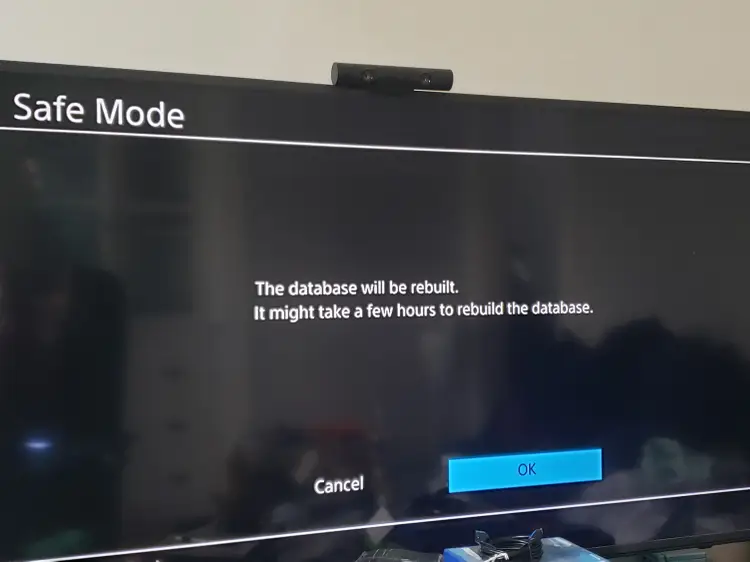 Once it’s done, see if the WiFi problem has been fixed. Can You Get Discord On PS4? Read this article to learn.
Once it’s done, see if the WiFi problem has been fixed. Can You Get Discord On PS4? Read this article to learn.
FAQs
How Can I Fix My PS4 Frequently Losing WiFi Connection?
First, check the fundamental cable connections, DNS settings, firmware, router positioning, etc. Examine the hardware and software for any problems if the issue still needs to be resolved.
When turned off, the Ps4 keeps disconnecting from the WiFi
Examine the PS4 and the router for firmware updates. The automatic connection may need to be fixed due to obsolete firmware.
How Can I Work On My PS4 With A LAN Cable?
It would help if you used a LAN cable to link the PS4's LAN port to the router. Then modify the PS4's options to utilize LAN Cable.
How Can I Connect My PS4 Pro With 5GHZ WiFi Connection?
By manually altering PS4 Pro console settings, from now on, set the PS4 Pro's frequency band to 5 GHz.
Conclusion
In conclusion, we hope you got the answer: “Why does my ps4 keep disconnecting from WiFi?” The PS4 system is most feasible; though, if you have a reliable WiFi connection, this article can assist you in resolving WiFi problems with the PS4 and other versions. If all else fails, you can try a wired network from the PS4 to the router. In addition, troubleshooting PS4 internet connection issues may be time-consuming. However, our tutorial has addressed the most frequent and uncommon problems if you are still attempting to figure out How to Fix a PS4 that Keeps Disconnecting from WiFi.
You can also get extra help from Sony Support in the meanwhile. Above all, we hope your future gaming days are fantastic! Also, click here for how you can stop Ps4 from Overheating.

Introducing TechiePlus’s all-in-one Editor, Olivia, based in London. From headphones to music streaming, she’s got you covered.

