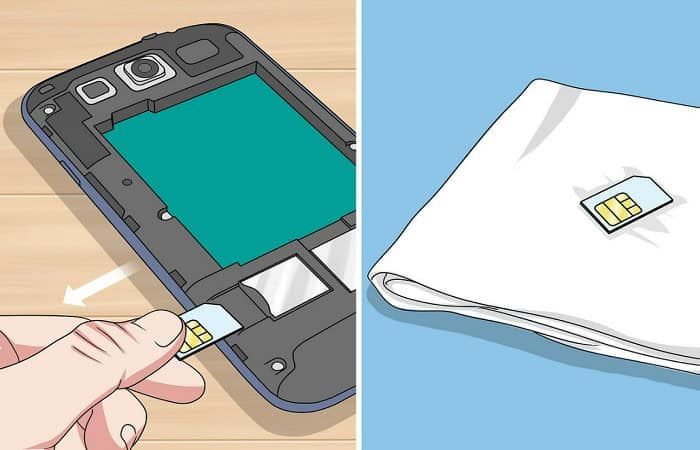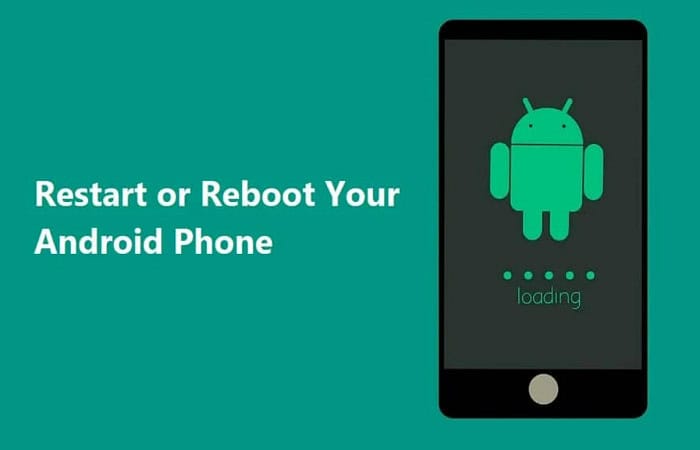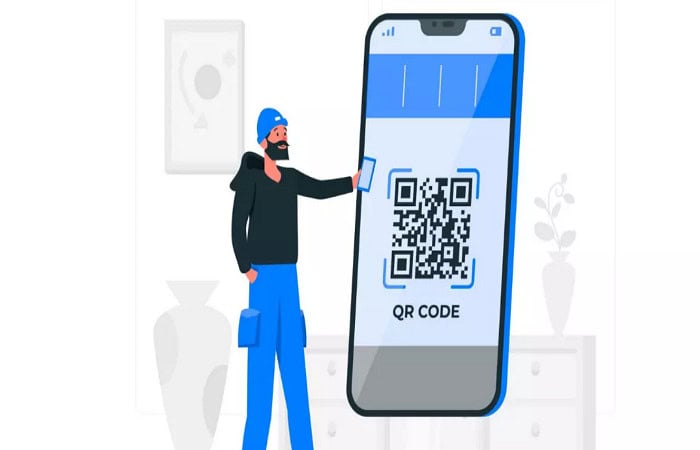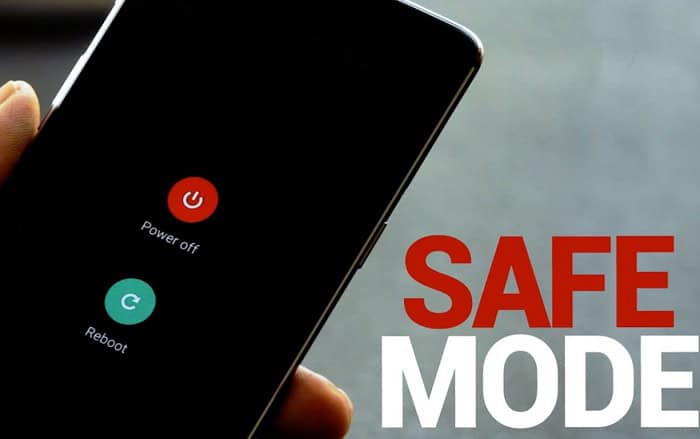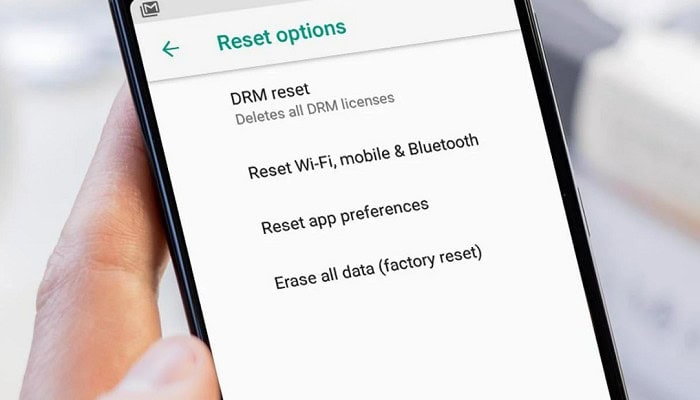Got an unresponsive touch screen and didn’t know what to do? We got you. The days of using a keypad on a mobile device are long gone. Touchscreens are the trend now. Be it using your smartphone as monitoring software, playing games, or interacting with new people. We understand that some phones have more excellent touch input quality than others.
There are various reasons why your touch screen may become unresponsive, including using a screen protector, accumulation of dust, or incorrect calibration. You can quickly resolve this issue by cleaning the screen or resetting your device.
However, if a smartphone refuses to recognize taps from your fingertips, using the device becomes quite inconvenient. This is a problem that smartphone users often face. Today, we’ll review a couple of options for resolving the issue of a non-functioning touchscreen. These options are based on the assumption that your phone’s screen has not been physically damaged. If your touchscreen is cracked or completely broken, you should file a warranty claim immediately.
See Also: How To Check Phone History Without Any Hassel
Contents
- 1 9 Ways To Fix An Unresponsive Touch Screen
- 2 FAQS
- 2.1 What can cause an unresponsive touch screen?
- 2.2 How do I fix an unresponsive touch screen?
- 2.3 What should I do if a soft reset does not work?
- 2.4 Can a damaged screen cause an unresponsive touch screen?
- 2.5 Can a low battery cause an unresponsive touch screen?
- 2.6 Should I seek professional help for an unresponsive touch screen?
- 3 Conclusion
9 Ways To Fix An Unresponsive Touch Screen
If your touchscreen isn’t damaged but has an unresponsive touchscreen, you can attempt the ways below to get it running again.
Clean The Screen
After using a device constantly for years or months, it is natural for the phone screen to acquire a layer of dust or grease. We often touch our mobile phones with unclean hands hence the screen layer might get oily, thus making the touchscreen irresponsive.
Thoroughly clean your mobile screen using a microfibre or soft cloth that won’t scratch the screen. Wipe the touchscreen gently with a smooth, damp cloth to clean the dust on the net. Sometimes doing so makes the touchscreen responsive again.
Dry Your Device
If you can comfortably open your device any farther, go ahead. If your iPhone or Android device drops in water and the touch screen stops working, turn it off. After that, take out the SIM card, memory card, and battery. Remove everything else that can be removed. Spread all these components (including the screen) out in the sun to dry. Most devices aren’t entirely waterproof.
Consequently, moisture may sneak into your device, preventing the touchscreen from working correctly. They can hasten to dry by submerging your smartphone or item in a specific amount of alcohol. Take your device to a service center if the touchscreen still doesn’t work.
See Also: Android Auto Keeps Disconnecting | A Solution Guide
Remove The Screen Guard
Screen guards can often be scratched and blurred, failing the mobile touchscreen. Removing the screen guard is another way to fix an unresponsive touch screen. Please remember that you won’t be able to use this screen guard again after removing it.
In addition, sure screen guards require the assistance of a professional to remove them from the screen. If you can’t simply remove the screen protector, take your device to a service center to remove it.
Reboot Your Device
Sometimes the problem is not with your touchscreen but inside of your phone. The mobile phone’s operating system (Android, iOS, etc.) can sometimes become stalled, rendering the phone completely unresponsive.
As basic as it may sound, rebooting your device may help you eliminate that frozen screen. Try rebooting your phone or turning it off and on again. Doing this might fix your device’s unresponsive touchscreen.
Read More: 10 Best Free Hotspots For Android Without Rooting
Remove All Accessories
Check to see whether the touchscreen has started working. If the unresponsive touchscreen issue persists, put in more effort and restart your phone. Remove the phone’s SIM card, memory card (SD Card), and battery.
And then pause for a moment. Reassemble everything and restart the phone.
Scan Your Device
One should use Anti-malware programs to scan your device: While smartphones are less vulnerable to viruses and spyware than computers, downloading third-party software can still be dangerous.
Install an anti-malware program on your phone and run a scan to find viruses.
Enable Safe Mode
If your Android screen isn’t responding, try booting it up in Safe Mode. To assist you in troubleshooting issues, this option turns off third-party applications.
Safe Mode is also available on the new iPhone, which allows you to identify potentially dangerous apps.
Update The device
Keeping your Android or iPhone up to date can help with screen performance difficulties, especially if you have an unresponsive touch screen. Older software versions are prone to flaws, which updates aim to address.
Connect your phone to Wi-Fi and Visit your device’s “Settings” app to see what software updates are available.
Reset Your Phone
If your phone’s screen still malfunctions, it’s time to perform a hard reset. This option will restore factory settings to your phone. If you select this option, all phone data tends to be erased. You will lose all of the information stored in your internal memory.
And it isn’t coming back. Everything will erase, including conversations, contacts, apps, bookmarks, images, videos, songs, and ringtones. Essentially, this method will restore your phone to its condition when manufactured. So, before attempting a factory reset, ensure you have a backup of all the data on your device. Irrespective of the field one works in, who would not like copying a text rather than having to type it by themselves? Then check out our article on How To Clear The Clipboard On Android?
If all of the previous solutions fail and you still have lost touchscreen sensitivity on your device, you may have a more significant hardware issue to address. You can go to a service center or sell your old phone device to upgrade to a newer model.
FAQS
What can cause an unresponsive touch screen?
Hardware issues, software glitches, or physical damage to the device can cause an unresponsive touch screen.
How do I fix an unresponsive touch screen?
To fix an unresponsive touch screen, try restarting the device, cleaning the screen, updating the software, or resetting the device to its factory settings.
What should I do if a soft reset does not work?
If a soft reset does not work, try a hard reset, which involves holding down specific buttons on the device to force a restart.
Can a damaged screen cause an unresponsive touch screen?
Yes, physical damage to the screen can cause an unresponsive touch screen and may require professional repair or replacement.
Can a low battery cause an unresponsive touch screen?
Yes, a low battery can cause an unresponsive touchscreen, so make sure your device is charged before attempting to use the touchscreen.
Should I seek professional help for an unresponsive touch screen?
If the above troubleshooting methods do not work, seek professional help from a certified technician or contact the device manufacturer for support.
Conclusion
Next time your touchscreen is unresponsive, don’t worry. Use our article as a guide to fix your unresponsive touchscreen, and you’ll be good to go. Now you can easily use your smartphone and enjoy its terrific features without worrying about an unresponsive screen.

Meet Nick Pino, our Senior Editor of Home Entertainment at TechiePlus, covering TVs, headphones, speakers, video games, VR, and streaming devices.