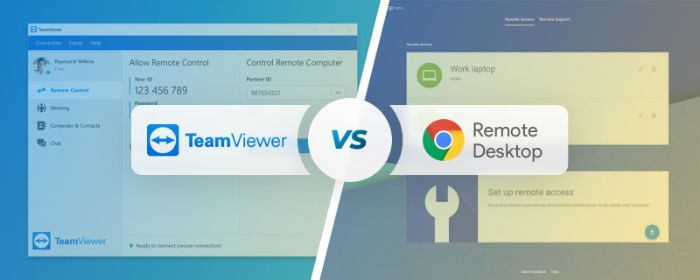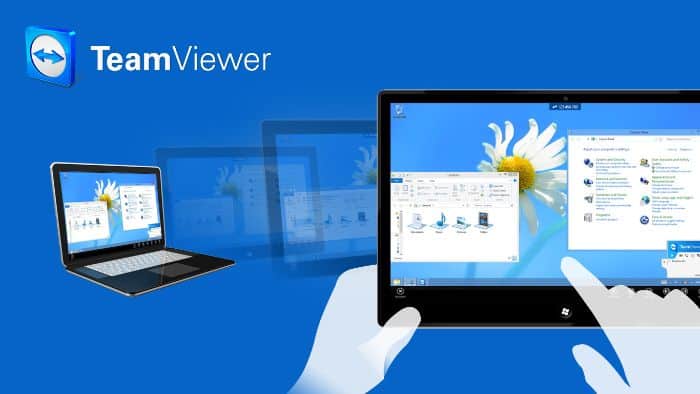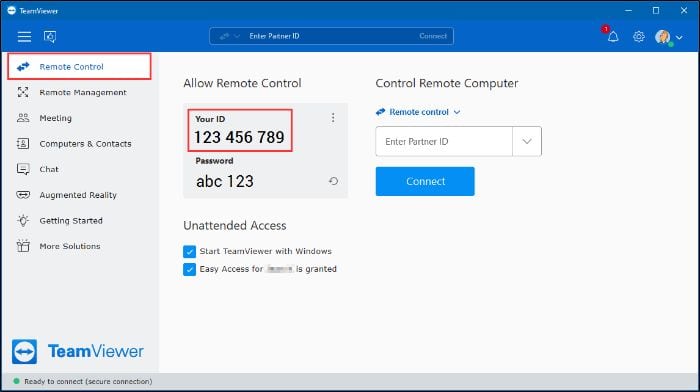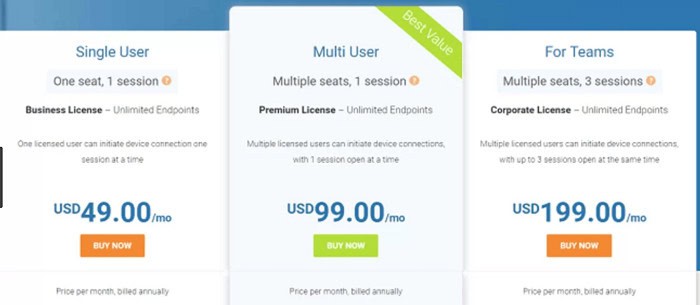TeamViewer and Chrome Remote Desktop are the most widely used software and browser alternatives for remote access to your files and other devices. To start, let’s explore TeamViewer vs Chrome Remote Desktop.
TeamViewer and Google Chrome Remote Desktop are remote access tools that let you connect to a PC or other device from a distance. TeamViewer is a stand-alone program, whereas Chrome Remote Desktop is a Google-developed Chrome extension found in the Chrome Web Store. Regardless of how you use them, desktops and smartphones both work. Some users claim that they are debating which is superior. This tutorial will present comprehensive comparisons of each to aid in your decision.
The following section will compare the compatibility, security, cost, and other aspects of TeamViewer vs Chrome Remote Desktop.
Contents
More About TeamViewer
A completely functional remote access tool is TeamViewer. It has collaborative capabilities like scheduling, audio and video support, whiteboard tools, and remote access functionality.
Among remote access software, TeamViewer boasts many of the most compatible options. Users have praised its speed, efficient resource management, and clean user interface scaling, making it one of the better-performing alternatives.
TeamViewer extension is also available.
More About Chrome Remote Desktop
No matter the operating system used, Chrome Remote Desktop is a free Google technology that enables users to access their computers from anywhere. An add-on for Chrome called Chrome Remote Desktop integrates with your current Google account, and you can also access the best Chrome Themes.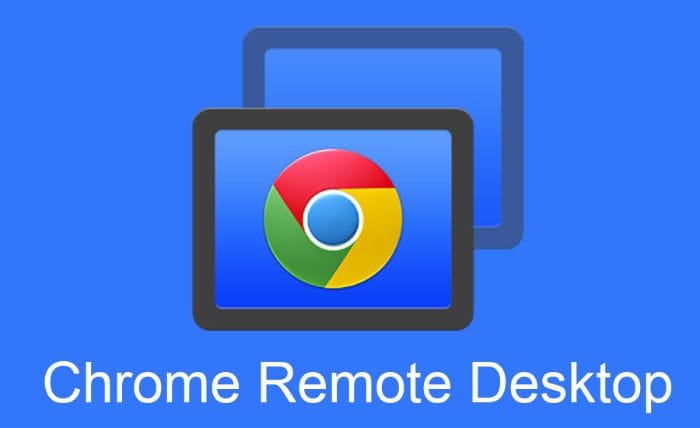
Considering that it is free, Chrome Remote Desktop has a lot of stuff going for it. It has the essential characteristics a remote access tool needs, as well as the backing of Google. Chromebook even helps in screen sharing.
Teamviewer Vs Chrome Remote Desktop
Both have several points of similarity and distinction. Teamviewer vs. Chrome Remote Desktop is what we have for you here.
Compatibility
TeamViewer and Chrome Remote Desktop, respectively, support Android and iOS. We can access and control mobile devices remotely from a computer using TeamViewer. 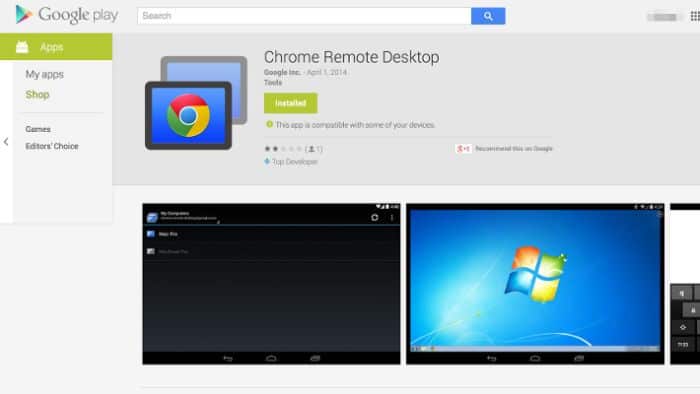 You cannot remote into an Android or iOS device using Chrome Remote Desktop; you can only access it through a mobile device.
You cannot remote into an Android or iOS device using Chrome Remote Desktop; you can only access it through a mobile device.
Remote Access
You can use TeamViewer to install the software and grant simple access. From this point, you can quickly connect using any device with only one click. When using the software, there is a no-install option that is effective for single use.
Depending on how frequently you need to remote in, the connecting process with Chrome Remote Desktop may be a little more difficult. Being a Google product, the devices must already be connected to a Google account. The Chrome Remote Desktop program must then be downloaded. After that, you can access your device remotely using the Web browser. Once there, a one-time PIN will be generated for you to enter to gain access.
See Also: Start Streaming Showbox To Chromecast | How To Set Up & Stream
Security
TeamViewer and Chrome Remote Desktop have built-in security features to ensure your connection is secure. TeamViewer uses RSA public/private key transmission and AES 256-bit session encryption to encrypt connections. 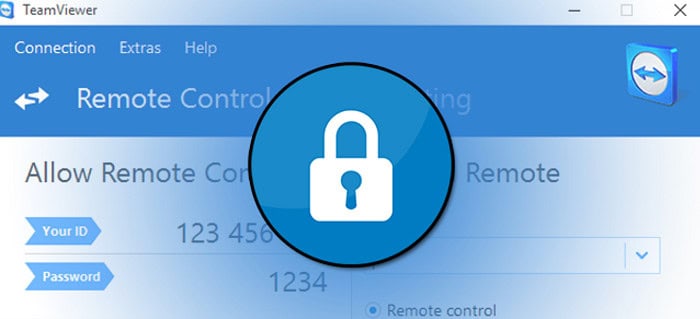 We can also enable two-factor authentication for every connection.
We can also enable two-factor authentication for every connection.
Only HTTPS is used for encryption with Chrome Remote Desktop. 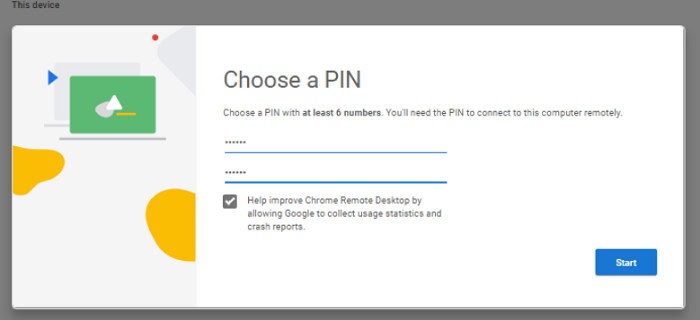
Apart from the PIN numbers that are automatically generated for each session, there is no other choice for 2FA. TeamViewer is the safer of the two solutions in this sense.
Features
The Chrome Remote Desktop program is barebones and offers no unique extra capabilities. 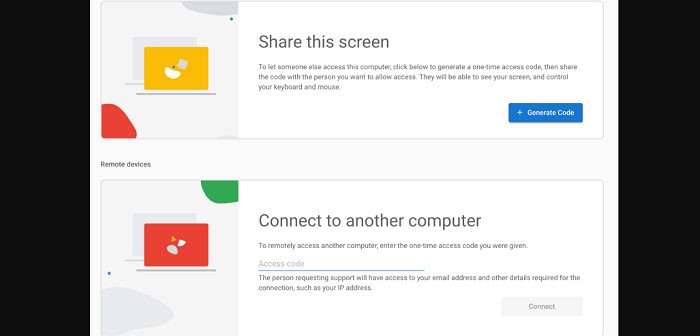 You have the choice to register and link your devices to one account using both apps.
You have the choice to register and link your devices to one account using both apps.
On the contrary, TeamViewer offers many features that could meet every user’s needs. You first receive a chat interface, which is useful when interacting with the client. 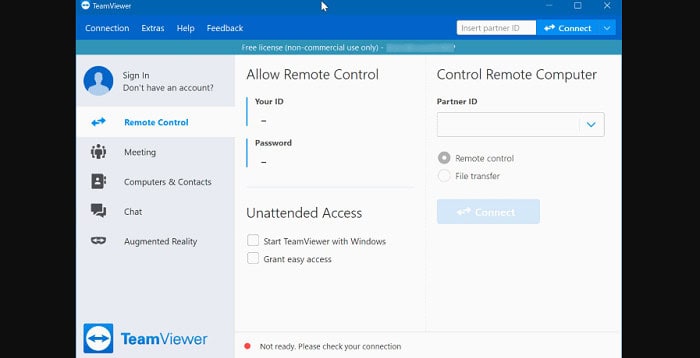 TeamViewer additionally offers the versatility of annotations, file transfer, etc. You may monitor your remote devices and take backups after logging in and registering.
TeamViewer additionally offers the versatility of annotations, file transfer, etc. You may monitor your remote devices and take backups after logging in and registering.
Pricing
There is no commercial version of Chrome Remote Desktop, but it is by its very nature free. Additionally, there is no restriction on how many computers you add to a single account.
TeamViewer is cost-free for private use. The only restriction is that you’ll get a pop-up after each session informing you that it is a free version for personal use only. Therefore, you should choose the paid version if you intend to use it for business purposes.
Prices for TeamViewer vary and start at around $19 per month. The commercial services do additional features like setting up several concurrent sessions, information in detail about remote devices, event tracking, etc.
| TeamViewer | Chrome Remote Desktop | |
|---|---|---|
| Compatibility | Android and iOS | Android and iOS |
| Mobile access | Yes | No |
| Security | Two-factor authentication | Https encryption |
| Features | Various | None as such |
| Pricing | Free for personal use; Paid for commercial use | Free; No commercial version |
Frequently Asked Questions
Can TeamViewer run on Chrome OS?
Compatibility of TeamViewer for Chrome OS is easy. If TeamViewer is already installed on both the remote device you want to access and your Chromebook, you can connect to it in a matter of seconds. After then, it will be simple to remotely access, open, and modify files and documents and launch the software.
How does Chrome Remote Desktop change account work?
Ctrl + Alt + Delete is typically used to swap users, but under Remote Desktop Connection (which ensures the connection is successful), it is Ctrl + Alt + End. After pressing the sequence keys, we may use Windows 10's Remote Desktop to swap users by clicking 'Switch users.'
Does TeamViewer work on Chromebook?
The TeamViewer remote access software's free edition works flawlessly with a remote Mac, Windows, or Linux desktop; it also touts cross-compatibility, enabling users to manage other machines from a mobile device remotely. Additionally, an add-on enables mobile-to-mobile support.
Mention Windows Remote Desktop vs TeamViewer.
Only Windows devices can use RDP. In addition to supporting a variety of operating systems, TeamViewer also enables cross-platform connections.
What is Google Remote Desktop vs TeamViewer?
Google Remote Desktop will work if you only need basic remote access. TeamViewer is the best alternative for individuals who require more sophisticated features and capabilities like remote printing, file sharing, and device access. Many additional features, such as printing and file sharing, are available with TeamViewer.
See Also: Best booting software
Conclusion
These were the Chrome Remote Desktop vs TeamViewer.
A simplified version of Remote access software with only the core features, Chrome Remote Desktop is simple enough for virtually anyone. It performs well for people or families who just need rapid access to distant computers and don’t need complicated features, security, or other extras.
On the other hand, TeamViewer is more suited to corporate users or those who need remote access for desktop assistance. Many additional features, such as printing and file sharing, are available with TeamViewer.
Chrome Remote Desktop will suffice if you only need basic remote access. But TeamViewer is the best alternative for individuals who require more sophisticated features and capabilities like remote printing, file sharing, and device access.
See Also: 6 Best Email Client For Chromebook Tools Of 2024

Sourabh Kulesh, Chief Sub Editor at Gadgets 360. and TechiePlus, writes technology news online with expertise on cybersecurity and consumer technology.