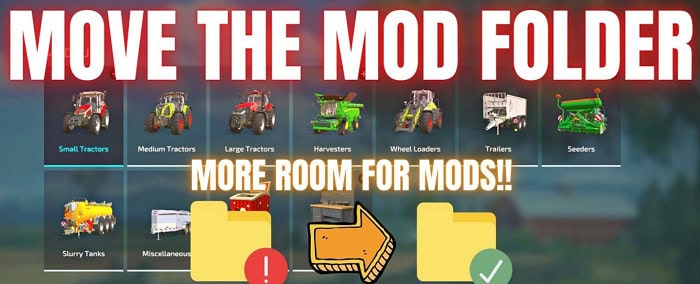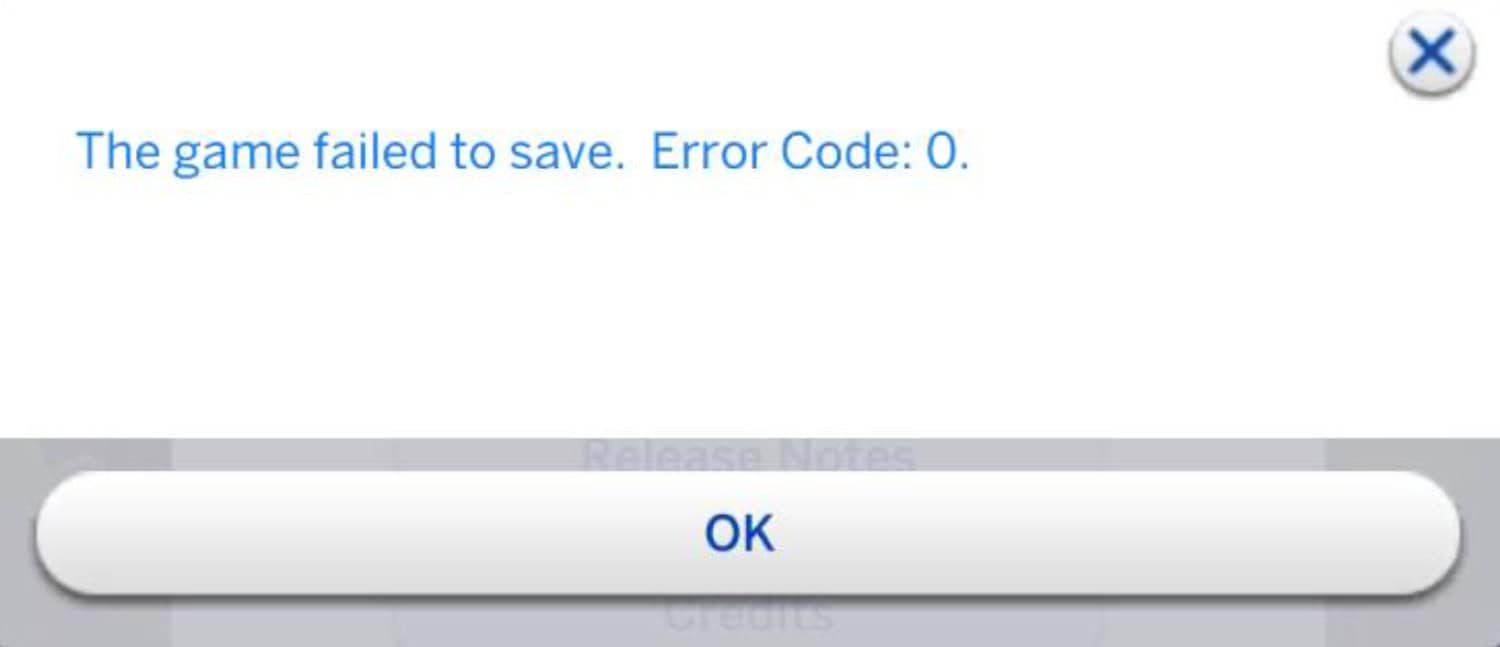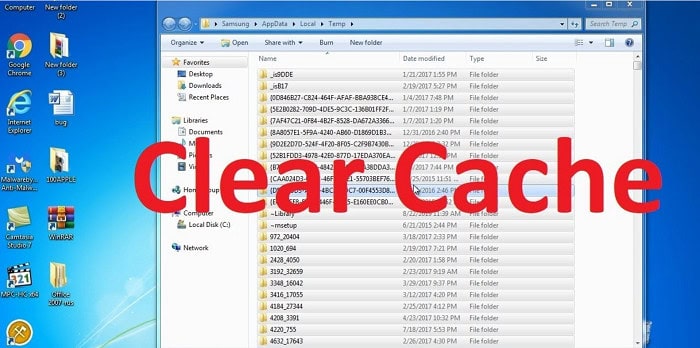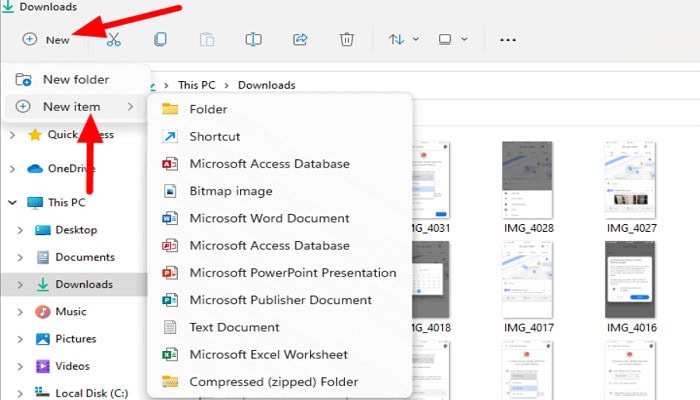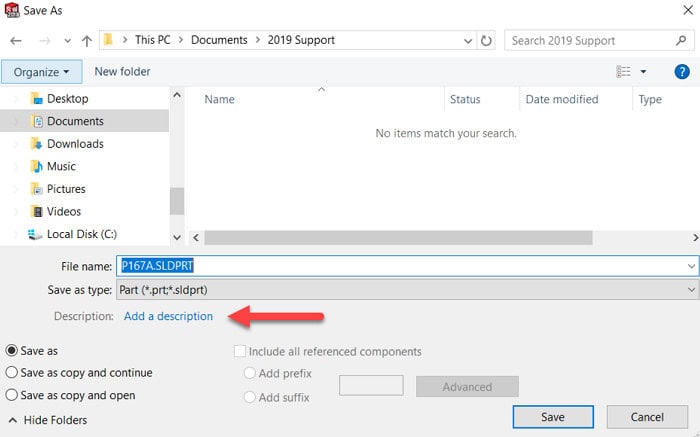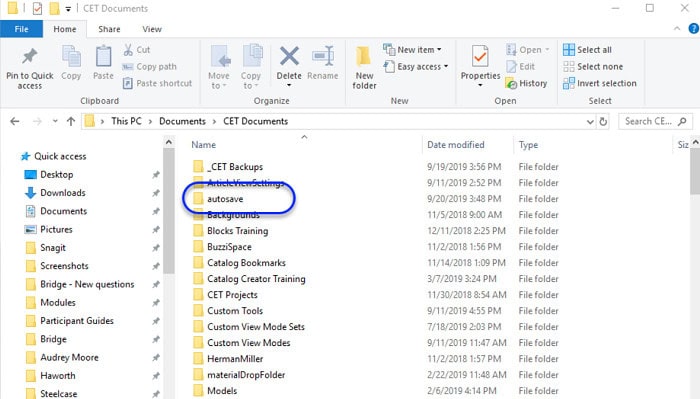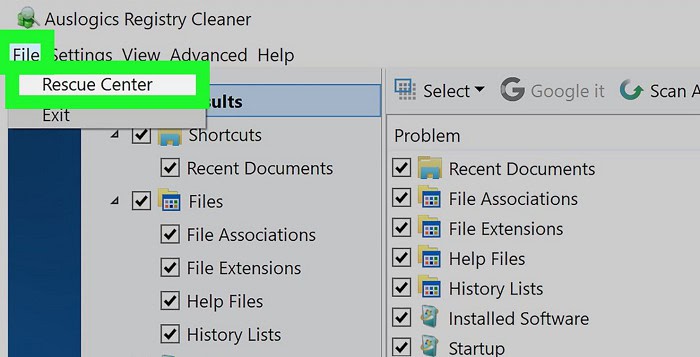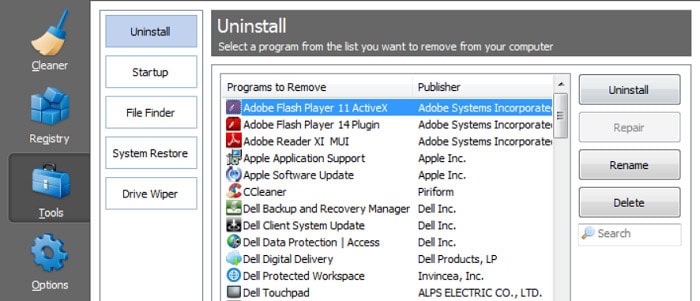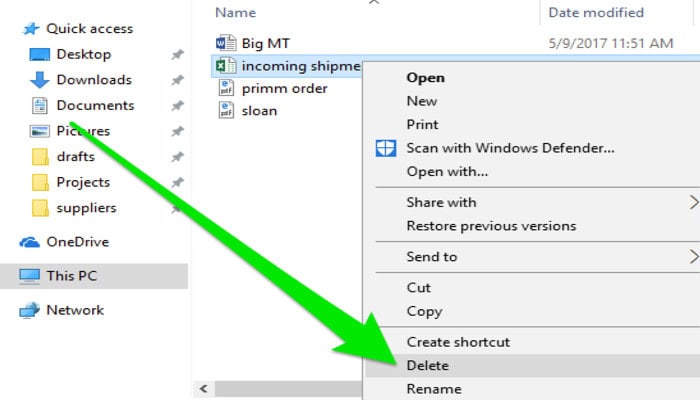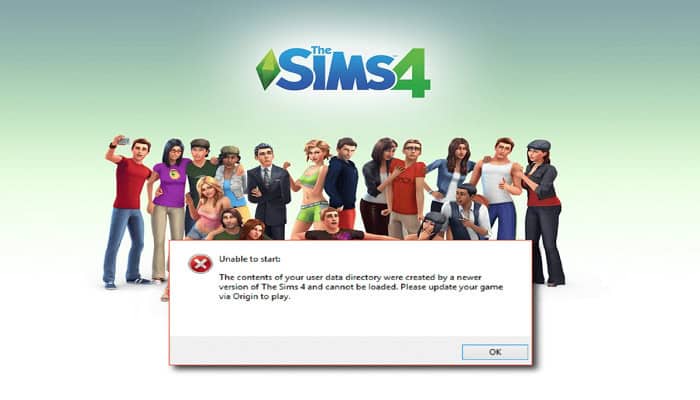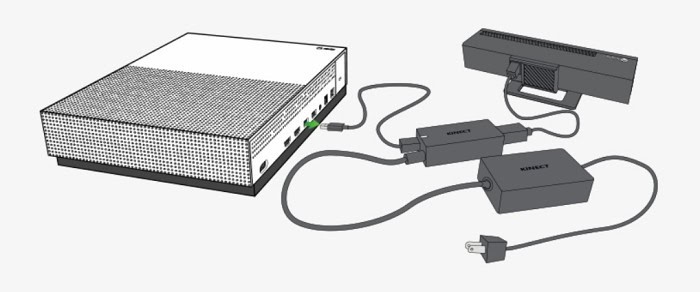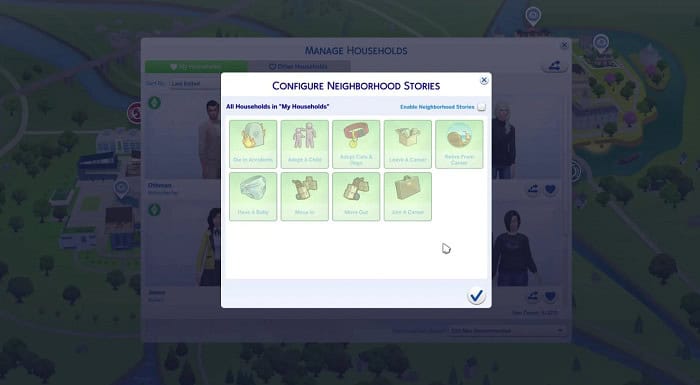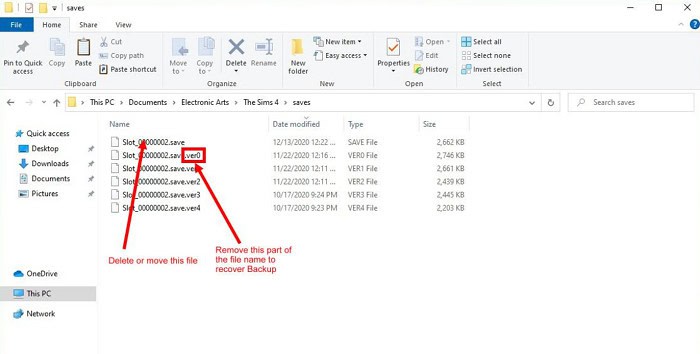Since its debut in 2014, the hit life simulation game The Sims 4 has enthralled players all over the globe. Players can develop and operate virtual characters, construct homes, and govern their everyday lives in this game, which offers a distinctive gaming experience. There are various causes for “Sims 4 failed to save error code 0“, including a corrupted game file, incompatible modifications, an out-of-date game version, or security software that prevents access to save files.
Delete the Cache Files for Origin/The Sims 4. Your computer will gather many redundant and corrupted cache files over time, causing several difficulties. Remove the cache files to resolve the Sims 4 game failed to save error code 0.
Fortunately, Sims 4 failed to save error code 0 resolves using several methods. These fixes include running an antivirus program scan, relocating the mods subdirectory, fixing the game files, removing the cache files, and restoring a copy file that has been previously stored.
Players can continue to enjoy The Sims 4 without being bothered by the error number if they find the proper fix for “Sims 4 failed to save error code 0“.
Contents
- 1 Fix: Sims Error Code 0
- 1.1 Check Your Antivirus
- 1.2 Move Your Mods Folder
- 1.3 Repair Game Files
- 1.4 Delete The Cache & Create A New Save
- 1.5 Move The Options File
- 1.6 Activate The Save As Feature And Permit Accessibility Via The Internet
- 1.7 Verify The Autosave File
- 1.8 ESET Internet Security
- 1.9 Clean Your Registry
- 1.10 Disable Recently Installed Programs
- 1.11 Delete The Modified File
- 1.12 Update Your Game
- 1.13 Unplug Your Console
- 1.14 Disable Join A Career From Neighborhood Stories
- 1.15 Don’t Select Wedding Cakes
- 1.16 Restore the Saved Backup File
- 2 FAQs
- 3 Conclusion
Fix: Sims Error Code 0
Various fixes for the Sims 4 failed to save error code 0. Back up your saved files before trying these options to prevent missing progress.
Check Your Antivirus
Your initial level of protection should be to check your security system. Antivirus software may occasionally prevent the game from accessing saved files, which results in “Failed to Save Error Code 0” errors.
Check whether the game can save progress by briefly stopping your antivirus software. If it functions, apply a game-specific exception to your security software.
Move Your Mods Folder
Conflicts between mods and the game can result in “Failed to Save Error Code 0.” Start the game and try transferring your modified files from the Sims 4 folder to your desktop.
If the game allows for progress saving, one of your modifications is the problem. Until you identify the offending mod, you can attempt re-adding the modifications one at a time.
Repair Game Files
The “Sims 4, the game failed to save error code 0” may appear if the game data is damaged. Try restoring the game data to resolve this and using the double click of the right button on the mouse on the Sims 4 game in Origin after launching.
If any files compromise, Origin will detect and repair them when you select “Repair Game.”
Delete The Cache & Create A New Save
You may resolve the Sims 4 error code 0 by deleting the memory files for the game.
Then, delete the Sims 4 folder’s “Cache” subfolder. Check if the game can store progress after starting a new save division error code.
Move The Options File
If the options.ini file is defective, error code 0 Sims 4 may appear. Start the game and try transferring the options file from the Sims 4 subdirectory to your desktop.
Try preserving progress while the game creates a new options file.
Activate The Save As Feature And Permit Accessibility Via The Internet
The game may occasionally lack the necessary rights to save progress.
To save progress, try enabling internet access and using the “Save As” option.
Verify The Autosave File
The game should have made a backup file of your save if autosave activates.
Check to see if you can load the autosave file without causing an error
ESET Internet Security
ESET Internet Security might be preventing the game from accessing save folders if you use it.
Test briefly removing it to see if the game can still save your progress to make clips on Xbox.
Clean Your Registry
Cleaning your registry can solve any problems with the game’s registry entries.
To clear your data, you may employ a third-party application like CCleaner. Make a copy of your registry before making any adjustments.
Disable Recently Installed Programs
Programs you recently loaded might interfere with the game and result in the game failing to save error code 0.
Test briefly removing them to see if the game can save your progress.
Delete The Modified File
Your updated game files can clash with the game and cause the error number.
Try removing the changed files to see if the game can save your progress.
Update Your Game
The error number might appear if you are playing an outdated game edition.
Check if the problem is fixed by upgrading the game to the most recent edition.
Unplug Your Console
Try removing and replugging the device if you play the game on Xbox One.
This can help the interface restart and fix any occurring problems.
Disable Join A Career From Neighborhood Stories
The “Join A Career from Neighborhood Stories” choice may clash with the game and result in the sims error code 0 if it is activated.
Check if the game can save progress by turning off this setting.
See Also: 3 Easy Ways to Fix Division Black Screen Error [Tom Clancy]
Don’t Select Wedding Cakes
Choosing bridal cakes can result in Sims 4 failing to save error code 0, which may sound strange.
If you want the game to keep you in that spot, try to leave it.
Restore the Saved Backup File
Try recovering a backup copy of your save if all else fails.
Thanks to this, you should be able to continue enjoying the game without losing your progress.
FAQs
Why is my Sims 4 save game not working?
It's possible that your Sims 4 save game won't load because of a corrupted file, incompatible modifications, antivirus software preventing access to save files, an out-of-date game version, an entire hard drive, or a lack of rights for the game to access the save location.
What is Sims error code zero?
The Sims 4's Failed to Save Error Code 0 is the error number that appears when the game cannot save progress.
Why is The Sims 4 unable to save progress?
It's possible that The Sims 4 won't let you save your work because of a corrupted file, incompatible modifications, antivirus software preventing access to save files, an out-of-date game version, a whole hard drive, or a lack of rights for the game to access the save directory.
How do I fix a corrupted Sims 4 save file?
The autosave file can be checked, game files repaired, cache files removed, options files moved, or a saved copy file restored to resolve a corrupted Sims 4 save file.
How do you fix error code 0 on Sims 4 Xbox One?
Try deactivating antivirus software, removing cache files, repairing game files, relocating the modifications subdirectory, or restoring a stored backup file to resolve error code 0 on the Sims 4 Xbox One.
Conclusion
The frustration of Sims 4 failing to save error code 0 can be alleviated using the fixes mentioned above. Test each of them and address them to check if your problem. Always keep a copy of your saved files before changing the game’s data.
See Also: Snapchat Failed To Send To One Person | What Could Be The Reason

Meet Nick Pino, our Senior Editor of Home Entertainment at TechiePlus, covering TVs, headphones, speakers, video games, VR, and streaming devices.