Hey Reader, does your PS4 keeps beeping? You can fix this problem through the help of this article, as it includes all the possible solutions to every potential problem that may cause your ps4 to keep beeping.
You should be concerned if your PS4 begins to beep. When a severe hardware problem, such as faulty connections or a loose manual eject screw, is discovered or when your PS4 overheats, your PS4 console will beep. You’ll often hear it beep as a warning that something isn’t right and your hardware may be harmed.
In this article, there are various measures that you can follow for ps4 beeping fix, such as Restarting your PS4, using tape to cover the sensors, updating the system software, cleaning the disk, checking the eject button sensor, venting ps4, and removing external devices. These methods can help you solve your problem, making your ps4 beep continuously.Here is an article on How To Get Better Ping On PS4: Helpful Tips
If you read this article till the end, you’ll be able to quickly fix the beeping of your ps4 device all by yourself. The FAQ section following the report will give you a brief overview and answer some critical questions that may arise. So, let’s get started.
Ways to fix PS4 keeps beeping.
There are multiple ways to fix the problem of PS4 keep beeping. Let’s take a look at what these methods are.
Restart Your PS4
The most transparent approach to stop your PS4 from beeping is to turn it off. You may do this by pressing the power button, disconnecting it, or forcing a restart from the settings menu.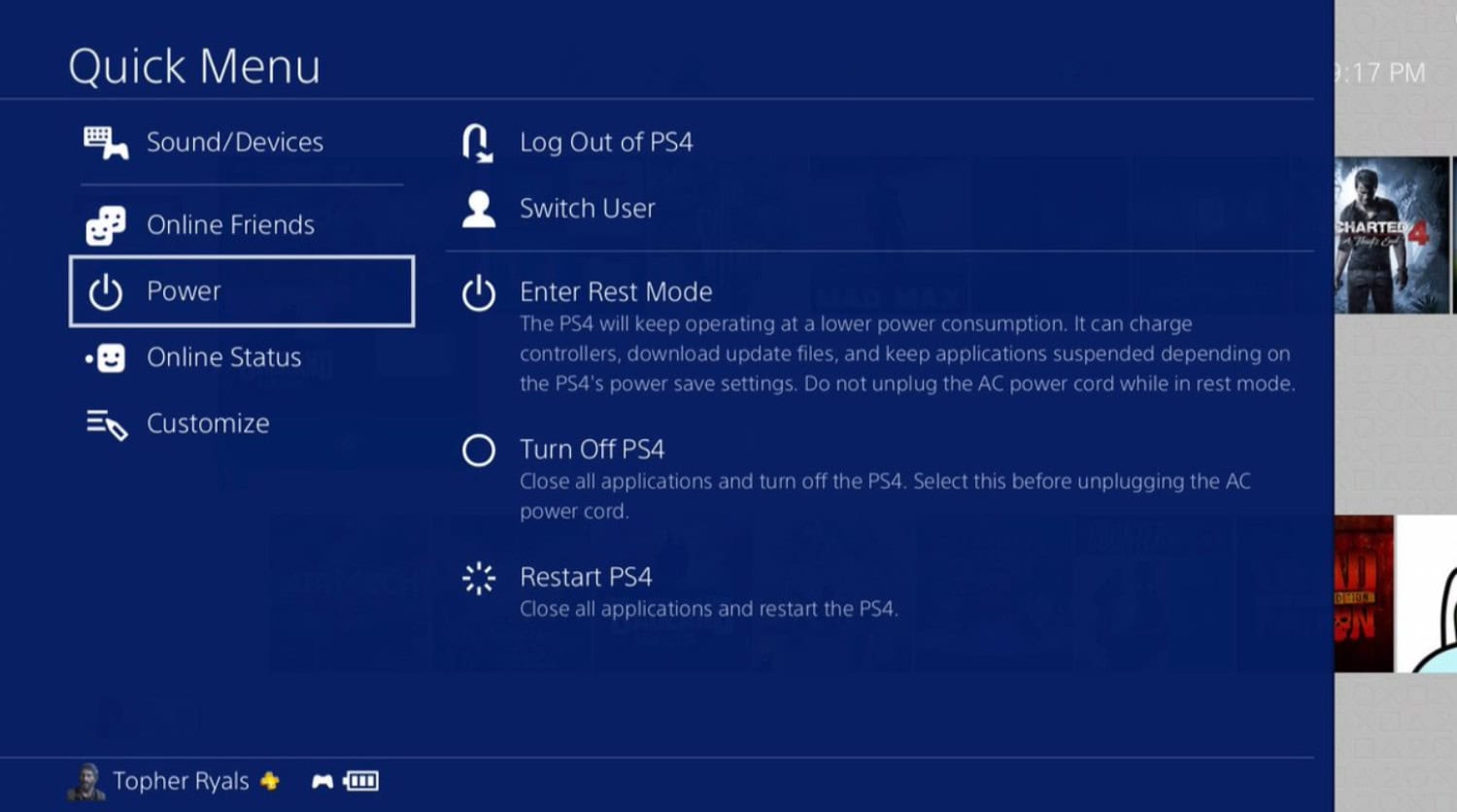
Turning the gadget off and disconnecting it if the beeping is audible is better. Before restarting it again, let it in this state for a few minutes.
It will usually lead to a gaming session without beeps later on. It is still possible to experience the problem, so you may look at the additional solutions below.
See Also: Best DNS servers for PS4 In 2024
Use tape to cover the sensor.
The eject button sensor, which some users allege is making the PS4 beeping, may occasionally get loosened. They thereby reduce the sensor’s sensitivity. In this part, you will discover how to clean the PS4 and cover the sensor. The following are the steps:
- Before removing the seal, you must remove the screws keeping it in, and remove the bottom plate with the Sony logo from the front fuselage.

- Wipe the panels and parts clean. At the bottom of the PS4, there is a sensor. Cover the golden sensor with tape. The PS4 will be methodically dismantled by many staff members while being cleaned by others.

- Remove the front panel on the opposite side. You can reach the batteries, screws, and cables by turning the bottom upside down.

- Rem aluminum front aluminum sheet and hard drive. Remove the motherboard next.

- Take off the fan’s metal fan-blocking plate. After removing the fan, wipe it down using a cloth.

- Reassemble the system to see if the problem has been fixed.
 This is a simple and easy way to improve the beeping error. However, the downside is it gets pretty time-consuming, but the results are worth it.
This is a simple and easy way to improve the beeping error. However, the downside is it gets pretty time-consuming, but the results are worth it.
Update the system software.
This method is one of the top ones Sony recommends to stop your PS4 from beeping. Start by navigating to your device’s settings. If any updates are available, check the System Software Update tab first.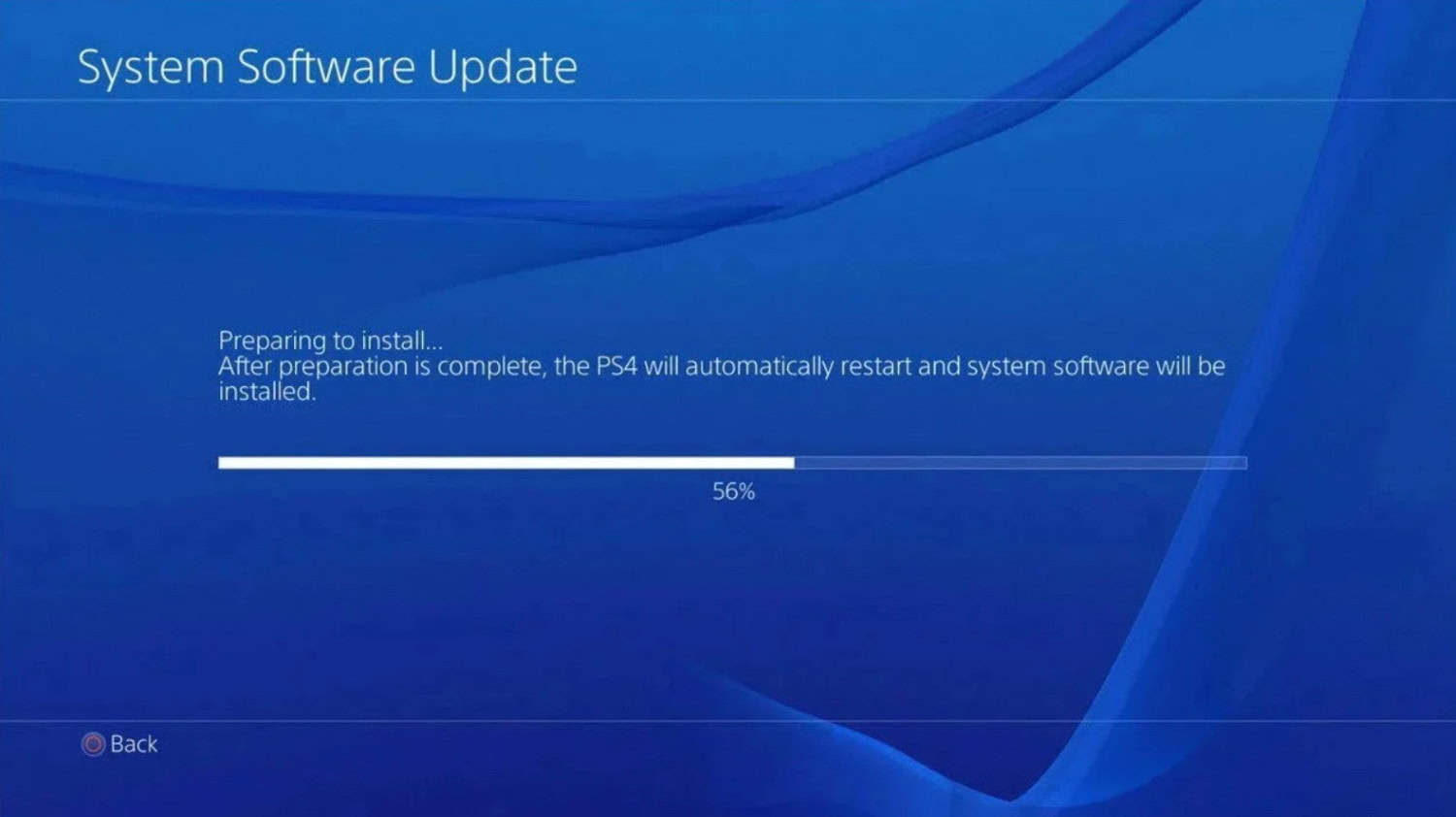
Install it as soon as possible if there is one. You must restart the device when the update is complete, which might take a few minutes to download. Click here to learn the best MTU settings for PS4.
Clean the Disc
Use a lint-free cloth developed exclusively for Blu-ray Discs or DVDs to clean a scratched or dirty disc. The computer software business offers these cleaning clothes for sale.
Wipe the disc from the innermost circle toward the edge for optimal results. Using something else, such as a paper towel or T-shirt, might damage the disc.
See Also: How To Log Out Of Genshin Impact On PS4
Check The Eject Button Sensor
The eject sensor button may become even more sensitive as it ages. The PS4 receives a false readout as a consequence, which results in the beeping.
Try covering it with tape or raising your PS4 to solve this issue. Usually, it will immediately cause the beeping to cease.
Vent PS4 to stop PS4 keeps beeping issue.
Clear the air vents on the PS4 of anything that is blocking them. Vents are susceptible to dust accumulation, so gently vacuum dust from the PS4’s heat sinks and vents on the outside of the device.
After you’ve cleaned the dust off your console, raise it as high as possible off the floor. To keep your dust-free system running smoothly, ensure your surface is firm and level – not carpeted – and far away from the floor. If you have pets, keeping your console out of reach of animals is a brilliant idea.
Similarly, fan noise produced by excessive dust and insufficient ventilation is typically explained by allowing it some breathing room. Maintain a clean environment around your PS4 so it can breathe without having to work extra hard, which can stop the issue of ps4 keeps beeping.
See Also: Fixing: How to stop PS4 from overheating
Removing External Devices can prevent PS4 keeps beeping problem
You may unplug USB drives, USB sticks, USB hubs, VR headsets, and other devices.
One of these parts can break if the PS4 powers on without external devices. To identify particularly which device is broken, connect each device individually.
Change to a Larger HDD
Whether you have a PS4 Pro, the 2016 refresh, or the original console, adding a USB 3.0 hard drive is the quickest and easiest method to expand your system’s storage capacity.
However, The PS4 can accept discs up to 8TB in capacity, while USB 3.0 drives have no minimum size limit. Whatever you decide, you may attach it to one of the PS4’s three USB 3.0 ports. We decided on one of the backports to tuck it away.
See Also: Get Discord on PS4 | Complete Guide
FAQs
Why does my PS4 keep beeping on its own?
Your PS4 keeps beeping for three reasons: a disc sensor malfunction, hardware failure, or overheating the device. Restarting your PS4, installing any available updates, cleaning the vents, and checking the disc eject sensor are all possible fixes.
How can I stop my PS5 from beeping?
When you push the disc eject button instead of the power button, the PS5 may beep, and a continuous beep indicates a problem with the power supply. To stop the beeping, try resetting the console and upgrading the firmware; if those steps don't help, get in touch with Sony support.
Why are my PS4 keeps ejecting the disc and beeping so frequently?
The eject button sits immediately above the rubber grips on the console’s underside, which heat up during gameplay and are a recognized source of this (common) issue. The issue ought to be resolved by simply removing these grips. Additionally, consider laying your console on its side rather than flat.
What takes place when the PS4 enters Safe Mode?
Starting your PS4 in Safe Mode might assist you in resolving a problem or debugging a glitch the device might be experiencing, like ps4 beeps but won’t turn on. You may alter your console's resolution, rebuild its storage database, and return it to factory settings via the Safe Mode menu.
How can I repair the fan on my PS4?
A cover protects the internal fan of the PS4 Slim. By blowing condensed air into the vents (while keeping the fan in place) and cleaning the blades with a cotton swab, you may clean it just like you would the original.
Conclusion
Hopefully, you have gotten the answer and can now successfully stop the problem of your ps4 device beeping. All these solutions are sure to help you if your ps4 keeps beeping. You can fix these problems by reading this article with all the elaborate details without missing out on them. These are the best solutions for you in 2024. So, without further ado, try them! And In case you want to know about some of the best cricket games for PS4, check here

Meet Nick Pino, our Senior Editor of Home Entertainment at TechiePlus, covering TVs, headphones, speakers, video games, VR, and streaming devices.

