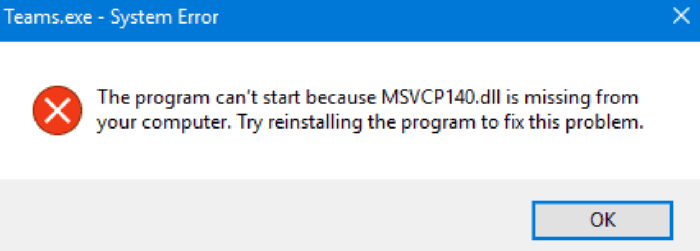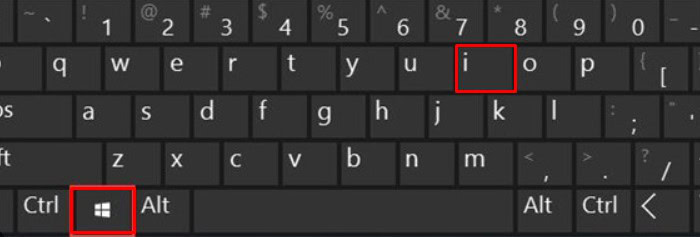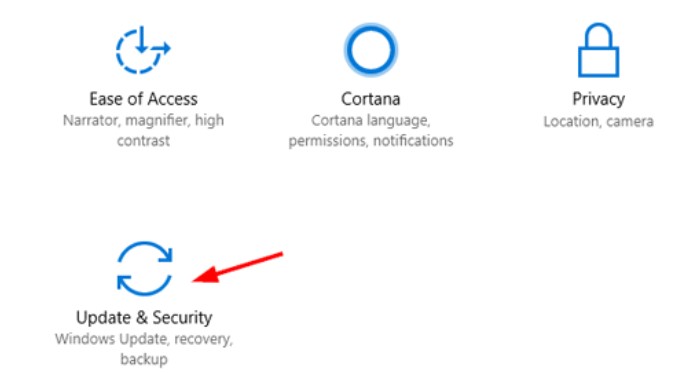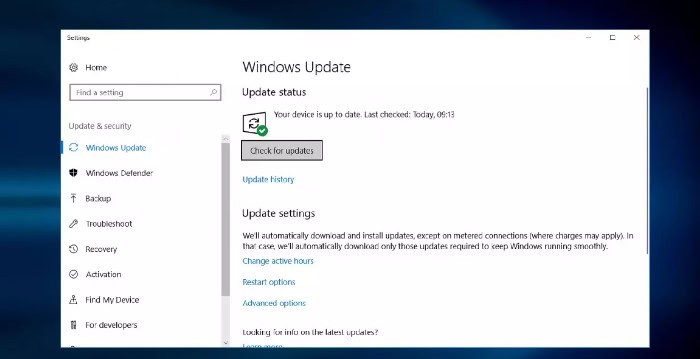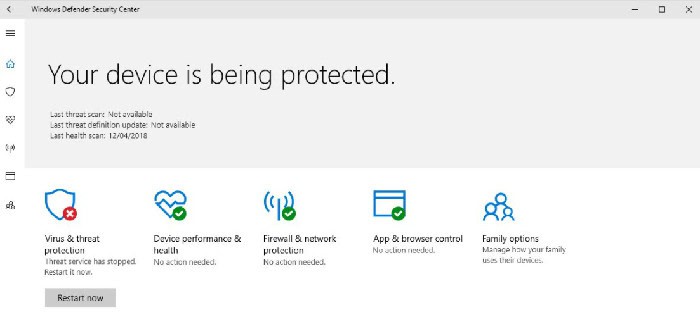The MSVCP140.dll is a Microsoft C Runtime Library file size of around 626 KB, located in a system folder installed by Microsoft Visual Studio. The MSVCP140.dll is the Visual C++ Redistributable constituent file for Visual Studio 2015. This data set is responsible for runtime components essential to run C++ applications built using Visual Studio. Therefore the message indicates that the dll file is missing and the corresponding program cannot be run. It has been noticed that errors occur frequently.
The dll file is a Dynamic Link Library file, which provides instructions to some applications on what actions they need to execute. Additionally, these files often share the same components used for different programs and are only launched when the app needs it, saving memory space. “The program can’t start because msvcp140.dll is missing from your computer” error message is quite common as it recurs occasionally.
According to experts, the MSVCP140.dll missing error is a variant of “vcruntime140.dll” and “api-mswin-crt-runtime-l1 -1-0.dll is missing” errors. There are several reasons why the error has occurred. I would suggest running a complete system scan with anti-malware software as my solution since viruses or malware might have affected the system files, which could be corrupted or damaged.
See Also: Free Sound Boosters For Windows 10 In 2023
Contents
- 1 Reasons for MSVCP140.dll missing error in Windows
- 2 How To Fix MSVCP140.dll Missing Error
- 2.1 Option 1. Check The Recycle Bin For The Missing File
- 2.2 Option 2. Reinstall The Problematic Software
- 2.3 Option 3. Install Windows Updates
- 2.4 Option 4. Run System File Checker
- 2.5 Option 5. Reinstall Microsoft Visual C++
- 2.6 Option 6. Install The dll File Separately
- 2.7 Option 7. Re-register The File Manually
- 2.8 Option 8. Use System Restore
- 2.9
- 2.10 Option 9. Check Your System For Malware
- 3 FAQs
- 4 Conclusion
Reasons for MSVCP140.dll missing error in Windows
The MSVCP140.dll missing error can occur for various reasons on a Windows computer. Here are some common causes of this error:
- The Microsoft Visual C++ Redistributable package is not installed or is corrupt. Specific programs require this package to run, and if it is missing or not installed correctly, the computer will not have the MSVCP140.dll file.
- The MSVCP140.dll file has been accidentally deleted or moved. If the file is not in its expected location, the program that is trying to run will not be able to find it, resulting in the error.
- The program giving the error is incompatible with the version of the MSVCP140.dll file on the computer. This can happen if the program is designed to work with an older file version and the computer has a newer version installed.
- The computer’s operating system is missing important files or is corrupt. This can happen if malware has infected the computer, if the hard drive is failing, or if there have been problems with updates or installations on the computer.
- There is a corrupted or outdated version of the MSVCP140.dll file on the computer, which can occur if the file is not updated correctly.
- Another program or software has removed the MSVCP140.dll file during an installation or update.
The error message is sometimes not connected to the MSVCP140.dll file. Specifically, it could be caused by other DLL files as well. It’s important to troubleshoot the problem by looking at the error message and the program giving the error to determine the root cause of the problem and the appropriate solution.
How To Fix MSVCP140.dll Missing Error
Some of the fixes which you can try are
Option 1. Check The Recycle Bin For The Missing File
The reason the dll is missing might be that you accidentally deleted the file. If you did not use Shift + Delete, it should be in your computer’s Recycle bin. To restore it, go to your Recycle bin, find the missing file, right-click on it, and select Restore.
Restoro is a computer repair software that can diagnose problems on your computer and fix them immediately.
Option 2. Reinstall The Problematic Software
If you are encountering the error when launching Skype or another random application but not a mass of apps on Windows, then you should try to reinstall that particular app, as it might contain the dll missing file:
- Right-click on the Start button and select Apps and Features.
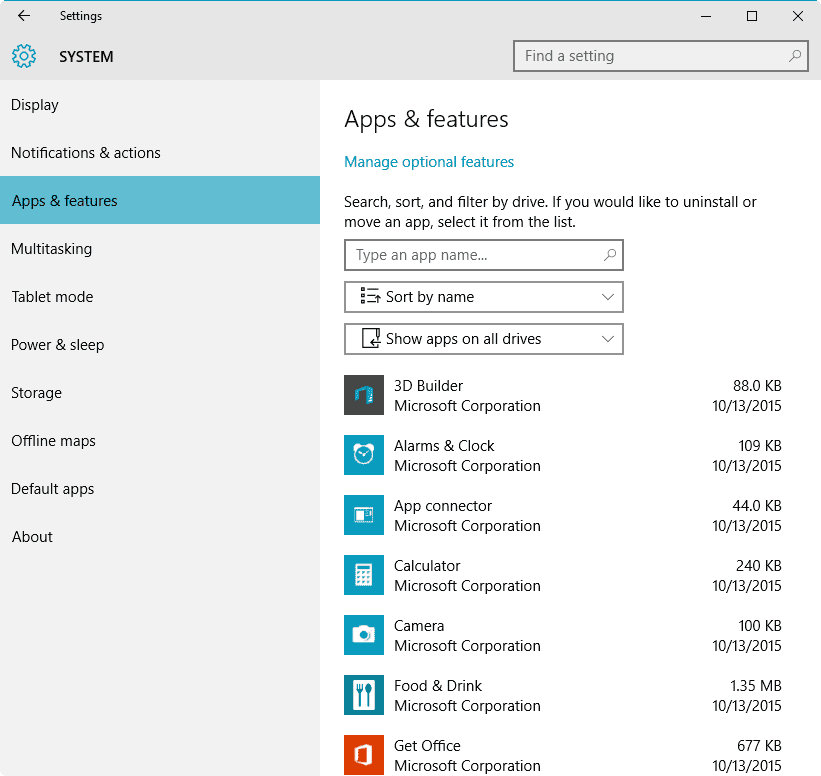
- Scroll down and find Skype and Uninstall and follow the on-screen instructions.

Option 3. Install Windows Updates
Windows updates are significant for the smooth operation of the device. Additionally, patches provide a layer of security against software vulnerabilities that hackers could abuse. Moreover, to update Windows and fix the msvcp140.dll file that is missing error, follow these steps:
Option 4. Run System File Checker
This option uses Command Prompt to run a built-in scanner called the System File Checker. If any of the system files are corrupted, this Scan will be able to detect and repair it, fixing the file is missing error immediately:
- Type in cmd or Command Prompt into the search box.
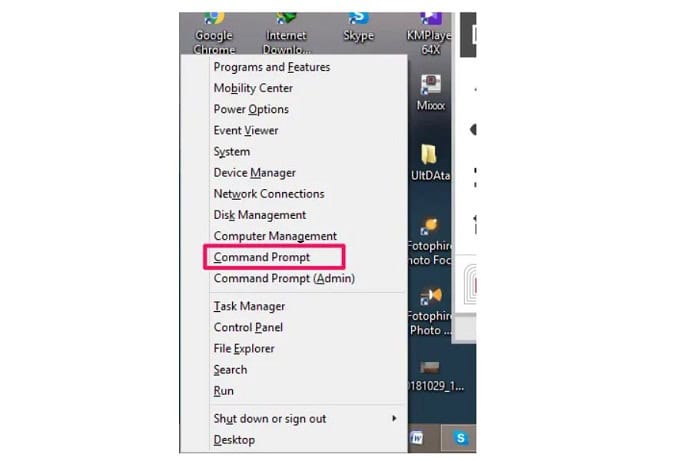
- Right-click on the search result and select Run as administrator.
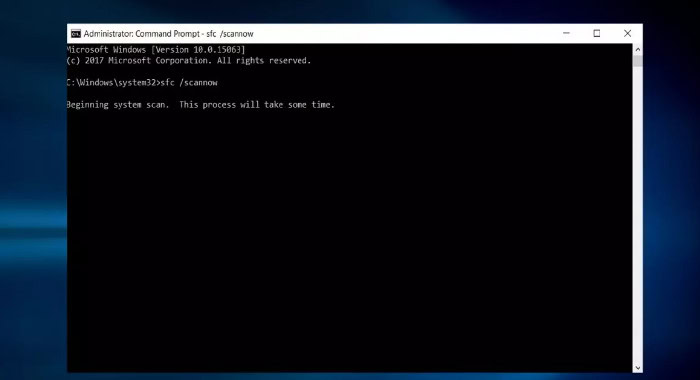
- Type SFC/scan now and hit Enter. This function looks for corrupted system files and repairs them. This method might help you identify the corrupted file. Therefore, this function can help you replace the damaged dll file if Microsoft provides it.
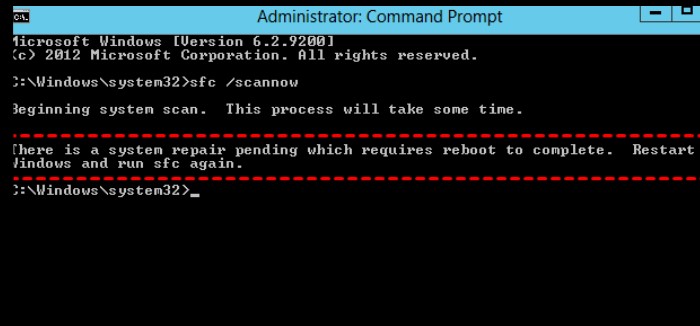
Option 5. Reinstall Microsoft Visual C++
The file in question is a part of the Visual C ++ Redistributable for Visual Studio 2015 and is installed with Windows. It is an essential package for specific programs to run. If the .dll file got corrupted somehow, reinstalling Visual C++ would fix the MSVCP140.dll file as the missing error:
- Type in Control Panel into the taskbar’s search box and press Enter
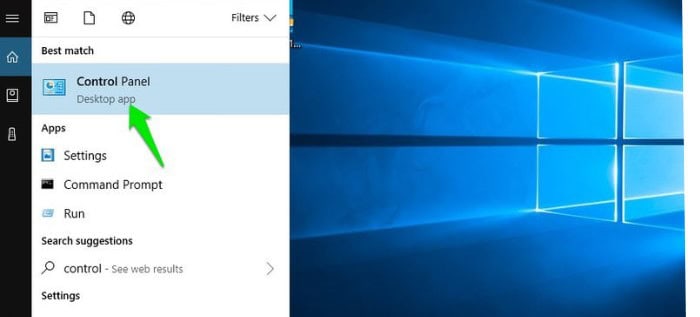
- Go to Programs > Uninstall a program. Pick the Redistributable you want to remove, right-click on it and select Uninstall.
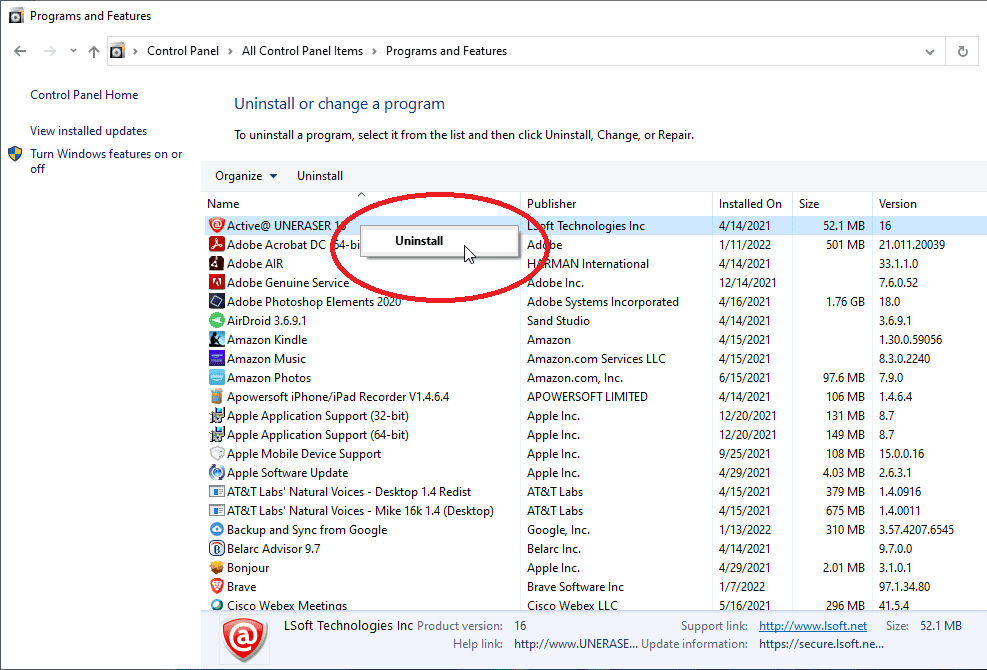
- You can download it from the official Microsoft website.
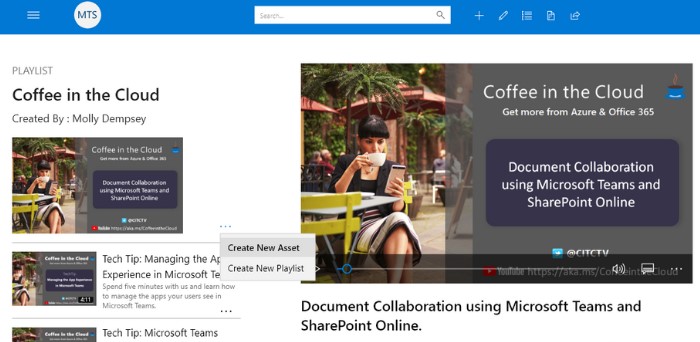
- Download and install vc_redist.x86.exe (32-bit) and vc_redist.x64.exe (64-bit) versions.
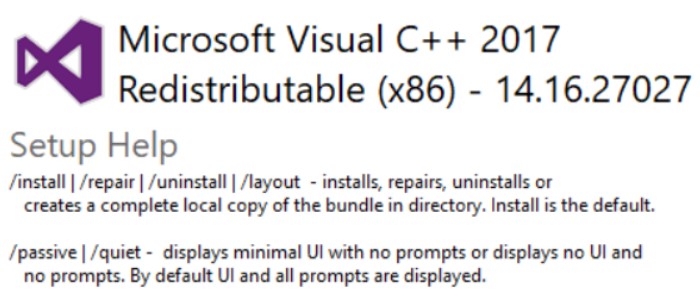
- Restart your machine and see if the error persists.
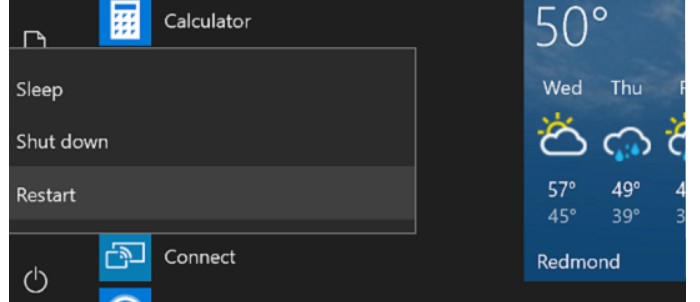
Option 6. Install The dll File Separately
Malware developers tend to impose their malware on legitimate popular websites. If you are sure that the file was deleted, after all, download it again. There is an official website for users to download missing dll files – https://www.dll-files.com. However, before launching the file, scan it with an anti-virus utility. Furthermore, before downloading any system files from a third-party website, check its reviews and note whether it uses the HTTPS protocol.
After you download and extract the file, copy its contents into C:/Windows/System32 (for 64-bit systems) or C:/Windows/SysWOW64 (for 32-bit systems) folder.
- Go to “Download missing DLL Files“, type MSVCP140.dll in the search bar, and press Search DLL file.
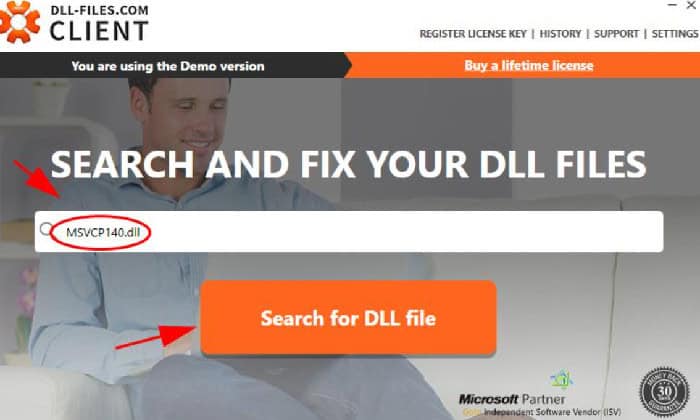
- If you use the Windows 64-bit version, download 64- and 32-bit files.
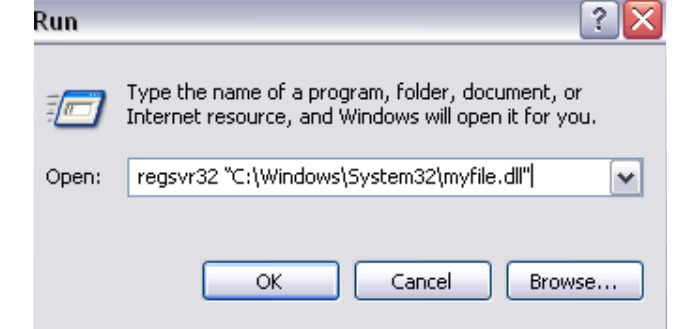
You can also restore the msvcp140.dll file from a trusted computer. Copy it onto a portable device (such as a flash drive or a phone), connect it to your PC, and paste it into an appropriate folder.
Note, to make the file visible, do the following:
- Type in File Explorer Options into the search bar.
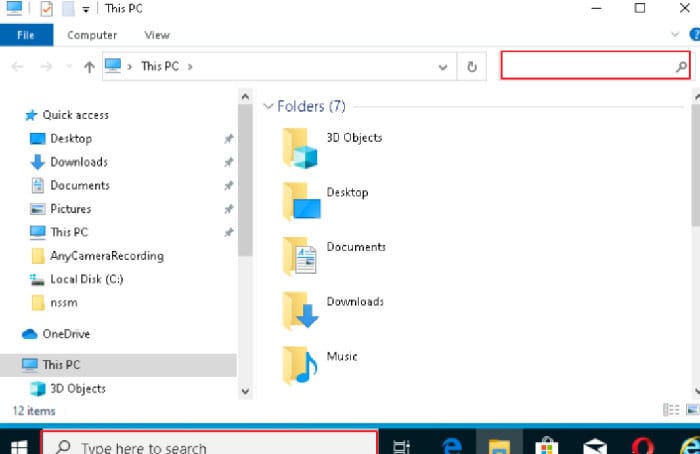
- Under Hidden files and folders, select Show Hidden files, folders, and drives.
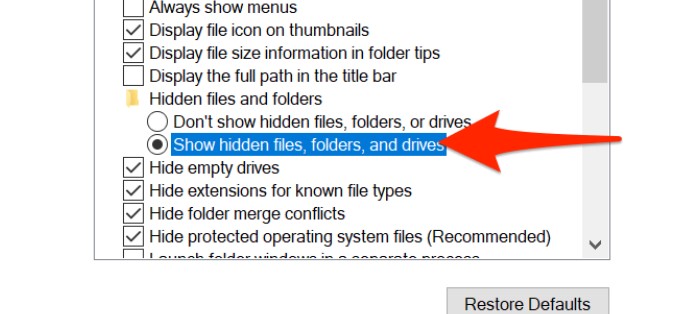
See Also: 6 Best Free & Paid Windows Password Recovery Tools
Option 7. Re-register The File Manually
To re-register the file manually, perform the following steps
- Open Command Prompt with admin privileges
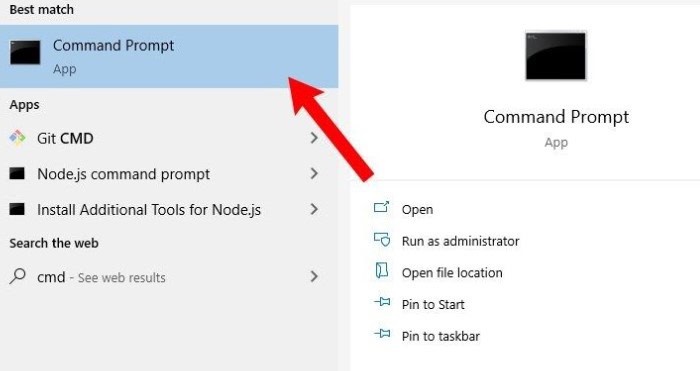
- Now type in the following command and press Enter again: regsvr32 MSVCP140.dll.
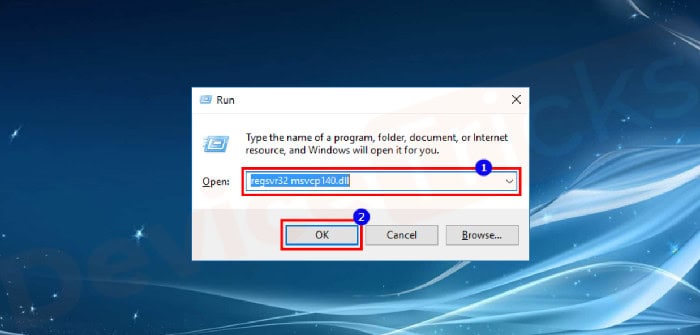
Option 8. Use System Restore
If previous solutions to the msvcp140.dll missing problem did not help you, we suggest using System Restore. You will not lose your files, such as pictures, videos, music, documents, etc., although Windows files will be set to their previous state – so you must choose a date when you were not affected by the missing file error. Here’s how to do it:
- Type in Create a Restore Point in Windows search and press Enter
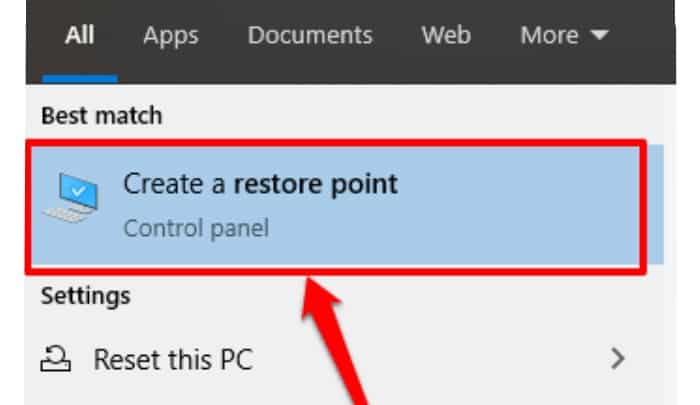
- Select System Restore and then click Next.
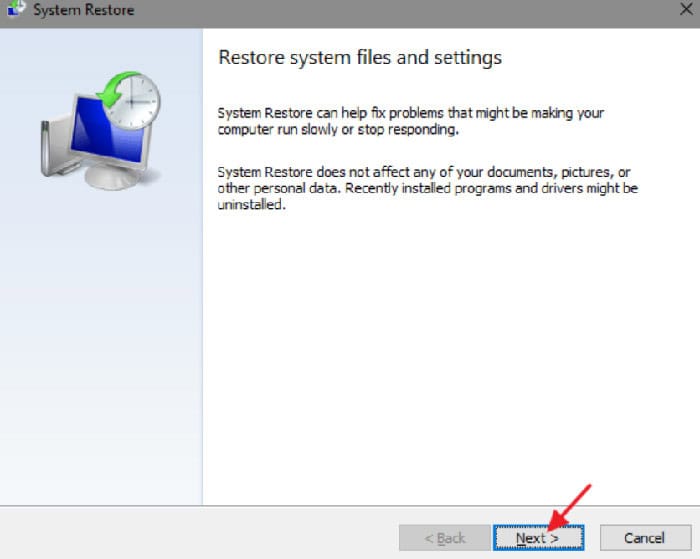
- Tick the Show More restore points and select the end when the problem does not exist.
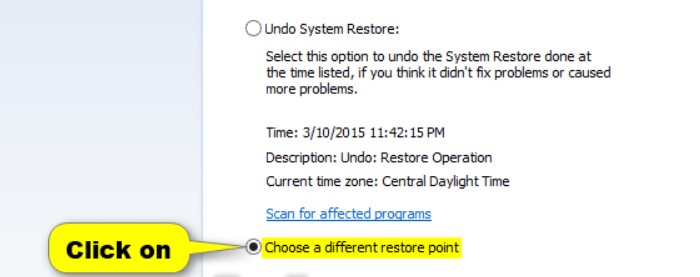
Option 9. Check Your System For Malware
It is not uncommon for malware to interfere with Windows system files. Some advanced strains might even cripple Windows functions, preventing users from running diagnostic and repair tools like SFC. Therefore, you should eliminate the infection by scanning your device with anti-malware software.
There are plenty of third-party solutions available – both free and paid versions. If you do not wish to bother with additional apps, you can employ Windows Defender for an extensive scan:
FAQs
What causes the MSVCP140.dll missing error?
When the MSVCP140.dll file is missing or not found on the computer, it causes the error. The error can occur if someone accidentally deletes the file, if the computer's operating system becomes corrupt or loses important files, or if the program that is trying to run is not compatible with the version of the MSVCP140.dll file on the computer.
It is not recommended to ignore the MSVCP140.dll missing error because it can cause the program that is giving the error not to run properly or at all. Ignoring the error may also lead to other problems with the computer.
While there are websites that provide legitimate versions of the MSVCP140.dll file, it is important only to download the file from a trusted website. Downloading the file from an untrusted website can result in downloading a malicious or infected version of the file, which can harm your computer.
The MSVCP140.dll missing error may appear again if the root cause of the error is not fixed. It is important to take time to understand and fix the root cause of the error to prevent it from appearing again. What causes the MSVCP140.dll missing error?
Can I ignore the MSVCP140.dll missing error?
Is it safe to download the MSVCP140.dll file from a website?
Will the MSVCP140.dll missing error appear again if I fix it?
Conclusion
Therefore this is how I will try to resolve this problem. The error of msvcp140.dll not opening can be determined by using any one of the options.

Meet Carrie-Ann Skinner, our Apps & Games Editor with over 2 decades of experience in online and print journalism, specializing in all things tech.