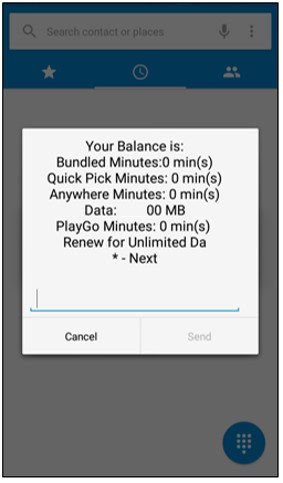First and foremost, ensure that your mobile data is turned on. If that’s not the issue, the problem might be with the messaging app or third-party apps. Therefore, in this article, you’ll learn about the possible causes of MMS issues on Straight Talk phones and how to solve them.
To begin with, we’ll be guiding you through the process of updating your APN settings. Additionally, we’ll also show you how to check your data balance, update your phone’s firmware, and verify your network coverage. By following these instructions, you can easily resolve any problems with MMS not working on your Straight Talk phone.
Contents
- 1 Introduction to MMS
- 2 Possible Reasons for MMS Not Working on Straight Talk Phone
- 3 How to Resolve MMS not working on a Straight Talk Phone
- 4 FAQs
- 4.1 Why is MMS important? What is it?
- 4.2 Why won't my Straight Talk phone accept MMS?
- 4.3 How can I verify my Straight Talk phone's network coverage?
- 4.4 How can I modify my Straight Talk phone's APN settings?
- 4.5 How can I access my Straight Talk phone's data balance?
- 4.6 With my Straight Talk phone, how can I update the software?
- 4.7 What should I do if none fixes my Straight Talk phone's MMS issue?
- 5 Conclusion
Introduction to MMS
The well-known mobile virtual network operator (MVNO) Straight Talk offers prepaid wireless service. Users may send and receive text messages that incorporate Straight Talk picture messages, videos, and audio using the MMS (Multimedia Messaging Service) function, which is a common one.![]() You are not alone if you use Straight Talk and experience problems with MMS not functioning on your phone, can’t receive picture messages on Straight Talk, or can’t download MMS on Straight Talk. Many Straight Talk users have reported that it might be unpleasant when MMS on your phone doesn’t function, especially when you need to send multimedia messages. We’ll review potential causes in this post and solutions for why MMS might not function on your Straight Talk phone.
You are not alone if you use Straight Talk and experience problems with MMS not functioning on your phone, can’t receive picture messages on Straight Talk, or can’t download MMS on Straight Talk. Many Straight Talk users have reported that it might be unpleasant when MMS on your phone doesn’t function, especially when you need to send multimedia messages. We’ll review potential causes in this post and solutions for why MMS might not function on your Straight Talk phone.
Possible Reasons for MMS Not Working on Straight Talk Phone
Below are some reasons why your MMS might not be working:
A poor network experience
Poor network coverage is one of the most frequent causes of MMS not working on your Straight Talk phone. MMS messages can be sent or received effectively if the network coverage is good. Click Here to learn how to update a straight-talk phone signal.
MMS messages can be sent or received effectively if the network coverage is good. Click Here to learn how to update a straight-talk phone signal.
Incorrect APN settings
The phone connects to the Internet via APN (Access Point Name) settings. 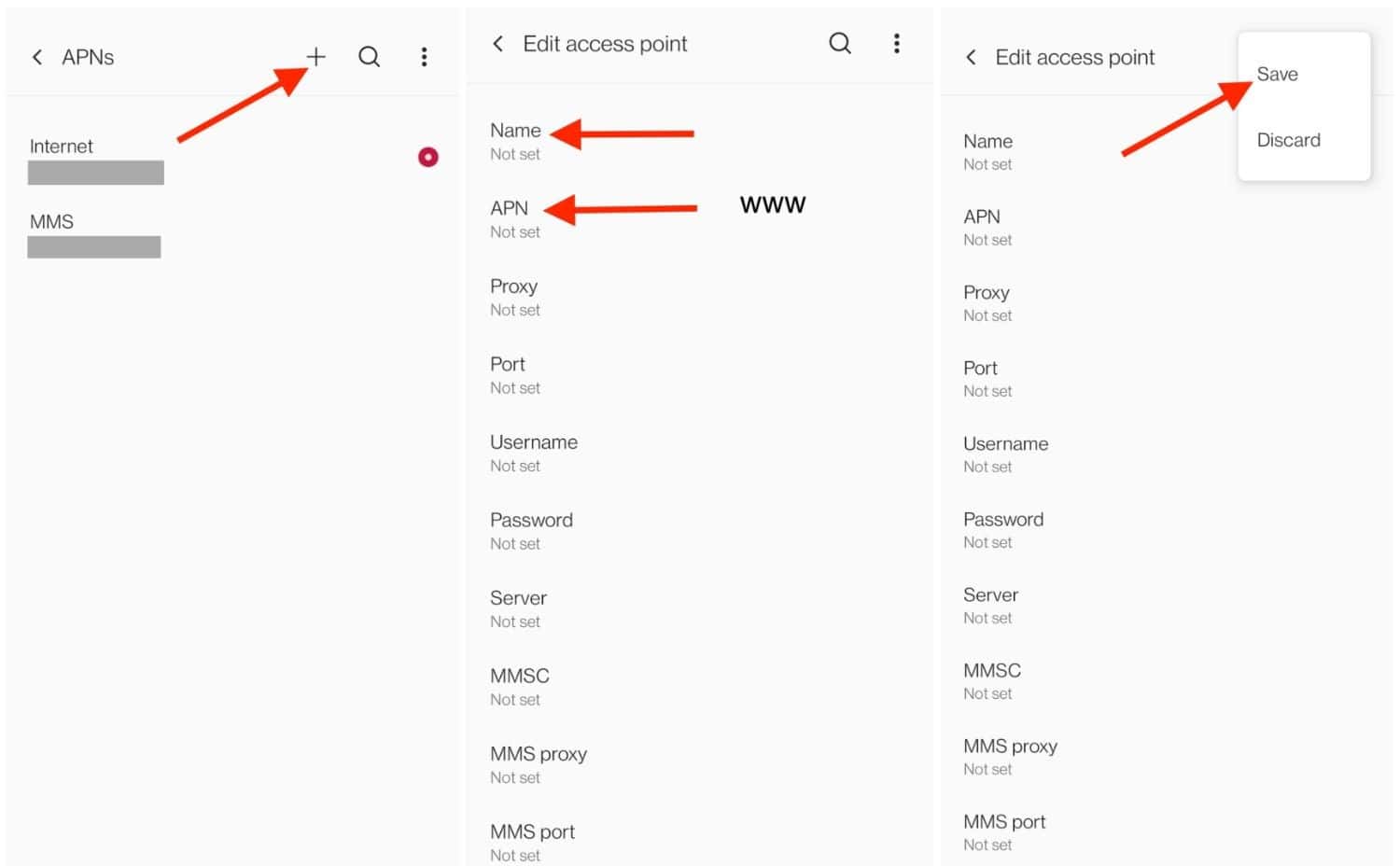 MMS may only function properly on your Straight Talk phone if the APN settings are old or correct.
MMS may only function properly on your Straight Talk phone if the APN settings are old or correct.
Insufficient Data Balance
MMS communications involve the sending and receiving of data. MMS messages only function if your Straight Talk account has enough data.
Outdated Phone Software
MMS on Straight Talk phones may not function due to outdated phone software.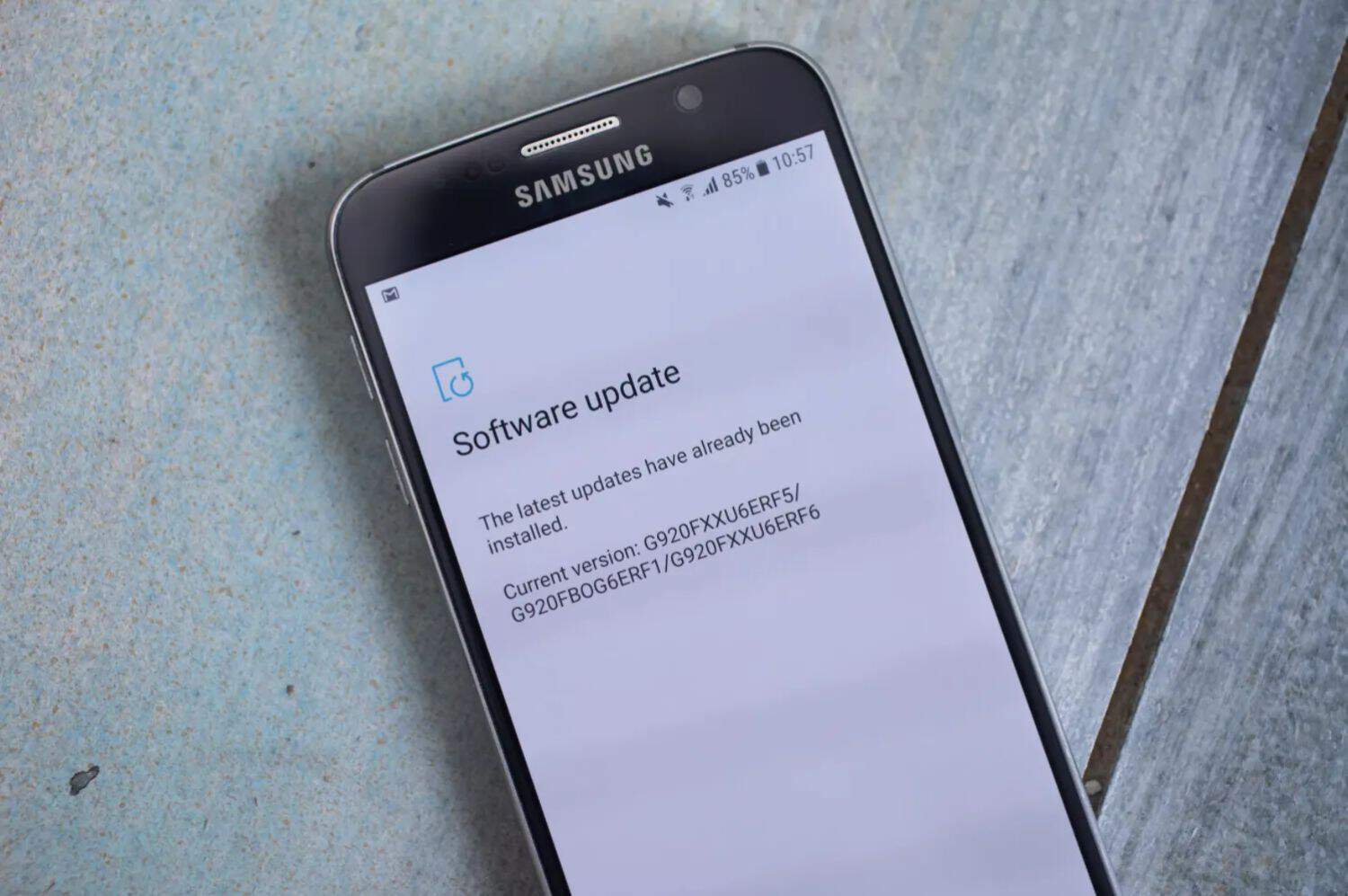 MMS messages can only be transmitted or receive correctly if the phone software updates, which might cause compatibility problems.
MMS messages can only be transmitted or receive correctly if the phone software updates, which might cause compatibility problems.
How to Resolve MMS not working on a Straight Talk Phone
Now that we know the probable causes of MMS not working on your Straight Talk phone let’s discuss a solution.
Verify the network coverage.
Checking the network coverage in your location is the first step to fixing MMS not working on the Straight Talk phone. 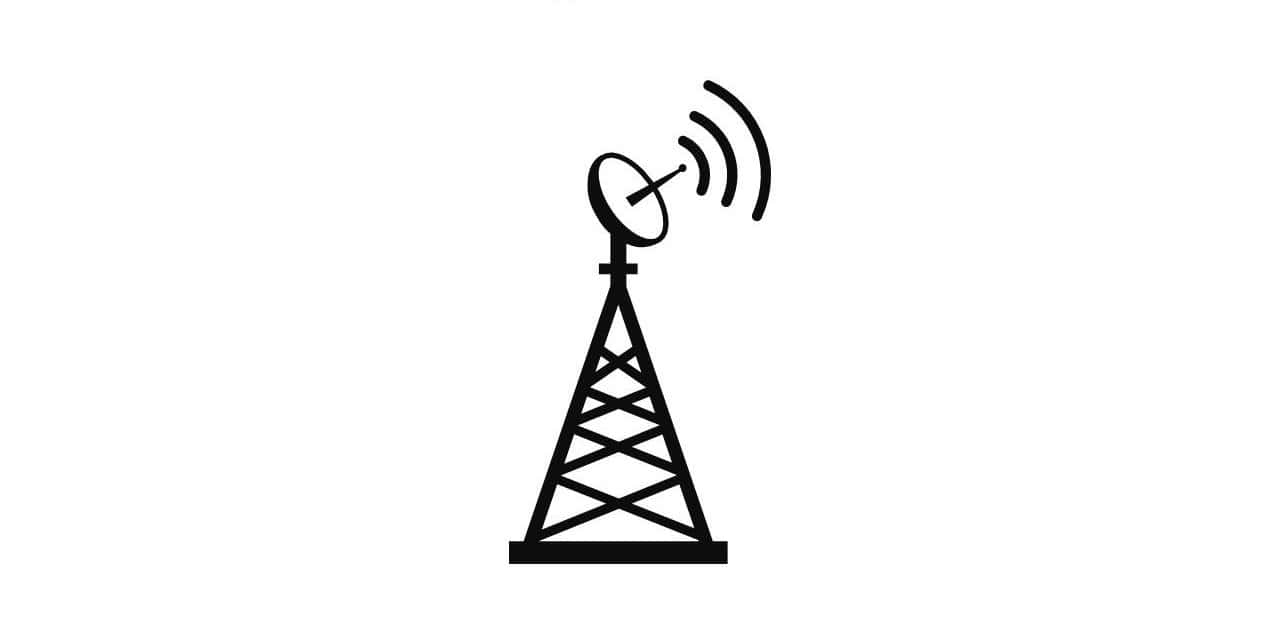 You might need to relocate to an area with better network coverage if the coverage in your current location is insufficient to send or receive MMS messages. Check the Straight Talk coverage map to do this.
You might need to relocate to an area with better network coverage if the coverage in your current location is insufficient to send or receive MMS messages. Check the Straight Talk coverage map to do this.
Update APN settings
Checking and updating the APN settings on your Straight Talk phone is the next step. To check and update the APN settings on your phone, follow the procedures listed below.
- On your Straight Talk phone, go to “Settings.” And Then, Select “Mobile Networks” and Click “Access Point Names.”

- Verify that the APN settings are accurate.
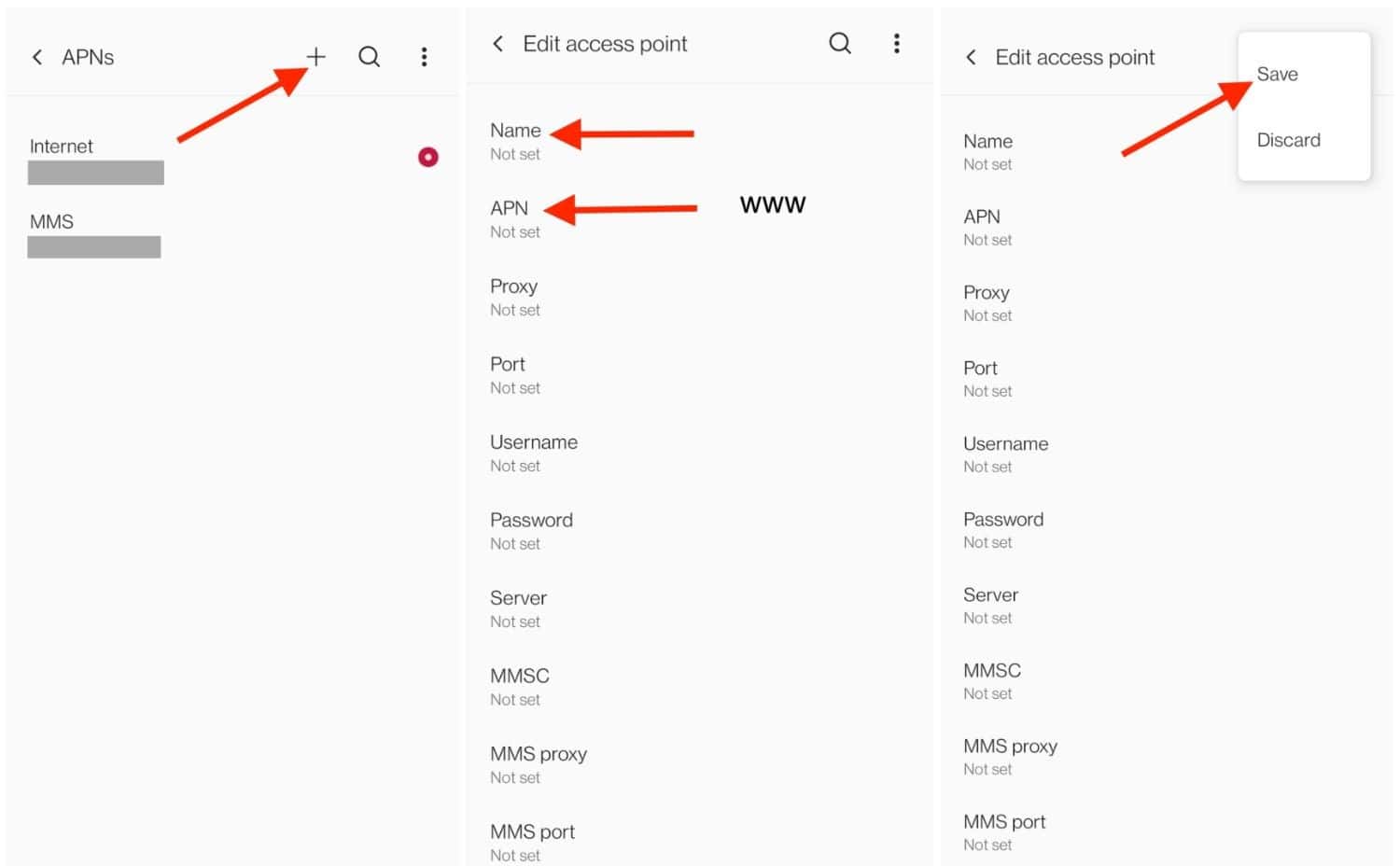
- Replace any obsolete or inaccurate APN settings with the appropriate ones.
By visiting the Straight Talk website or contacting customer care, you may obtain the appropriate APN settings.
Check Data Balance
You may need to check your data level to see if MMS is still not functioning correctly on your Straight Talk phone. MMS messages need data; thus, if you don’t have enough remaining on your data balance, MMS messages cannot function.
You may check your remaining data by logging into your Straight Talk account or calling *611 from your phone.
Update Phone Software
The issue of Straight Talk not receiving MMS correctly can occur if the software on your phone needs to be updated since it can cause compatibility problems. To update the phone’s firmware, go to your Straight Talk phone and go to “Settings.” Choose “System Updates.” Choose “Check for Updates.” Download and install any available updates.
Also, going with a network mandatory updates to Volte for a better experience is essential.
Reset Network Settings
If none of the fixes work, Reset the network settings on the Straight Talk. This will return all network settings to their default positions and can be used to resolve any connectivity-related problems.
- On your Straight Talk phone, go to “Settings. Hit “System” and Select “Advanced.” Choose “Reset options.”
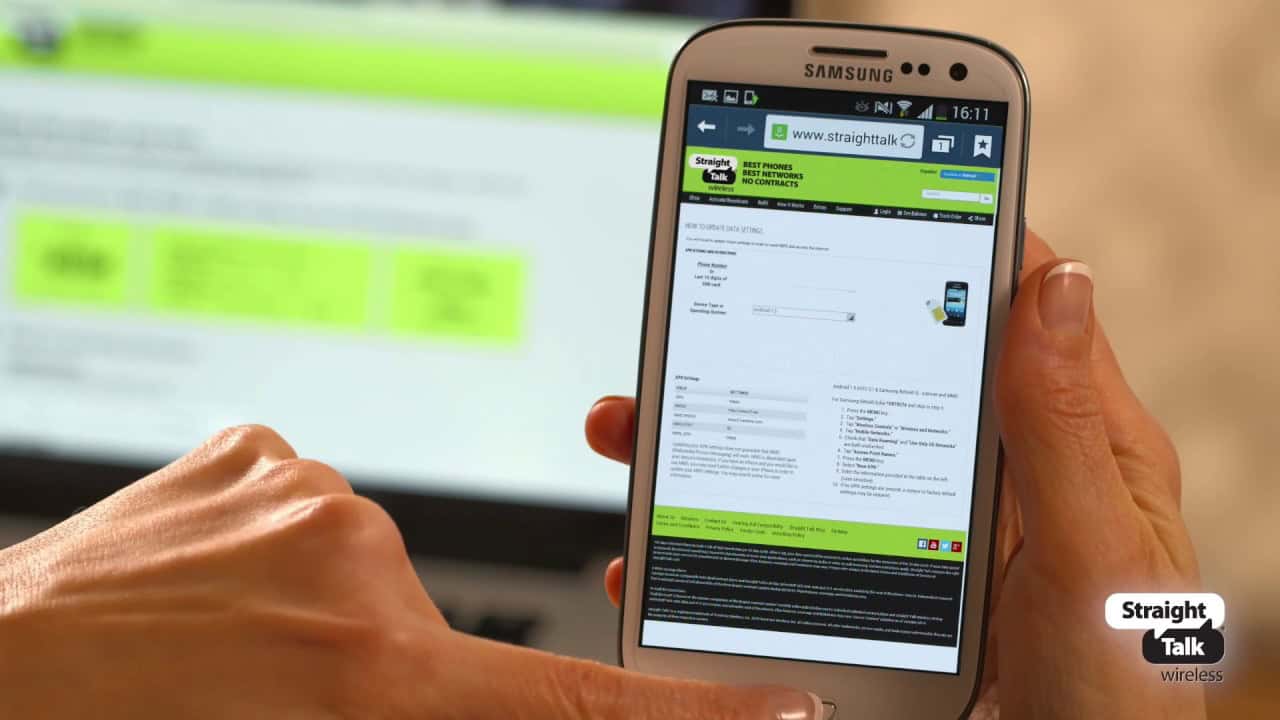
- Select “Reset Wi-Fi, mobile & Bluetooth. And “Click “Reset Settings.”
Restart your phone when the network settings have been reset, then try sending or receiving MMS messages again.
FAQs
Some FAQs on how to fix MMS not working on Straight Talk phones are as follows:
Users of MMS may send and receive multimedia messages, including photos, videos, and audio. It is significant because it gives consumers a choice over standard text messaging and enables the sharing of rich media material.
With your Straight Talk phone, MMS may not function for some reasons, including insufficient network coverage, wrong APN settings, low data balance, and out-of-date phone software.
By viewing the Straight Talk coverage map on the Internet, you may check the network coverage in your area.
Choose Settings, Mobile Networks, and then Access Point Names to edit your APN settings on your Straight Talk phone. Verify the APN settings and make any required updates.
By login into your Straight Talk account or calling *611 from your phone, you may check the remaining data on your Straight Talk phone.
Go to Settings, System, Advanced, Reset options, then Reset Wi-Fi, mobile & Bluetooth, then Reset Settings on your Straight Talk phone to reset the network settings. If prompted, enter the PIN or password for your phone before tapping Reset Settings to confirm.
If none of these solutions resolves your Straight Talk phone's MMS issue, you might need to contact customer service for more help. Why is MMS important? What is it?
Why won't my Straight Talk phone accept MMS?
How can I verify my Straight Talk phone's network coverage?
How can I modify my Straight Talk phone's APN settings?
How can I access my Straight Talk phone's data balance?
With my Straight Talk phone, how can I update the software?
What should I do if none fixes my Straight Talk phone's MMS issue?
Conclusion
It might be unpleasant to fix MMS not working on Straight Talk phones, but there are a few solutions. This post covered the potential causes of MMS not functioning on your phone and solutions. For more help, contact Straight Talk customer service if you still need help. Always remember to verify your network coverage, change your APN settings, check your data level, update the software on your phone, and reset your network settings if required. Following these instructions, you may quickly resolve any problems with MMS not functioning on your Straight Talk phone.
See Also: 7 Best Phones Compatible With Straight Talk In 2024

Follow me to stay updated on the latest technology and computer news from around the world. Join me in spreading the love for tech!