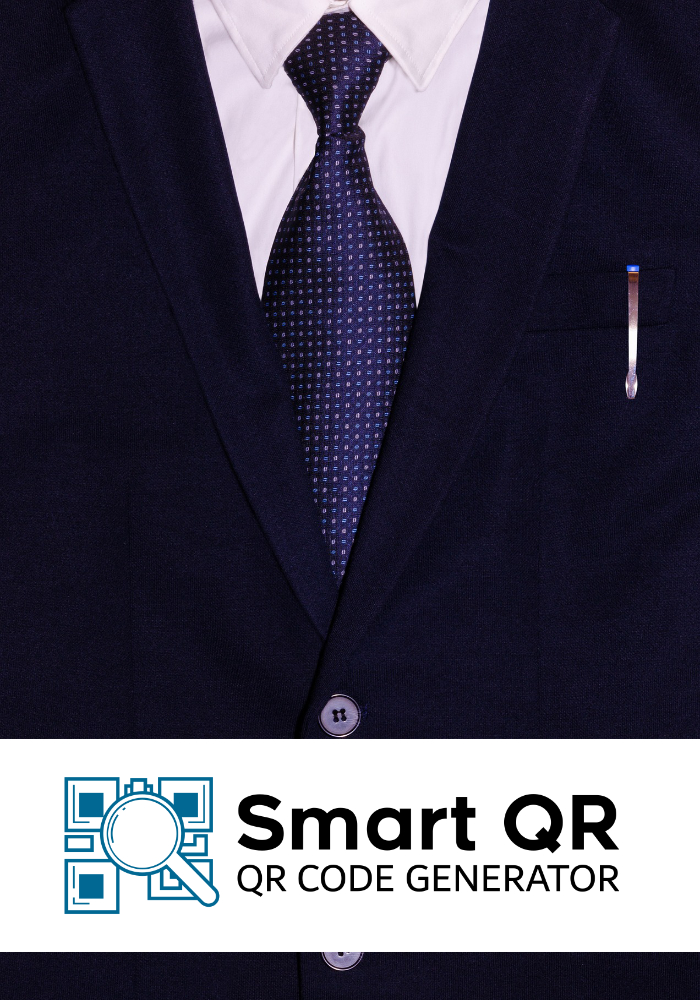[adinserter block="7"]
Follow us
Frameo Digital Photo Frame 32GB
0.0 rating
LED Oval Mirror
5.0 rating
16CM Ring Light LED
5.0 rating
LED Rectangle Mirror
0.0 rating
MLLSE M2 Mini PC
5.0 rating
LED Circle Mirror
5.0 rating
Seenda DK16 Mouse Jiggler
5.0 rating
40-75mm Macro Lens
5.0 rating
ABIR X8 Robot Vacuum Cleaner
5.0 rating
Portable Tripod
5.0 rating
Best articles
Best devices
Apps
Trending
Featured
You can improve your viewing experience by connecting a DVD player to a Vizio Smart TV to enjoy your beloved DVDs on a bigger screen with better ...
[adinserter block="7"]
Top articles
[adinserter block="7"]
Latest
[adinserter block="7"]