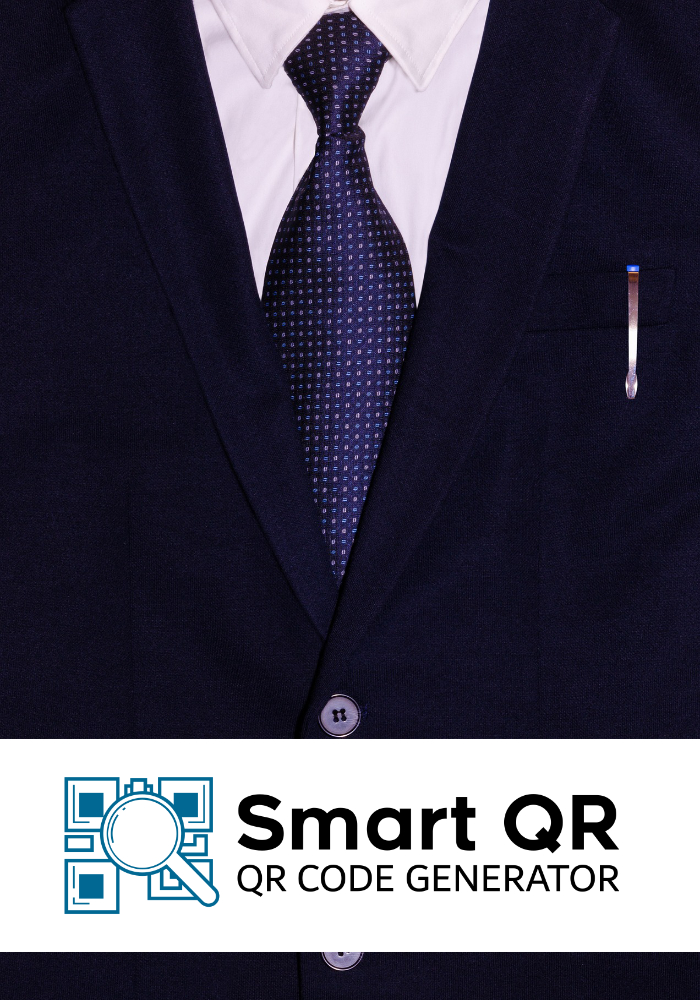[adinserter block="7"]
Follow us
Smart AR Glasses – Air 2 Pro
0.0 rating
FRAMEO Digital Photo Frame 10.1″
5.0 rating
MSI GeForce RTX 3060
5.0 rating
MSI GeForce RTX 4060
0.0 rating
LED Circle Mirror
5.0 rating
Oculus Adjustable Head Strap
0.0 rating
G3 Mini Intel Computer
5.0 rating
Xiaomi Professional V168 Drone 8K
5.0 rating
LED Oval Mirror
5.0 rating
Fujifilm Film for Instax Cameras
5.0 rating
Best articles
Best devices
Apps
Trending
Featured
With our help, you can easily access a vast library of movies, TV shows, live sports, and other types of content on your Kodi device. This articl...
[adinserter block="7"]
Top articles
[adinserter block="7"]
Latest
[adinserter block="7"]