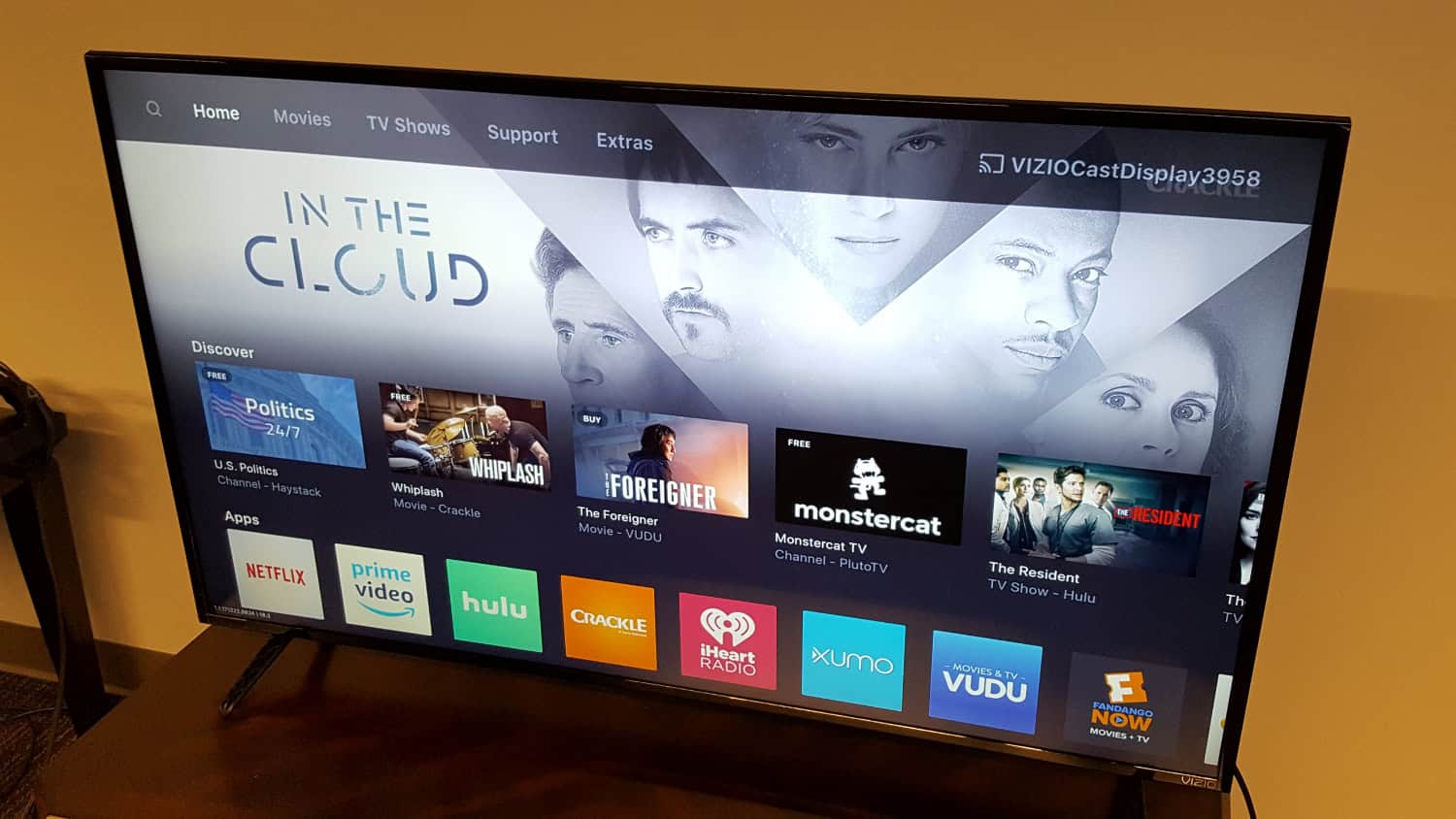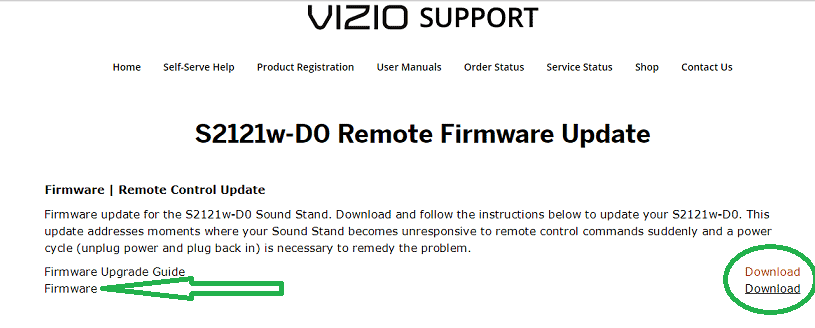Considering how to update older Vizio TV? The three top methods to update the firmware on a Vizio Smart TV that we examined in this post so that you may use it without interruption.
You can update older Vizio TV by following a few methods, like Manual Software Update for Vizio Smart TV and Firmware Update for Vizio Smart TV Using USB. To know about these methods in detail, keep on reading.
With various models to suit all budgets, Vizio makes smart TVs. Even the entry-level VIZIO smart TVs provide attractive aesthetics and an enjoyable viewing experience. You will likely agree if you are a happy VIZIO user. The cost and visual quality of Vizio TVs are generally reasonable. Learning how to update older Vizio TV to the most recent version, just as you would with any other device, is essential if you want to take advantage of the many benefits that each update brings.
See Also: What Are The Best IcDrama Alternatives?
Best Ways in 2024: How To Update Vizio Smart TV
Automatic software updates are on the download for Vizio Smart TV to improve performance and security. As a result, upgrading your TV to the most recent version is the simplest way to maximize its functions.
However, a few conditions must be met before the auto-update can begin.
See Also: How To Add Apps To Vizio Smart TV [Simple Guide]
Vizio Smart TV Automatic Update Requirements
Let us see the requirements needed for how to update older Vizio TV.
An Active Internet Connection
The Vizio Smart TV will check for software updates automatically if your Wi-Fi connection is steady and strong. 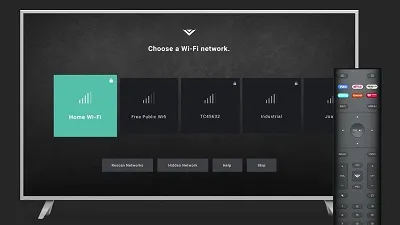 Updates for the TV are queued up on the firmware servers if there are any.
Updates for the TV are queued up on the firmware servers if there are any.
Turn off the Television
Firmware upgrades for the Vizio TV begin to execute when it is shut down. However, turning on the TV while the update Vizio TV is running will be halted and interrupted. When you turn off the TV once more, it will resume.
There will be no damage to the TV as a result. When you turn on the TV, a New Update Was Installed notice will appear on the display once the updating Vizio TV has been finished.
See Also: How To Connect DVD Player To Vizio Smart TV? Quick Setup
Manual Software Update for Vizio Smart TV
You may manually conduct an update check on your TV to see if it has already been updated or if a Vizio television firmware update is scheduled to ensure that it has the most recent software.
Follow simple methods to update a Vizio Smart TV manually: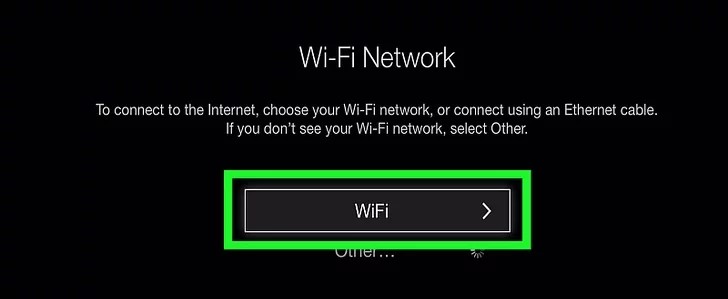
- Step 1: Activate your TV and connect it to a Wi-Fi network: The TV can only be manually updated when powered on and connected to a reliable Wi-Fi signal.

- Step 2: Use your remote control to access the menu for the upgraded software: When you press the V button on your remote, a long list of options under the TV Settings tag appears.
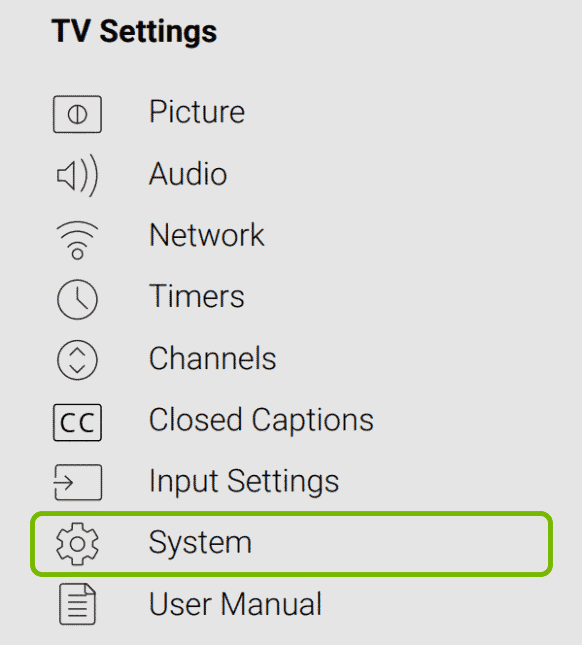 Step 3: Verifying Updates: Choose System > Check for updates afterward. The TV will begin looking for any available updates.
Step 3: Verifying Updates: Choose System > Check for updates afterward. The TV will begin looking for any available updates.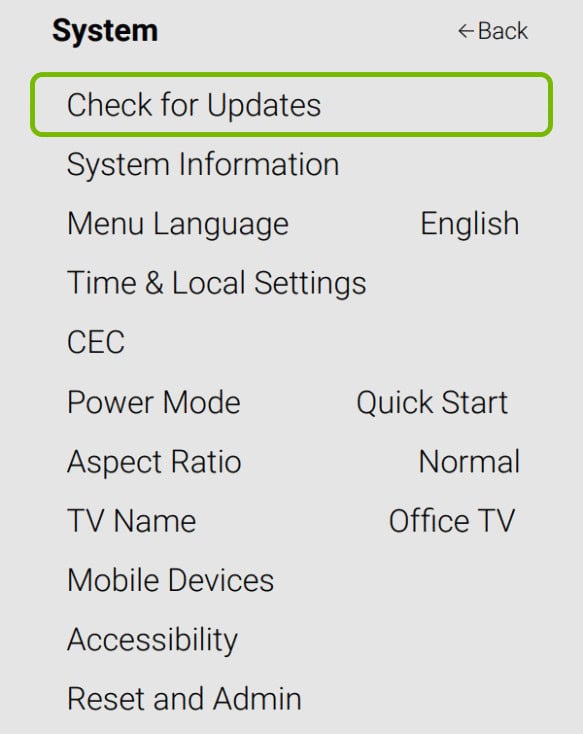
Step 4: Finish the procedure: Install any available updates, and make sure the TV is on the entire time. The update could take a few minutes to complete.
Twice after the Vizio software updates are fully installed, the TV will restart: once when the download is finished and again when it is.
Firmware Update for Vizio Smart TV Using USB
For your specific TV model, you must first download updated software onto your PC from the official website of Vizio before installing a USB flash drive on the TV. If your internet connection is weak or your Wi-Fi signal is not strong enough to reach the TV, you should try this option.
Following are instructions for manually installing Vizio firmware through USB:
Step 1: The Vizio USB specifications:
The support staff for Vizio advises utilizing a USB device with lots of capacity (at least 2GB). The USB drive must be FAT/FAT32 formatted and empty of any contents.
Step 2: Download the most recent firmware:
Visit the Firmware Search Page for Vizio using your computer or laptop. Please enter the serial number of your TV, which you can find on both the box it arrived in and on the rear of the device, in the provided field. To see whether any new updates are available, click Get Firmware Data. The updates can now begin downloading on your computer.
Step 3: Extract the downloaded files:
Extract or unzip the folders, copy the files to your USB drive, and remove the USB from your computer.
Step 4: Performing Updates:
Pull the TV’s power cord out of the socket. Insert the USB into the USB port while the TV is powered off. Now turn the TV back on. The TV reads the firmware update file, and the installation proceeds when an LED light blinks.
As soon as the flashing stops, wait. This indicates that the Vizio smart TV update is complete. You can now remove the USB device and turn on the TV using the remote.
Step 5: Verify the Update Was Successful:
Follow these steps to perform a verification test and ensure that the TV system has been successfully upgraded:
- Select Menu on the Vizio Smart TV remote. Choose: using the up and down arrows.
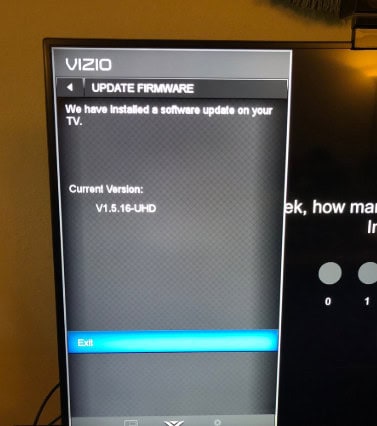
- System > OK, System Information, and System > OK.
- The firmware version shown on the screen and the one downloaded to your PC must be the same.
This verifies that your TV is now using the most recent firmware that Vizio has released for that particular model. So this is how to update older Vizio TV.
See Also: How To Add Disney Plus To Vizio Smart TV? [Easy Guide]
FAQs
How long is a VIZIO TV update?
Firmware upgrades typically take a few minutes, but they might take longer, depending on your internet bandwidth and the number of updates. The update is downloading as long as the progress meter is heading toward 100%.
Does my Vizio TV require any updates?
On your VIZIO remote, select the Menu button. Choose the System Option. Choose the Check for Updates option.
Is updating TV software necessary?
You'll have access to the industry's newest features by keeping your TV software up to date. Any flaws found will undergo repairs, thereby enhancing the functionality of the service. You only need to follow the instructions on-screen to update your smartphone.
Can I mount my Vizio TV?
Yes, one can mount most of the VIZIO HDTVs. The rear of the TV has screw holes for the wall installation. You must know the hole pattern to choose the wall mount that will work best with your VIZIO TV. The User Manual contains the millimeter measurements for the hole design.
Does VIZIO offer a warranty?
When you utilize the product as intended and follow VIZIO's instructions and manuals, VIZIO guarantees it against manufacturing and material flaws. This guarantee only applies to the initial buyer of new goods unless otherwise prohibited by law.
Does a TV brand called Vizio exist?
William Wang, a Chinese-American born in Taiwan who established Vizio in 2002, is an American businessman. Beginning as a manufacturer of PC monitors, they swiftly opened the path for creating and distributing large-screen flat-screen plasma TVs, emerging as one of the top TV companies in North America.
What Vizio TV model do I have?
Press the Menu button on your VIZIO Remote. Highlight and choose System or Help. Opt for System Information.
Conclusion
Now that you know all available options on how to update older Vizio TV to the most recent firmware. You will then be able to take advantage of the recently introduced features and a smoother, better user experience. Enabling the ‘Auto Firmware Update’ feature will ensure that your Vizio Smart TV always runs on the most recent firmware, ensuring you never miss out on any updates.
We hope you will find the above instructions useful the next time you believe your TV needs a software update.
See Also: How To Watch Free Channels On Smart TV? Complete Guide

Meet Carrie-Ann Skinner, our Apps & Games Editor with over 2 decades of experience in online and print journalism, specializing in all things tech.