Are you tired of random people adding you on Snapchat? And you want to know How To Stop Random People Adding You On Snapchat. It’s time to take control of your privacy! This article will guide you through simple steps to stop unwanted friend requests, manage your settings, and ensure a safer Snapchat experience. Say goodbye to strangers and hello to peace of mind!
This is How To Stop Random People Adding You On Snapchat, go to your settings, navigate to the ‘Privacy’ section, and adjust the ‘Who Can Add Me’ option to ‘Friends Only.’
Don’t stop here! Keep reading to discover more tips and tricks for enhancing your Snapchat privacy. From avoiding spam to fine-tuning your settings, we’ve got you covered. Take control of your Snapchat experience today!
See Also: 5 Best Socializing Apps Like Snapchat For Android & iPhone
Contents
- 1 How Do I Stop Random People Adding Me on Snapchat?
- 2 How to Stop Getting Added to Groups on Snapchat
- 3 How to Stop Contacts Adding You on Snapchat
- 4 How to Turn Off Quick Add on Snapchat
- 5 How to Stop Someone from Messaging You on Snapchat Without Blocking Them
- 6 Advanced Privacy Settings
- 7 FAQs:
- 8 Conclusion
How Do I Stop Random People Adding Me on Snapchat?
Are you fed up with random people adding you on Snapchat? Here’s how to put an end to it:
- Open Snapchat Settings: Tap on your profile icon, then the gear icon to access settings.

- Privacy Controls: Scroll down to ‘Privacy Controls.’ Here, you can fine-tune who can add you.
- Who Can Add Me: In ‘Who Can Add Me,’ choose ‘Friends Only.’ This ensures only people you know can send friend requests.
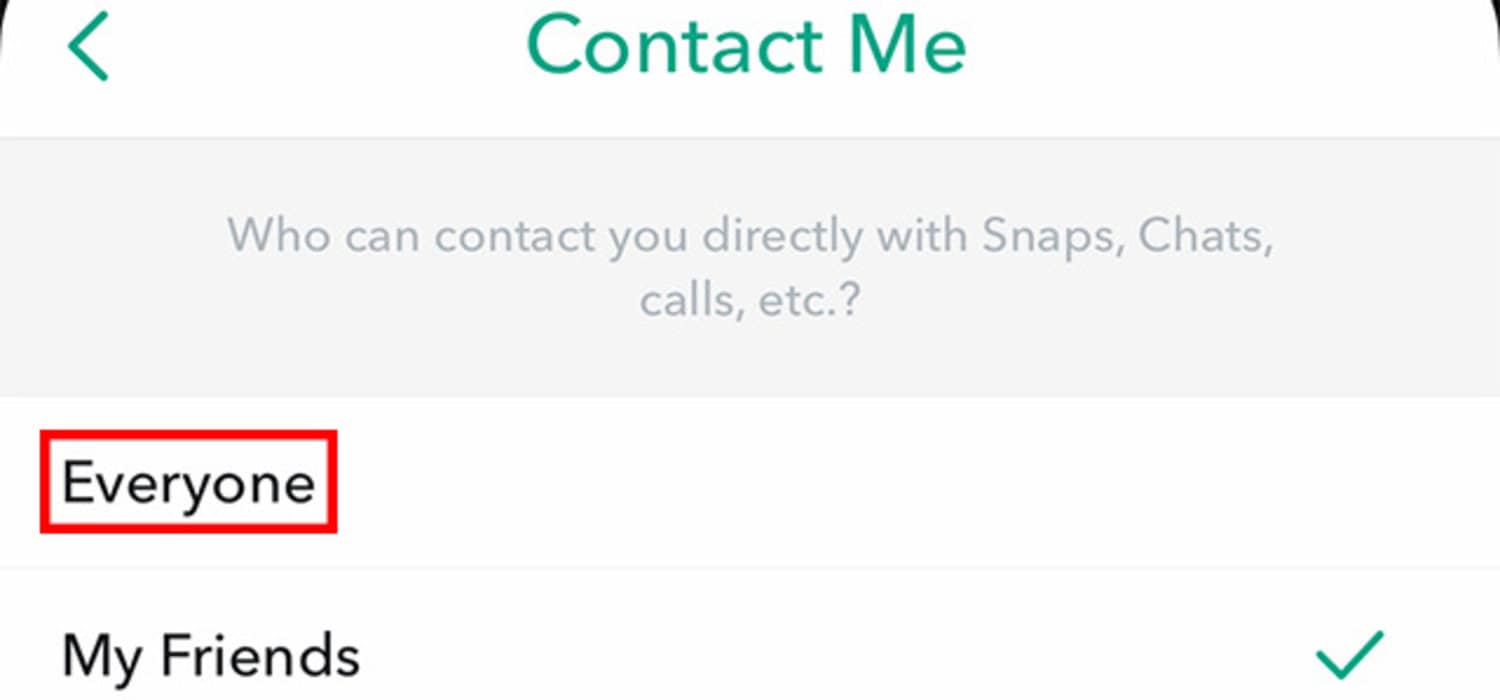
- Quick Add: Disable’ Quick Add’ to remove your profile from suggestions to others.
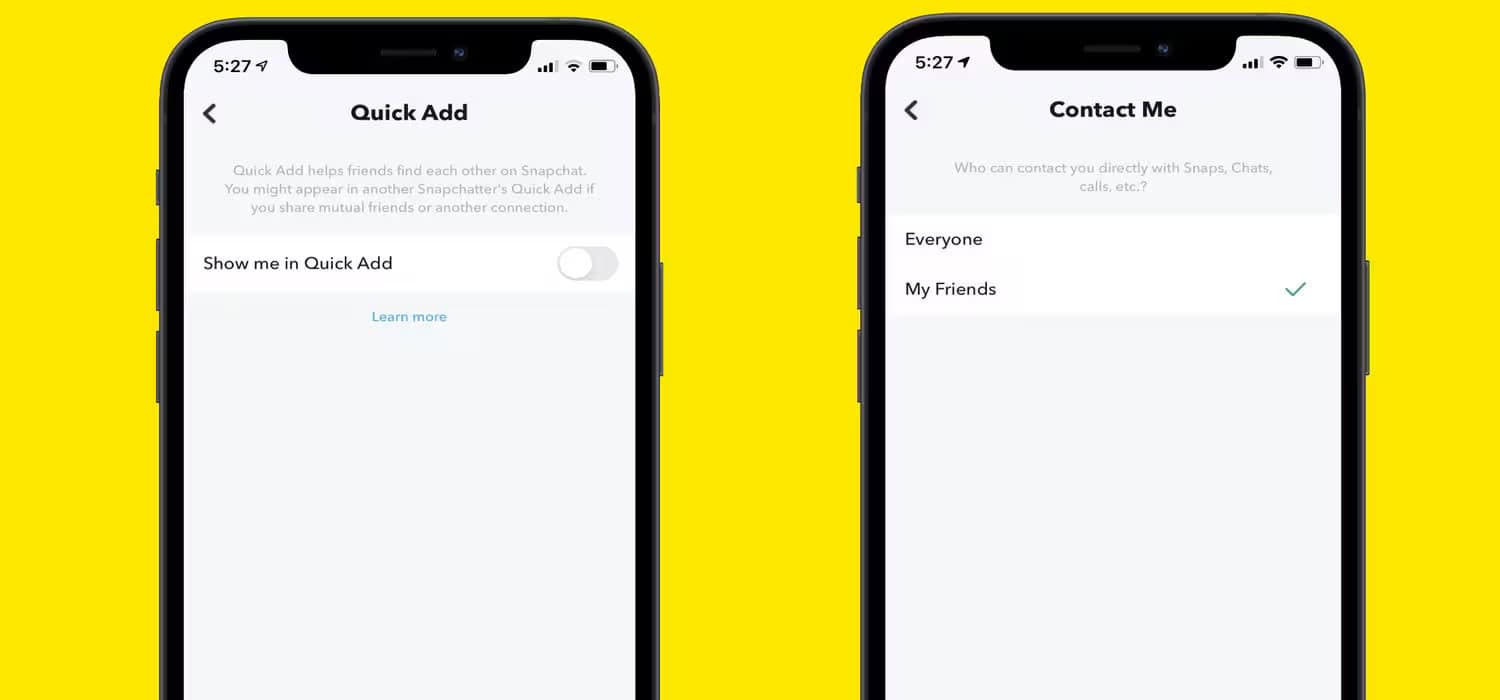
- Phone Number Privacy: Consider removing your phone number from your account. This prevents people from adding you using your number. This is one of the ways you can know How To Stop Random People Adding You On Snapchat.
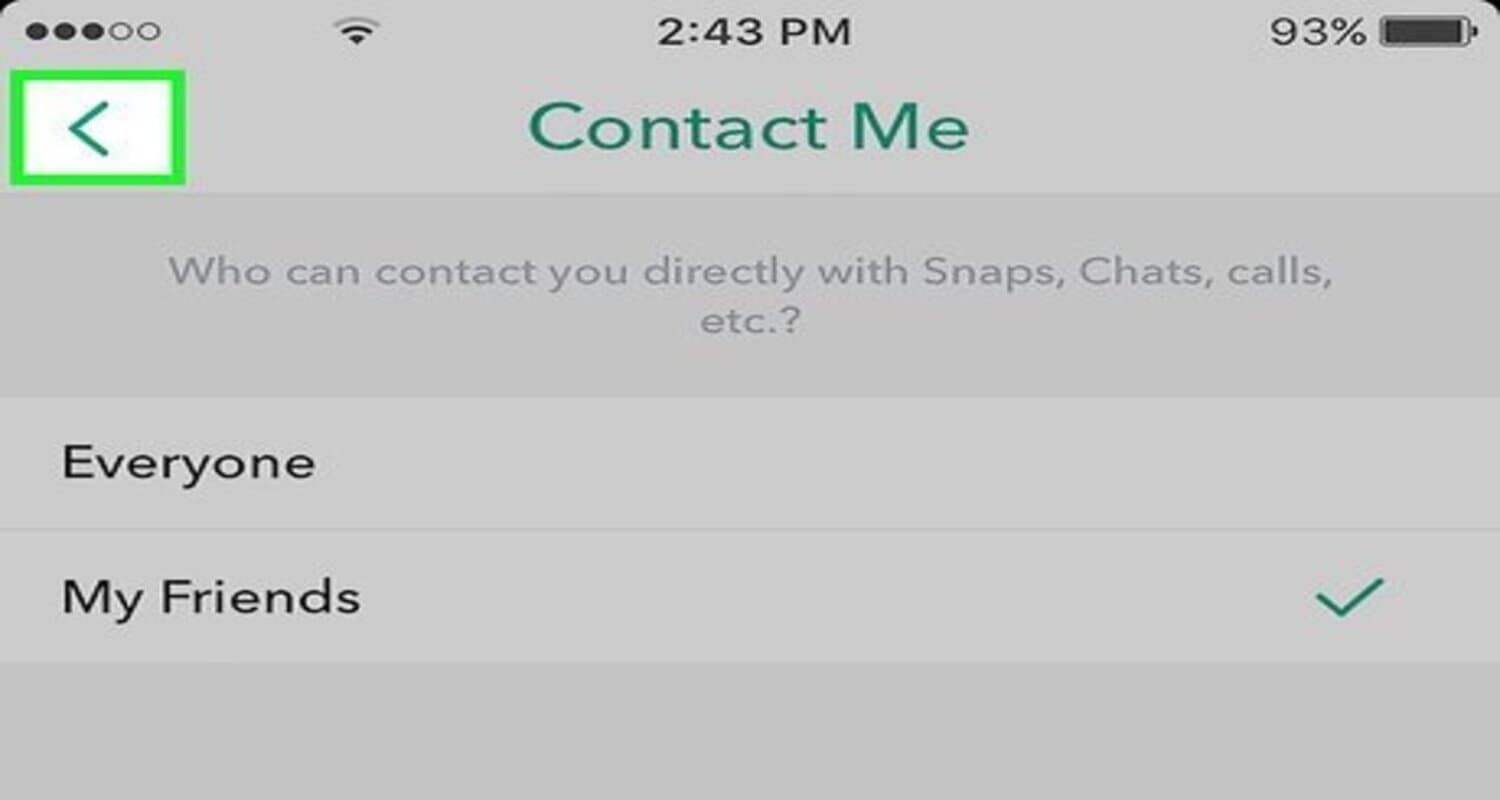
- Review Contact Me Settings: In ‘Contact Me,’ set it to ‘Friends’ to limit who can send you messages.
How to Stop Getting Added to Groups on Snapchat
Are you tired of being added to random groups on Snapchat? Here’s how you can stop it:
- Open Snapchat Settings: Tap your profile icon, then the gear icon to access your settings.

- Privacy Controls: Scroll to ‘Privacy Controls’ to manage your group settings.
- Who Can Add You to Groups: Find the ‘Who Can…’ section and tap ‘Who Can Add Me to Groups.’ Select ‘My Friends’ to ensure only people you know can add you to groups.
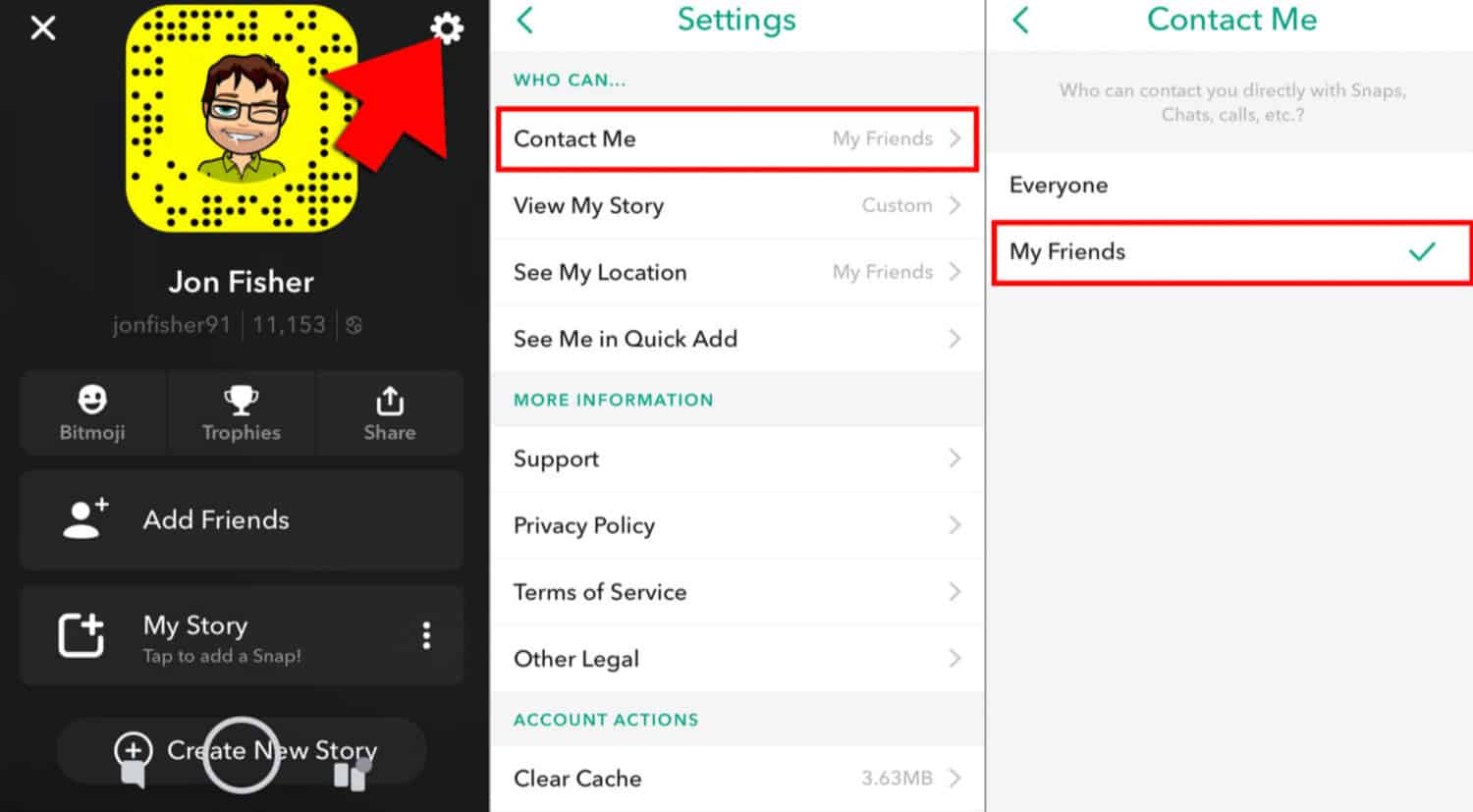
- Customizing Group Invites: Consider creating a custom setting if you want more control. This allows you to specify which friends can add you to groups.
- Leave Unwanted Groups: You can leave if you’re already in groups you don’t want to be part of. Open the group chat, tap the group name, and select ‘Leave Group.’
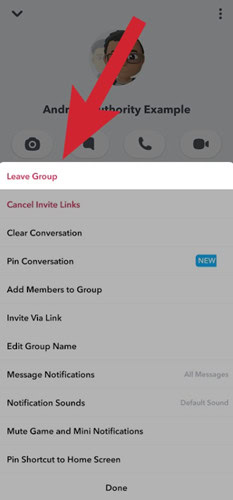
How to Stop Contacts Adding You on Snapchat
Are you looking to prevent your contacts from adding you on Snapchat? Here are some actions you can take:
Adjust Mobile Number Settings
In your settings’ Mobile Number’ section, ensure the option ‘Let others find me using my mobile number’ is turned off. 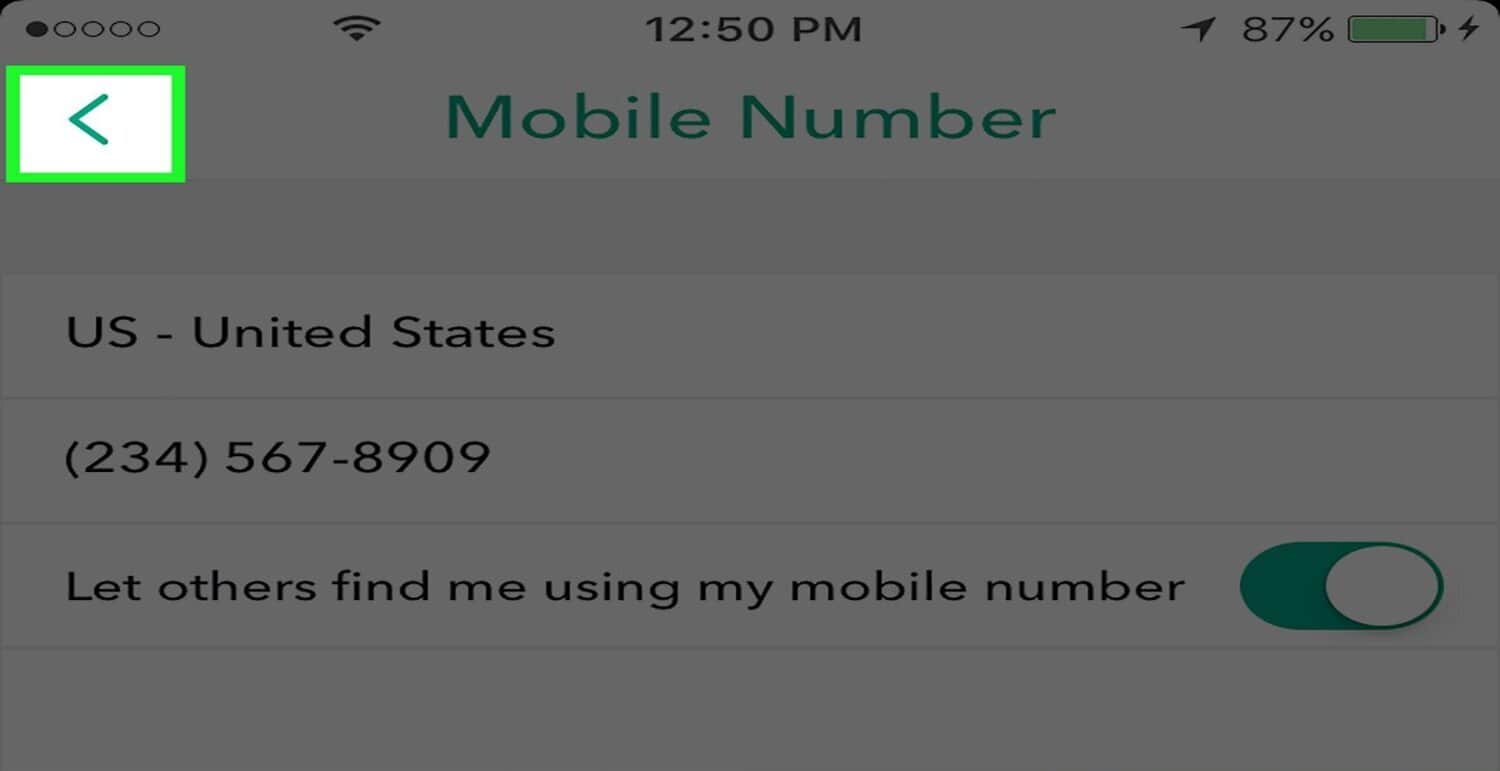 This will prevent people from adding you using your phone number.
This will prevent people from adding you using your phone number.
Disconnect Your Address Book
To further limit contact additions, consider disconnecting your address book from Snapchat. Head to your settings’ Contacts’ section and select ‘Disconnect.’ This prevents Snapchat from suggesting you to contacts who join the app.
Review Privacy Controls
Keep an eye on your ‘Privacy Controls’ settings.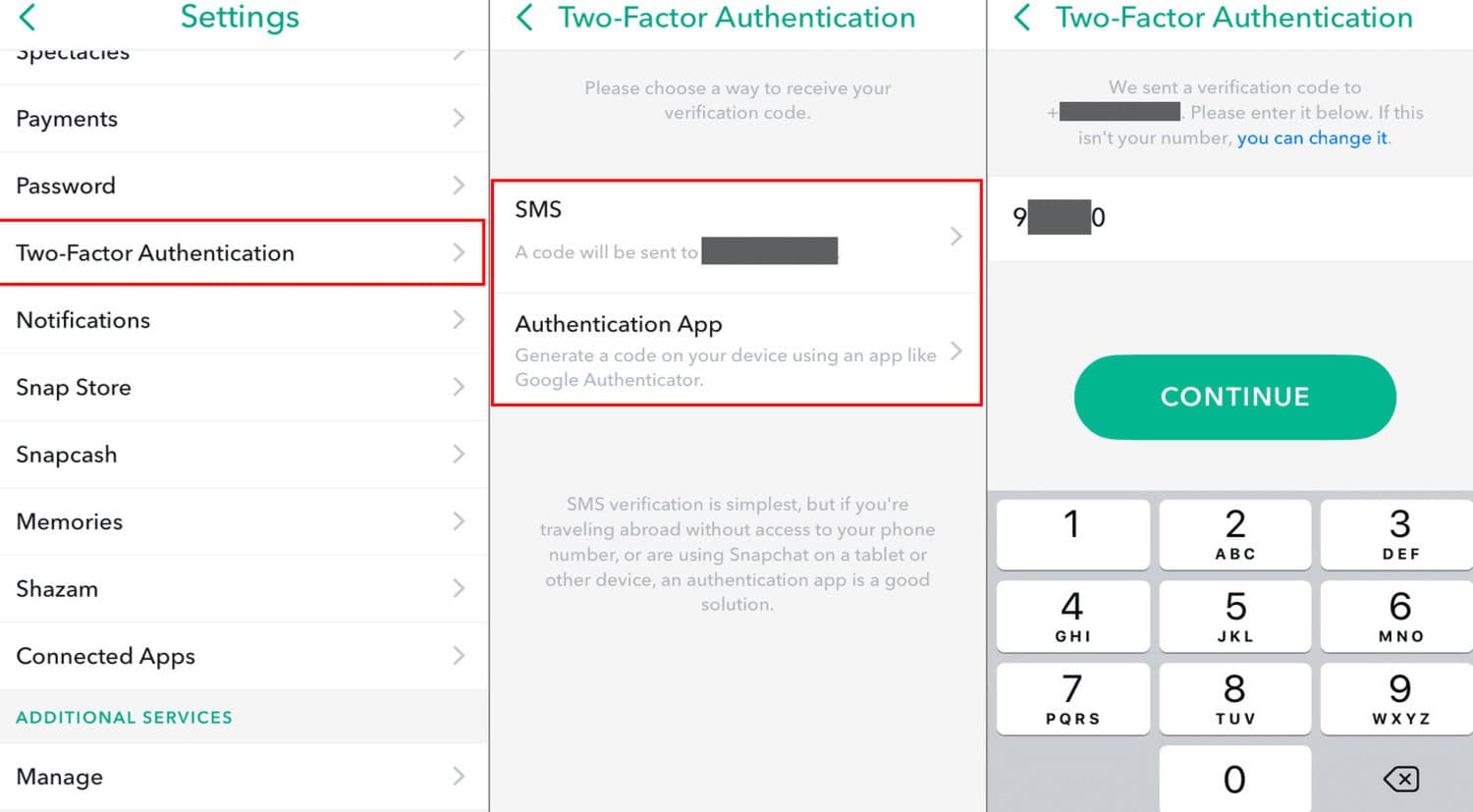 Ensure your preferences for who can add you and contact you are set according to your comfort level.
Ensure your preferences for who can add you and contact you are set according to your comfort level.
Limit Public Visibility
Be cautious about sharing your Snapchat username or Snapcode publicly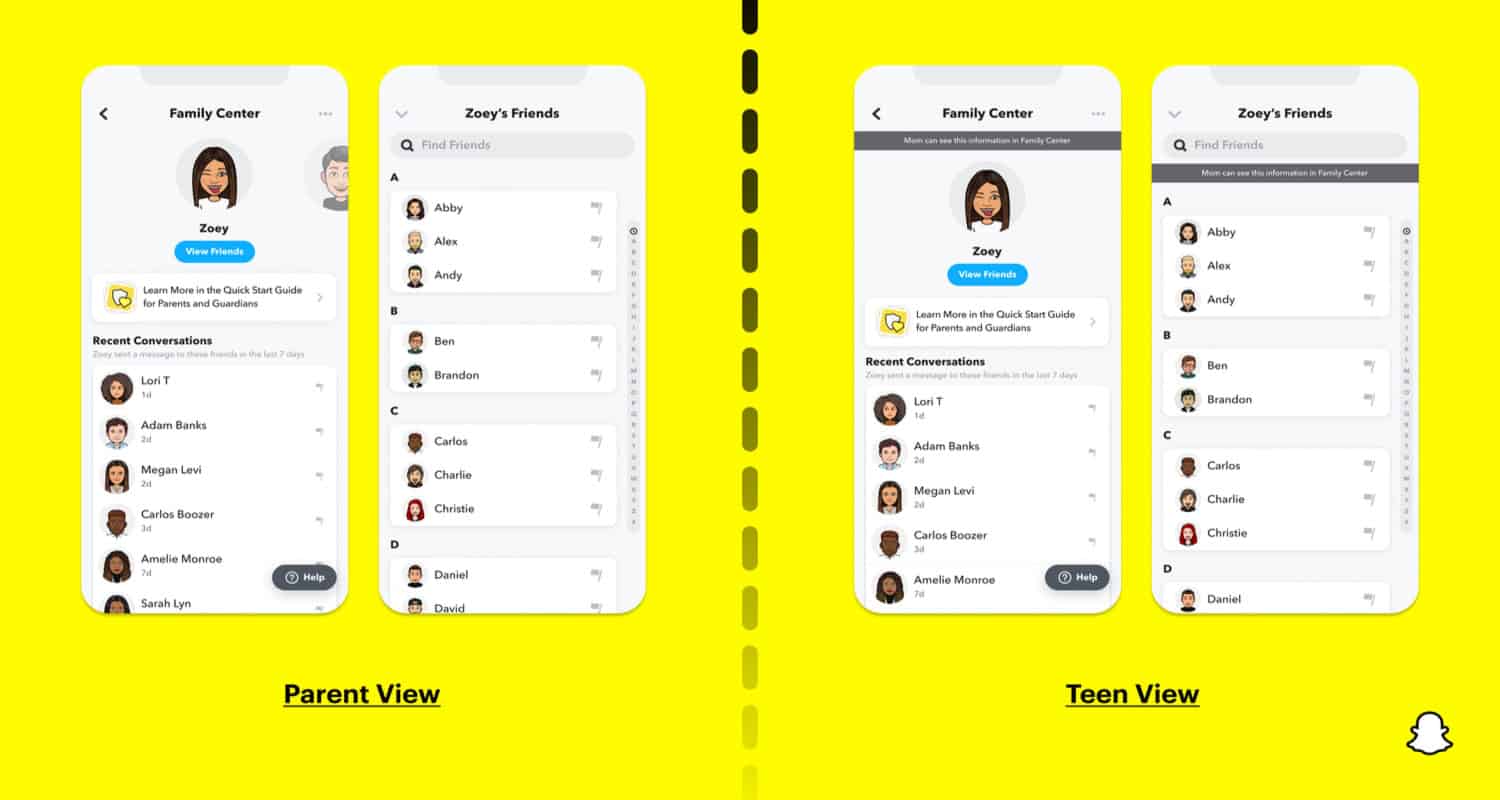 . The more private your account information, the less likely unwanted contacts will find and add you. You can also learn how to add snapchat to chromebook.
. The more private your account information, the less likely unwanted contacts will find and add you. You can also learn how to add snapchat to chromebook.
How to Turn Off Quick Add on Snapchat
- Open Snapchat Settings: Tap your profile icon, then the gear icon to access settings.

- Navigate to Quick Add: Scroll down to the ‘Who Can…’ section and find ‘See Me in Quick Add.’
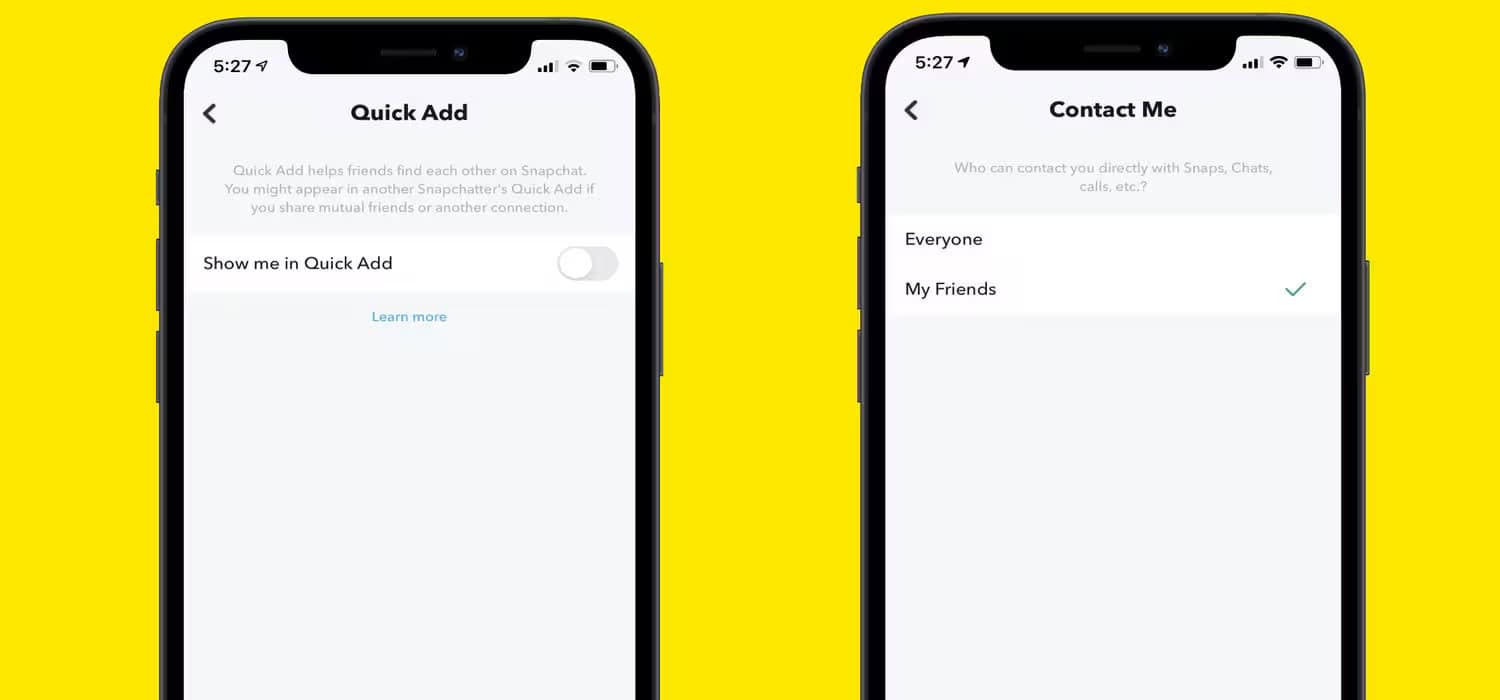
- Disable Quick Add: To disable this feature, uncheck the box next to ‘See Me in Quick Add.’
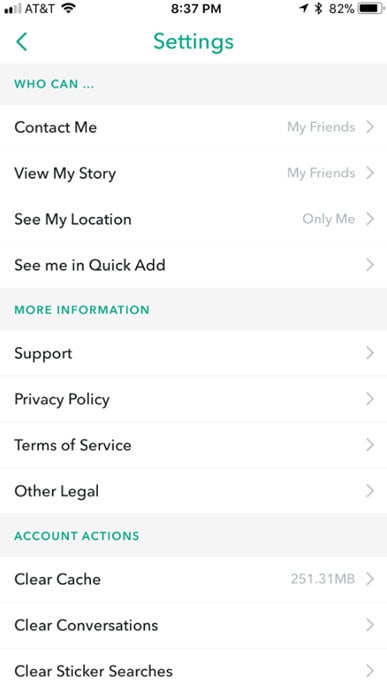
- Confirm Changes: Ensure your changes are saved before exiting the settings menu.
See Also: Why Snapchat Won’t Download On My iPhone? Fixed
How to Stop Someone from Messaging You on Snapchat Without Blocking Them
- Open Snapchat: Launch the app and navigate to your chat list.

- Find the Contact: Locate the person from whom you want to stop receiving messages.
- Long Press on the Conversation: Press and hold the conversation with the individual.
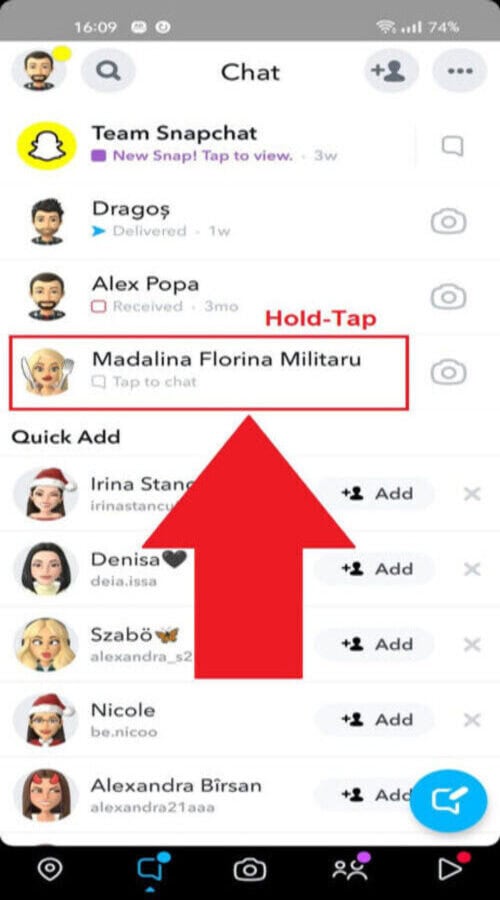
- Access Chat Settings: Tap ‘More’ or the three dots icon to open chat settings.
- Select ‘Message Notification’: Choose this option to manage message notifications.
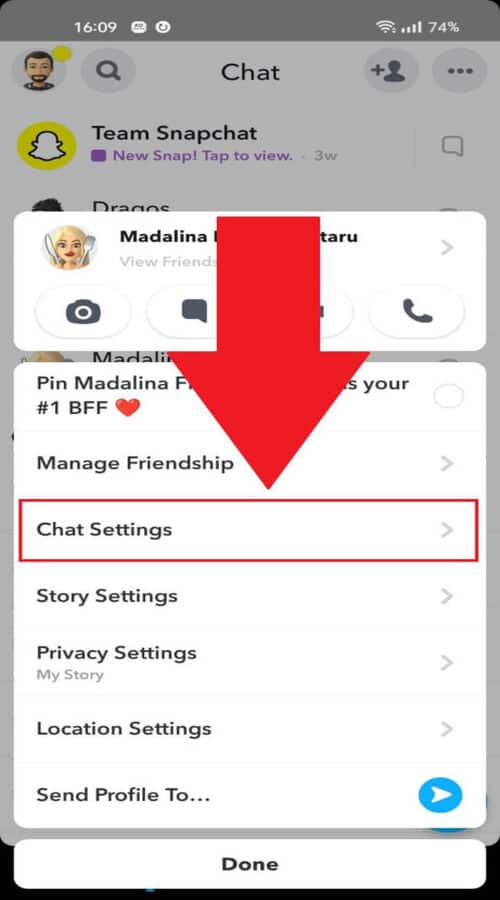
- Mute Notifications: Toggle the switch to mute notifications from this person. This will prevent their messages from alerting you, but you can still view them if you choose to.
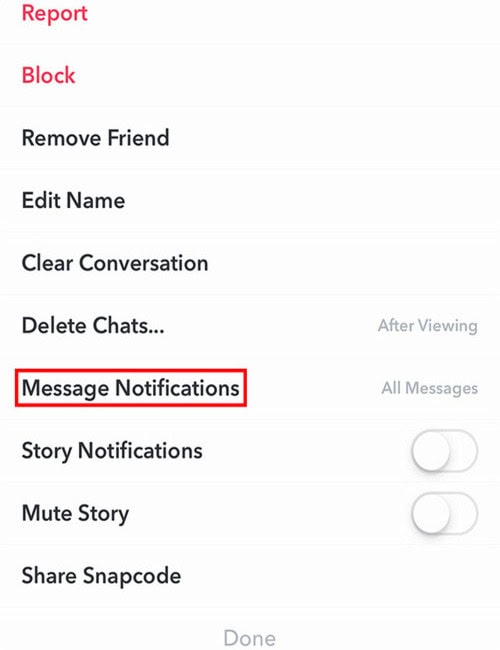
- Do Not Disturb Mode: Alternatively, you can enable ‘Do Not Disturb’ mode for this contact, which silences notifications without blocking them. You can even block calls on Snapchat, ensuring your peace of mind.
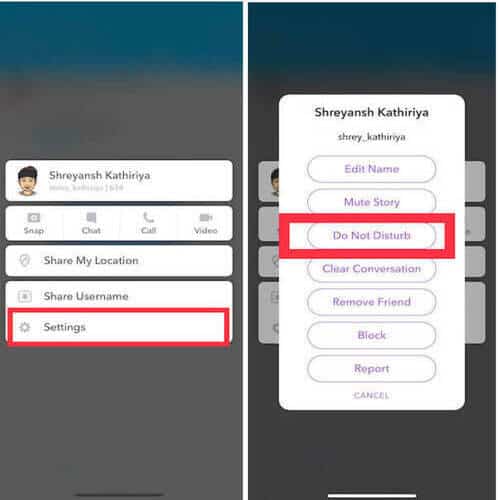
- Customize Notifications: Customize notification settings further to suit your preferences. You can also check out snapchat location accuracy.
Advanced Privacy Settings
Blocking Unwanted Users
If someone’s bothering you, don’t hesitate to block them. This stops all interaction, including messages and snaps.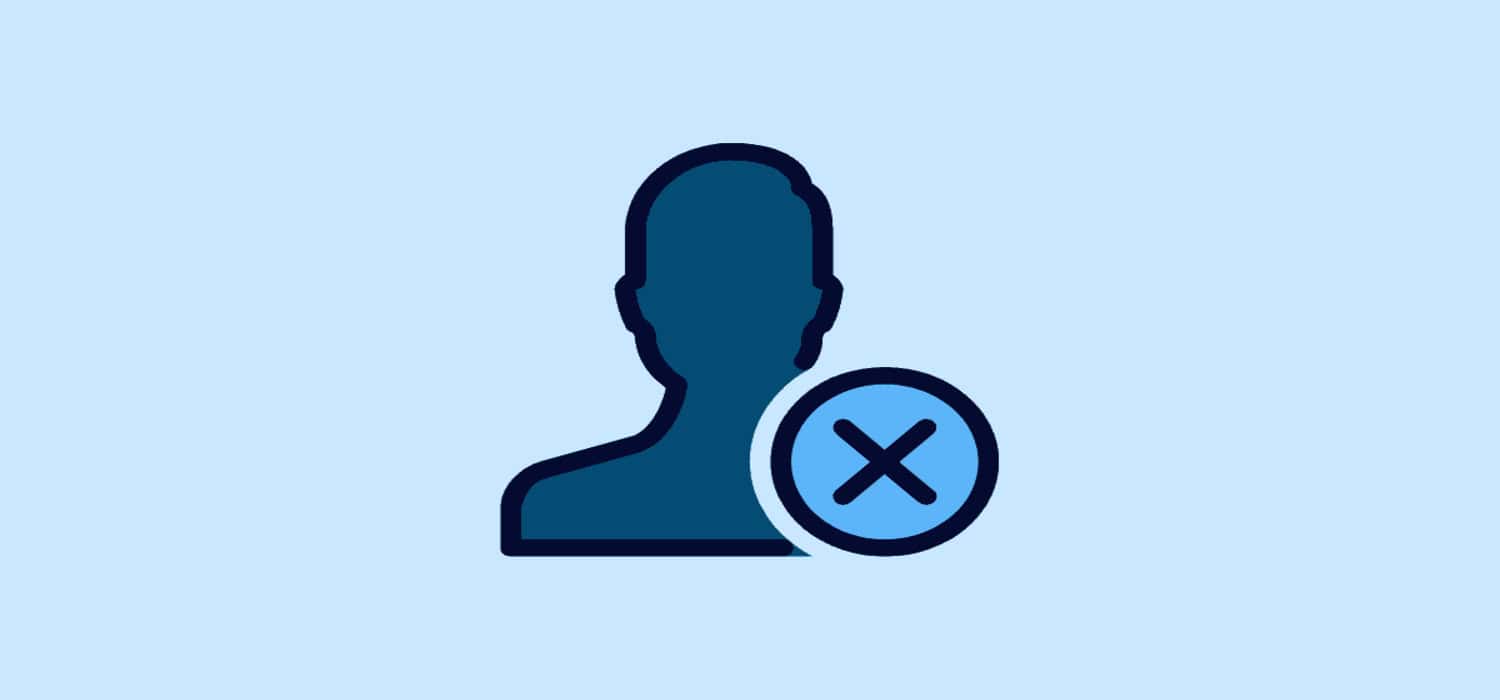 To block, go to the chat, tap their profile icon, hit the three dots, and select ‘Block.’
To block, go to the chat, tap their profile icon, hit the three dots, and select ‘Block.’
Managing Who Can Add You
You can control who can add you. In settings, under ‘Who Can Add Me,’ choose ‘Friends Only’ or customize it. 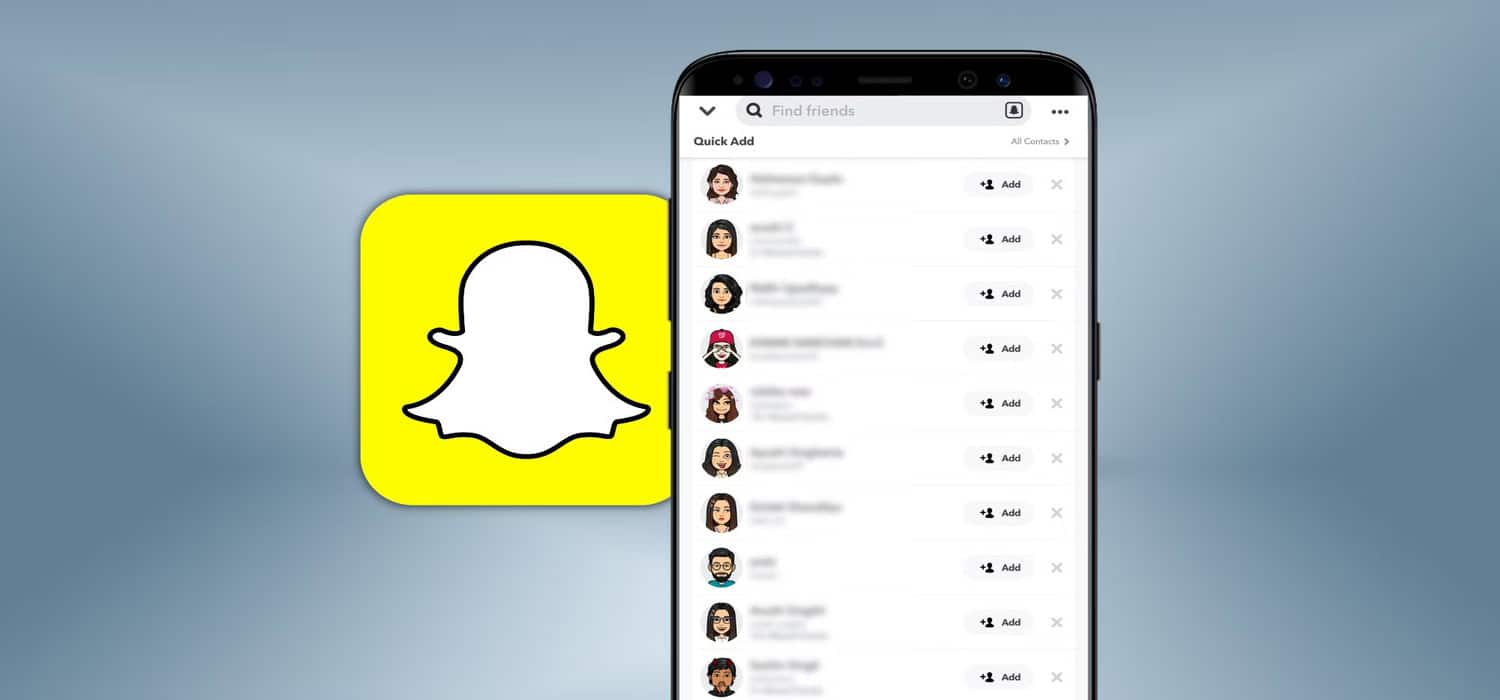 This way, only people you approve can connect with you.
This way, only people you approve can connect with you.
Combating Spam and Scams
Beware of spam and scams.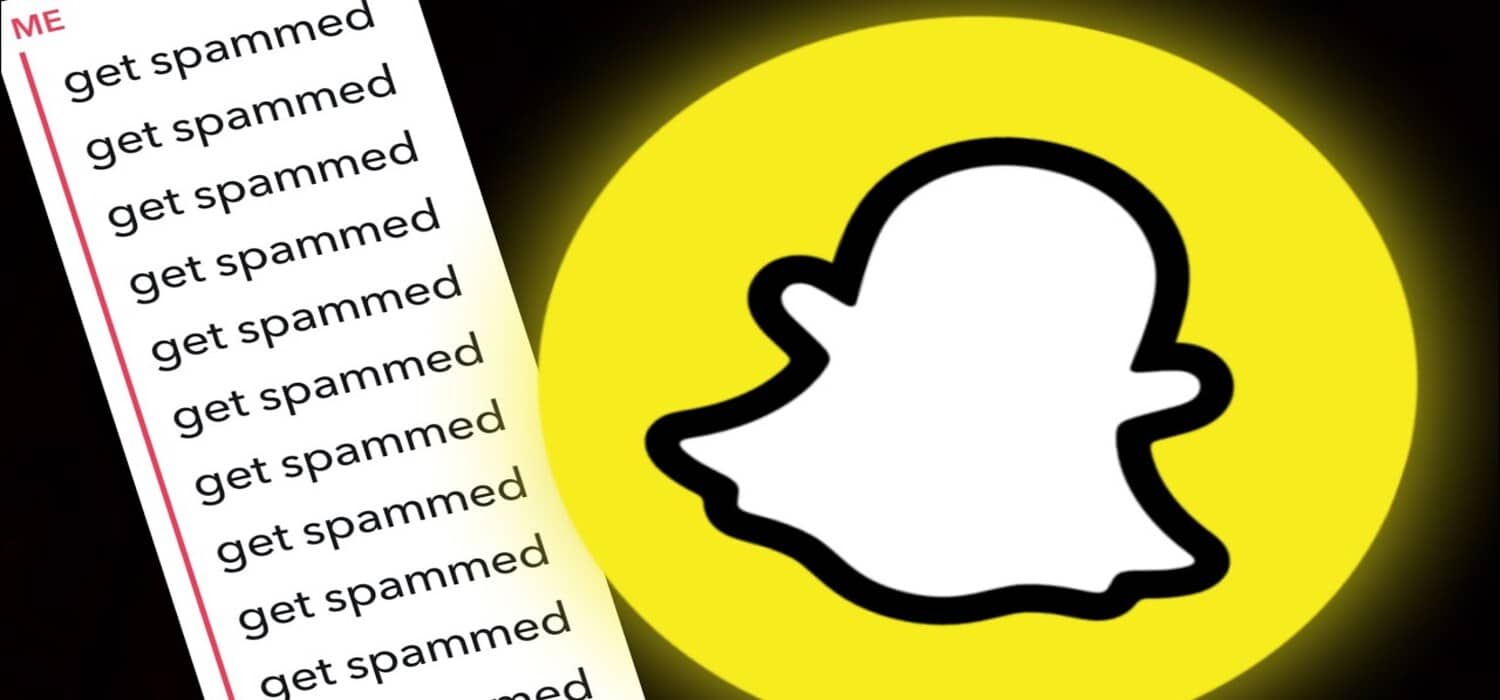 Never share personal info or click suspicious links. Report spammy accounts by holding their chat, tapping ‘More,’ and choosing ‘Report.’ Enable two-factor authentication for extra security.
Never share personal info or click suspicious links. Report spammy accounts by holding their chat, tapping ‘More,’ and choosing ‘Report.’ Enable two-factor authentication for extra security.
FAQs:
What happens if someone adds you on Snapchat but you don't accept?
If you don't accept a friend request on Snapchat, the person won't be added to your friends list, and they won't be able to view your private stories or send you direct snaps.
Can I stop people from finding me on Snapchat?
Yes, you can stop people from finding you on Snapchat by adjusting your privacy settings. Disable the 'Quick Add' feature and restrict 'Who Can Add Me' to 'Friends Only.'
Is it OK to add random people on snap?
Adding random people on Snapchat is a personal choice, but be cautious about privacy and security. Only add people you trust to ensure a safe and enjoyable experience.
Why does Snapchat suggest friends I don't know?
Snapchat suggests friends based on mutual connections, phone contacts, and the 'Quick Add' feature. Disable 'Quick Add' and manage your contacts to limit unfamiliar suggestions.
Can you turn off friend suggestions on Snapchat?
Yes, you can turn off friend suggestions on Snapchat by disabling the 'Quick Add' feature in your privacy settings. This will reduce the number of unsolicited friend suggestions.
Conclusion
In conclusion, take control of your Snapchat privacy by adjusting your settings and being mindful of who you add. Disabling’ Quick Add’ and limiting friend requests to ‘Friends Only’ can help you enjoy a more secure and private experience. Also, if you face any sort of blackmail, which is very common in situations where unknown people are getting your Snapchat, you should know how to deal with blackmail on Snapchat. And also if you’re thinking of asking your female friends for their Snapchat account, you should know how to ask a girl for their Snapchat.
Share your tips and experiences in the comments below!
See Also: How To Put A Snapchat Filter On A Photo From Camera Roll

Introducing TechiePlus’s all-in-one Editor, Olivia, based in London. From headphones to music streaming, she’s got you covered.
