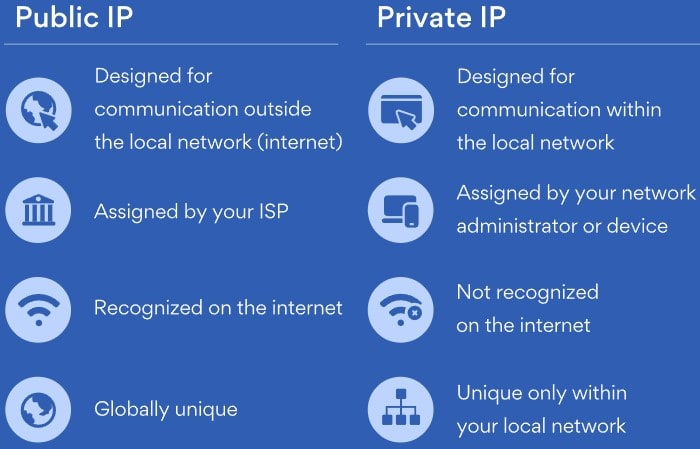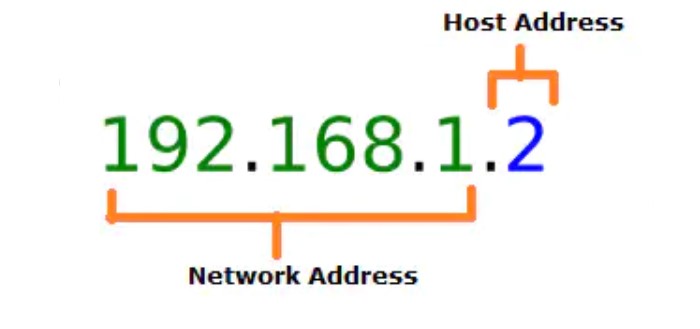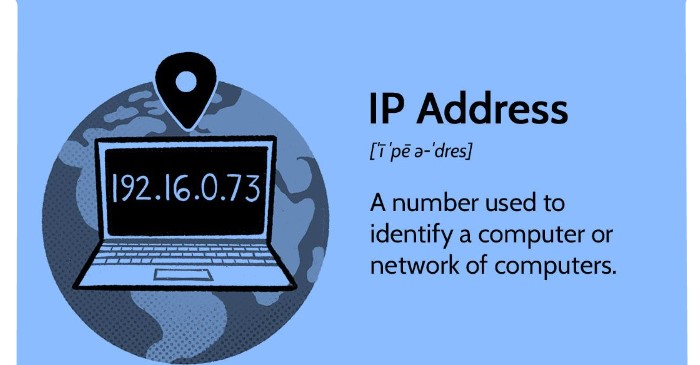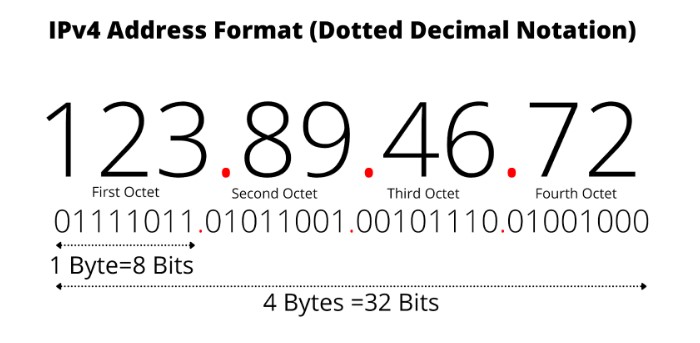We live on a crowded planet, and most humans have access to the Internet. The Internet faces a challenging task, with millions of messages sent every minute. It must know where to send and receive the data. As hard as it is, we will discuss how to find IP addresses on MAC in this article.
Choose the Apple menu on your Mac. Go to System Settings and click Network in the sidebar. Scroll down, click on the network connection on the right you want, and click on Details. Then Click TCP/IP.
Whenever your computer or mobile connects to the Internet or any network, it is assigned an address called the Internet Protocol ( or IP for short ) address. It helps to differentiate your device from the others on the same Network and ensure your messages reach you.
See Also: How to Transfer Contacts from Android to iPhone [Quick-fix methods]
Contents
What is an IP Address?
The address is a set of numbers, and your IP address is a numerical label assigned to your computer. Well, making it more straightforward, the Internet sends data in packets.
Let’s assume each packet is an envelope. And the IP address is the location where the envelope must arrive at.
Types of IP Address
Something else we think you must be aware of. There are two kinds of IP addresses. The external/public and the internal/private IP address.
- An external IP address is what the Internet uses to locate your device.
- And the internal IP address is only used within your private space. You and your buddies connecting to play CS-Go would be through an internal IP address.
Advantages Of IP Address On Mac
There are several advantages to using an IP address on a Mac:
- Network connectivity: An IP address is essential for your Mac to connect to the Internet or a local network. It enables data access on the internet network and communication between your device and other linked devices.
- Network security: An IP address can secure a network by allowing or denying access to specific devices based on their IP address.
- Network management: An IP address can be used to manage a network by allowing administrators to track and monitor device activity and performance.
- Network troubleshooting: An IP address can be used to troubleshoot network issues by identifying the location and cause of a problem.
- Network mapping: An IP address can be used to map a network by visually representing the Network’s structure and devices.
Overall, an IP address is an essential aspect of network communication and management, and it plays a crucial role in enabling your Mac to connect and communicate with other devices on a network.
Top 5 Ways How to Find IP Address on MAC
So, without wasting any more time.
Let’s start with our five methods to help you know how to find IP addresses on MAC.
See Also: How To Play IOS Games On PC Hassle-Free
How to find IP Address on MAC through The Most Common Method
- Find the Apple icon and click it. From the drop-down menu, tap on system preferences.
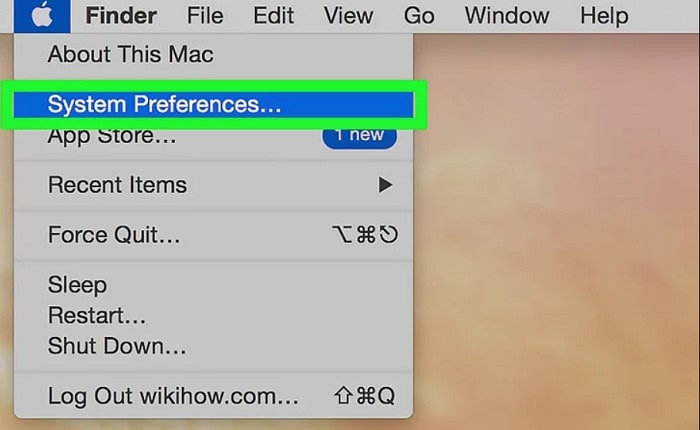
- A new display pops up. And on the third row, select Network.
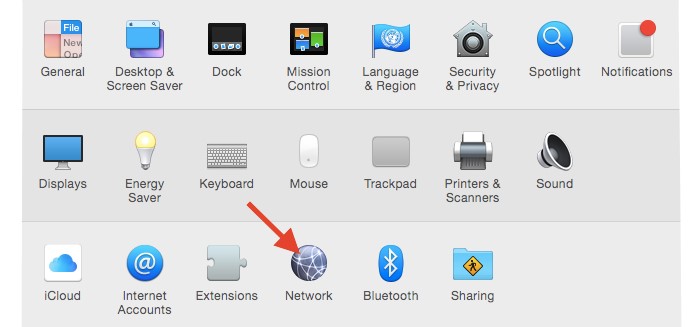
- Select your connection (whether wired or wireless); your IP address will be displayed below the connection status.
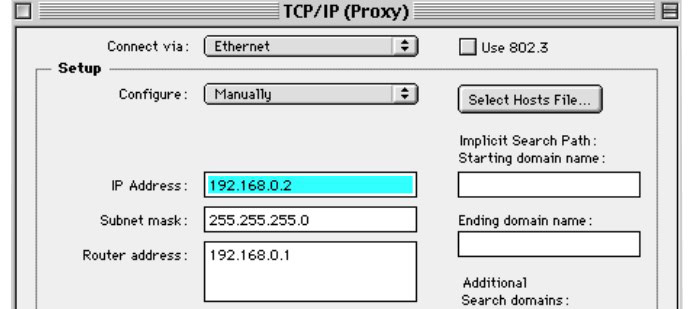
How to find IP Address on MAC through System Preferences
Another way to find the IP address, but by following most of the same steps.
- Click on the apple icon in the top right corner, select system preferences, and click on Network.
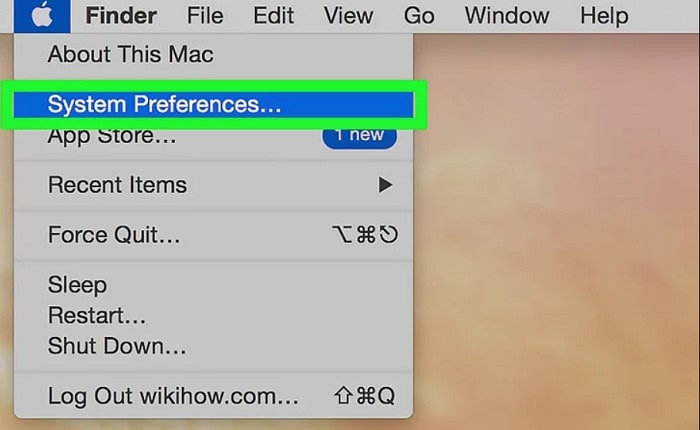
- Click on the advanced tab. When you enter this tab, select TCP/IP, and your IP address will display in the middle.
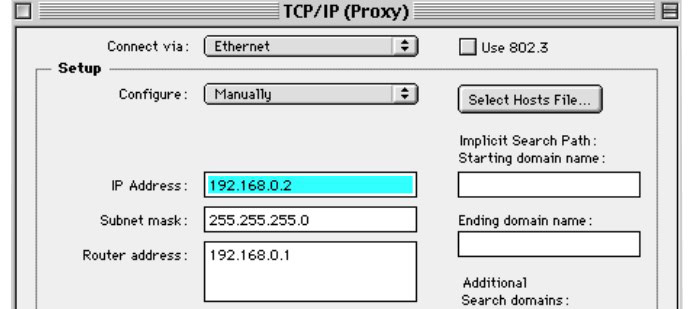
How to find IP Address on MAC through Terminal
You can also find your IP address through the term1inal. If you open the app in the utility folder under Applications, you’ll notice that there are a few more methods to find your IP address. One of the ways you could use it can be with the help of the ‘ifconfig‘ command.
- Once you open the terminal, enter the command “ipconfig getifaddr en0,” and it’ll tell you the IP address of your wired Ethernet connection.
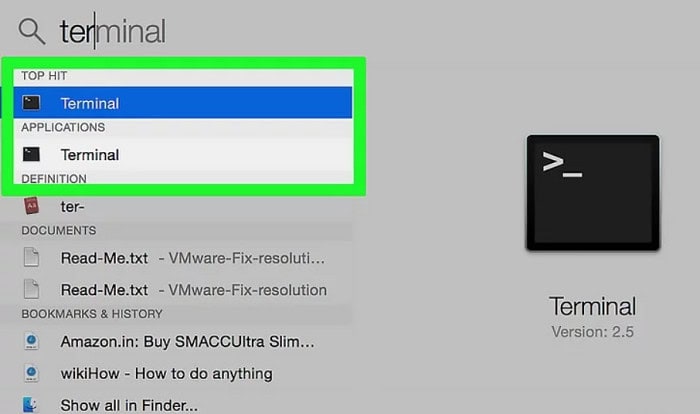
How to Find IP Address on MAC with a wireless connection
- Enter the command “ipconfig getifaddr en0” the same way at the terminal, and the IP address of your wireless connection will display in the center.
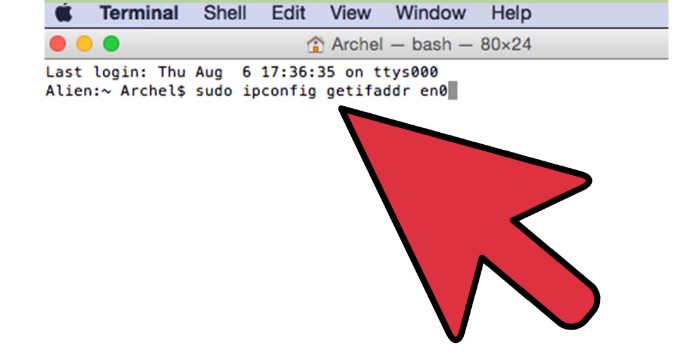
That’s not the only way to find your IP address through the terminal. If you enter the command “ifconfig,” or “ifconfig | grep “inet ” | grep -v 127.0.0.1 | awk ‘{print $2}’”(without the apostrophe marks, of course), you can find the IP address through the terminal. And on the plus side, it’ll make you feel more relaxed.
If you were wondering why we used two different codes, don’t worry. They are both the same commands and work the same way. Still, by including many more conditions to the statement, the latter removes all the unnecessary details you won’t need at the moment and displays the IP address—the exact thing you wanted all along.
See Also: Top 6 Reading Apps for Kids to Make Learning Fun
How to Find IP Address on MAC using the Internet
We saved the best and the easiest method for the last upon how to find IP addresses on MAC through System Preferences. This is something you could have guessed. We’ll help you out here. If the IP address is something the Internet uses to find you, who do you think is the best person to ask your IP address for? That’s right, the Internet.
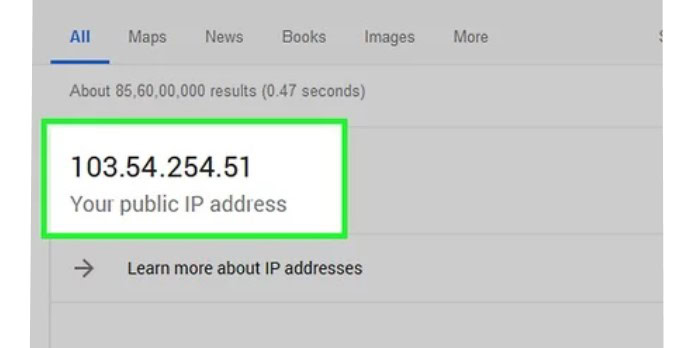 You could ask them. Open Chrome or Firefox and write “What is my IP” or just “ip”; your external/public IP address will be displayed right on top.
You could ask them. Open Chrome or Firefox and write “What is my IP” or just “ip”; your external/public IP address will be displayed right on top.
See Also: Top 5 Music-Making Apps for the Instrumentalist Inside You
Things to Remember During How to Find IP Address on MAC
Well, we’d like to warn you, though. Be careful with sharing your IP address. Even though hacking is hard using the public IP address, hackers can find valuable information such as your state, city, and ZIP code.
And once they find your location, that can be used to find other personal information. To stay safe, you could use a Virtual private network or a VPN, which provides a temporary IP address, so hackers can’t find who or where you’re from. It helps you browse the Internet anonymously.
Most internet users don’t care about their IP addresses, and the fact that you do means a lot about you and that you’re curious to learn more. You can also resolve internet issues, which might cause due to your IP address, which, if you modify it, can make your connection faster.
Visit: Apple
Know More: How To Install Apps On SD Card On Android
FAQs
Can I have multiple IP addresses Mac?
Yes, having multiple IP addresses on a single Mac device is possible. For example, connecting your Mac to a wired and Wi-Fi network simultaneously will possess two IP addresses (one for each connection). You can also configure your Mac to use multiple virtual private networks (VPN) connections, which will give it additional IP addresses.
What is a personal MacBook IP address?
A personal Mac IP address is an internal network address that cannot be relayed. Devices connected to a local network, such as one in a house or business, utilize private IP addresses. Private IP addresses help prevent unauthorized access to devices on a local network because they are inaccessible from the Internet. Examples of private IP addresses include 10.0.0.0/8, 172.16.0.0/12, and 192.168.0.0/16.
What is my ip mac?
Every device with internet access and connected to a computer network employs the Internet Protocol and is given a numerical designation known as a MacBook IP address. The two primary uses of an IP address are addressing the current location and network interface identification of the host.
Can I find my ip address MacBook?
To start, open your Start Menu, choose the search box, enter cmd, and click OK. Type ipconfig /all and select the Enter key to open a window in monochrome. The switch of /all and the command ipconfig are separated by a single space. You'll get an IPv4 address issued to you.
No, each device on a network must have a unique IP address. If two devices have the same IP address, it can cause connectivity issues and prevent them from communicating.
Conclusion
Well, there you go, five ways to find your IP address on your Mac. We’d be happy to know about your experience if you used any of the above methods. Stay connected to read more Mac-related articles.
See Also: 5 Best Ghost Hunting Apps to Find Paranormal Activities

Meet Carrie-Ann Skinner, our Apps & Games Editor with over 2 decades of experience in online and print journalism, specializing in all things tech.