All your app icons, also known as channels on the Wii, are shown in a grid format on the main Wii/Wii U interface. Those on the menu that don’t fit on the first page are listed on subsequent pages. Here’s how to move Wii channels and set up your menu so that everything is where you want it to be.
You can move Wii channels by accessing the main menu again and pressing the Home button. On the main menu, you may find System Settings. From the System Settings menu, choose Channels. The left and right arrow buttons on your controller can change the channel number. Ensure to place a Wii game disc into your Wii system before attempting to modify the channels on your Wii.
The Wii Menu is the first thing visible to you when you turn on the device. If you intend to buy only a few Virtual Console titles, the channels’ default arrangement is ok, but if you can’t help but scratch your itch for old-school games. Read below to learn how to move Wii channels.
Contents
How To Move Wii Channels? | The Easy Way
How to move channels on Wii? There is a frequently disregarded solution to this issue. A channel screen can be easily moved into an open slot by pressing and holding the A Button and B Trigger while aiming at it. It enables you to move inactive channels to a separate page or arrange your Virtual Console library. You can also switch between channels by moving them about in the order of your choice using the Plus/Minus buttons. Channel placement is not constrained, except that the Disc Channel does not relocate from its initial page’s upper-left corner.
The instructions for switching Wii channels are listed below.
- An icon moves by simply grabbing it and dragging it.
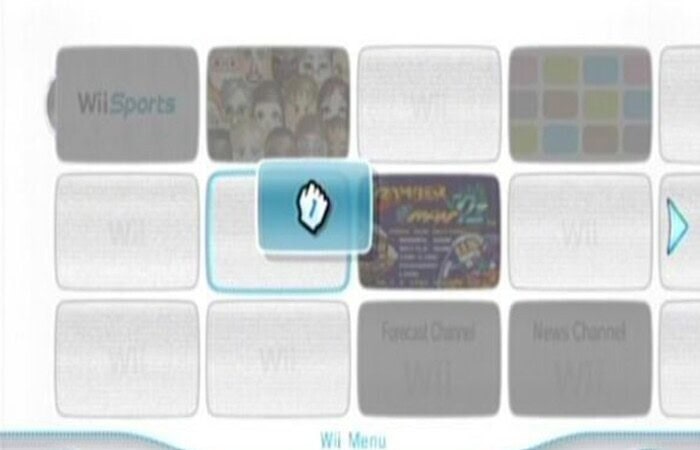
- Put the Wii remote pointer over the channel box and press A and B simultaneously to select an icon on the Wii roms.
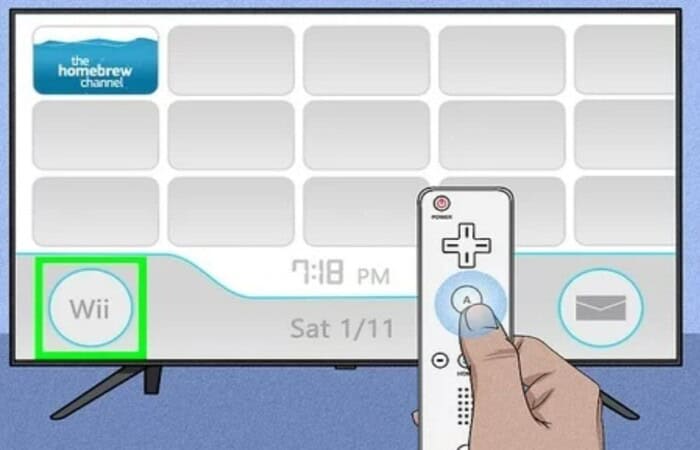
- On the Wii U, you press an icon with the stylus on the gamepad until it jumps off the screen.
- After grabbing the icon, you can move it and then let go of it where you want it to go. It will take its previous position if you transfer it to another icon.

- Pick up the icon and drag it over one of the arrows that point left or right to advance to the next page of the menu if you want to move it from one page to another.
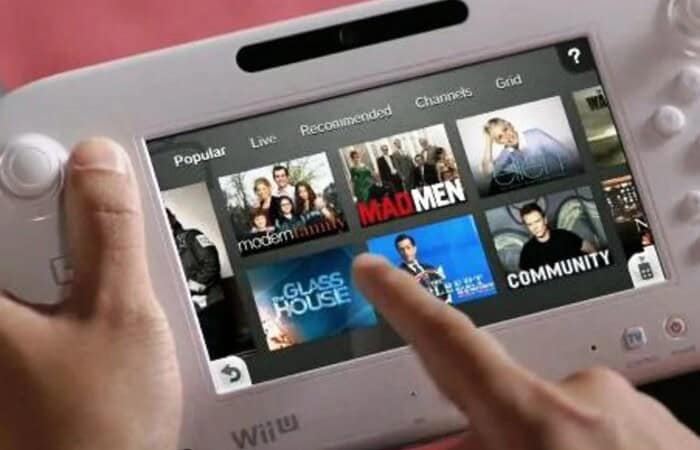
It allows you to move channels from the first page that you rarely use to the second page and to move anything from the second page that you would like rapid access to the homepage.
See Also: Wii U Roms Websites | Top 4 Safe & Free Websites
How To Delete Wii Channels?
Now that you know how to move Wii channels, here is how to delete Wii channels. The A+B dragging method can also be used outside of the Wii Menu. It is, of course, the method by which Miis obtains from the Mii Channel’s Mii Plaza and Mii Parade regions.
You may also use it to spread out your messages on the Wii Message Board so that you don’t accidentally access one that you didn’t want to since it stacks on top of another.
You must remove the program if you want to remove an icon completely.
- To delete a channel on the Wii, connect Wii settings (the circle with “Wii move channels” in the lower left-hand corner), click on Data Management, then Channels, and then select Erase.
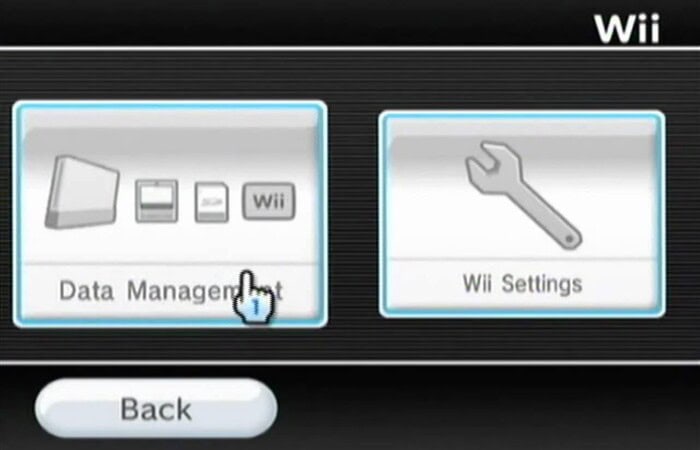
- Open the Settings menu on the Wii U. (with the wrench on it).
- Navigate to Data Management and select Copy, Move, or Delete Data.
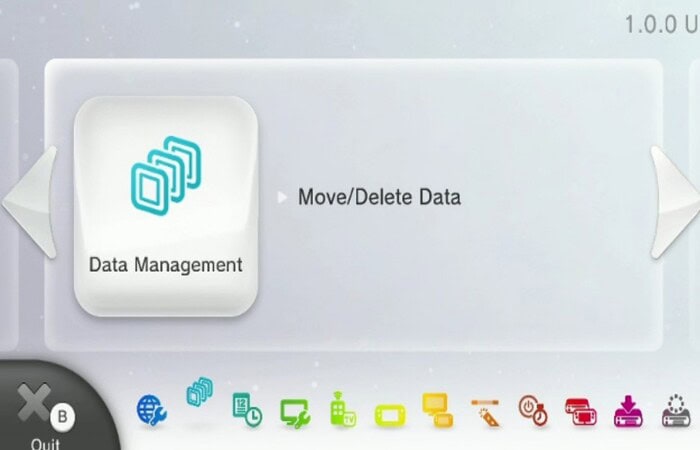
- If you have an external drive, decide which storage you want to use, choose it, press Y, select the games and programs you want to uninstall, and then press X.
See Also: Easy Stepwise Guide On How To Play Wii U On Laptop [2024]
How to Create and Use Wii U Folders?
After knowing to move wii channels, follow these procedures to create and use Wii U folders.
- Including folders in the Wii U games and system is a wonderful enhancement.
- Tap on an empty icon square to turn it into a “new folder” icon, then tap it once more to give your folder a name. Like any other icon, you may drag folders around.
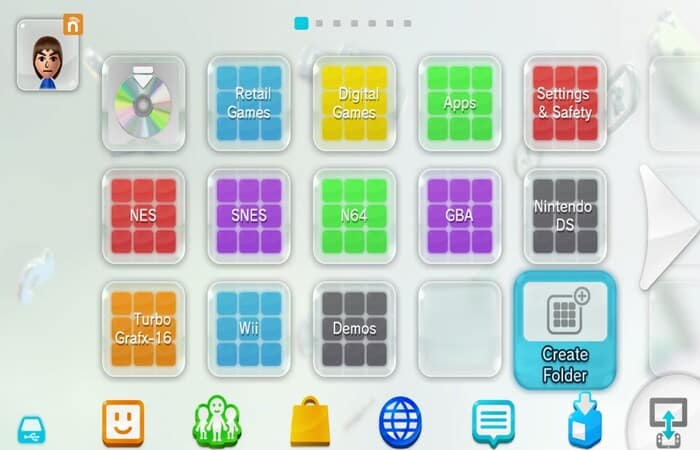
- When you quickly release your grip after dragging an icon onto a folder, the icon will drop inside the folder.
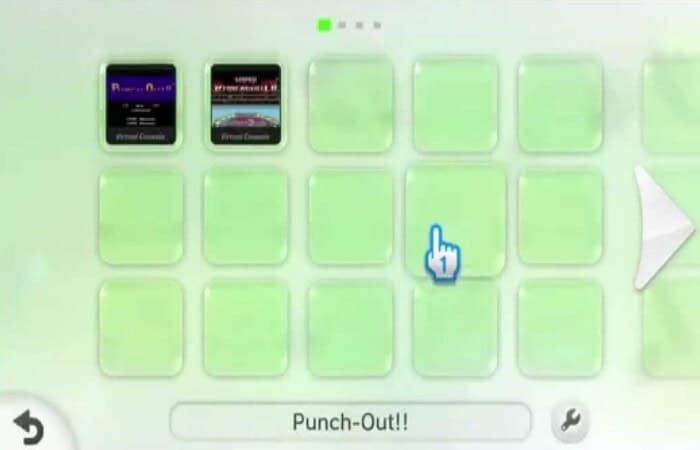
You can move the icon to any location by dragging it to a folder and holding it there for a little while.
See Also: The 8 Best Wii Racing Games You Will Enjoy Playing
FAQs
How do you relocate apps without dragging them?
Holding the icon in position with one finger while using a second finger to swipe to a different screen on your iPhone works just as well as dragging the icon with one finger. In a move that makes switching between apps quicker and easier, the app will move you to the following screen.
How to delete channels on Wii?
Choose the Wii Options button. Then, choose Channels next, then Data Management. Next, choose the channel you want to delete. To delete the channel, choose Erase and then Yes on the Wii channels list.
Is it simple to move apps around?
Drag an application to the right or left border until the subsequent screen appears to shift it from one screen to the next. You can drag and drop an app to transfer it on an Android device.
Move the pointer over the 'Wii' button in the bottom-left area of the screen with the Wii Remote, then hit the A button. Wii Options are now open to you. Place the pointer on the 'Wii Settings' button to the right and press A to access Wii Settings.
Why are Wii channels no longer accessible?
Now that customers have shifted to Nintendo eShop on Nintendo Switch and Nintendo 3DS family systems, they wish to focus our efforts on those regions. As a result, the Wii Shop Channel shut down in the early months of 2019 after more than twelve years of operation.
Does Wii Sports still exist?
The follow-up, Wii Sports Resort, was made available in 2009. Wii Sports Club, a high-definition reimagining of Wii Sports, and available for the Wii U in 2013. A new sequel called Nintendo Switch Sports is available for the Nintendo Switch.
No. You cannot access the Wii menu without the Wiimote, and the menu does not support the GC controller. You cannot use a GCN controller cannot navigate; oddly, a Classic controller can (albeit it still requires a Wiimote to function). You may utilize a Game Cube controller, depending on the game.
Conclusion
It is all about how to move Wii channels. Press the A and B Keys on the Wii Remote to select the proper channel. Drag the object to free space as soon as the A and B Buttons are released. Hold the channel over the arrow button until the page changes to change it to a different page. You can easily follow these steps in the article to move the Wii channels.

Meet Nick Pino, our Senior Editor of Home Entertainment at TechiePlus, covering TVs, headphones, speakers, video games, VR, and streaming devices.
