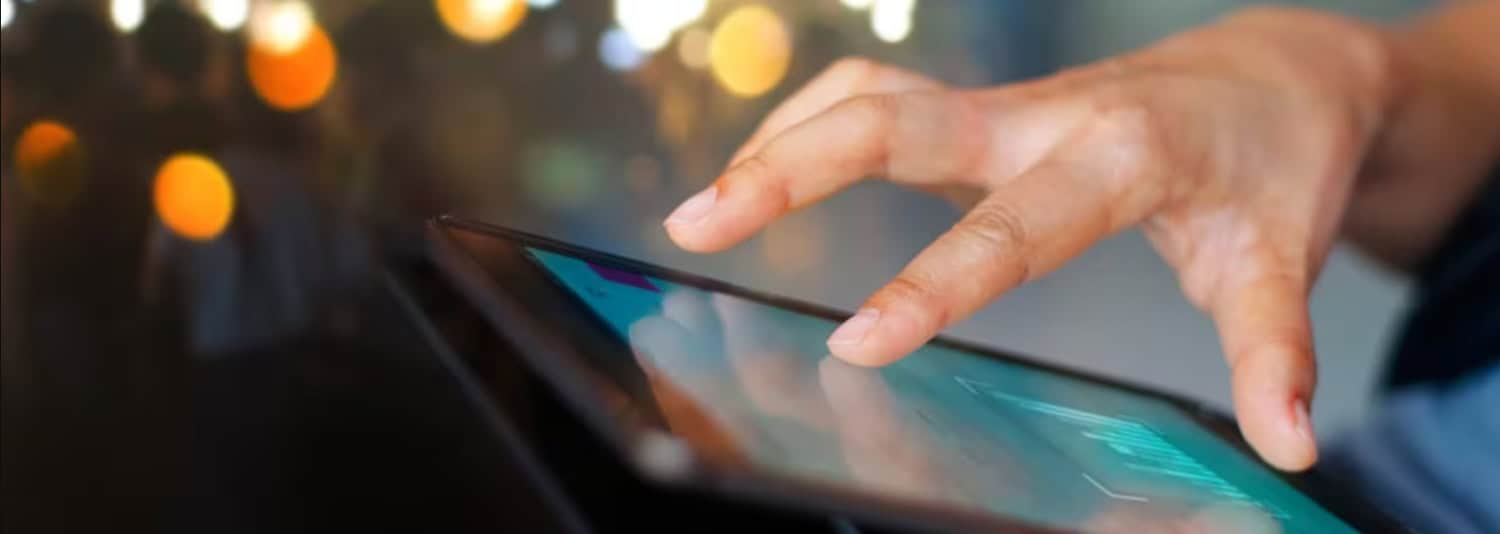The left click on a computer system selects files and programs. However, many Chromebook users need to learn how to left click on a Chromebook. They need help with this feature and end up using right-click. Let’s figure out how to do this feature!
To learn how to left-click on Chromebook, tap on the lower part of the touchpad with a finger. You can select files by clicking on them with just a finger. This is a fundamental way of left-clicking using the touchpad.
This article will help Chromebook users learn to left-click properly while using their devices. It also assists in specific tips to prevent issues with left clicks. The user can use their Chromebooks efficiently and effectively by tackling these issues.
See Also: 10 Easy Ways On How To Make Your Chromebook Faster
Contents
4 Ways on How do you left-click on a Chromebook?
There are four techniques by which one can do the Chromebook left click. The four methods to do this feature are the trackpad, the ‘Tap to Click’ feature, the External Mouse, or the Touch Screen. If you want to share your screen on a Chromebook for business purposes, learn how to do so and enhance your productivity during working hours!
Let’s answer the ‘How do I left-click on a Chromebook?’ question.
1. Use Trackpad
Let’s discover how to left-click on a Chromebook using the trackpad.
- Place your finger on the lower left part of the trackpad.
- Drag where you want the pointer before pressing on the lower left.

- You’ll recognize that the lower parts of the trackpad (if there are no buttons) are pressable.

- You can now left-click.

And that’s how to left click on a Chromebook using a trackpad. Are you interested in mastering dragging and dropping files on your Chromebook? Discover the steps to drag and drop on Chromebook effortlessly, enhancing your workflow and file management experience!
See Also: Surface Pro Vs Chromebook | Which Is Better?
2. Use ‘Tap to Click’ Feature
Let’s learn to left-click using the ‘tap to click’ feature.
- Click time on the screen’s bottom.
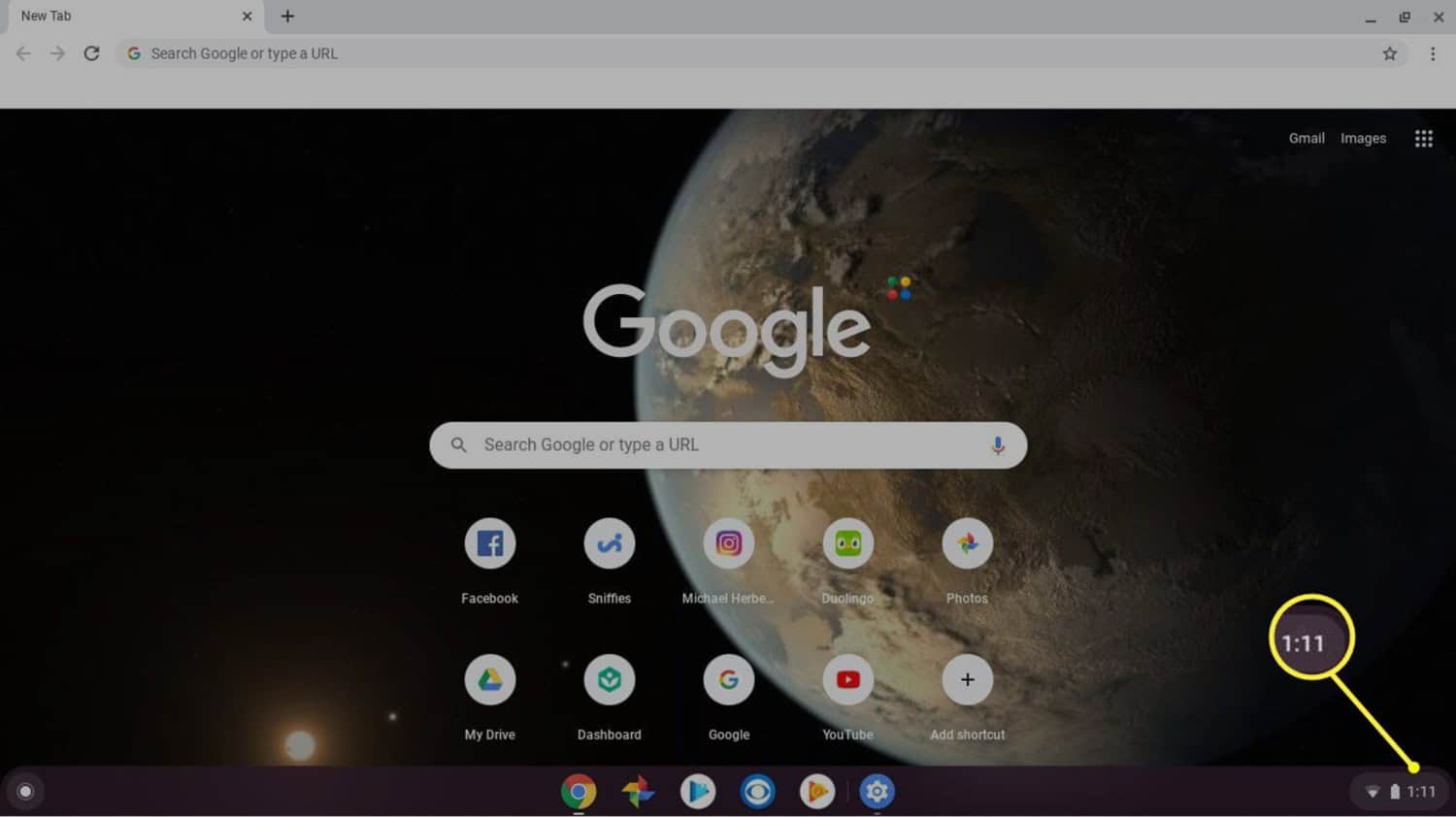
- Click Settings. Click “Touchpad” on the device section.
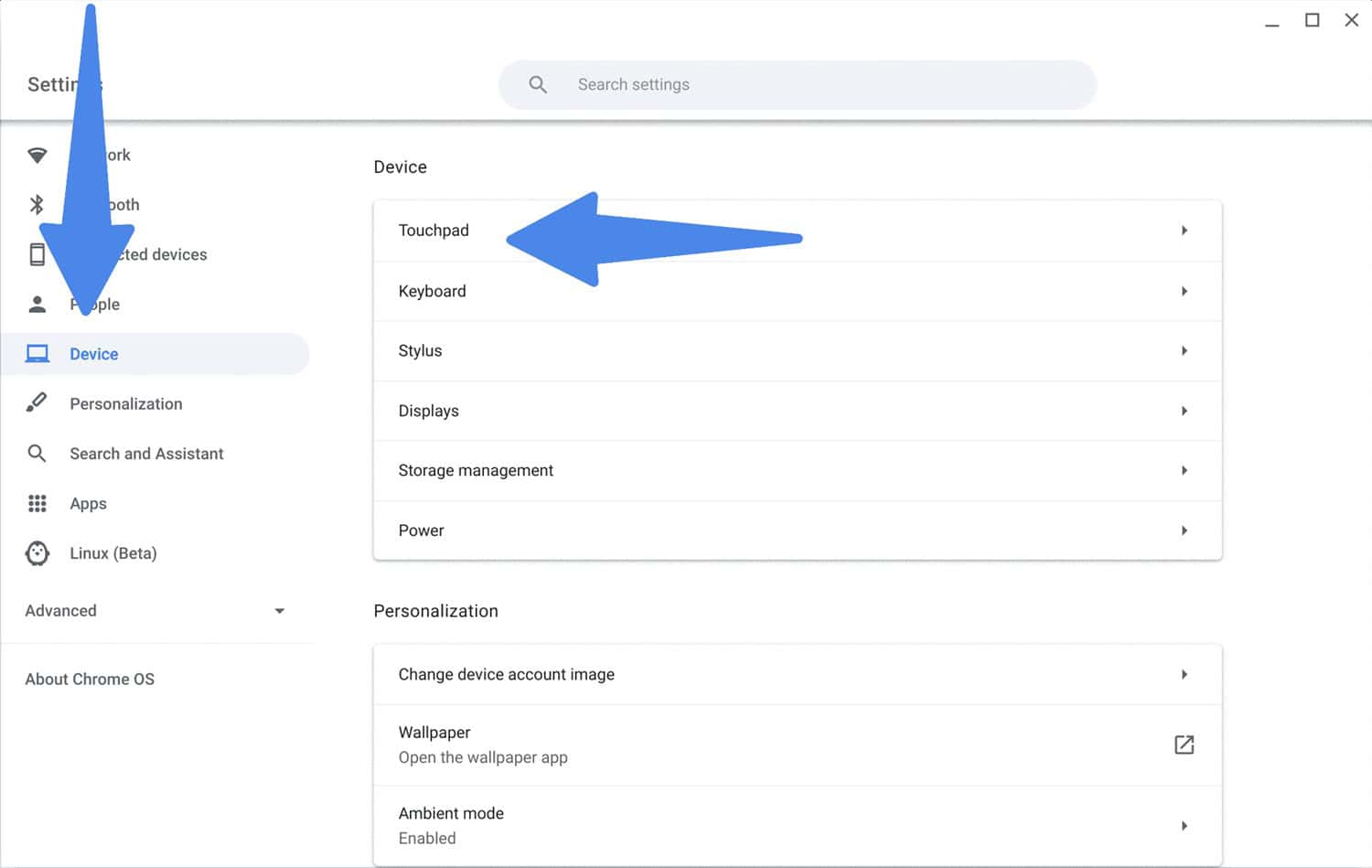
- Turn on or off the “Tap-to-click” feature.
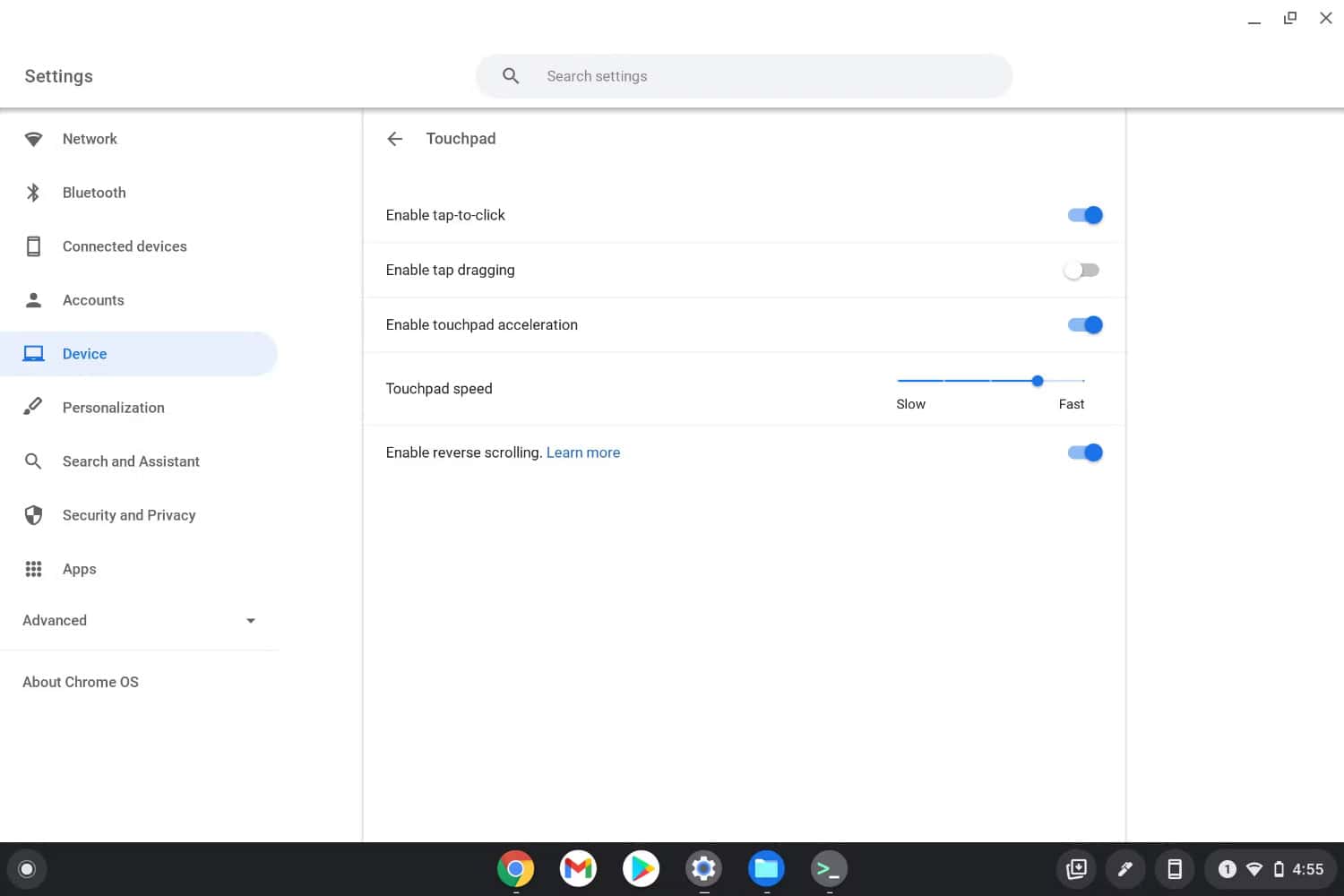
- Place your finger on the trackpad. Drag it on where you want to select on the screen.
- Click, and it shall be recognized as a left click.
We learned how to left click on a Chromebook using the’ tap-to-click’ feature. But that’s not all – imagine customizing your text by tapping to change the font on your Chromebook. Intrigued? Explore the steps to modify fonts on Chromebook and add a personal touch to your texts!
3. Use External Mouse
Let’s equip ourselves to use the external mouse to left-click on the Chromebook.
- Connect an external mouse to your Chromebook through USB.
- Drag your mouse towards where you want to click.

- Click on the mouse’s left to left-click.
The steps above explore how to left click on a Chromebook using the external mouse. A functional microphone is essential for voice mail, recording music, or participating in conferences. Learn how to test and examine the microphone on your Chromebook, ensuring it works seamlessly for recording various types of audio!
See Also: How To Make Your Chromebook Keyboard Light Up?
4. Use Touch Screen
Let’s explore using the touch screen to left-click on a Chromebook.
If you aim to enhance your camera for online meetings, understand why your webcam might not work on Chrome and gain valuable tips to troubleshoot and fix the issue. Elevate your proficiency in online communication with these insights!
Tips to Prevent Left Click Issues
There are a variety of tips to avoid left-click issues.
- Avoid holding too much while tapping on the screen, or it will be recognized as a right click.
- Recognize the buttons below your touchpad before learning about left-click and right-click.
- Connect your Chromebook with an external mouse if you have trouble using a trackpad.
- Avoid accidentally clicking on the right side of a trackpad or an external mouse when you need to left-click.
- Don’t tap on the touchscreen multiple times, or it will take time for the system to load files.
FAQs
Do Chromebooks have a left click?
Yes, they do. It is enabled by adding a toolbar above the panel to choose between commands like left-click or right-click.
How do you enable right and left click on Chromebook?
Tap once to left-click and use two fingers to tap to right-click on the trackpad.
How do you left-click on a keyboard?
Click on the division or the / keys with 5 to the left-click.
Can you get a mouse for a Chromebook?
Yes, you can. RF mouse is most recommended as it shares the most compatibility with Chrome OS.
Conclusion
This sums up the various techniques on how to left click on a Chromebook. This would harness them with the technical skills to use this feature while using the Chromebook laptop. They can opt for any of the techniques above to left-click on their files or programs.
So try one of the techniques above while using your Chromebook. I hope it helps you in both work and entertainment.

Introducing TechiePlus’s all-in-one Editor, Olivia, based in London. From headphones to music streaming, she’s got you covered.