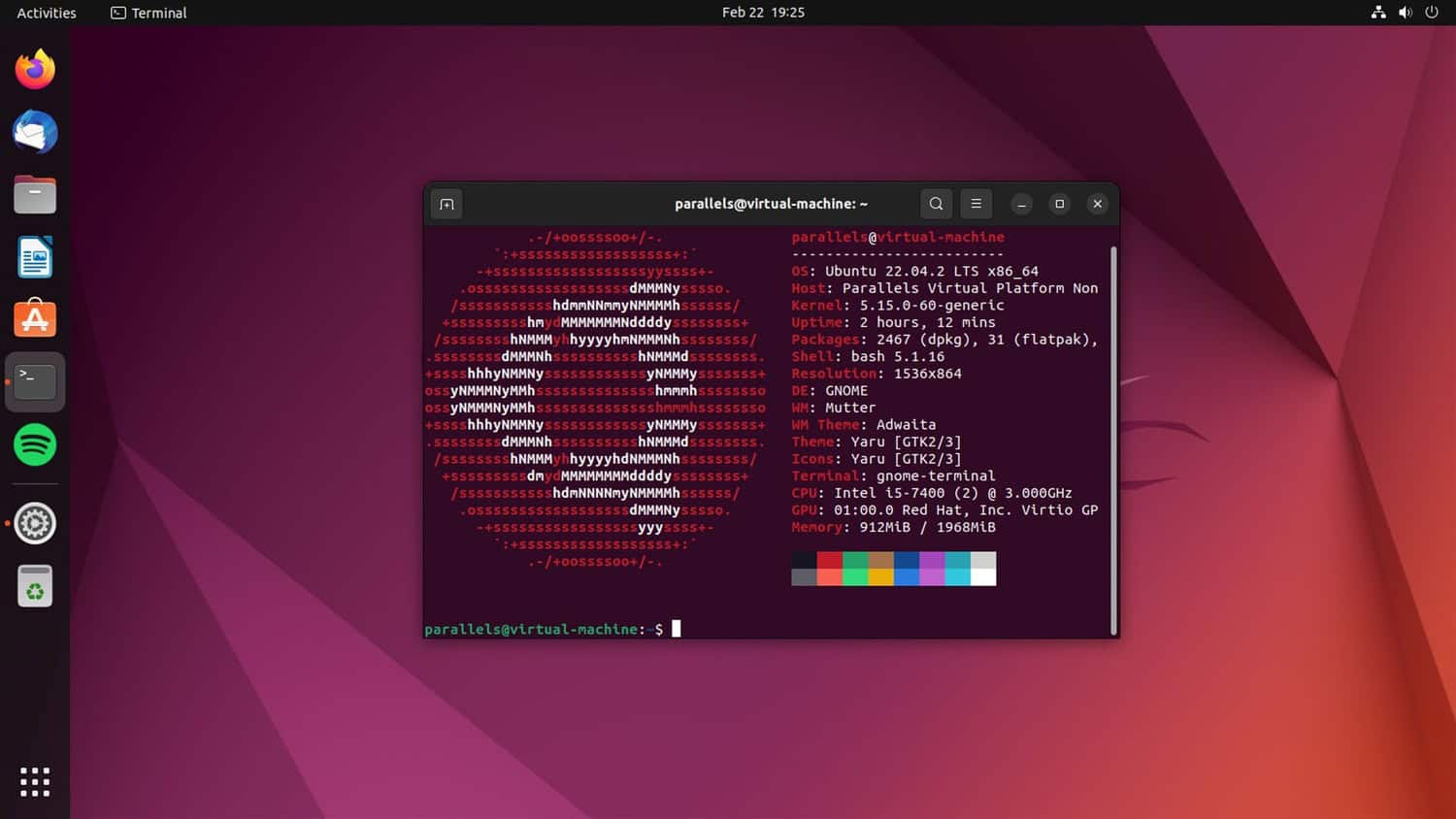Firstly, anyone would want a nice jailbreak for their Chromebook to have control over its inner systems. Secondly, remove restraints imposed by the operators so they can install the software they want, remove those they don’t require, and change the themes they desire. However, how can they achieve this?
In addition to enabling Developer mode, it is essential to note that jailbreaking a Chromebook can void the warranty and may also expose the device to security risks. It is crucial to proceed cautiously and fully understand the implications of jailbreaking before proceeding. Once Developer mode is activated, users can install custom firmware and applications, giving them more control over their devices. However, it is essential to remember that jailbreaking a device can also lead to instability and potential issues with software updates. Therefore, users should carefully consider the potential drawbacks before making any changes to their Chromebook. Open a Crish window by pressing Ctrl+Alt+T. Within this window, input “shell” and press Enter. Proceed by typing “sudo crossystem dev_boot_legacy=1” and pressing Enter. Finally, input “reboot” and tap Enter to activate Legacy Boot Mode. With this mode enabled, you can install software like Linux Distro on your device.
Additionally, this content will give you the skills to jailbreak your Chromebook. Moreover, it will warn you regarding the risks behind jailbreaking. Furthermore, it will inform you how to jailbreak Chromebooks on New UI and Old UI. Let’s look into the definition.
What is a Chromebook Jailbreak?
Basically, Chromebook Jailbreak is, as the term suggests, a break from the restraints of the administrator of the Chrome OS operating system to pass through the security systems built up by ChromeOS and download software and operating system for the user’s needs.
Risks and precautions, Warranty and support implications
Firstly, one of the main risks of this activity is that viruses and malware can attack it since it bypasses all the security systems designed to protect the content of the device from the very same malware and viruses.
Additionally, as for precautions, it is mandatory to back up all data, as the chances of losing them during jailbreaking are high. Moreover, use the tools for jailbreaking that are from trusted origins. Ill-reputed tools can cause damage to your software.
Furthermore, regarding warranty and support implications, jailbreaking can cause a Chromebook user to lose their warranty. Consequently, they won’t receive any device assistance as they were jailbroken. But if users need help making their Chromebook device go faster, they can acquire the required information and work on their laptops optimally.
Can you jailbreak a Chromebook?
Yes. Jailbreaking Chromebooks can be done using one with a newer developer user interface (New UI) and one with an older developer user interface (Old UI). Then there are other methods like Starting CRouton, Installing Ubuntu, etc.
How to Jailbreak Chromebook [New UI] via Entering Recovery Mode
Instructions for newer models: Let’s look into how to jailbreak Chromebook with a new developer user interface.
- Tap “Esc + Refresh + Power.”
- Choose “Advanced options“.
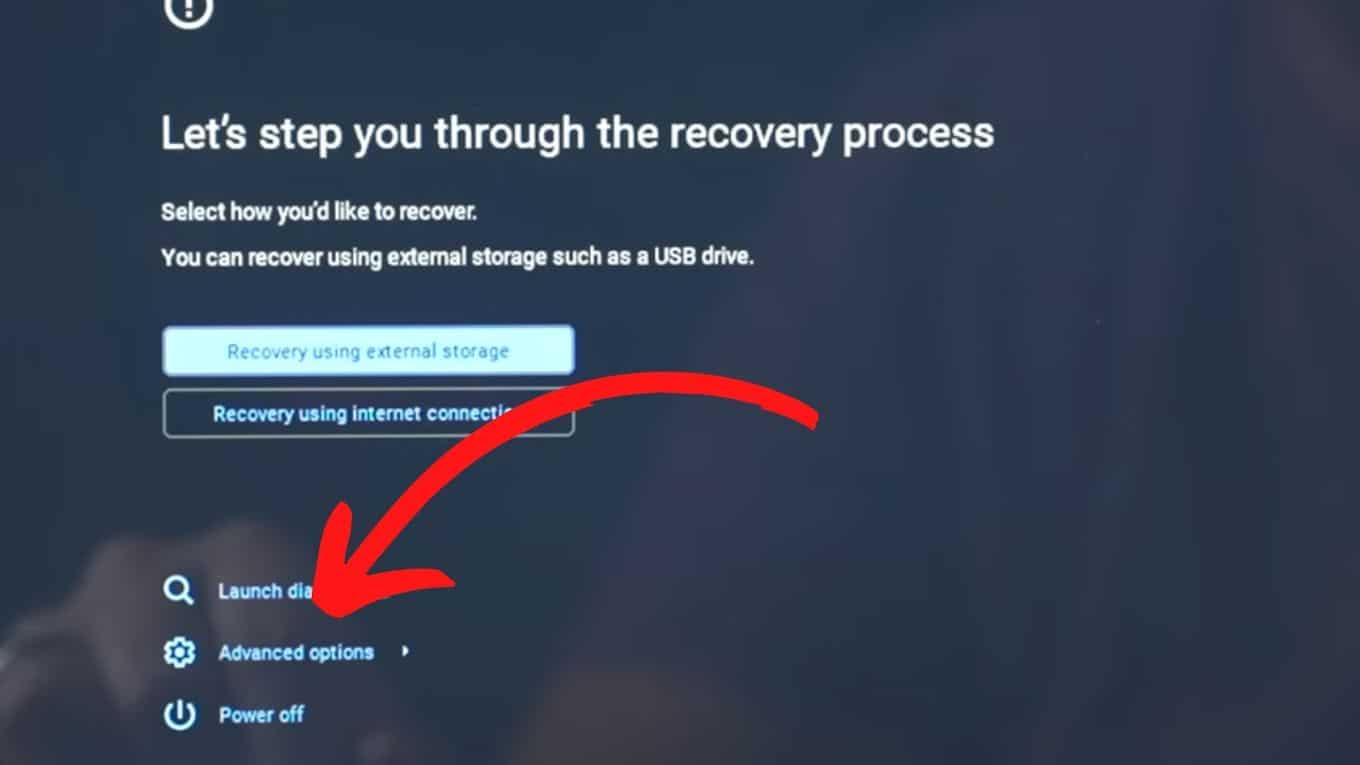
- Tap “Enable developer mode.“
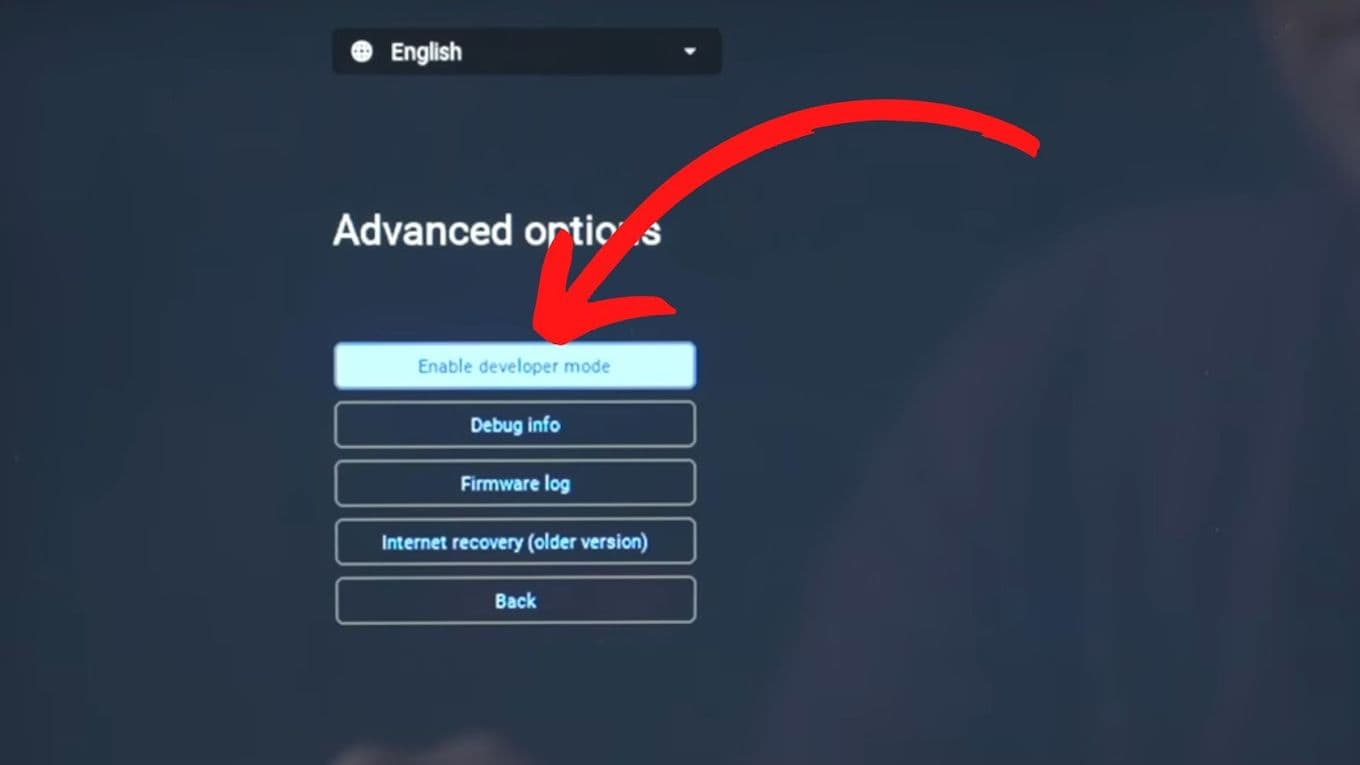
- Select “Confirm” and wait.
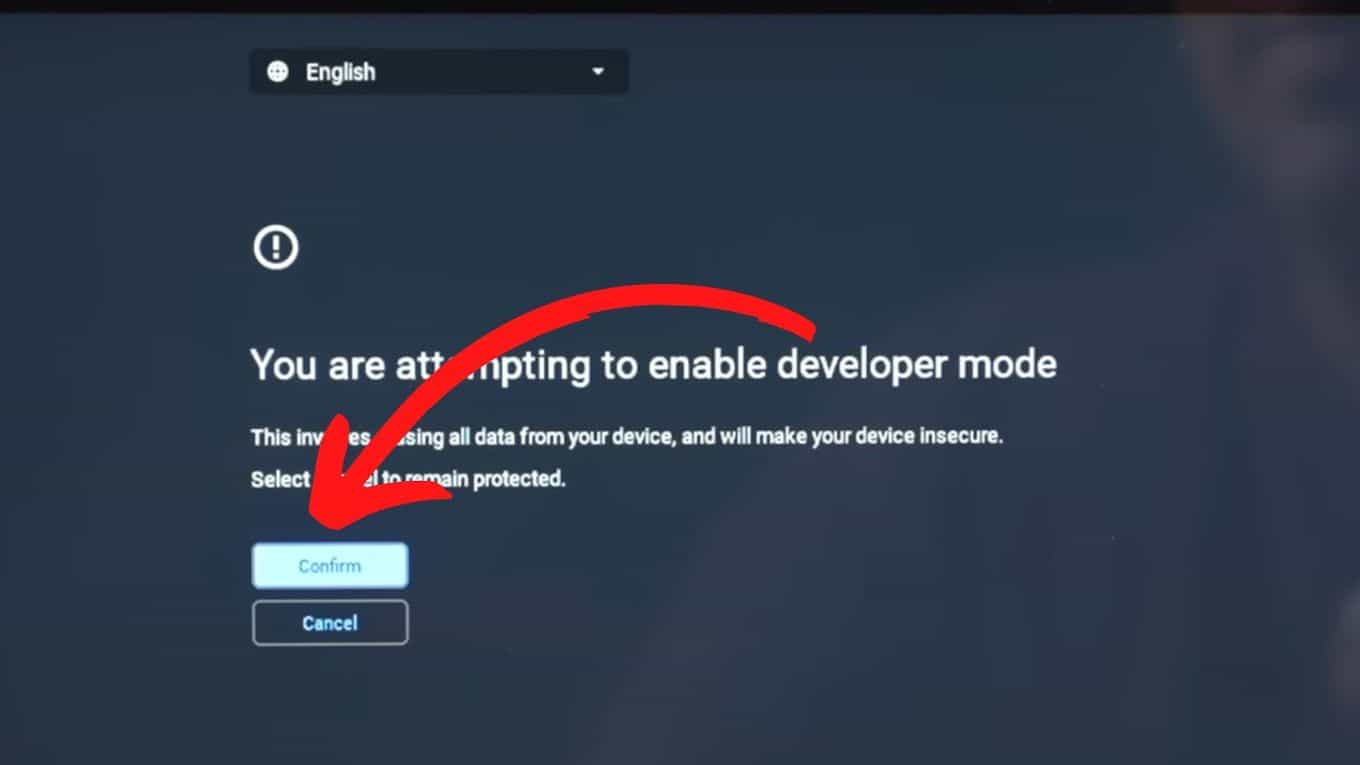
- Choose “Boot from internal disk“.
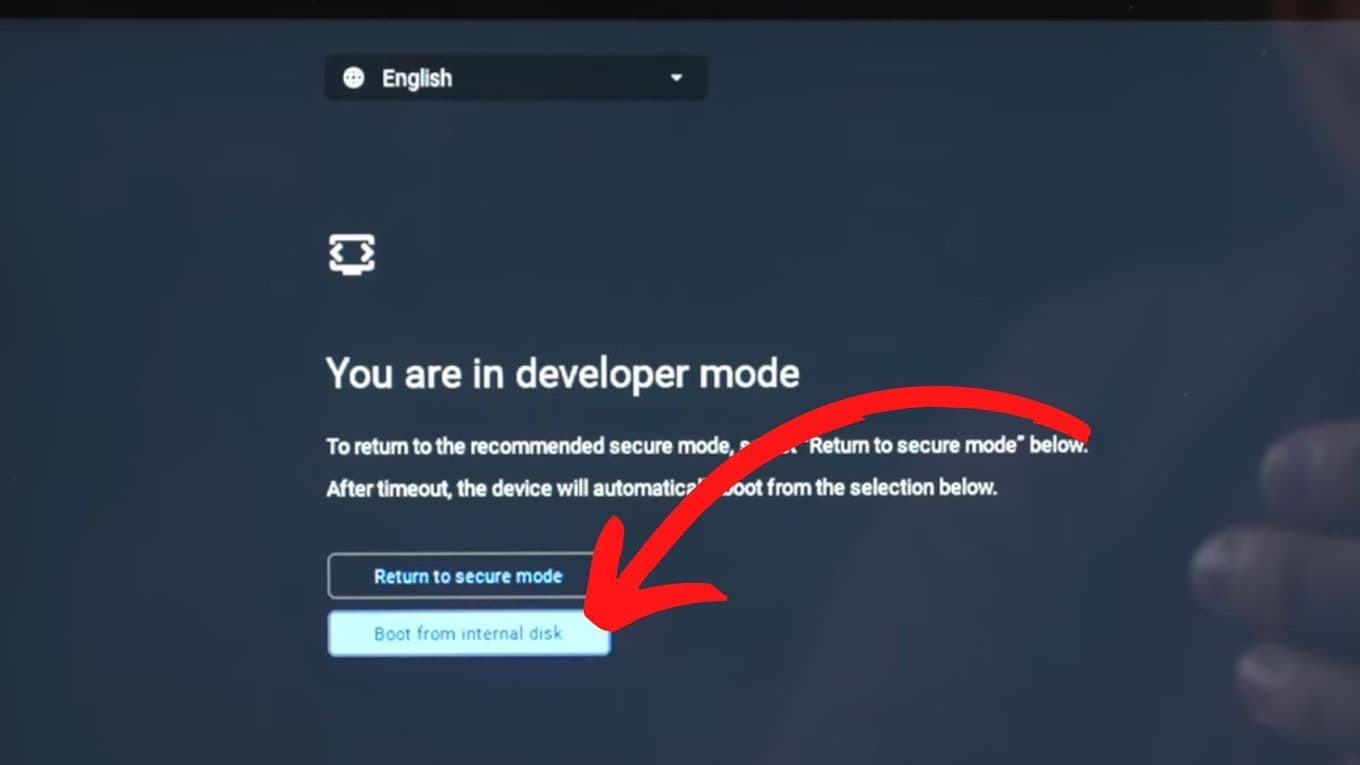
- It should display “OS verification is off.”

- Chromebook shall go through Recovery mode.
See Also: How To Drag And Drop On Chromebook? Easy Guide
How to Jailbreak Chromebooks [Old UI] via Enabling Developer Mode
Step-by-step guide for older Chromebook models: Let us delve into jailbreaking Chromebooks with the old developer user interface.
- Tap “Esc + Refresh + Power“.
- Hold “Ctrl + D“.
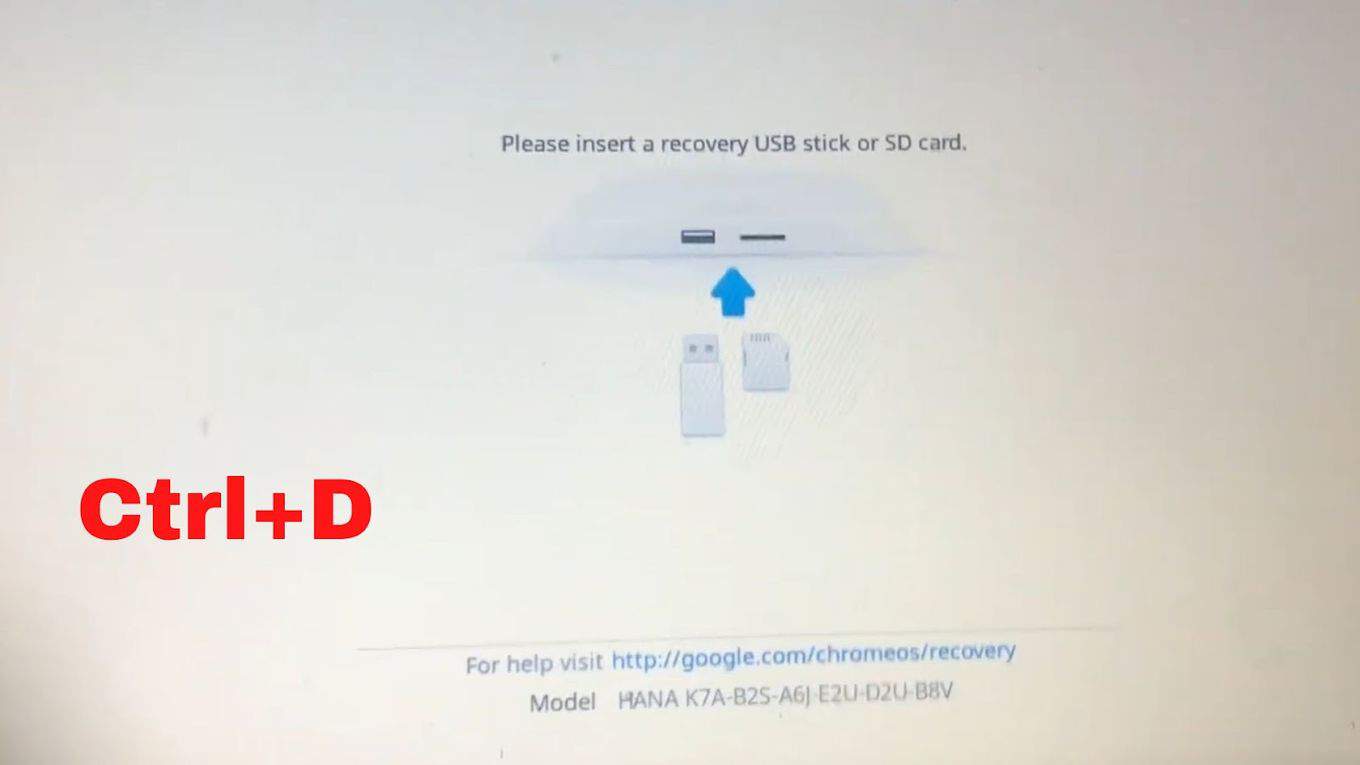
- Select “Enter.”
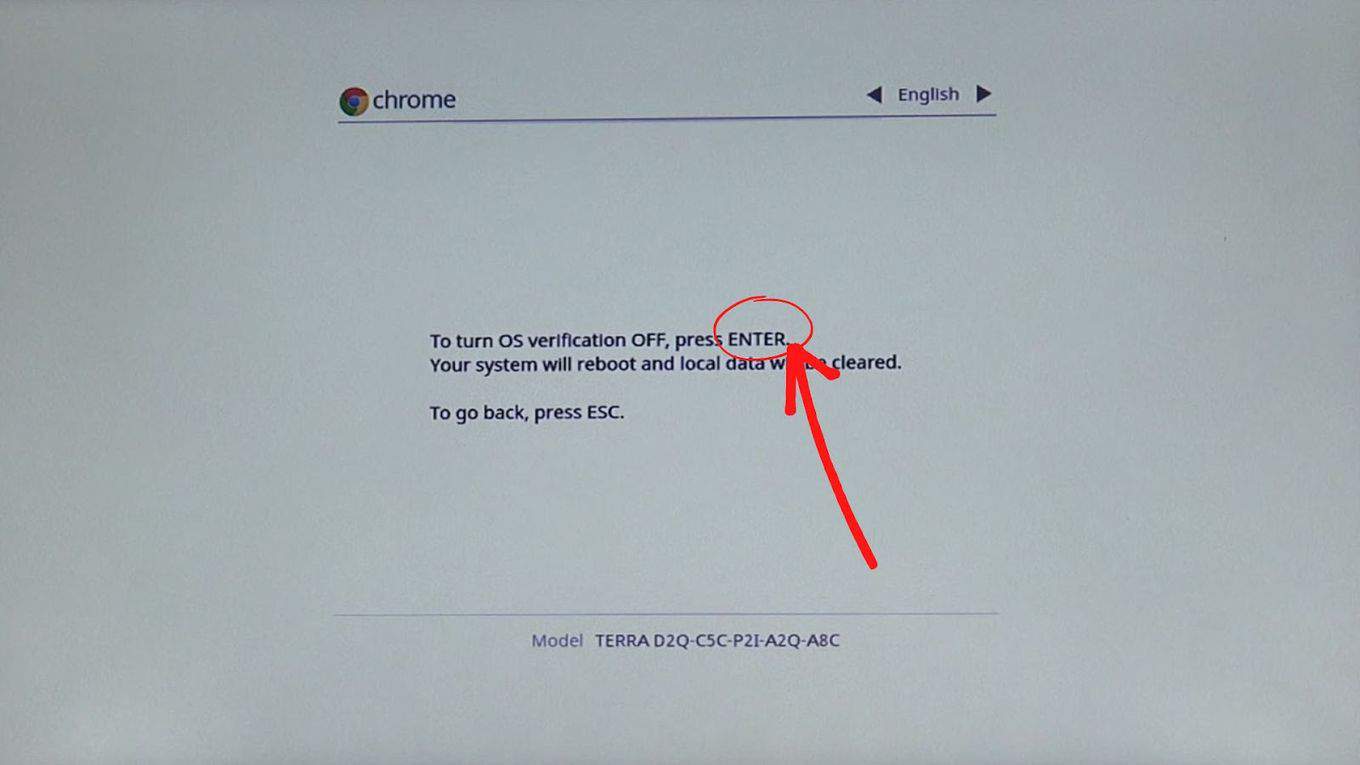
- After rebooting, hold “Ctrl + D” again.
- It should display “OS verification is off.”
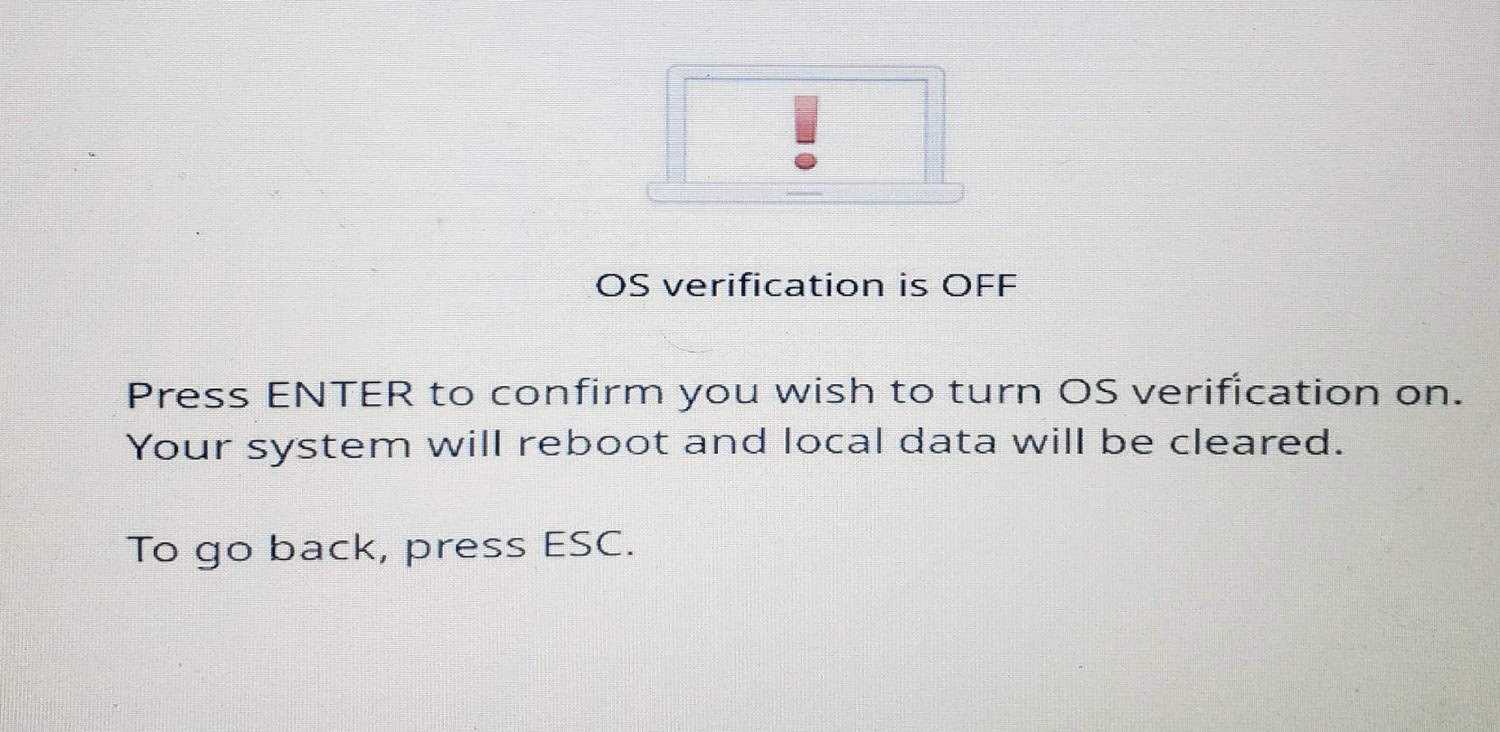
- Wait until the Developer mode is transitioned.
Starting CRouton
There are other methods where you learn how to jailbreak a Chromebook without developer mode. CRouton is a rooting application used for your Chromebook. It possesses a few sets of scripts that can assist you in installing Linux into your Chromebook.
- Tap Ctrl + Alt + T.
- Type “shell” and select Enter.
- Input “curl -O https://goo.gl/fd3zc” underneath it.
- After the scripts’ installation, enter “sudo sh ~/Downloads/crouton -t core.”
- You have accessed Linux; then, enter “sudo startxfce4“.
Installing Ubuntu
Ubuntu is a renowned Linux-distributed system that can access jailbreak Chromebook functions.
- Input the code
- “shell
- sudo sh ~/Downloads/crouton -t list”
- You’ll meet many Linux distributions.
- To get Ubuntu, type “sudo sh ~/Downloads/crouton -r ubuntu -t xfce”
- Follow the instructions to finish the Ubuntu installation.
- To begin, input “sudo startubuntu“.
Installing The CRouton Integration Extension
The CRouton integration extension is necessary to seamlessly and impeccably switch between ChromeOS and Ubuntu since Ubuntu has been downloaded to the Chromebook system. To do that:
- Enter the Chrome browser.
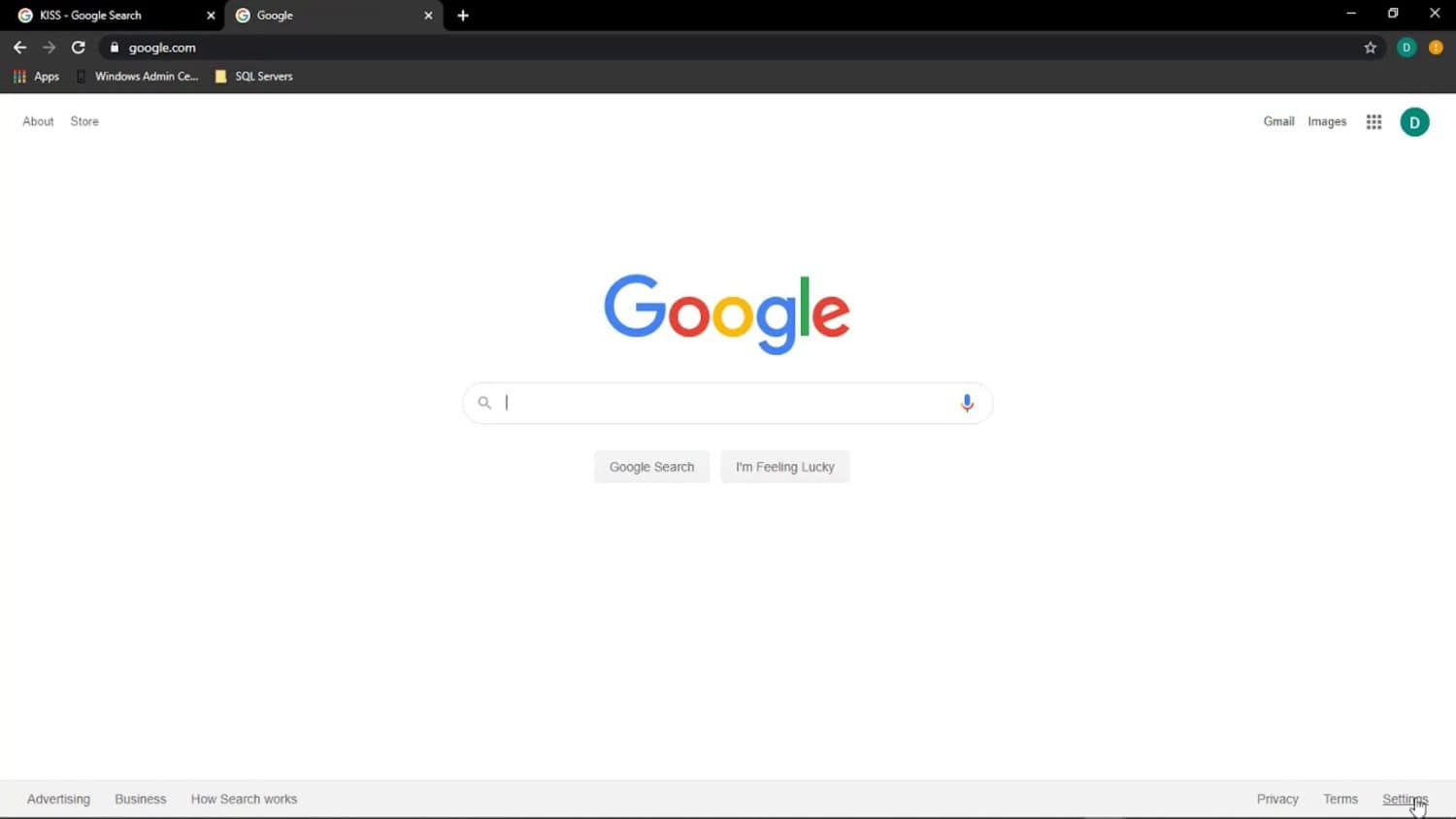
- Hit the Chrome Web store.
- Search and download the Chrome extension of CRouton Integration.
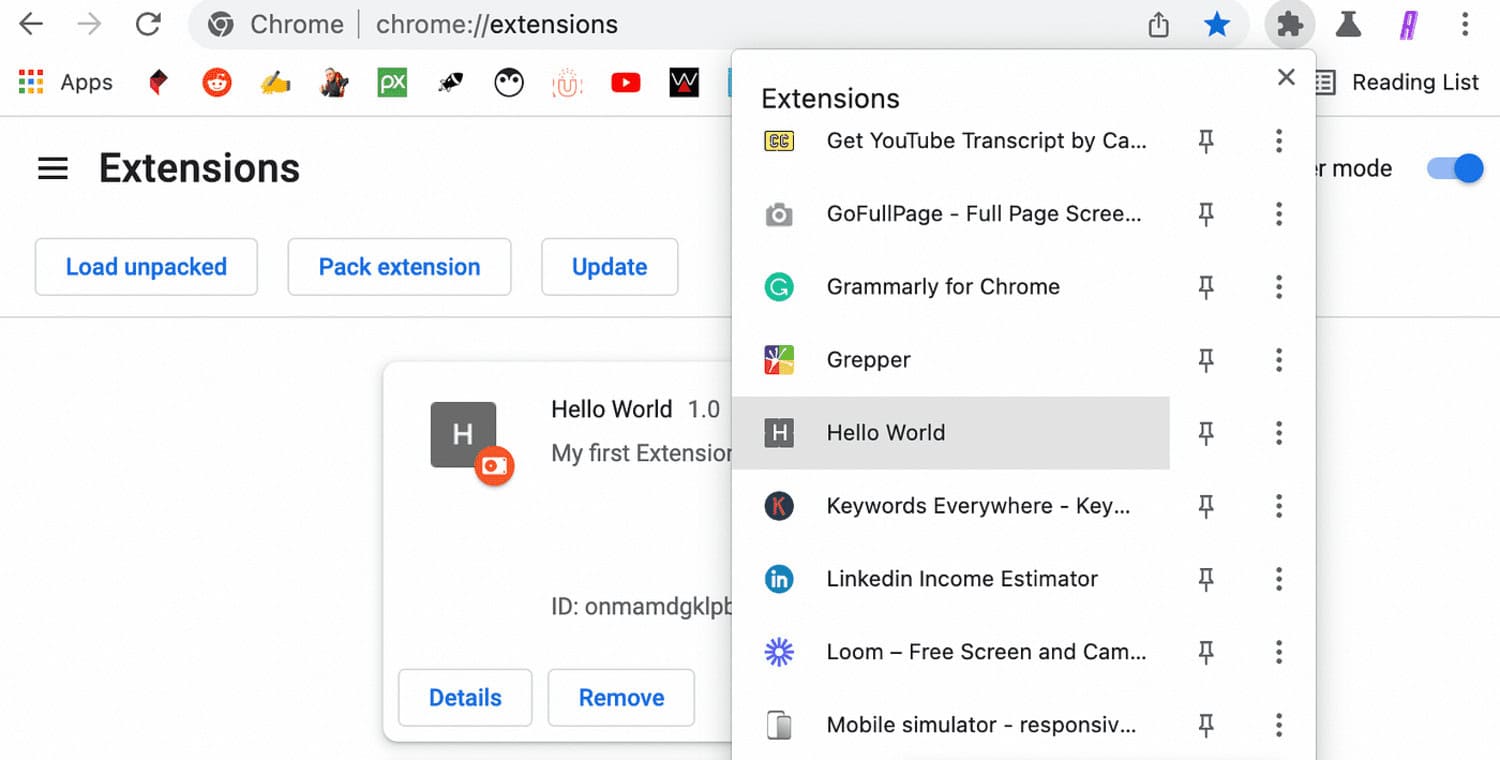
FAQs
Can a Chromebook be jailbroken?
Yes, it can be jailbroken to access features and software that are unapproved or restricted by the operator.
Is it illegal to jailbreak a school Chromebook?
Jailbreaking a School Chromebook can lead to disciplinary actions and a black mark on the permanent record.
Can a locked Chromebook be unlocked?
Yes, it is possible through a hard reboot if the system is frozen or not responding.
Are Chromebooks hackable?
They are only if you enable Developer mode or turn off the security mechanisms.
Conclusion
This content discusses how to jailbreak a Chromebook, defines Chromebook Jailbreaking, outlines the risks and precautions needed, details the varied methods to jailbreak Chromebooks, and occasionally provides FAQs. So, in conclusion, choose wisely whether to jailbreak your Chromebook device. If you need to try out some of the software that isn’t available on ChromeOS, feel free to try our methods above.
Visit: Chromebook
See Also: Webcam Not Working In Chrome? Fix It With These Simple Steps

Meet Nick Pino, our Senior Editor of Home Entertainment at TechiePlus, covering TVs, headphones, speakers, video games, VR, and streaming devices.