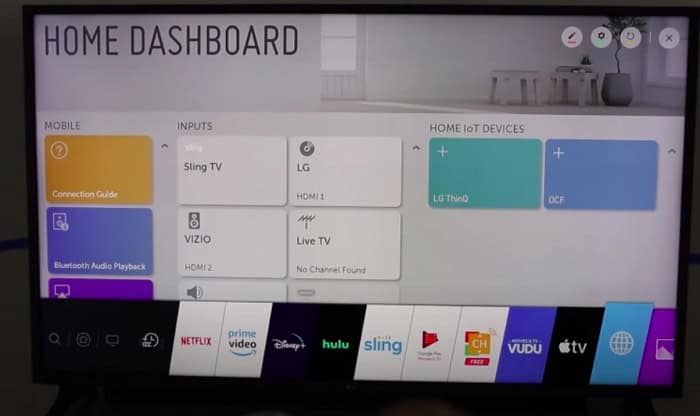Looking to stream something but don’t know how to install 3rd party apps on LG smart tv? LG allows 3rd party apps, but their extent is limited to the apps available on the LG content store. That’s great if what you’re looking for can be found on the content store, but what do you do if it’s unavailable there? LG runs on either WebOS or Netcast and a rare few run on Android OS too.
Due to it being run on WebOS and Netcast, this prevents users from downloading 3rd party apps from an outside source. As with all things, there is always a loophole, which is to install 3rd party apps using extensions such as Firestick, Chromecast, Apple TV, and Roku. If you’re looking for out-of-region apps, you can also access those.
Contents
- 1 How To Install 3rd Party Apps On Your LG Smart TV Through The Content Store?
- 2 How To Install 3rd Party Apps On The LG Smart TV Using A Firestick?
- 3 How To Install Out Of Region 3rd Party Apps On Your LG Smart TV?
- 4 Popular Third-party Apps for LG Smart TV
- 5 How to update third-party apps on the LG Smart TV?
- 6 Frequently Asked Questions ( FAQs) Section
- 6.1 How do sideload apps on lg smart tv?
- 6.2 What apps can I download on the LG Smart TV?
- 6.3 Is it secure to download third-party apps on LG Smart TV?
- 6.4 Does webOS support Android apps?
- 6.5 How to download apps on lg smart tv from the web?
- 6.6 Lg smart tv app installation guide?
- 6.7 How to install non-LG apps on a smart TV?
- 7 Conclusion
How To Install 3rd Party Apps On Your LG Smart TV Through The Content Store?
Follow these steps if you don’t know how to install apps on lg smart tv through the content store:
- Press the home button on your remote. Access to the preinstalled apps, which are readily available. Select more apps.
- Open LG Content store.
The LG Content Store has a varied and wide variety of apps, movies, and TV shows unavailable elsewhere. You could place apps in the top row or on the right-hand side.
- Click on Premium and choose the app you want to be installed
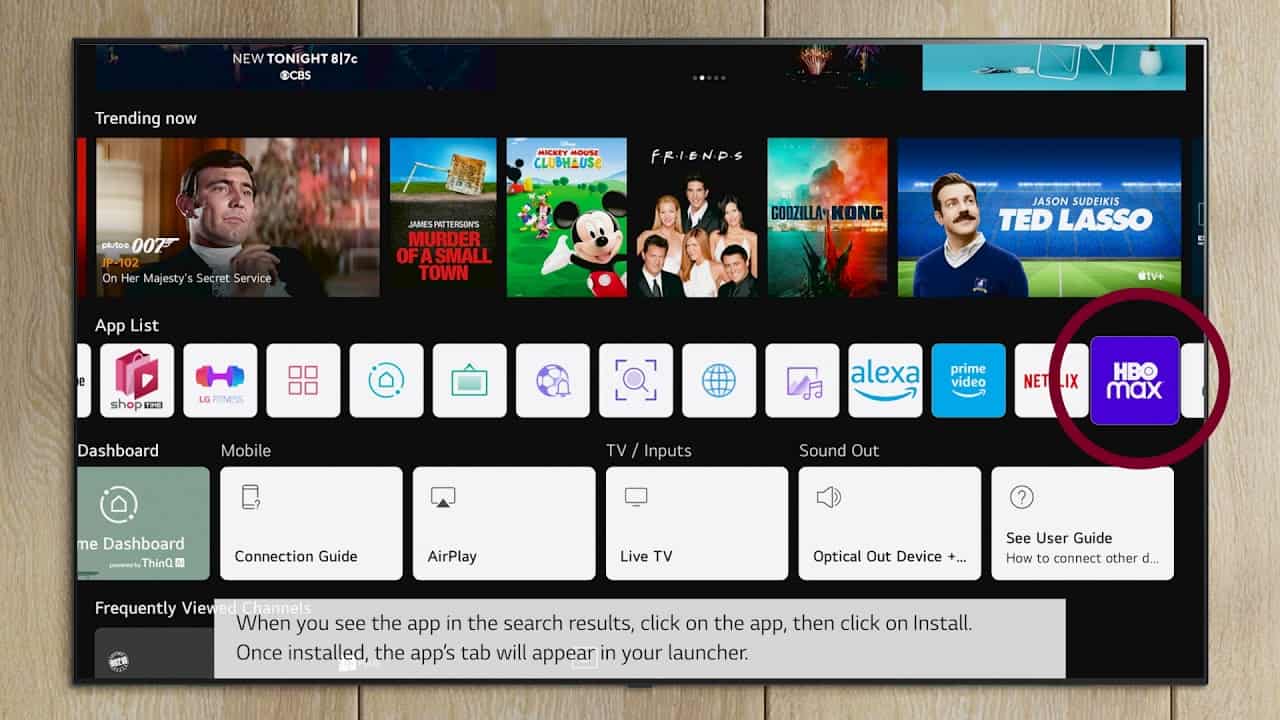
- The TV will download and install automatically
Once the app has finished downloading, it will be visible on the TV or in the app section of the LG content store. You could also assist with a Netcast operating system by downloading the app on your smart LG TV.
With this completed, you should stream the content you want brought to by the LG system. This is the most convenient and hassle-free way if you don’t know how to install 3rd party apps on LG smart tv.
How To Install 3rd Party Apps On The LG Smart TV Using A Firestick?
Prerequisites for using the Firestick and knowing how to get apps on lg smart tv:
- A compatible Smart TV with HD / UHD or a Smart TV with an HDMI port.

- A reliable wifi connection that doesn’t interrupt the connection of Firestick and Smart TV. Have an Amazon account already set up? If you don’t, you will get an option to create one during the setup.
Steps to follow to know how to install 3rd part apps on lg smart tv using a Firestick
- First, connect the power adapter to the Firestick and then connect the Firestick to an available HDMI port on your Smart TV.
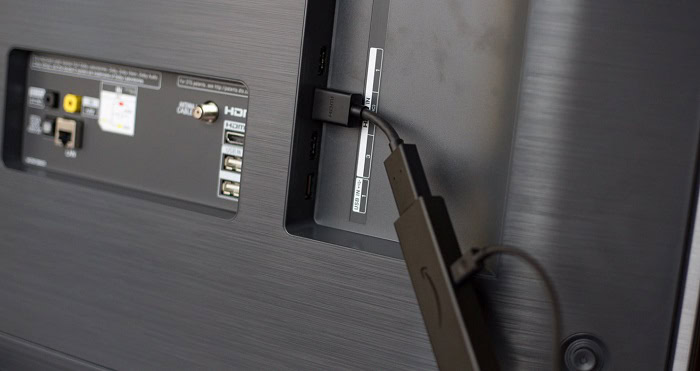
- Press the power button on the TV and select the Fire TV stick as the source. A loading screen with the Firestick logo should now appear.
- Next, insert the given batteries into the remote. Your remote will automatically pair up with the Firestick. If it fails, press and hold the home button on the remote for 10 secs, and you should pair it.

- Now that your Firestick is paired with your remote, connect the Firestick to the Wifi and register your Firestick to your desired Amazon account.
All done! You can now sideload Android apps to your Firestick with ease.
See Also: Best LG Smart TV Apps You must try
How To Install Out Of Region 3rd Party Apps On Your LG Smart TV?
As a default setting, most apps in the LG store depend on where you reside, limiting the range of available apps.
It’s unnecessary to re-install the whole TV if you want to know how to add apps to lg smart tv. All that needs to be done is to change the location of your LG services country.
To do so, follow these steps to know how to install 3rd party apps on lg smart tv (out-of-region)
- Go to settings, and select general. Click on the Location option. LG Smart TVs have two options, broadcast country, and LG services country. These options let you watch the TV from your home country while having LG broadcasting services from other countries whose apps you wanted on your TV.
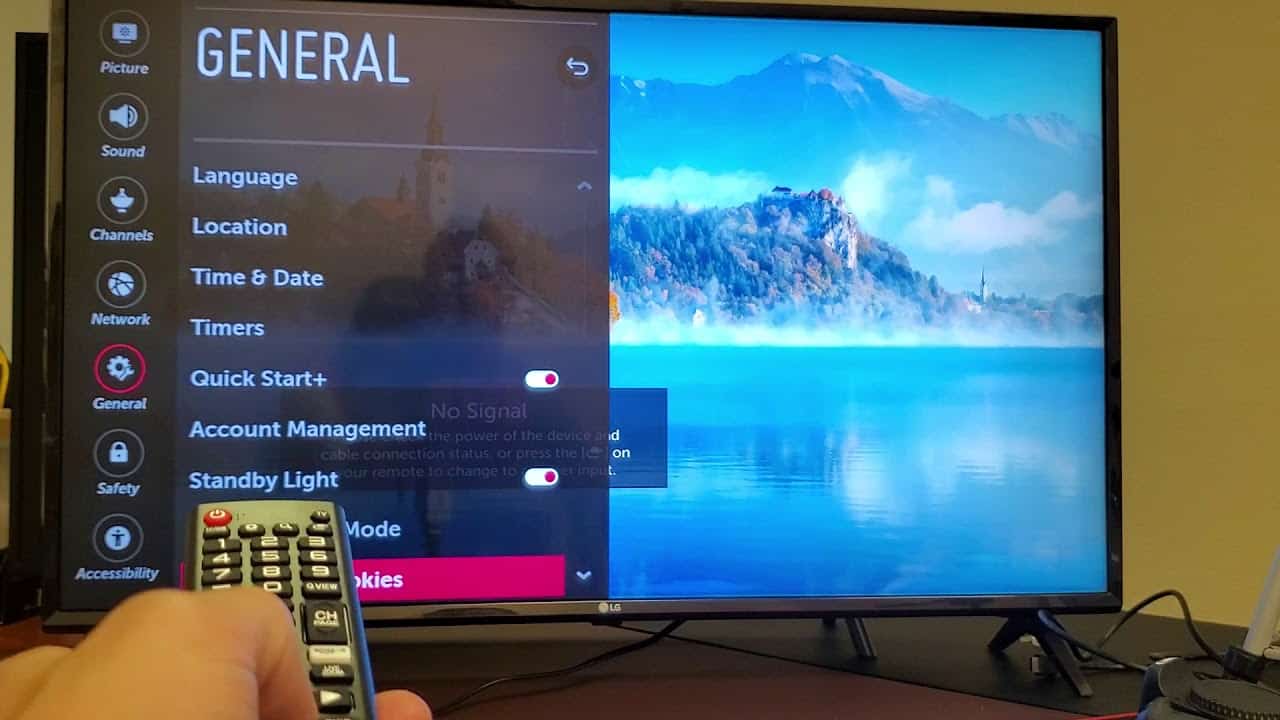
- Once you have clicked on the LG broadcasting services, you can choose the country of your choice whose apps and channels you want on your Smart TV. On selecting the country, the TV will restart. Now go to the LG content store. It will require you to agree to the terms and policies of the chosen country.
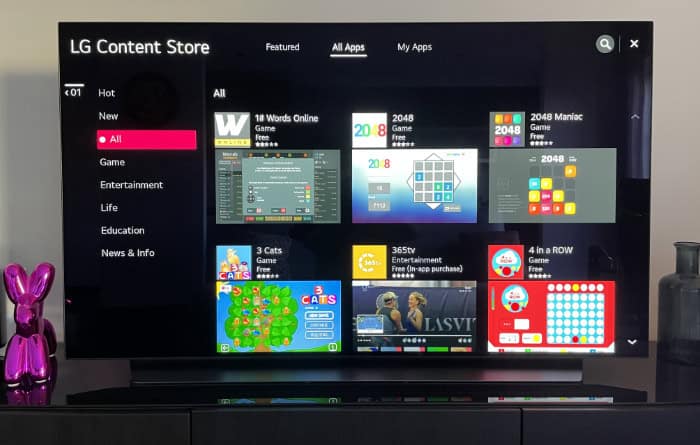
- As this is done, you will be led to the LG content store, and you can now search for the app or channel you want to download. So go ahead and install it. Once the installation completes, press the home button and return to settings.
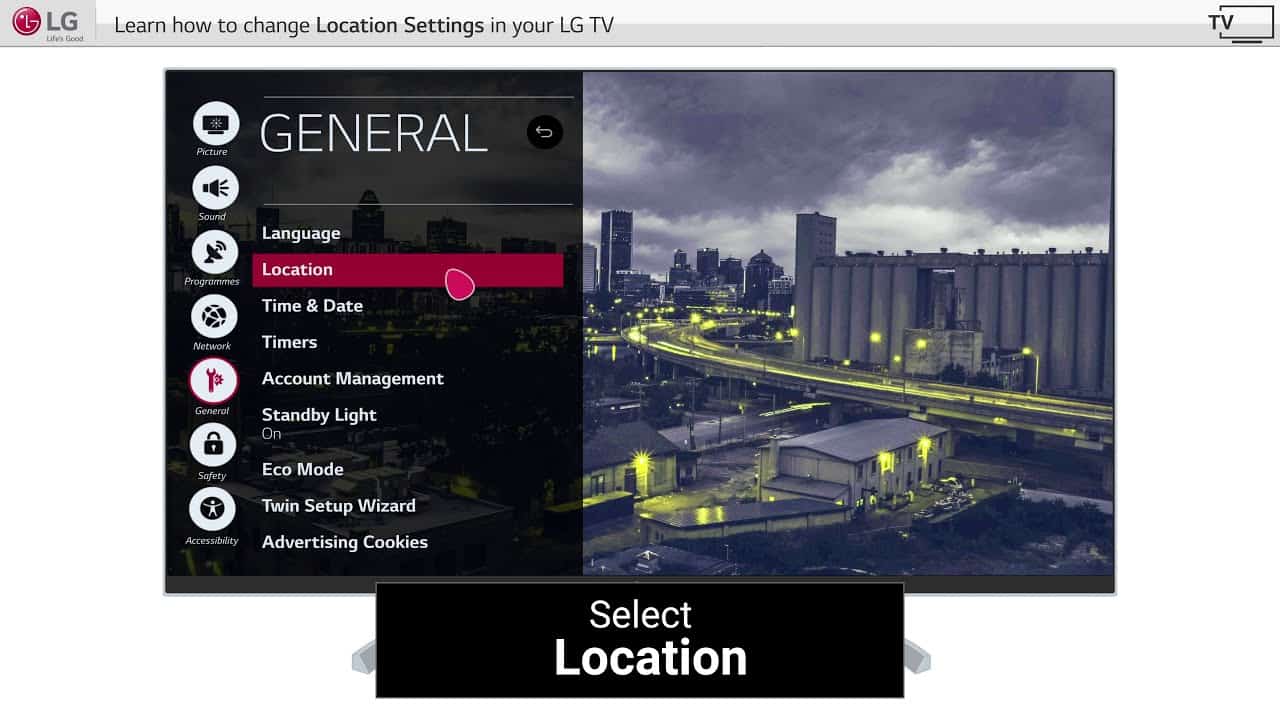
- In the general settings, change the LG broadcast services back to your home country. You can now see the installed app on your home screen, go ahead and enjoy it.
This method is not foolproof as it might glitch, and the Smart TV might not support the function.
See Also: How To Add Apps To Vizio Smart TV [Simple Guide]
How to install non-LG apps on a smart TV?
You can install APKs of non-LG apps on LG smart tv. You can do so by sideloading the APK files on the LG Smart Tv via USB or cables.
Popular Third-party Apps for LG Smart TV
- Crunchyroll: Are you a fan of anime? Then this is an app for you.
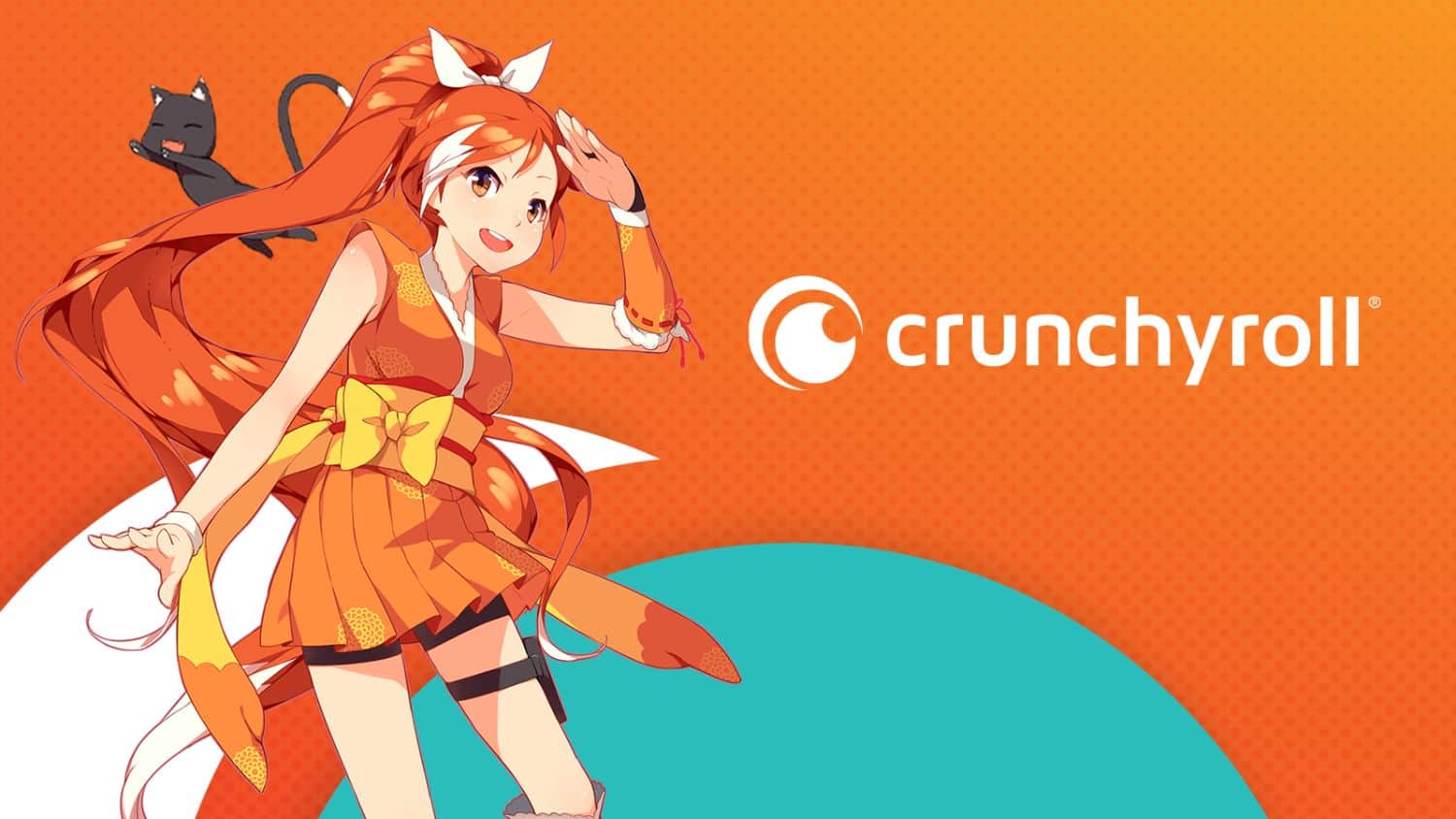 Crunchyroll is a third-party app that streams your favorite anime. You can choose your plan from its free tier and three paid tiers as per your choice.
Crunchyroll is a third-party app that streams your favorite anime. You can choose your plan from its free tier and three paid tiers as per your choice. - Moonlight- Connect your PC game to your smart Tv and experience high-performance streaming.
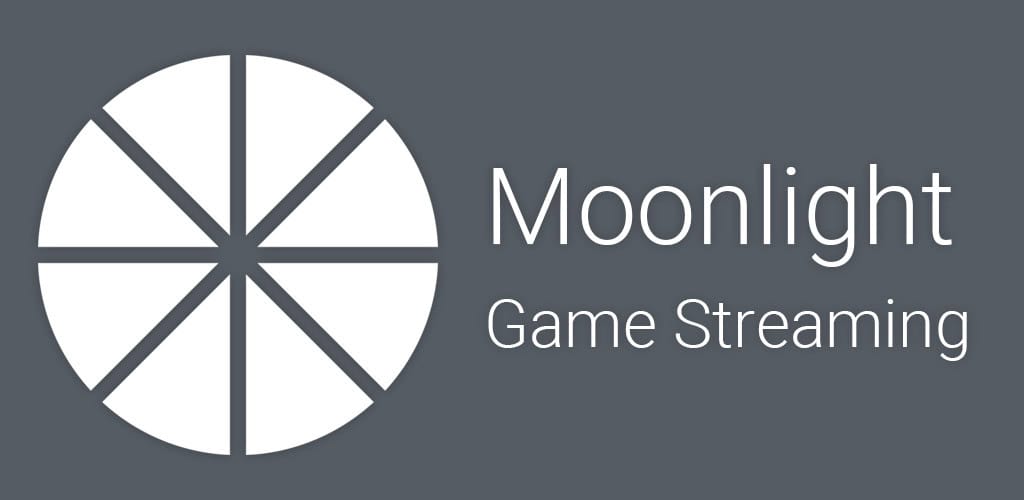 Since the software doesn’t charge you anything, you can play endorsements for free and enjoy your game.
Since the software doesn’t charge you anything, you can play endorsements for free and enjoy your game. - MX Player – It is one of the top-quality video players for WebOS.
 It has a wide variety of content to offer and high streaming quality.
It has a wide variety of content to offer and high streaming quality. - RetroArch- This app is for you if you like video games and retro ones.
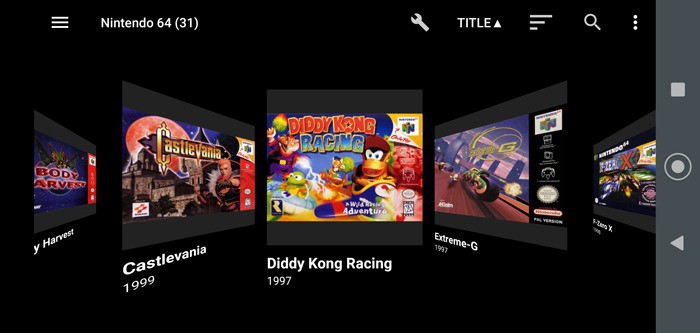 It’s open-source software that offers a variety of video games, emulators, game engines, media players, etc.
It’s open-source software that offers a variety of video games, emulators, game engines, media players, etc.
How to update third-party apps on the LG Smart TV?
Your phone apps need updating now and then to experience new features, fix bugs, update security, etc. In the same way, the apps in your Smart Tv also need updates from time to time, so here are the simple steps to do so:
Step 1: Your TV should have a stable internet connection to let you sign in to your LG account. If you have trouble finding the connection status, go to the Network section of the webOS settings. 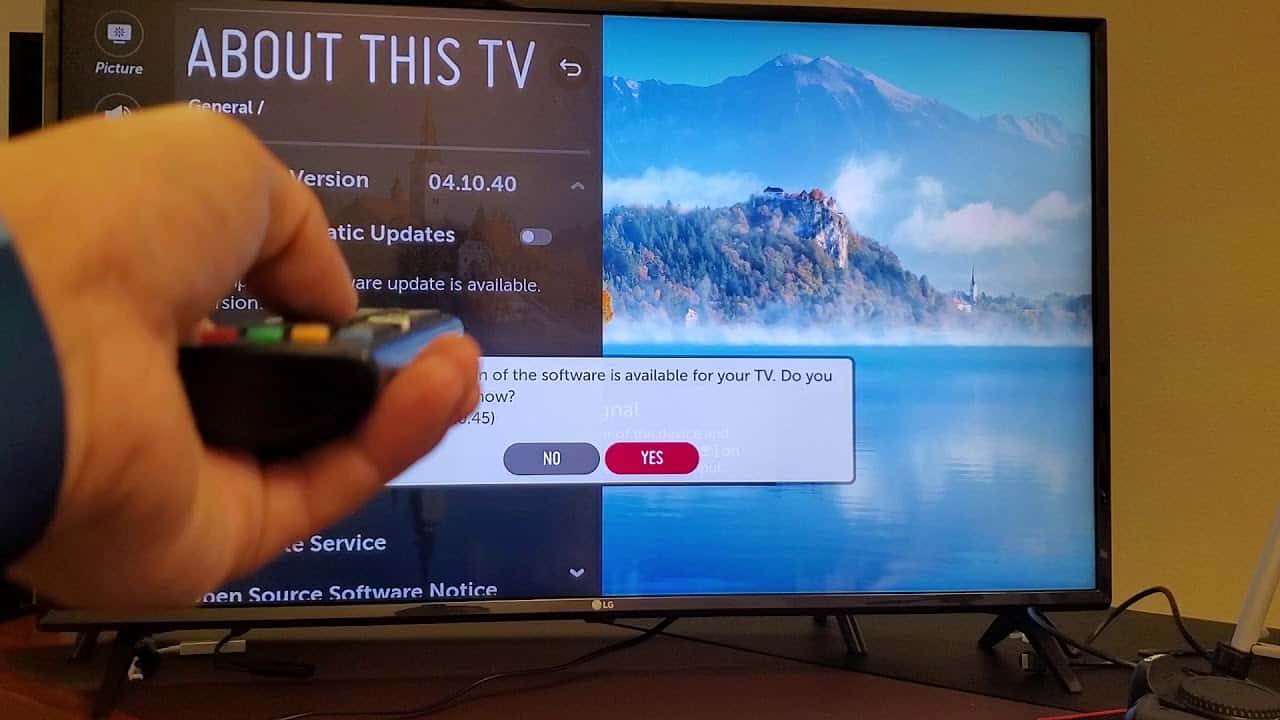
Step 2 – Ensure that your LG TV is also updated to date. You can choose manual or automatic updates from here; it also updates most apps as the entire webOS updates itself.
In the case of manual settings:
Step 1 – Go to the LG content store and open my apps. From the list of apps your TV has, look for the ones that mention updates next to the app names.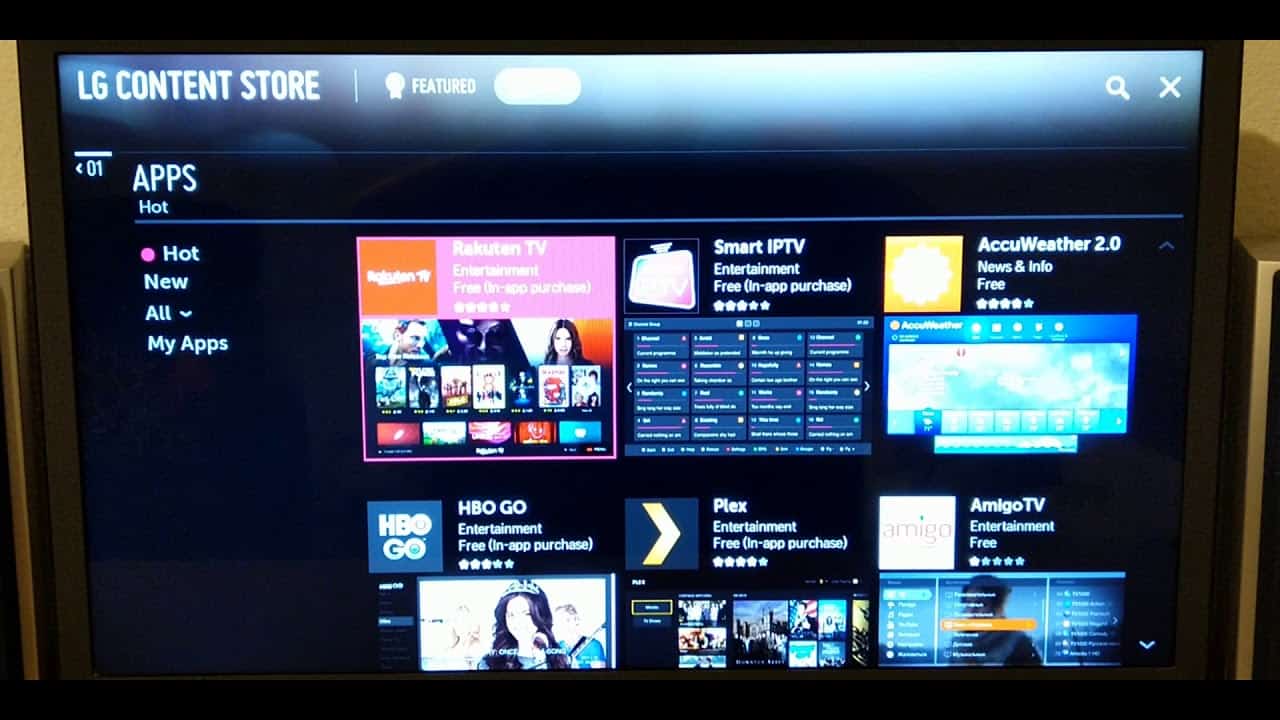
Step 2 – Click on the updates and let the downloading take place.
After installation, you can use the app as before with new features.
Frequently Asked Questions ( FAQs) Section
How do sideload apps on lg smart tv?
Side Load apps using USB: First, download the APK file to your USB Drive and then connect it to TV’s USB port. Please open the file manager and search for the file; once you find it, click and provide permission to install it from an unknown source. Once installed, the app will display on the home screen.
What apps can I download on the LG Smart TV?
Many entertainment apps, like Netflix, Amazon Prime, Hotstar, Zee5, YouTube, Jio Cinema, etc., are available. A new set of gaming apps is available on the Smart Tv like Billion Marble, Creepy Birds, etc.
Is it secure to download third-party apps on LG Smart TV?
Installing third-party apps on LG TV is safe if you download them from a trustworthy source. If you download it from any random unsafe source, it can be risky for your TV.
Does webOS support Android apps?
The LG content store in the smart tv offers a variety of Android apps that you can download free of cost. You also have the option to go to the Google Play store and download any app of your choice.
How to download apps on lg smart tv from the web?
To download apps from the web on LG smart Tv, you need to sideload the apps to a USB and connect the same to your Smart Tv. and download the app on your TV.
Lg smart tv app installation guide?
Connect your TV to the internet and grab your remote. Press the Home button and wait for the menu to appear. Once the menu appears, select the LG content store and download the apps you want.
How to install non-LG apps on a smart TV?
You can install APKs of non-LG apps on lg smart tv. You can do so by sideloading the APK files on the LG Smart Tv via USB or cables.
Conclusion
Now you have quite a few options if you don’t know how to install 3rd party apps on LG smart tv, as it runs on webOS or Netcast. These methods are a workaround to the restrictions imposed by these systems. So you’re now free to install and stream all the content you want.

Introducing TechiePlus’s all-in-one Editor, Olivia, based in London. From headphones to music streaming, she’s got you covered.