Getting Snapchat on your Chromebook is more straightforward than you’d expect. Despite Chromebook’s restrictions, various methods offer easy access to the app. From Android app emulation to web-based alternatives, this guide explores simple ways to enjoy Snapchat’s features on your Chromebook hassle-free.
To download Snapchat on Chromebook, access the Google Play Store, search for Snapchat, and download and install it to log in to it on Chromebook. You can share all the snaps you like with your friends and loved ones!
This content shall help you know the multiple ways to access Snapchat on your Chromebook. Before going further into it, you shall also be aware of its uses and warned about the application. Let’s know about the running of this application.
Contents
Is It Possible To Get And Run Snapchat On a Chromebook?
Yes, it is possible if you learn how to get on Snapchat on a Chromebook.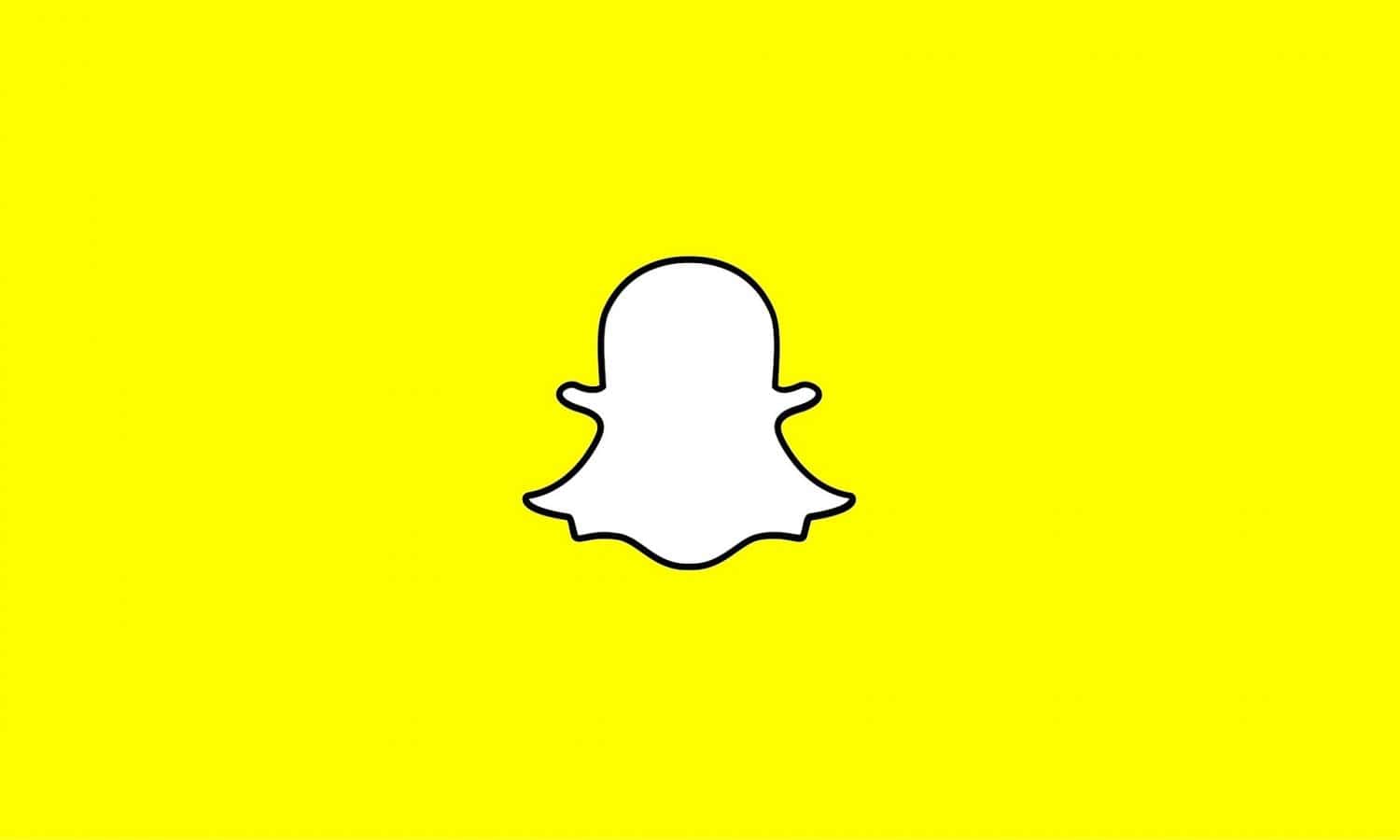 Snapchat is variedly used by many for the snaps that they wish to send their loved ones, letting them know about your current status or what you’re doing at the moment.
Snapchat is variedly used by many for the snaps that they wish to send their loved ones, letting them know about your current status or what you’re doing at the moment.
How to get Snapchat on a Chromebook Step-by-Step Guide
There are myriad methods of downloading Snapchat on a Chromebook. Learning the ultimate step-by-step guide to downloading Snapchat on Chromebook can equip you with the skills to download an application through numerous methods.
Getting Snapchat from the Google Play Store
Access via Google Play Store to log in to Snapchat.
- Access the Google Play Store on your Chromebook.
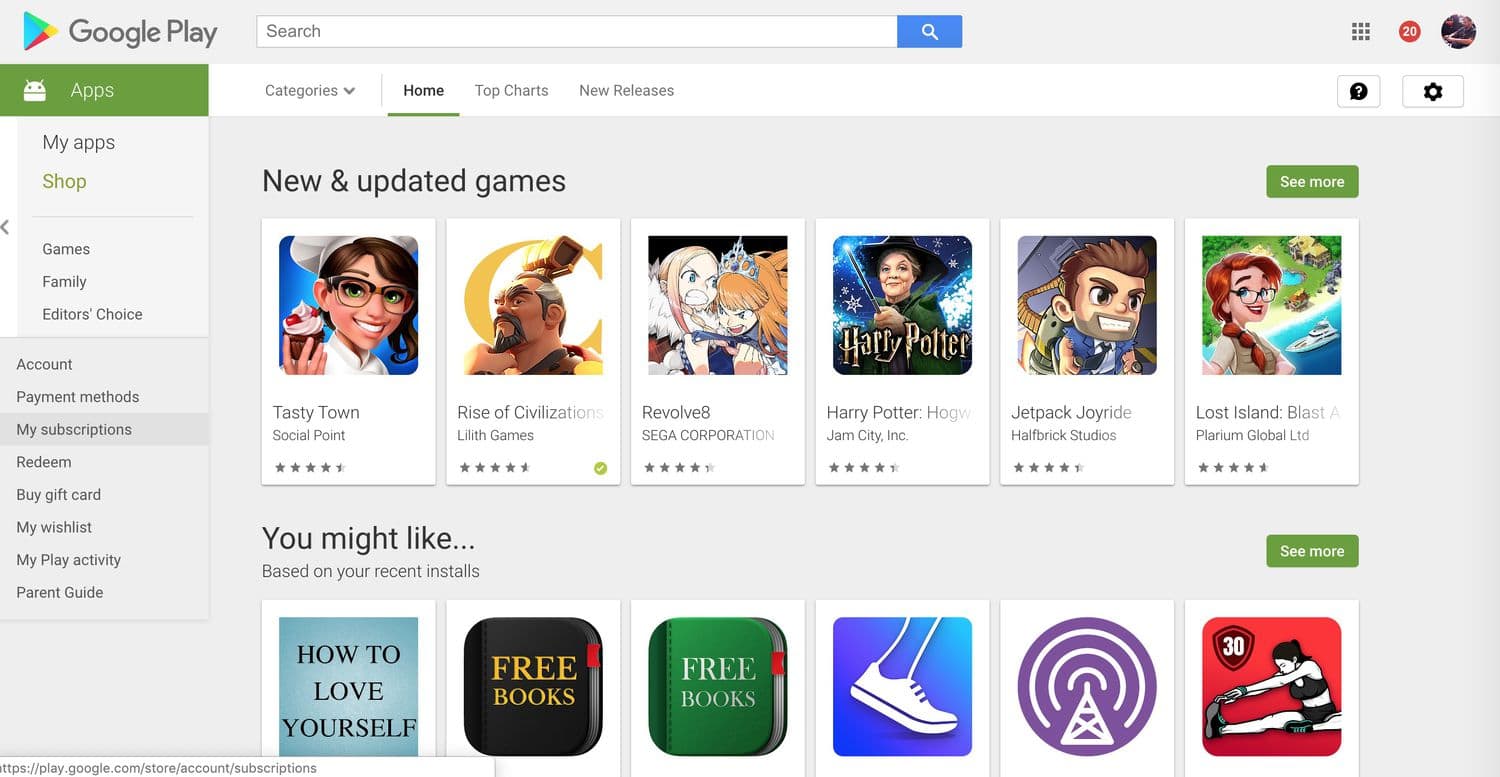
- Search for Snapchat.
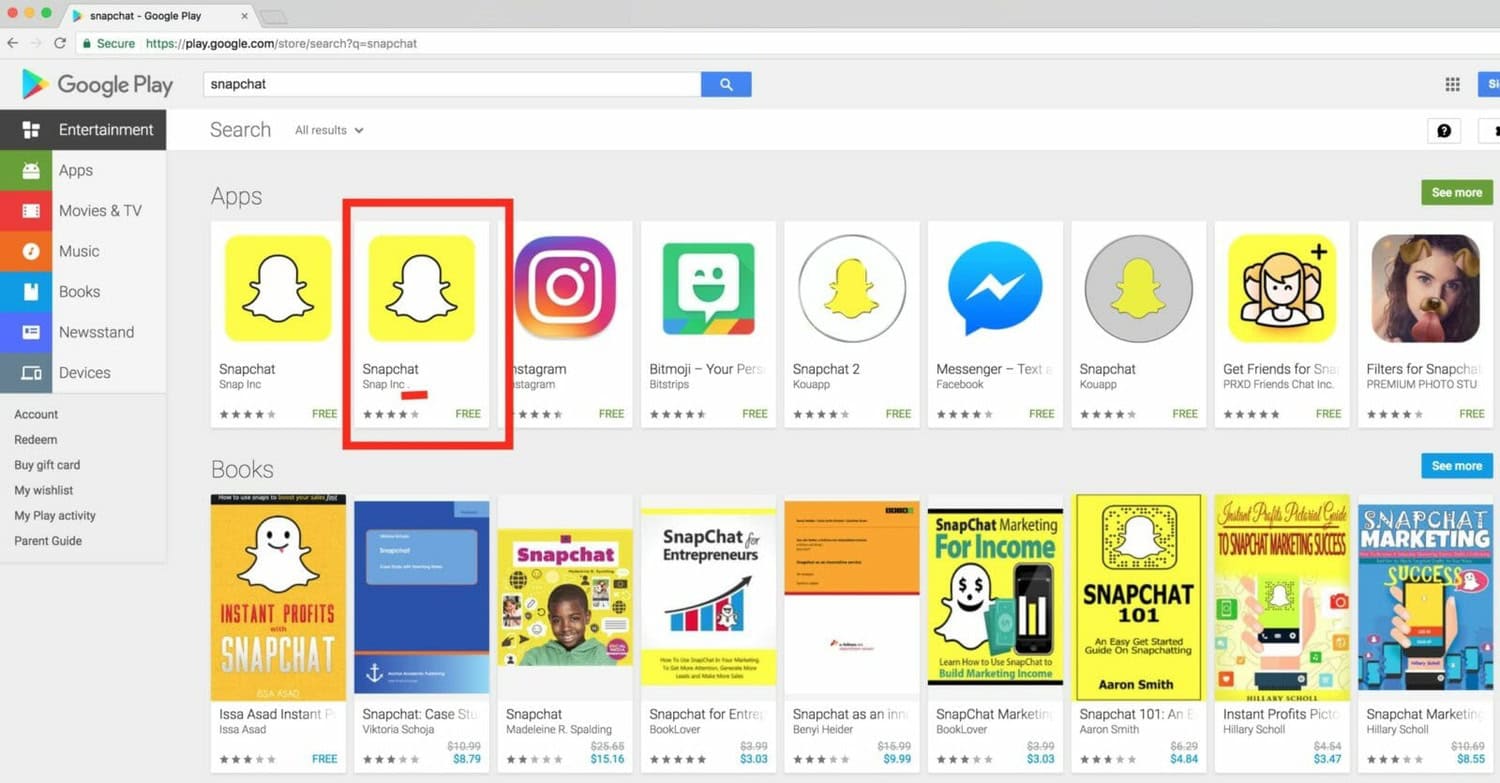
- Download and install Snapchat.
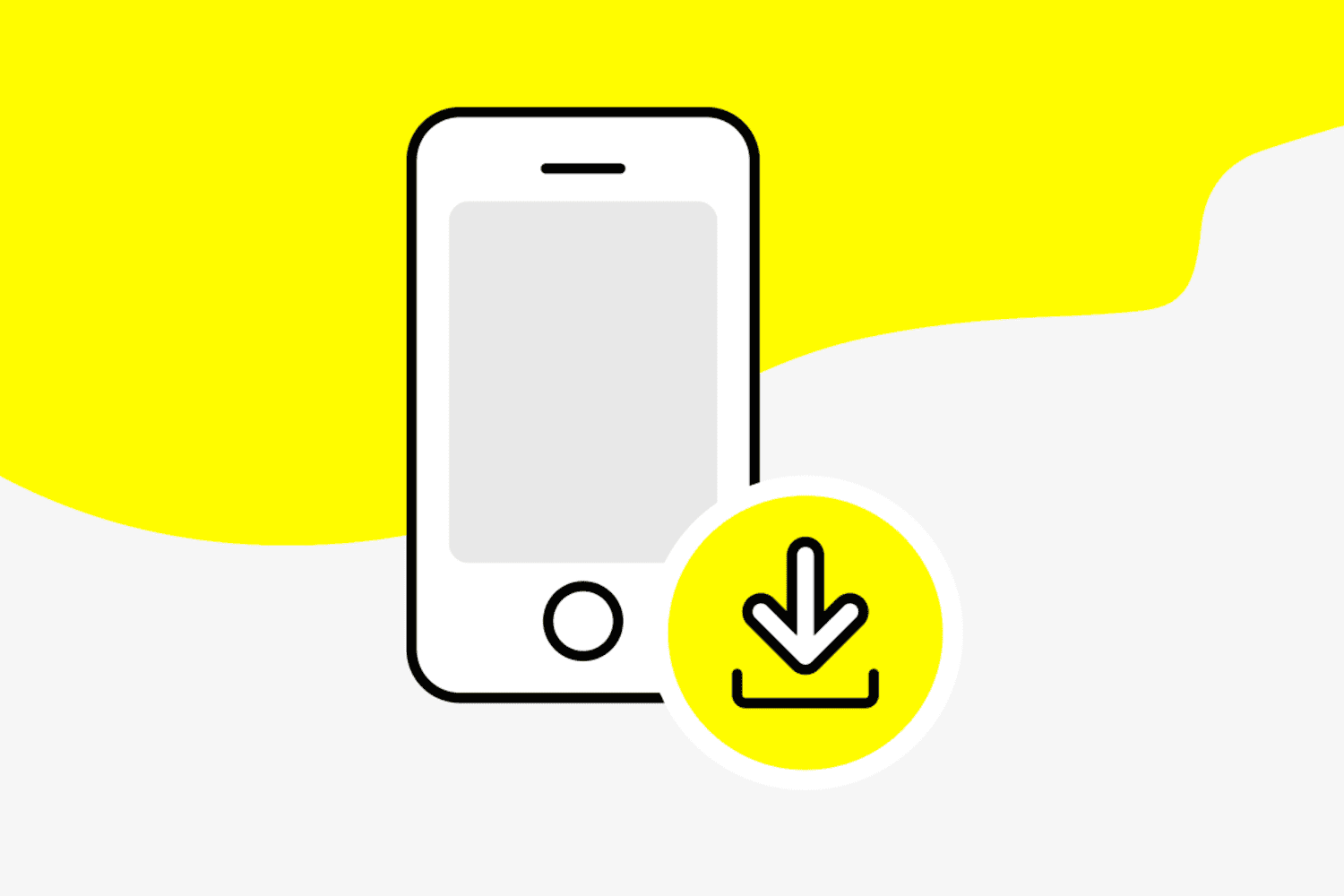
- Open and log into Snapchat.
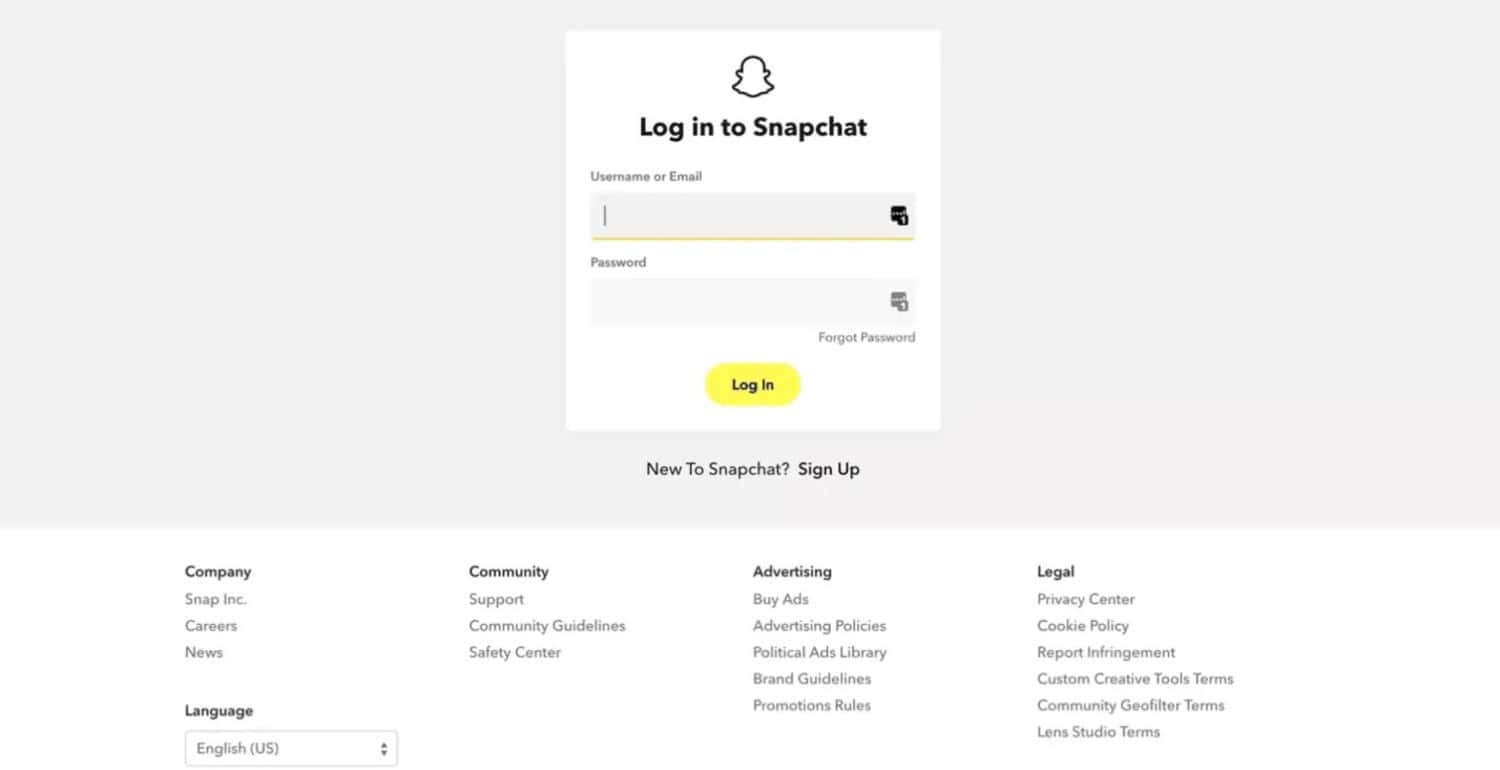
Alternative Methods to Access Snapchat
Alternatives to access Snapchat include Chrome browser and AirDroid Web.
Using Google Chrome Browser:
Getting Chrome to sign-in
- Get Google Chrome on your Chromebook.
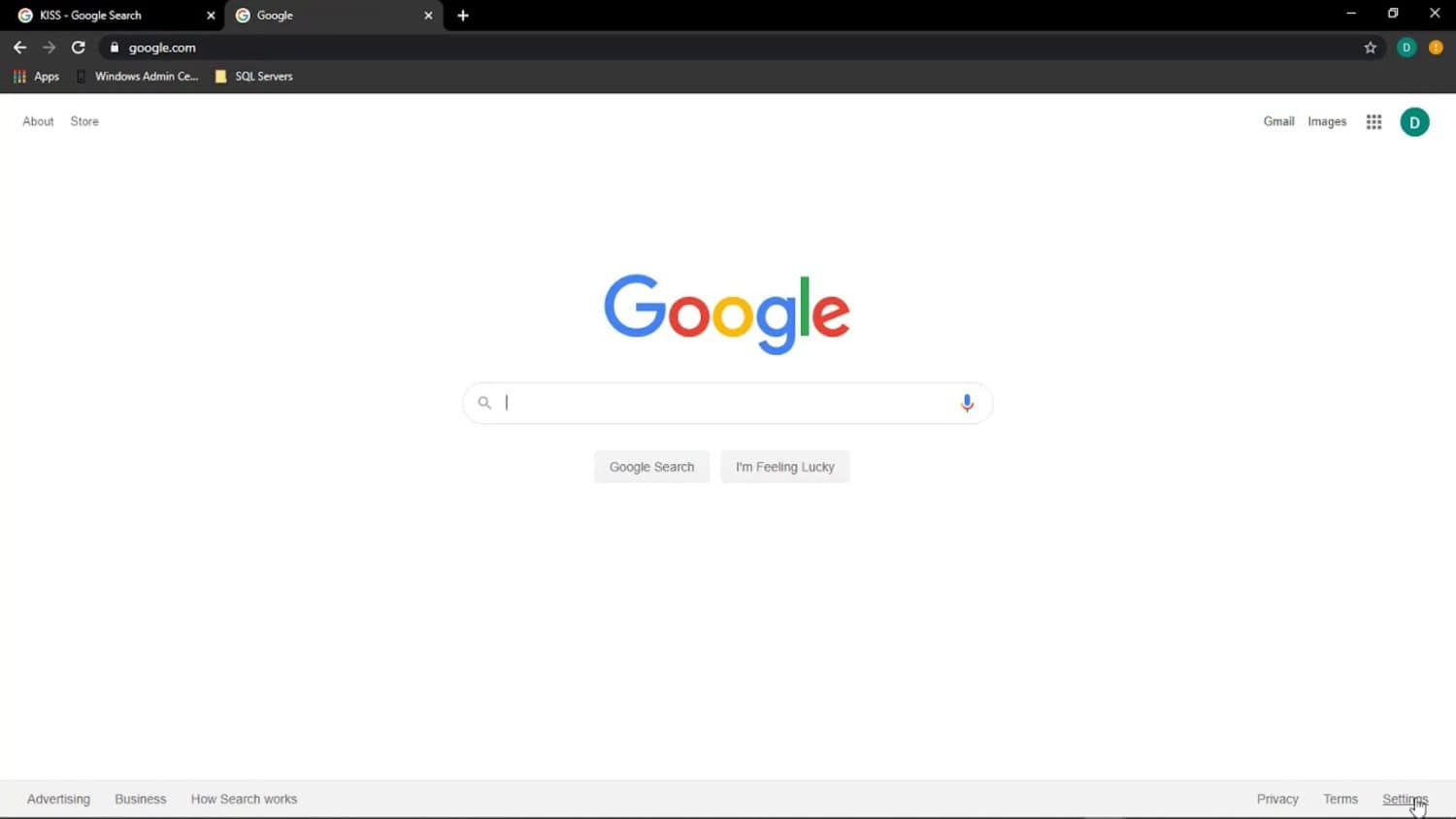
- Enter the search engine and select snapchat.com
- Tap the menu icon on the left corner.
- Hit Snapchat credentials through Accounts to log in.
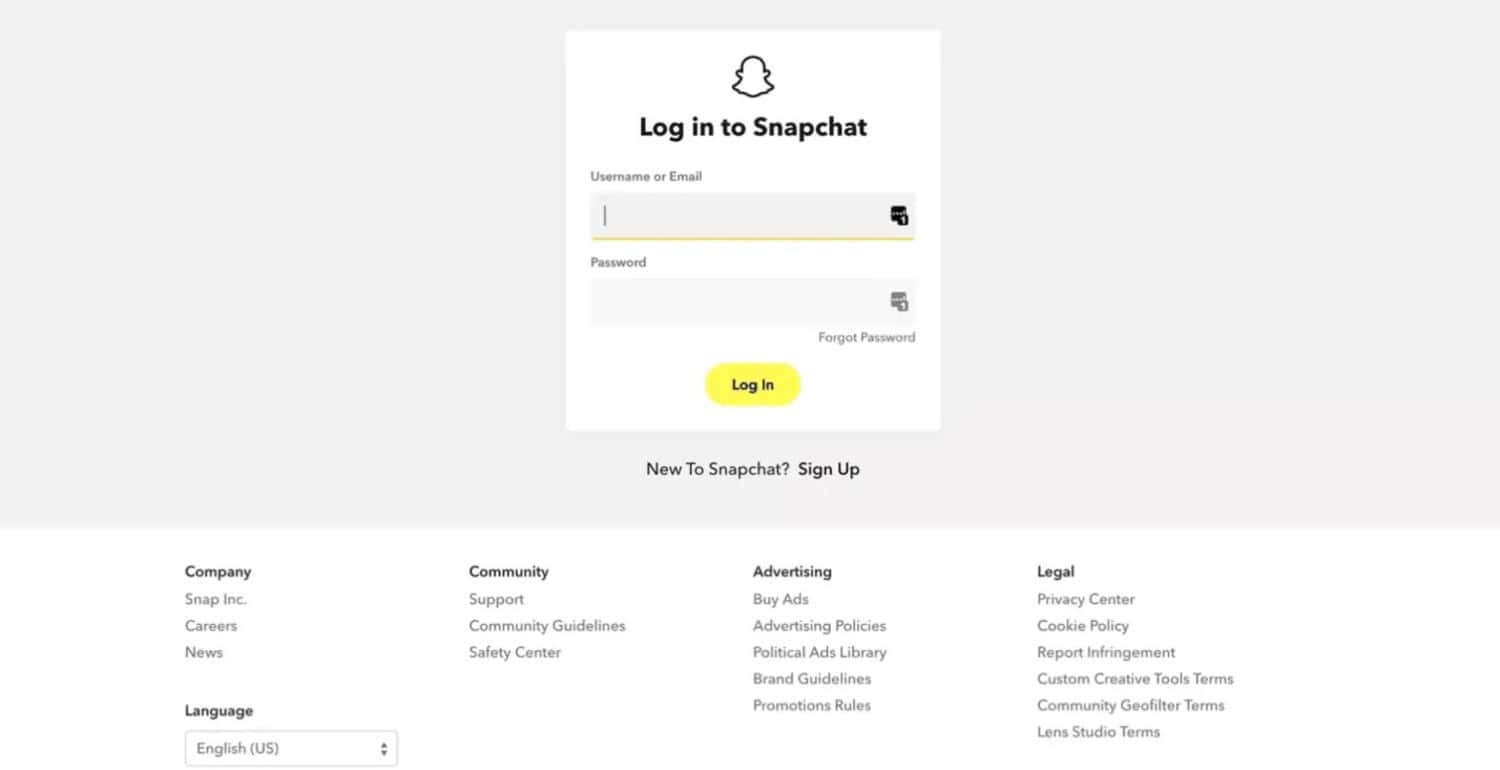
- For a new account, choose sign-in.
Using AirDroid Web:
Mirroring Android with Chromebook for a seamless Snapchat experience.
- Get the AirDroid Web app from the Play Store.
- Begin the app on your phone and access your AirDroid Account. Follow instructions to allow the permits.
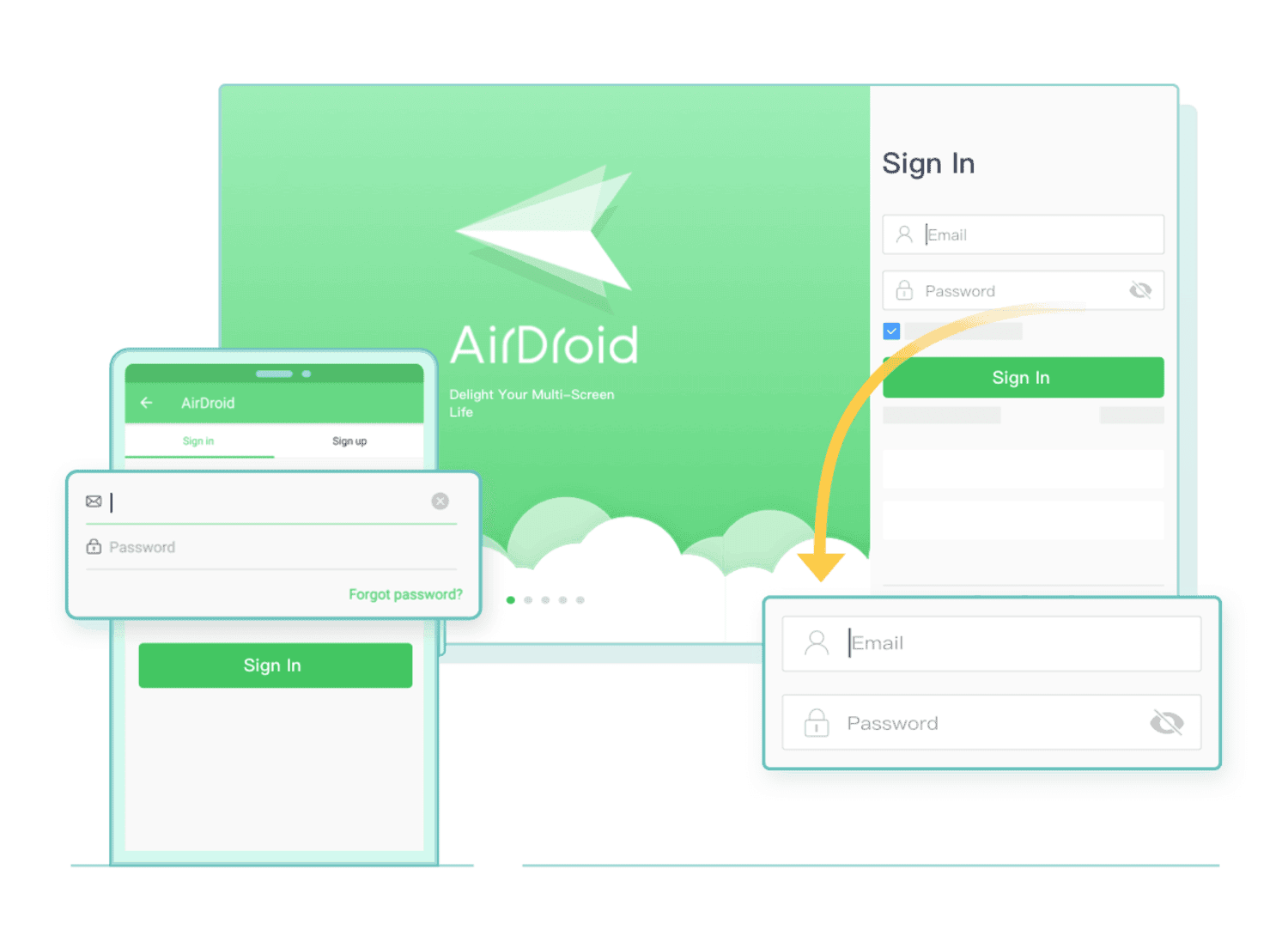
- On the Chrome browser of your laptop, visit the app and access the simultaneous AirDroid Account.
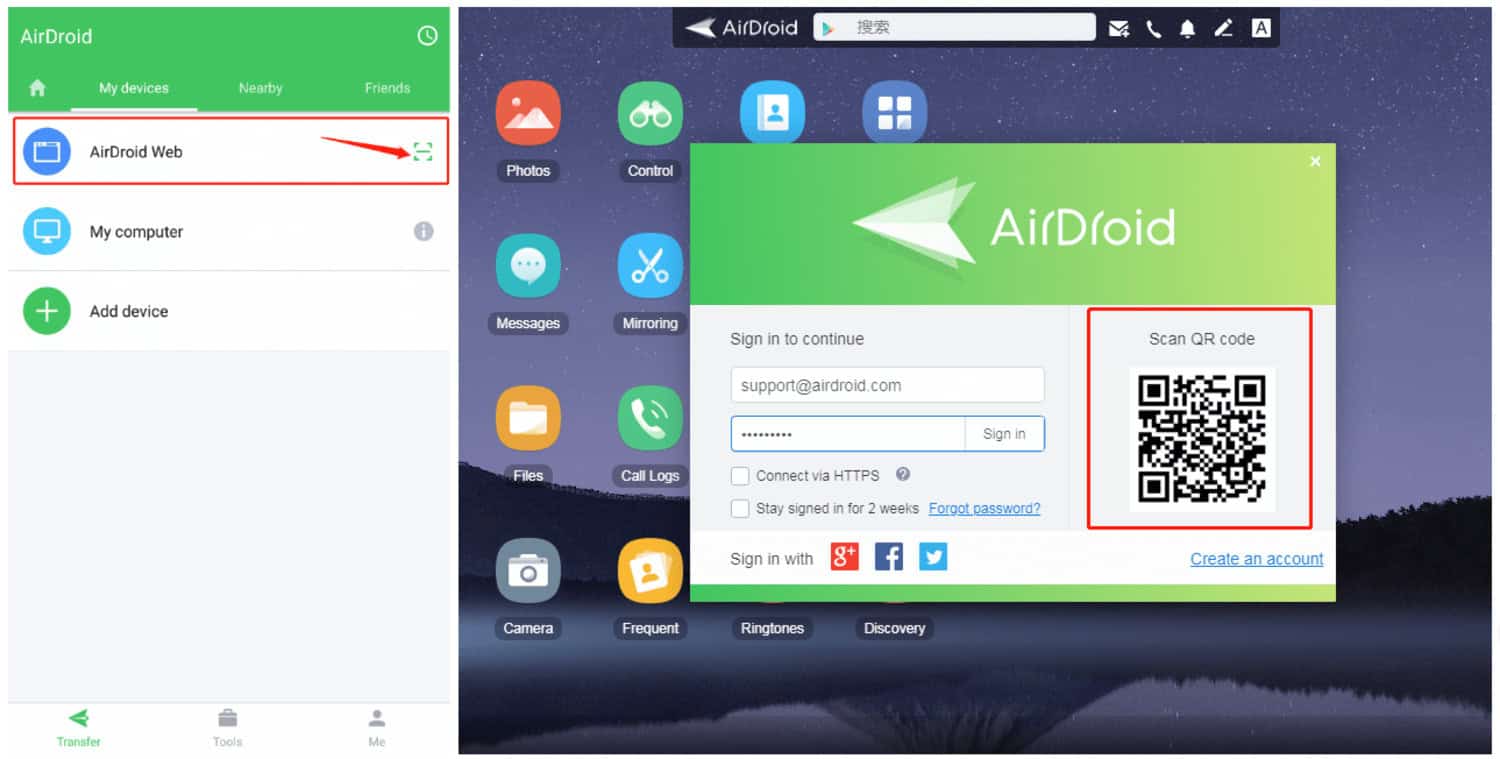
- Tap the Control icon to start the Remote Control Connection. Once the connection is set, your Android phone will mirror your laptop. You can use Snapchat now on the Chromebook device without getting it.
How to Use Snapchat on Chromebook
After signing in, Snapchat will request a permit to access the contacts or camera. After that, the user shall be taken to the application’s main screen. You are cool to discover and explore the features and attributes of this beautiful application. This is how to use Snapchat on a Chromebook. But while using it, you would need to find out if someone deleted you on the Snap for unknown reasons. Learn to do so and find the person who unadded you for a smooth social life on the Snapchat experience.
How To Get Snapchat On School Chromebook?
Using a VPN to Access Snapchat
I am looking for a VPN to access the application.
- Enter Google Play Store.
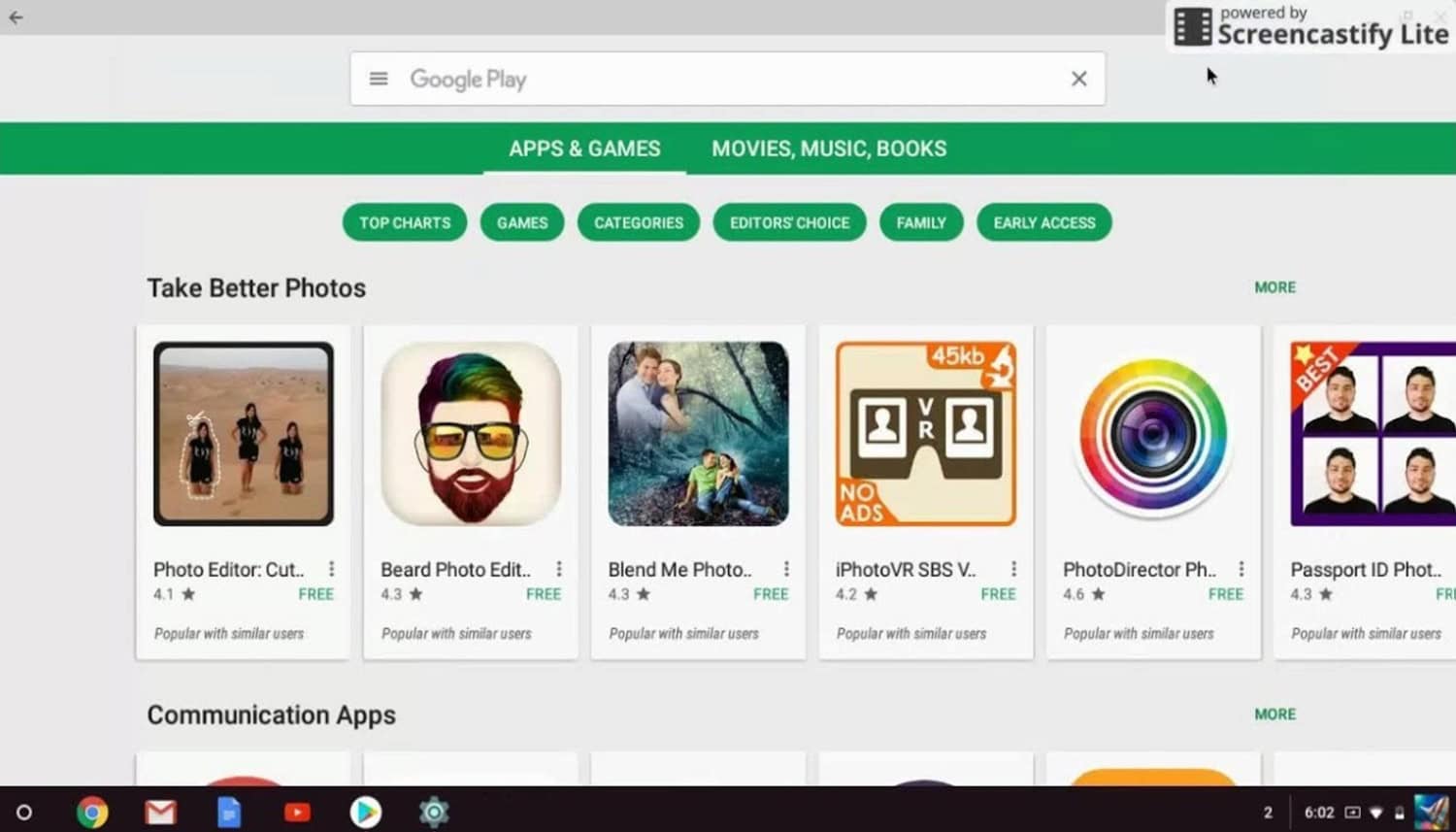
- Look for “Free VPN.”
- Get a reliable VPN app on your Chromebook.
- Tap the app and hit “Connect”.
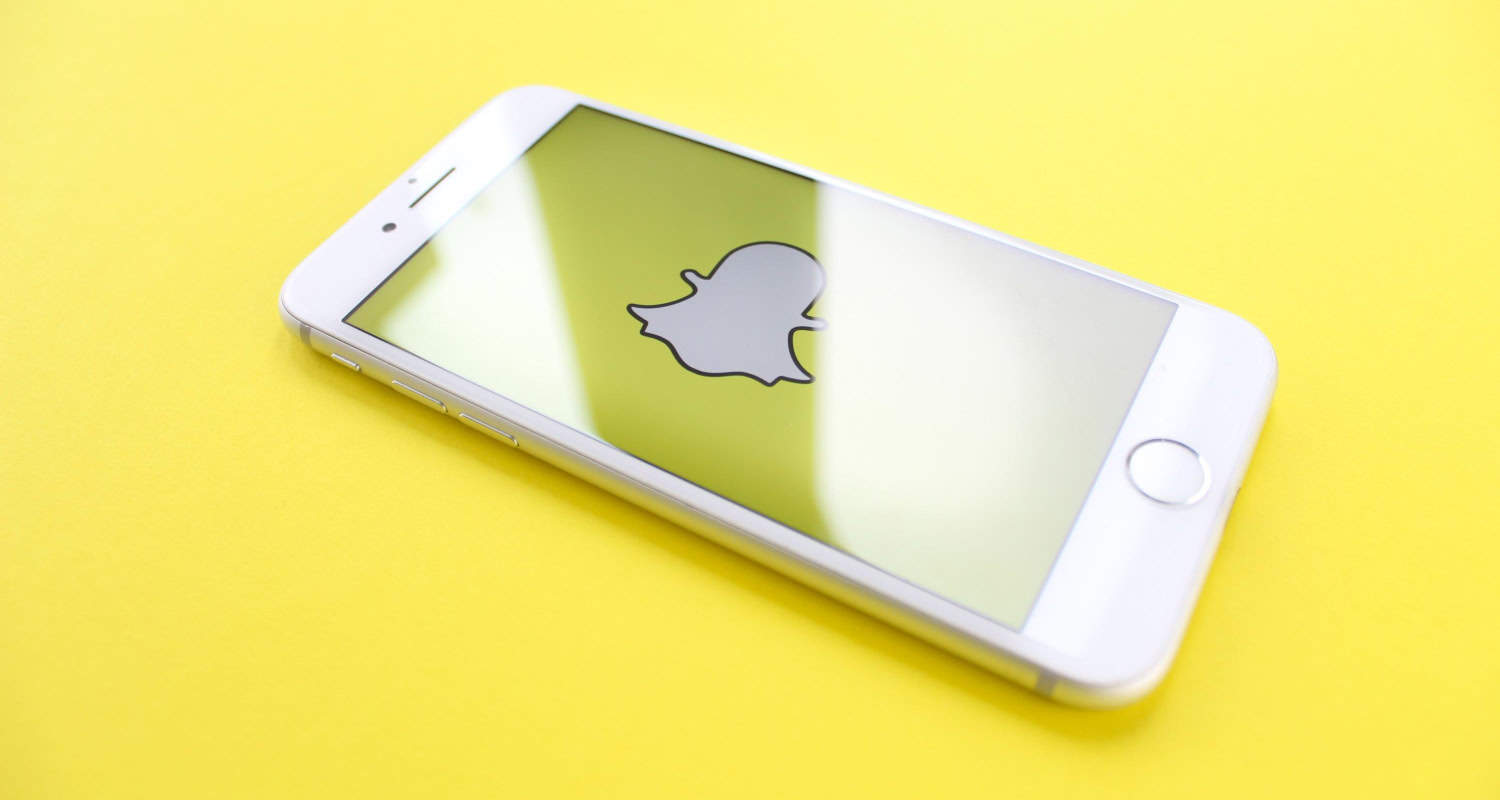
- Then, access the Snapchat app.
Enabling Developer Mode Installing Snapchat via APK File
Enable Developer Mode:
- Press the Refresh, ESC, and power buttons simultaneously.
- Ignore the notification stating ChromeOS is damaged or missing, and insert a USB stick if prompted.

- Press Ctrl + D to skip.
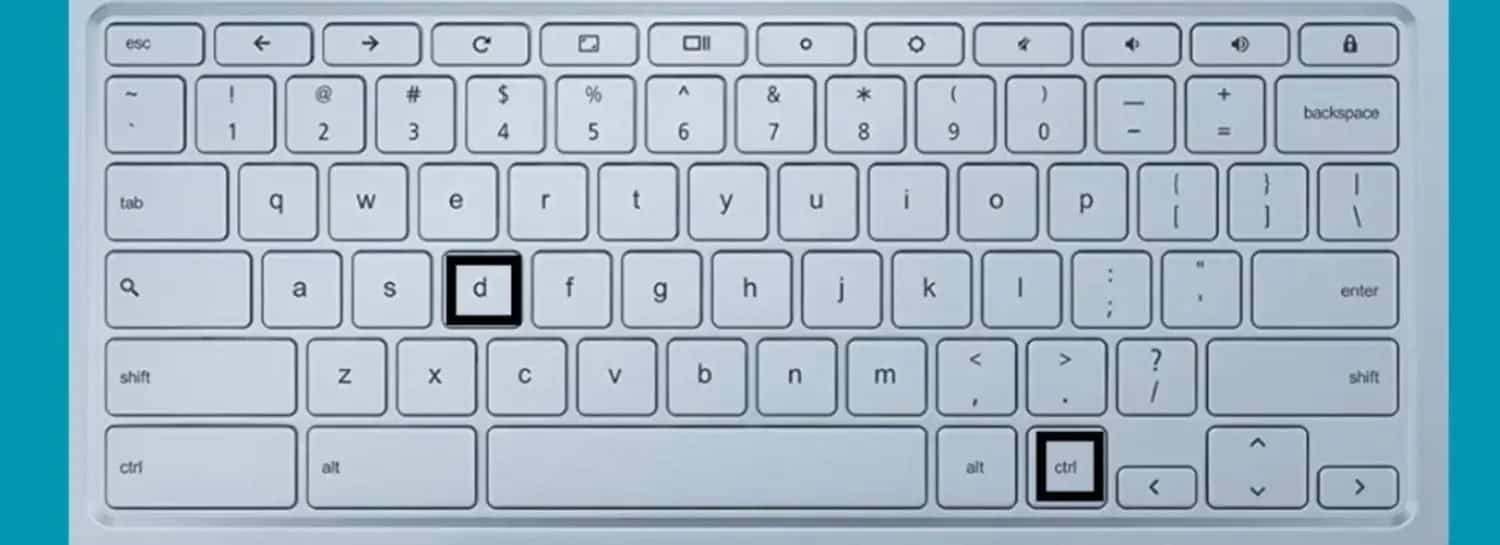
Allow Unknown Sources:
- Navigate to Settings > Android Apps > App Settings.
- Open Security and toggle on “Unknown sources.”
Obtain the APK File:
- Visit a trustworthy third-party website to download the Snapchat APK file.
- Install a new file manager to access the downloaded APK file.
- Locate the APK file, select it, and transfer it to your Chromebook.
See Also: 5 Best Socializing Apps Like Snapchat For Android & iPhone.
Things to Be Aware of When Using Snapchat on Chromebook
There are things to be warned about before using Snapchat on Chromebooks. Let us see what these precautions are.
- Using the Snapchat application on your Chromebook device can lead to heavy battery usage. If you are conscious about your battery, limit your Snapchat use or plug into your power during usage.
- Due to being an online activity, one must be cautious of the security risks. A strong password is advised, and login only to trusted devices.
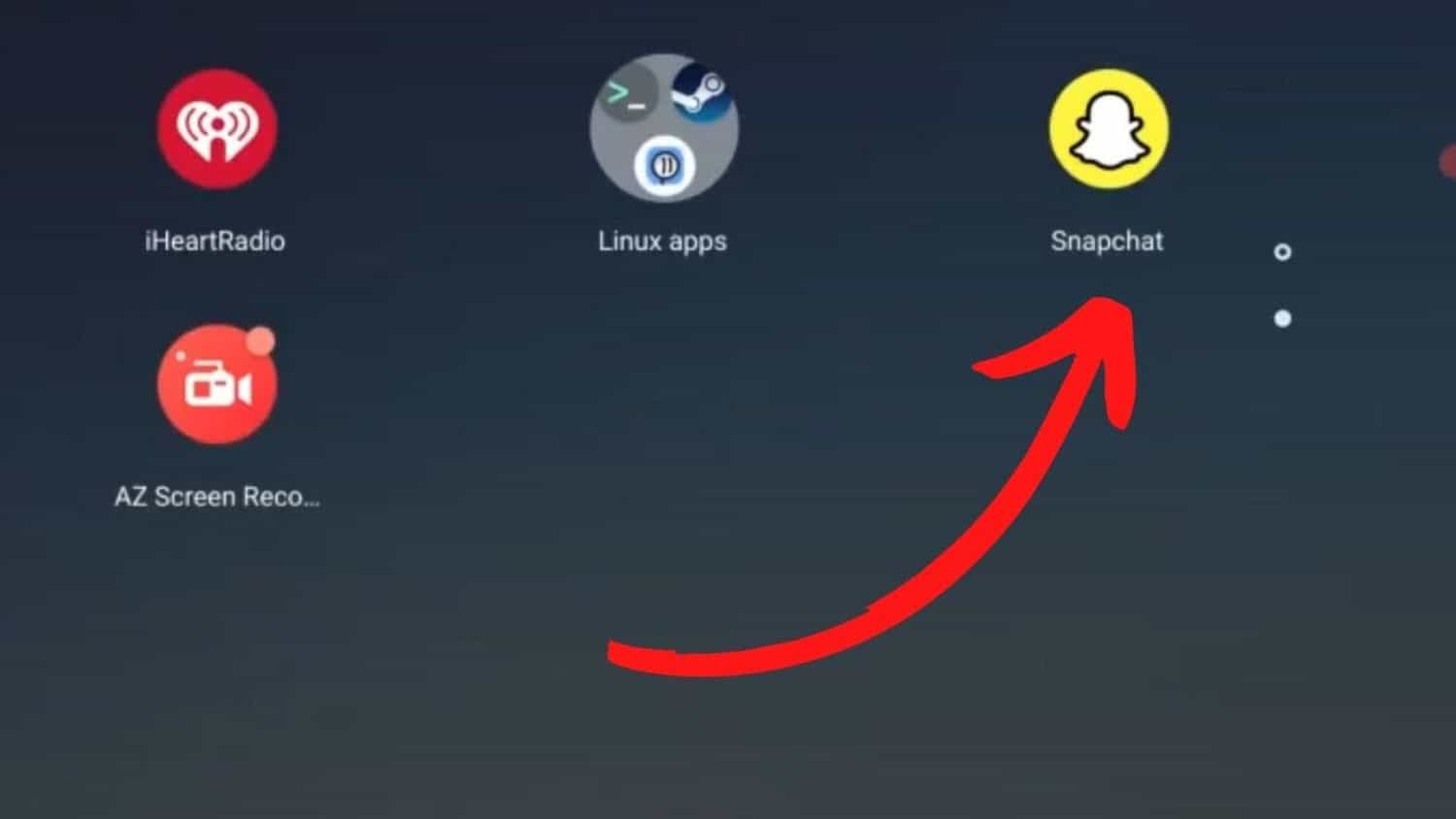
- The notification you get on your phone differs from what you get on your Chromebook. Enable notifications on the app through the Chrome settings, but they may not show the same reliability.
- Snapchat may need to be faster or faster on Chromebook since this laptop isn’t created to suit resource-intensive apps or gaming. If you are facing issues with performance, close other applications or tabs.
- Snapchat would limit its features and attributes while using it on Chromebooks. The user can’t use filters or lenses, nor can they use Discover or chats.
FAQs
Can I use Snapchat on Chrome?
Yes, Snapchat can be used on Chrome Web browser. It's also available on browsers like Microsoft Edge and Safari.
Is it safe to video call on Snapchat?
Video chats between the user and their peers are private. The application doesn't scan the content for profile creation or ads. Snapchat is private for use unless the user opts for Voice Chat transcripts.
Is my AI on Snapchat safe?
Snapchat's AI aims for user safety, but being careful with personal details and interactions on the platform is vital.
Who owns Snapchat?
Snapchat is owned by Snap Inc., a publicly traded company founded by Evan Spiegel, Bobby Murphy, and Reggie Brown.
Conclusion
This article discusses how to get on Snapchat on a Chromebook to conclude what has been stated. It also discusses alternative methods, how to use it, bring it on a School Chromebook, necessary precautions, and the occasional FAQs. So, enhance your Snapchat experience through the above guidelines and step-by-step methods, and share your best moments with your loved ones!
See Also: How To Change Your Username On Snapchat? Complete Guide

Introducing TechiePlus’s all-in-one Editor, Olivia, based in London. From headphones to music streaming, she’s got you covered.
