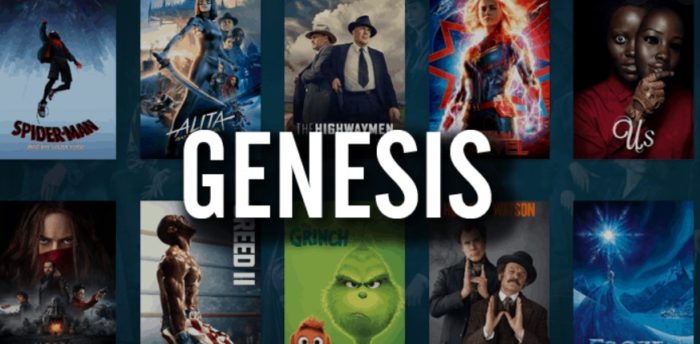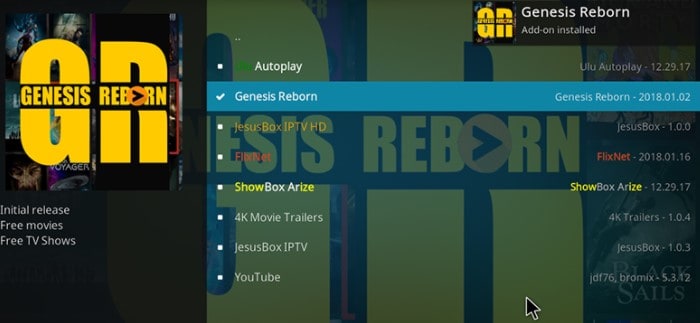Imagine yourself ready to watch your favorite show on Kodi Genesis, and an error flashes ‘Kodi Genesis Not Working.’ What a mood-killer! However, don’t fret. We have here just the solution to fix all your kodi genesis problems. The good thing about Kodi is that it is user-friendly. Thus, you can fix all the issues in no time.
There are several ways to fix it, like reinstalling the repository, rebooting your device, install and enabling providers, etc.
Some common issues you might face while streaming on Kodi are: An episode or movie doesn’t contain any source links, a “No Stream Available” error message when playing a source link, The video tries to play but never starts, Buffering videos periodically, The video stops while watching it. If you’re facing any of these issues, don’t worry. You’ll find your solutions below.
See Also: 6 Best Screencasting Software for Recording & Editing Videos
Contents
- 1 How to Fix Kodi Genesis Not Working Error?
- 1.1 Are You on the Latest Versions of Kodi and the Add-on?
- 1.2 Are You Using an Abandoned Add-on?
- 1.3 Did You Install a New Repo or Add-on?
- 1.4 Did You Remember to Install and Enable Providers?
- 1.5 Is Auto-Play Turned On?
- 1.6 Are You Using Real-Debrid?
- 1.7 Has Your Real-Debrid Subscription Expired?
- 1.8 Have You Checked the Real-Debrid Download Port?
- 1.9 Have You Cleared Providers & Cache in the Add-on?
- 2 FAQS
- 3 Conclusion
How to Fix Kodi Genesis Not Working Error?
There may be several reasons why Genesis is not working on Kodi. You must find your exact problem by answering the following questions. This is sure to give you a solution:
Are You on the Latest Versions of Kodi and the Add-on?
A streaming add-on completely breaks and no shows will get any links. The issue is sometimes due to the old version of Kodi or the add-on you’re using. Other times, there have been issues where an update breaks the add-on, and you can fix it by uninstalling the add-on and reinstalling it.
- For Kodi, visit kodi.tv to check if you have the latest stable version.
- If you are using Android, don’t install Kodi manually, but use the Google Play Store to install Kodi to stay up to date.
- If you are using Windows 10, install Kodi from the Windows Store so it always stays up to date.
- You’ll need to install your Kodi updates manually for everyone else and those using the Amazon Fire Stick (which doesn’t have the Google Play Store).
See also: How To Install Kodi Exodus On Android [2024]
Are You Using an Abandoned Add-on?
If you’re still using Genesis, it was replaced by Exodus! If you’re still using Exodus, it has been replaced with many different forks but made a kind of a come-back.
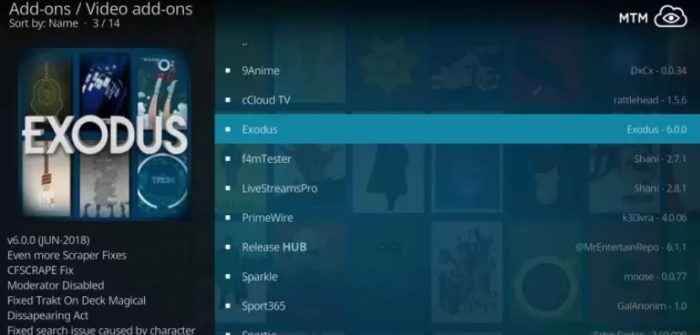 To stay on top of the latest top add-ons working for people, you must check out my real-time Kodi add-on tracker. It will tell you which add-ons are online vs. offline, which have been updated most recently, and which are more popular.
To stay on top of the latest top add-ons working for people, you must check out my real-time Kodi add-on tracker. It will tell you which add-ons are online vs. offline, which have been updated most recently, and which are more popular.
See also: How To Install Genesis Reborn On Kodi For 2024
Did You Install a New Repo or Add-on?
Sometimes it works fine without restarting Kodi; sometimes, there are issues, and you need to restart it.
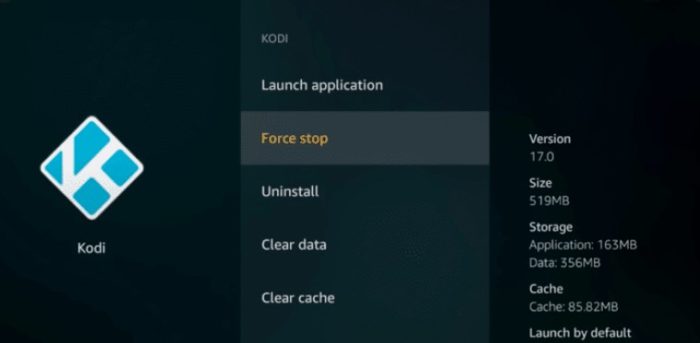 I’ve seen it happen enough times when Kodi needed a restart after installing something new that I now include it in this list of troubleshooting tips. This simple solution is sure to fix the genesis for kodi not working problem.
I’ve seen it happen enough times when Kodi needed a restart after installing something new that I now include it in this list of troubleshooting tips. This simple solution is sure to fix the genesis for kodi not working problem.
See Also: Streamsmart Vs Kodi | [Complete Comparision]
Did You Remember to Install and Enable Providers?
If you find no sources and get “No stream available” for any videos, and it happens so fast that you realize it’s not even trying, here is the fix.
This happened with the older Lambda-Scraper version of Exodus Redux (before it was updated to the Openscraper version), and it could also happen with the Seren add-on.
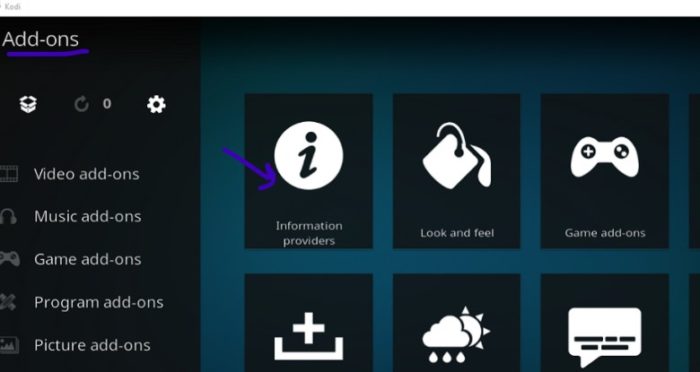 To fix it, go into the add-on settings, go to the providers, and make sure you have providers selected. If the add-on supports the manual installation of providers, find the provider package recommended for that add-on and install it.
To fix it, go into the add-on settings, go to the providers, and make sure you have providers selected. If the add-on supports the manual installation of providers, find the provider package recommended for that add-on and install it.
See Also: 5 Most Rarest Sega Genesis Games
Is Auto-Play Turned On?
I get many comments from people saying it won’t play when they try to watch a show or movie.
If auto-play is ON in your add-on’s settings, then you may not even be aware that your Kodi add-on is just selecting the first link (thinking it should work fine), but it doesn’t.
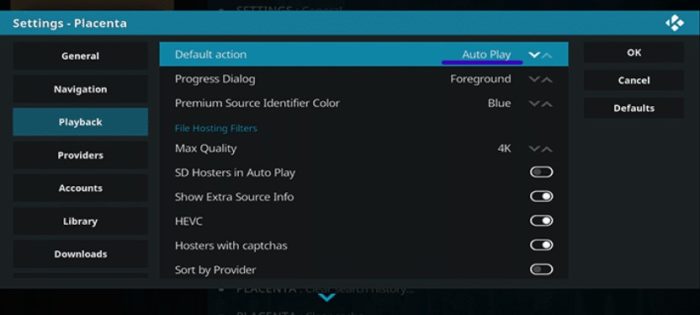 If you have auto-play turned on, highlight the episode or movie you want to watch, and press the menu button (or “c” on a keyboard). Select “Play using…” to get the list of links. Then, you can review each one until you find one that works.
If you have auto-play turned on, highlight the episode or movie you want to watch, and press the menu button (or “c” on a keyboard). Select “Play using…” to get the list of links. Then, you can review each one until you find one that works.
See Also: 5 Best Audible Alternatives To Try In 2024
Are You Using Real-Debrid?
In case you didn’t know, the developers of video streaming add-ons do not host these videos. They aggregate video streaming links from websites around the Internet to index them to make them easy to browse and search for within Kodi. These add-ons have no control over the servers that host the videos. As a result, the servers sometimes overload and go offline.
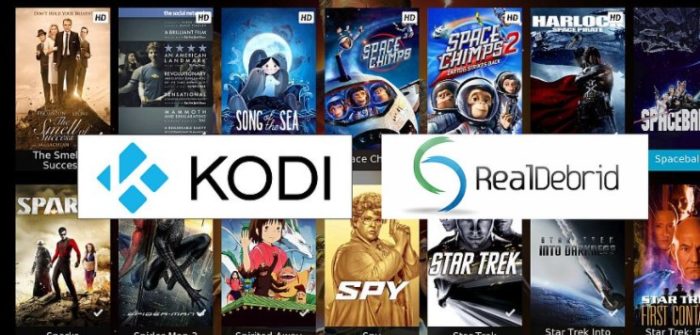 Sign up for a Real-Debrid premium subscription to get reliable video source links. It is a MUST if you want to watch most of your TV shows on Kodi streaming add-ons. Once you set up a Real-Debrid account and pay for some days, use this tutorial video to connect Real-Debrid (use the same tutorial for almost any streaming add-on). Also, learn to install stream hub on kodi.
Sign up for a Real-Debrid premium subscription to get reliable video source links. It is a MUST if you want to watch most of your TV shows on Kodi streaming add-ons. Once you set up a Real-Debrid account and pay for some days, use this tutorial video to connect Real-Debrid (use the same tutorial for almost any streaming add-on). Also, learn to install stream hub on kodi.
Has Your Real-Debrid Subscription Expired?
I’ve had some friends and family run into this where they complained that nothing was working suddenly. Hundreds of links would be available, but when you try to play one, it goes through all of them in just a few seconds resulting in “No stream available.”
It turned out to be an expired Real-Debrid subscription.
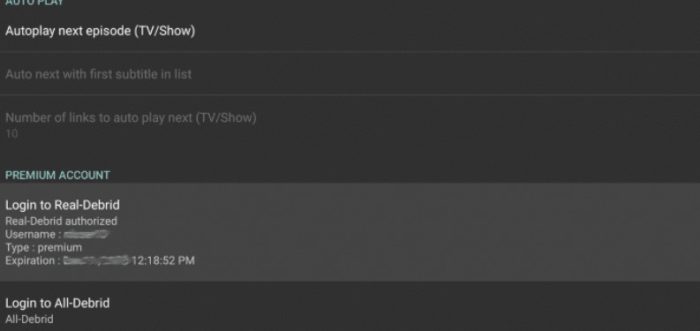 If your Real-Debrid subscription expires, log in to your Real-Debrid account and check to ensure your subscription is still active. If not, renew it.
If your Real-Debrid subscription expires, log in to your Real-Debrid account and check to ensure your subscription is still active. If not, renew it.
Have You Checked the Real-Debrid Download Port?
If you have almost the same issue as the previous one (where Kodi add-ons are skipping all of your Real-Debrid links), there is one setting in your Real-Debrid account that might be the culprit.
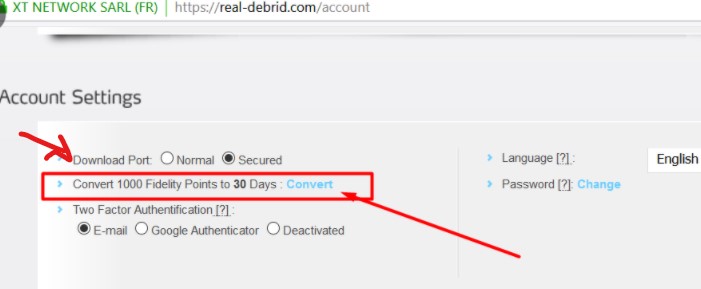 Go to your Real-Debrid Account Settings for the setting called “Download Port.” You should set it to “Secured”. If it was set to Normal, then that was the problem.
Go to your Real-Debrid Account Settings for the setting called “Download Port.” You should set it to “Secured”. If it was set to Normal, then that was the problem.
See Also: 6 Best Audio Enhancer Tools For Windows
Have You Cleared Providers & Cache in the Add-on?
I’ve had issues before where none of the links for an episode would work, and it was fixed by using this tip. I’ve also seen it where selecting a source link does absolutely nothing. You can hear the sound as you select it (so you know it’s not an issue with the remote). But then it just sits on the source or episode list screen, and nothing happens. I’ve fixed this issue numerous times by clearing providers and cache.
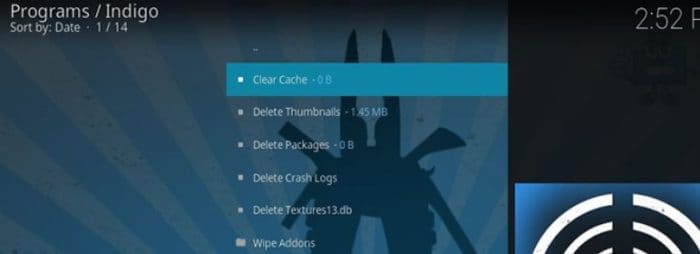 Usually, somewhere in the settings or tools section, there will be a Clear Providers or Sources link and a Clear Cache link.
Usually, somewhere in the settings or tools section, there will be a Clear Providers or Sources link and a Clear Cache link.
This clears the cache of source links for episodes and movies, allowing the add-on to re-check for sources the next time. Sometimes, this will bring in new source links that weren’t there before. This will give you a higher chance of finding a good source link. But again, if you use Real-Debrid, this will probably be less of an issue for you.
See Also: 6 Best Sega Genesis Emulators To Try
FAQS
How can I troubleshoot issues with Kodi Genesis?
You can troubleshoot issues with Kodi Genesis by checking your internet connection, updating the Kodi software, or contacting the developer for support.
Can I uninstall and reinstall Kodi Genesis to fix issues?
You can uninstall and reinstall Kodi Genesis to fix issues but follow the proper instructions to avoid losing your settings and data.
Is Kodi Genesis legal to use?
The legality of Kodi Genesis and similar add-ons is a complex issue that varies by jurisdiction. Some content available through these add-ons may be copyrighted and, therefore, illegal to stream without permission.
Can I use a VPN to access Kodi Genesis content?
Yes, a VPN can help you access content on Kodi Genesis and other streaming services while protecting your privacy and security.
What should I do if Kodi Genesis keeps buffering?
If Kodi Genesis keeps buffering, try increasing your internet speed, clearing the cache, or adjusting the playback settings in Kodi.
Are there any alternatives to Kodi Genesis?
Yes, Kodi Genesis has many alternatives, such as Covenant, Exodus, and Elysium.
See Also: How To Install Beast Addon On Kodi
Conclusion
The solutions here have been tested to work well. To enjoy watching your favorite TV shows try at least one of these quick fixes to your Kodi Genesis Not Working problem. Similarly, you can also fix kodi genesis reborn problems with these solutions. Hope the guide helps you operate Kodi error-free. Read this article How To Install Genesis Reborn On Kodi. Happy streaming!

Meet Carrie-Ann Skinner, our Apps & Games Editor with over 2 decades of experience in online and print journalism, specializing in all things tech.