In today’s hyper-connected world, Snapchat’s Snap Map feature is your ticket to expanding your social circle. Ever wondered how to find and connect with people in your vicinity using Snapchat? Look no further! This in-depth post will walk you through some easy steps on how to find local people on Snapchat and enhance your experience.
Open Snapchat, go to the Snap Map by tapping on the location icon, look for blue hotspots indicating recent stories, tap on a hotspot, view the creator’s profile, and hit “Add” to send a friend request.
Don’t stop here! Keep reading to unlock more tips and tricks to take your Snapchat game to the next level. From making new friends to exploring local stories, there’s a whole world waiting for you on the Snap Map.
See Also: How To Become A Snapchat Creator
Contents
- 1 What Is the Snap Map?
- 2 How To Find Local People On Snapchat: Step-By-Step Guide
- 3 Tips for Making Local Friends on Snapchat
- 4 How to Add Location on Snapchat
- 5 What Does Live Location Mean on Snapchat
- 6 How to See Someone’s Location on Snapchat
- 7 How to See Someone’s Friends on Snapchat
- 8 How Do You Know if Someone is Active on Snapchat
- 9 FAQs
- 10 Conclusion
What Is the Snap Map?
The Snap Map is a dynamic feature within Snapchat with which you can share your location with your friends and see where they are in real time. It’s not just about keeping track of friends; it’s a window to the world.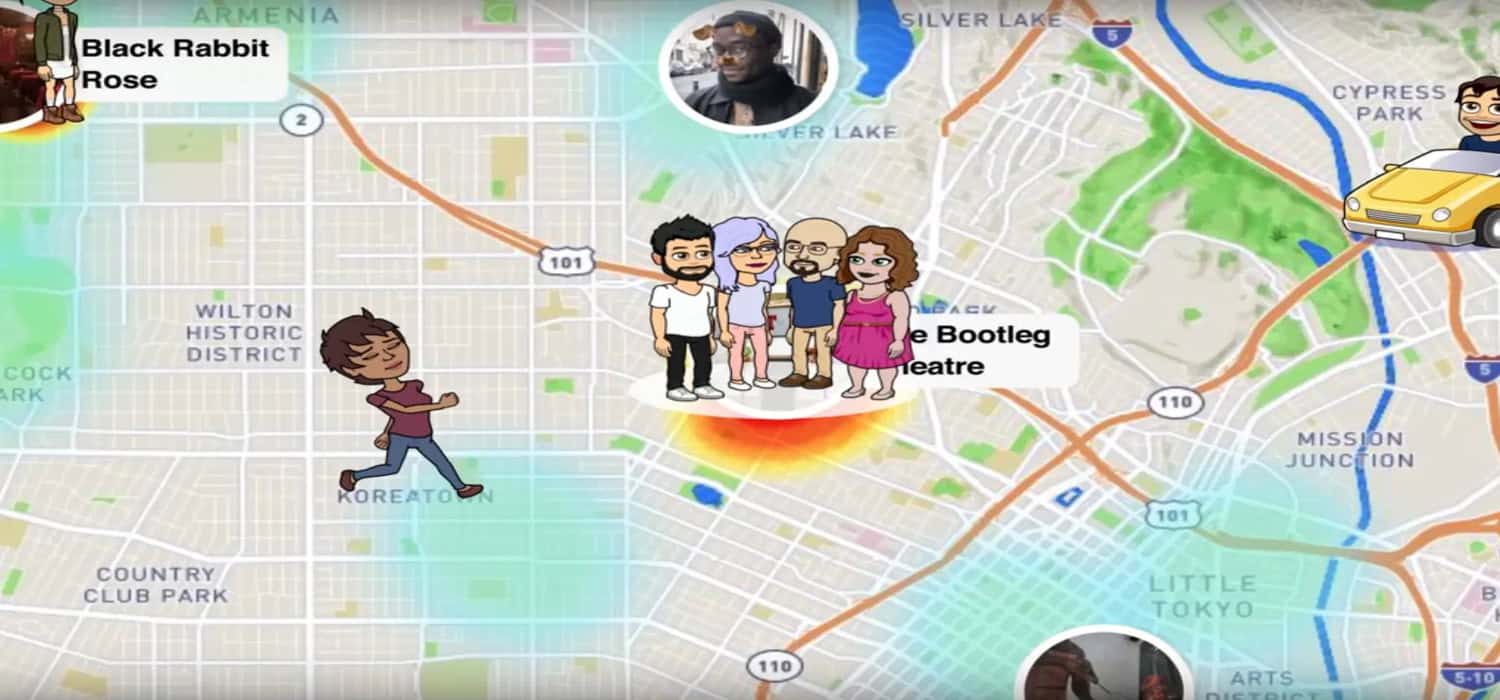 The map shows blue hotspots representing areas where users have posted Snapchat stories. By adding a layer of social interaction and discoverability, this feature transforms the app into a hub for the local community. Whether you want to meet new people or just see what’s happening nearby, the Snap Map is your guide to Snapchat’s social networking world.
The map shows blue hotspots representing areas where users have posted Snapchat stories. By adding a layer of social interaction and discoverability, this feature transforms the app into a hub for the local community. Whether you want to meet new people or just see what’s happening nearby, the Snap Map is your guide to Snapchat’s social networking world.
See Also: How Accurate Is Snapchat Last Active
How To Find Local People On Snapchat: Step-By-Step Guide
How To Find Local People On Snapchat On iPhone
Finding local people on Snapchat using an iPhone is easy. Here’s a quick guide:
1. Open Snapchat: Launch the Snapchat app on your iPhone.
2. Access Snap Map: Tap the location icon at the screen’s bottom-left corner.![]()
3. Explore Hotspots: Look for blue hotspots on the map. These indicate where Snapchat stories have been posted.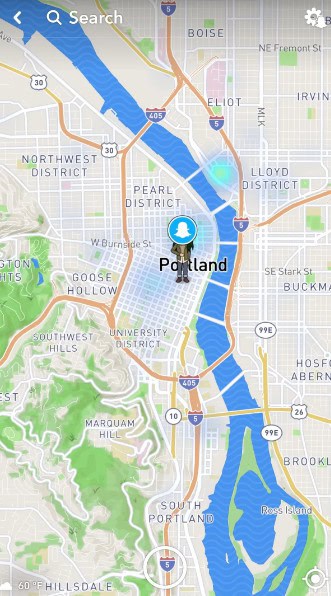
4. View Stories: Tap on a hotspot to view the stories from that location.
5. Connect with Users: If you find someone interesting, tap the “View Creator” button to see their profile.
6. Add Friends: Hit the “Add” button to request a friend and connect with local Snapchat users.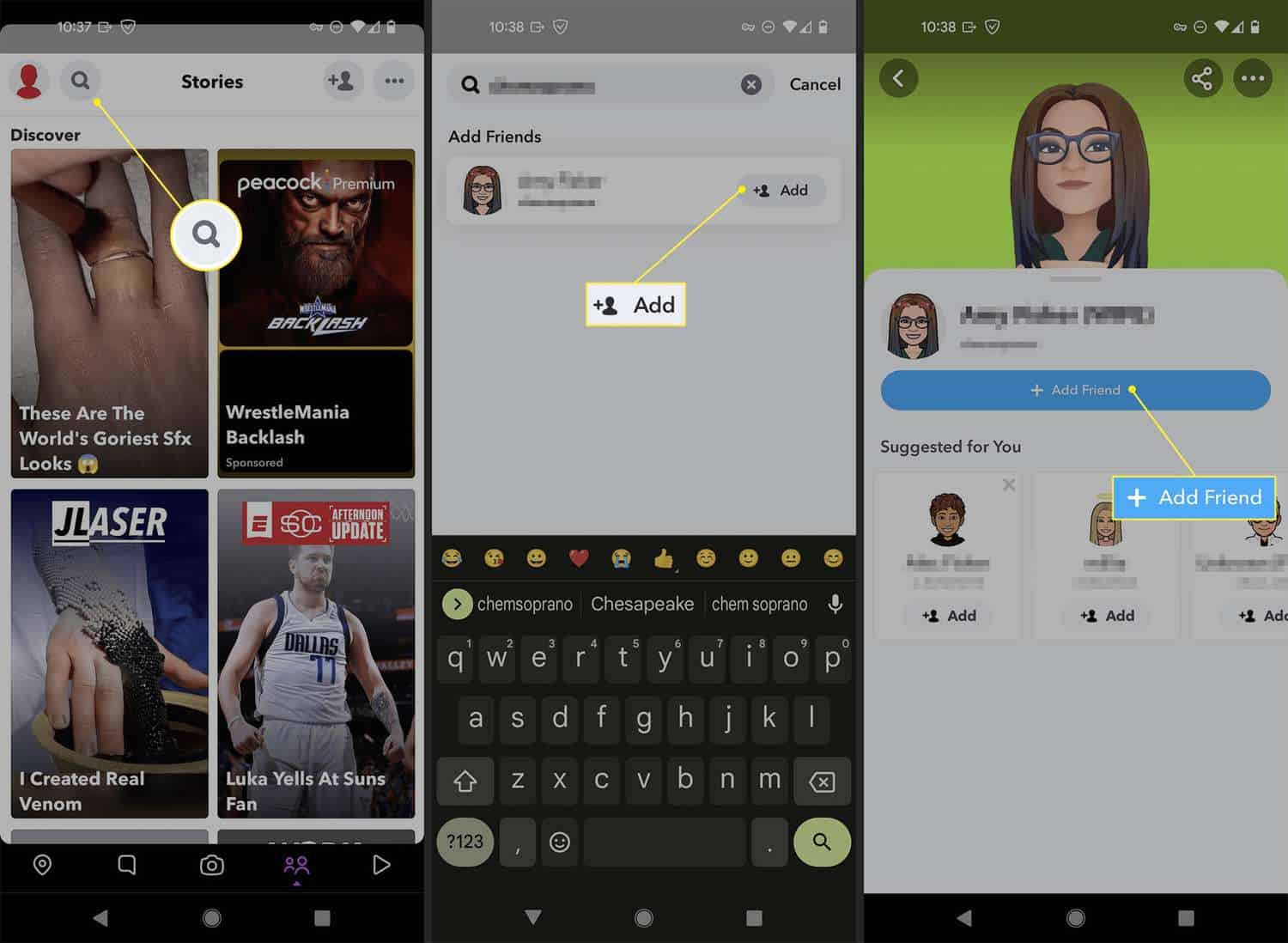
By following these steps, you can easily discover and connect with people in your vicinity on Snapchat using your iPhone.
See Also: 5 Best Socializing Apps Like Snapchat For Android & iPhone
How To Find Local People On Snapchat On Android
Finding local people on Snapchat using an Android device is straightforward. Here’s what you need to do:
1. Launch Snapchat: Open the Snapchat app on your Android device.
2. Open Snap Map: Tap on the location icon at the bottom-left corner to open the Snap Map.![]()
3. Look for Hotspots: Identify blue hotspots on the map, indicating where Snapchat stories have been posted.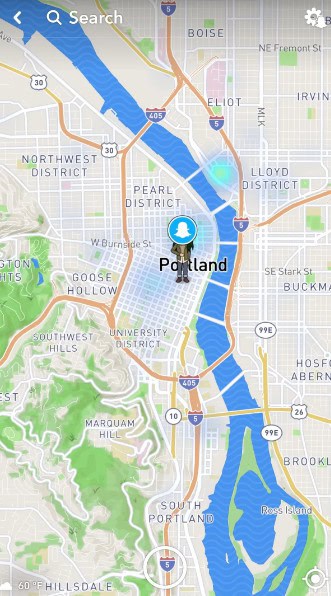
4. Check Out Stories: Tap on a hotspot to view the stories from that location.
5. View User Profiles: If you want to connect with someone, tap the “View Creator” button to see their Snapchat profile.
6. Send Friend Request: Press the “Add” button to add the user as a friend and start interacting.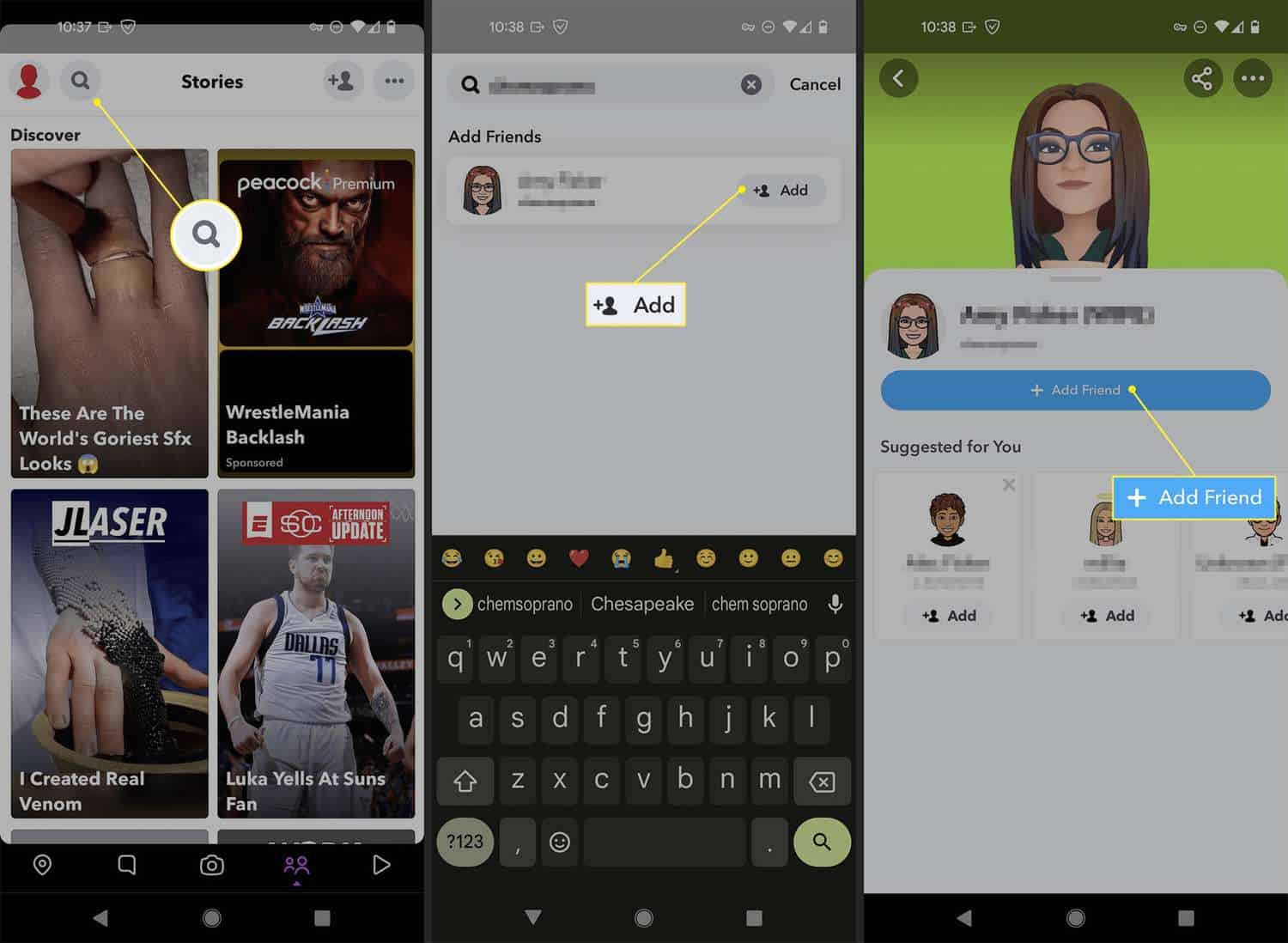
Following these simple steps, you can easily discover and connect with local people on Snapchat using your Android device.
Tips for Making Local Friends on Snapchat
Making local friends on Snapchat can be a fun and rewarding experience. Here are some tips to help you build your Snapchat network:
1. Engage with Stories: Post interesting and engaging stories regularly. Respond to others’ stories to start conversations.
2. Utilize Quick Add: Use the Quick Add feature to find friends of friends and expand your network.
3. Join Groups: Participate in Snapchat groups related to your interests to meet like-minded people on Snapchat.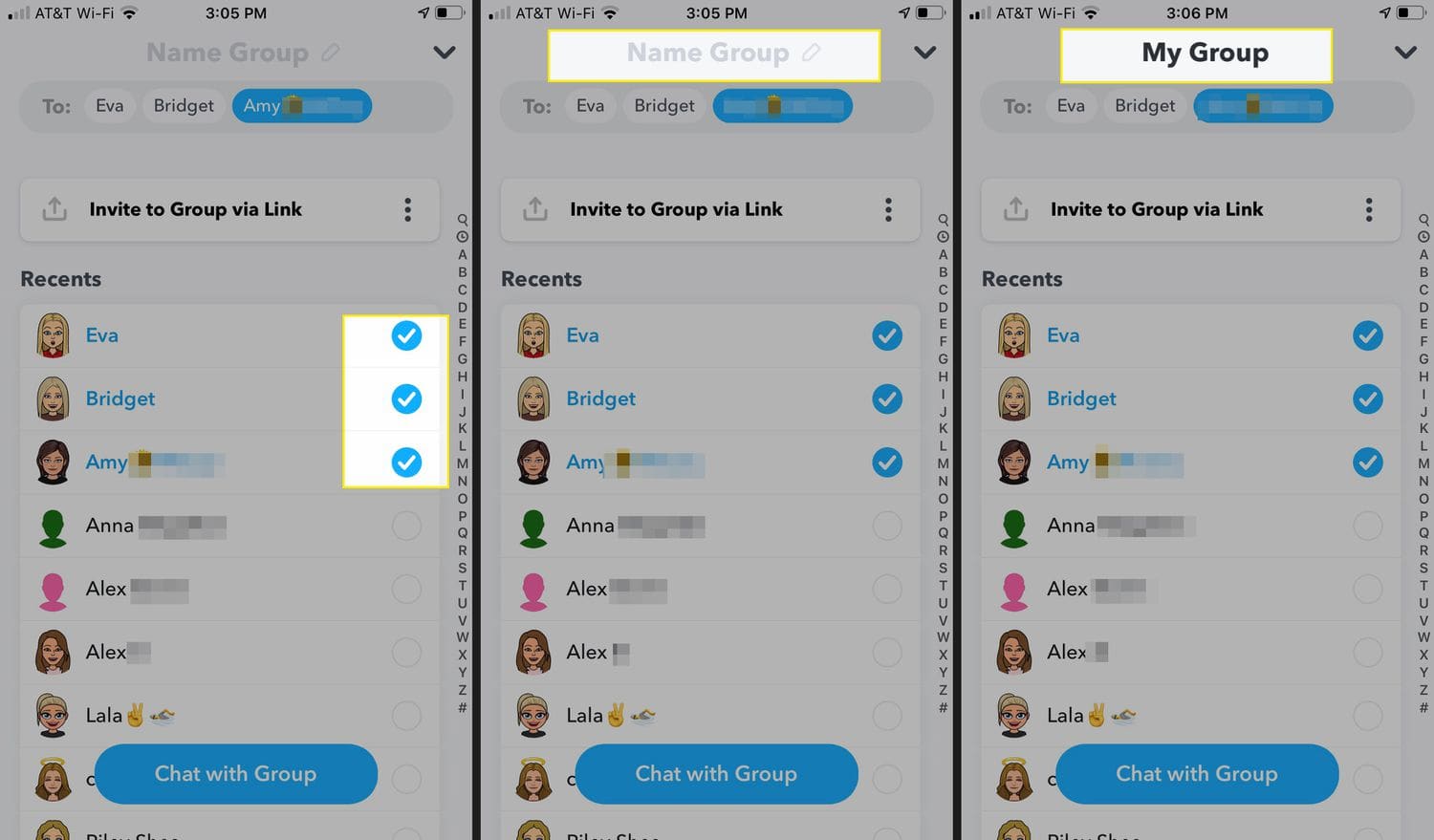
4. Share Your Snapcode: Share your Snapcode on other social media platforms to attract new friends.
5. Be Active: The more active you are on Snapchat, the more likely you attract new friends.
6. Use Snap Map: Explore the Snap Map to find and connect with local Snapchat users.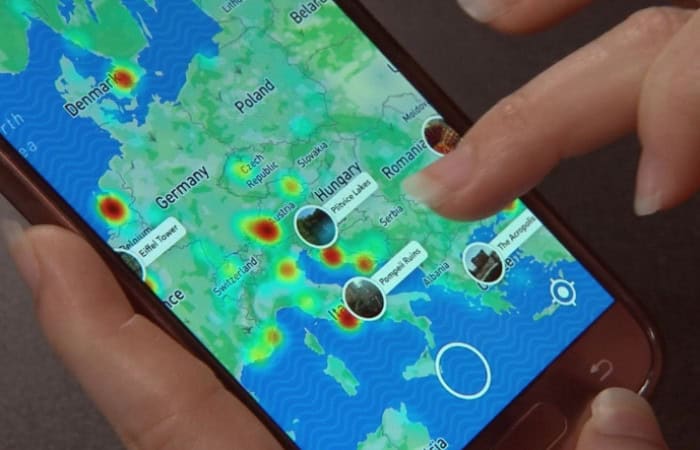
7. Be Genuine: Authenticity goes a long way. Be yourself and engage genuinely with others.
Following these tips can increase your chances of making new friends on Snapchat and enjoy a more vibrant social experience.
How to Add Location on Snapchat
Adding your location on Snapchat is a simple process that allows you to share your whereabouts with friends and enhance your Snap Map experience. Here’s how to do it:
1. Open Snapchat: Launch the Snapchat app on your device.
2. Access Settings: Tap your profile icon located at the upper left corner, then select the gear icon to access Settings.
3. Enable Location Services: Scroll down to “Who Can...” and tap “See My Location.” Make sure that “Allow Friends to Request My Location” is enabled. If it’s not, tap to enable it.
4. Share Your Location: Tap the location icon on the camera screen to return to the Snap Map. Here, you can either choose to use Ghost Mode to keep your location private or to share it with all your friends or just a select group of friends.
By following these steps, you can add your location on Snapchat and start sharing your real-time whereabouts with friends or keep it private while still enjoying the features of the Snap Map.
What Does Live Location Mean on Snapchat
Live location on Snapchat is a feature that lets you to share your current location with a friend or a group of friends for a specific duration. Here’s what it means:
- Real-Time Sharing: When you share your live location, your friends can see exactly where you are on the Snap Map in real time.
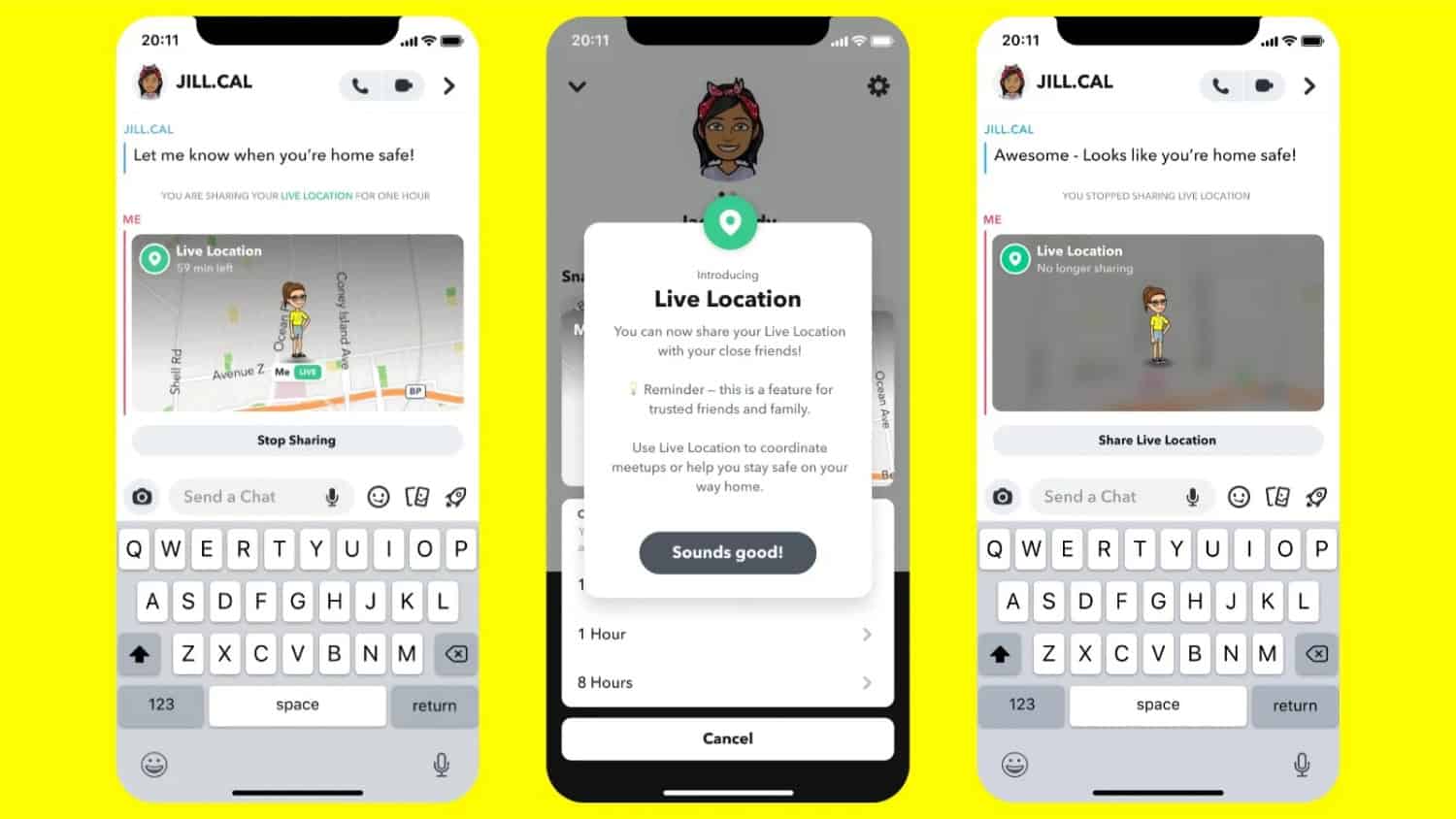
- Temporary: You can choose the duration for which your live location is shared, up to 8 hours. After the selected time, your live location will no longer be visible to your friends.
- Control: You have complete control over who you share your live location with, ensuring your privacy and safety.
Live location is useful for meeting up with friends, ensuring safety during outings, or simply letting loved ones know where you are.
How to See Someone’s Location on Snapchat
To see someone’s location on Snapchat, they must first share it with you via Snap Map. Here’s how you can check it:
1. Open Snapchat: Launch the app on your device.
2. Access Snap Map: Swipe from the camera screen or tap the location icon at the bottom-left corner.![]()
3. Find Your Friend: Look for your friend’s Bitmoji on the map. If they have shared it, their Bitmoji will indicate their location.
4. Tap on Their Bitmoji: Tapping on their Bitmoji will bring up their profile, showing their current location and when they last updated it.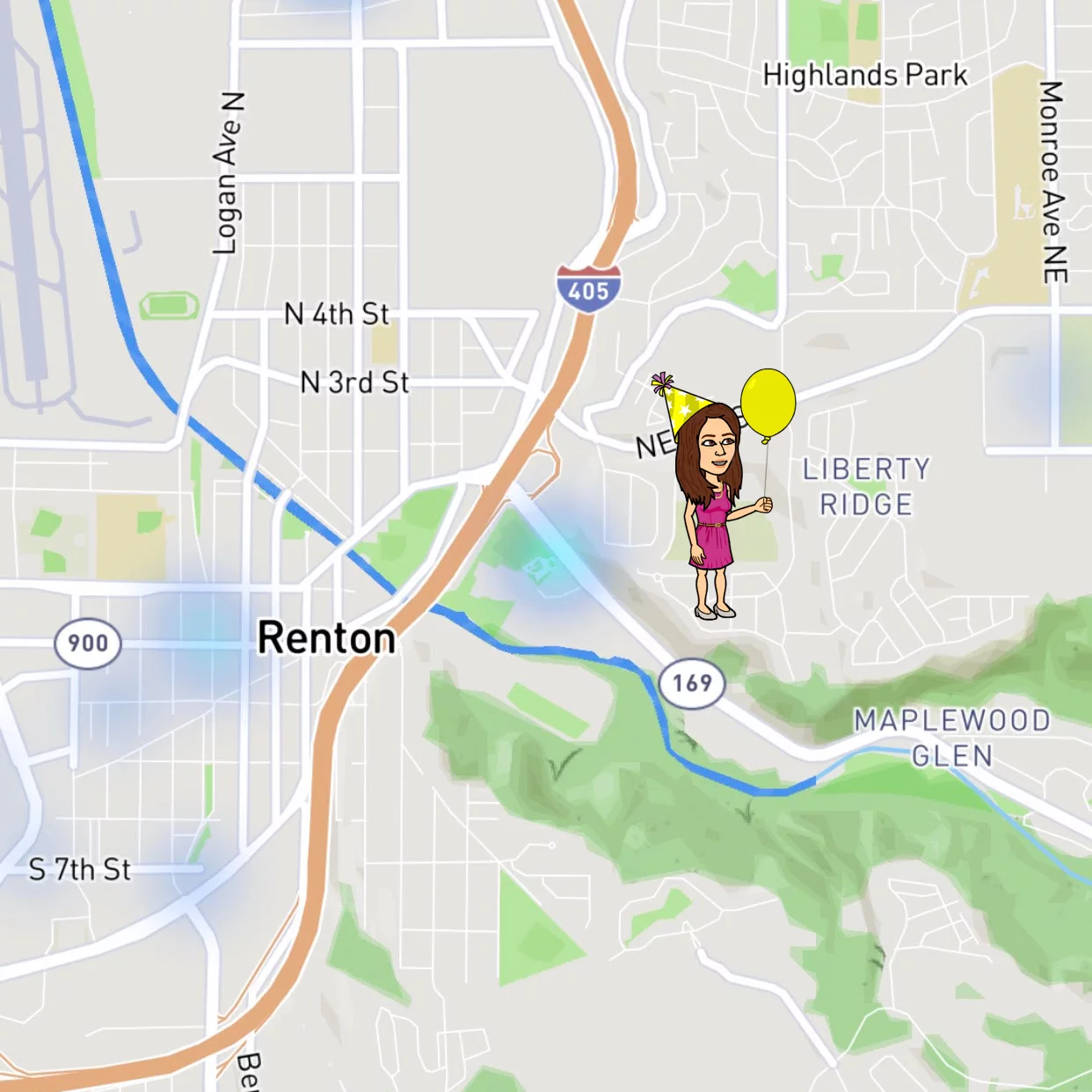
Remember, you can only see someone’s location if they have chosen to share it with you. If they are using Ghost Mode or haven’t shared their location, you won’t be able to see it.
How to See Someone’s Friends on Snapchat
For privacy reasons, Snapchat does not provide a direct way to see someone’s complete list of friends. However, there are a few indirect methods on Snapchat you can use to discover mutual friends or people someone might be connected with:
1. Quick Add: The Quick Add feature suggests friends based on mutual connections. If you see someone in your Quick Add list, they are likely friends with someone you’re already connected with on Snapchat.
2. Mutual Stories: If you and another person have a mutual friend, you might see their stories in your Snapchat’s “Friends” section.
3. Group Chats: If you’re chatting with someone, you can see the list of other participants, which might include some of their friends.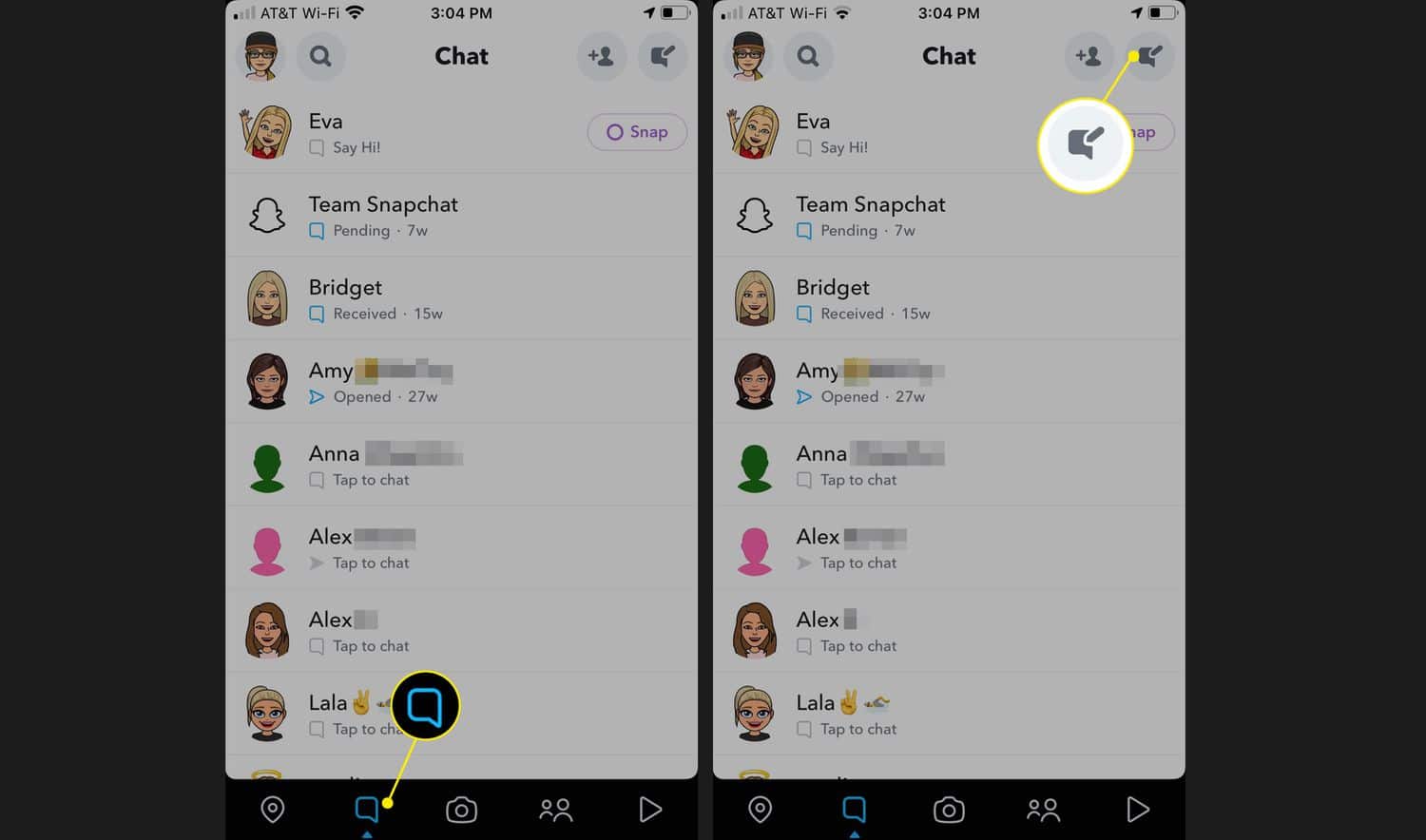
Remember, these methods only provide hints about someone’s connections on Snapchat. The app is designed to safeguard users’ privacy, so there’s no way to see a complete list of someone’s friends.
How Do You Know if Someone is Active on Snapchat
There are a few indicators that can suggest someone is currently active on Snapchat:
1. Bitmoji on Snap Map: If their Bitmoji appears on the Snap Map, they have opened the app recently. The map also shows when they last used Snapchat.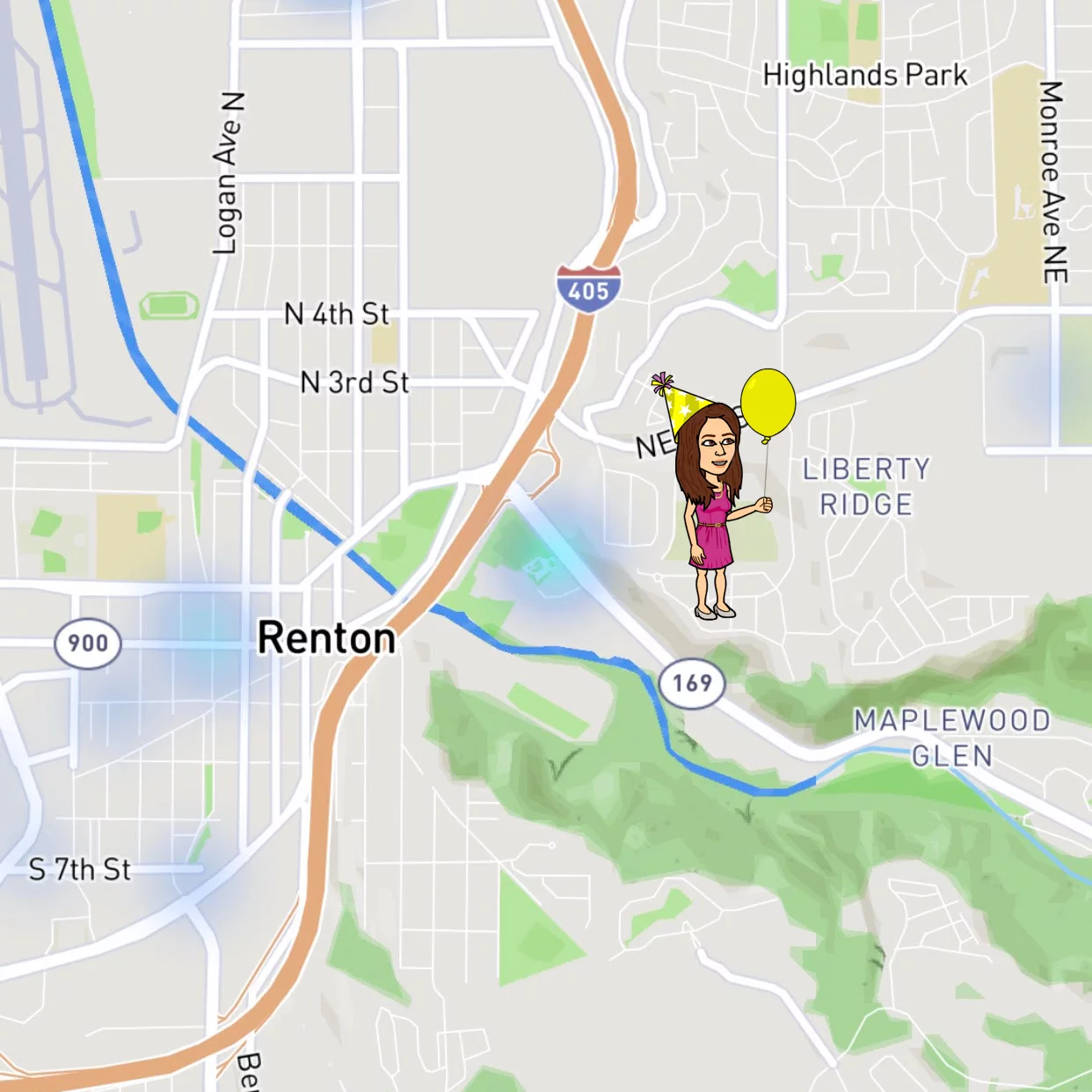
2. Recent Story Posts: If they have posted a story recently, it indicates they are active.
3. Sending Snaps: If you send them a snap and they open it quickly, they are likely active on the app.
4. Chat Activity: They are active if they respond to your messages in real time.
Remember, these indicators can only give you an idea of someone’s activity. There’s no definitive way to know if someone is actively using Snapchat at a specific moment.
FAQs
Can I use Snap Map on my PC?
Yes, you can use Snap Map on your PC by visiting the Snapchat website and accessing the Snap Map feature. This allows you to view the map and see your friends' locations and recent stories on a larger screen.
Does Snapchat suggest friends based on location?
Yes, Snapchat can suggest friends based on location through features like Snap Map and Quick Add. Snap Map lets you see local Snapchat users, while Quick Add suggests friends based on mutual connections and location.
Does Snapchat show when someone looks at your location?
No, Snapchat does not show when someone looks at your location on the Snap Map. The app does not notify users when others view their location.
How can I see who is checking my location?
Currently, Snapchat does not provide a feature that allows you to see who is checking your location on the Snap Map. The app places a high value on user privacy and doesn't alert users when someone looks at their location.
Conclusion
In conclusion, Snapchat is a popular app amongst the youth as it allows them to share their stories and pictures as “snaps.” It is also very user-friendly and interesting. From its first day until now, it has changed many things to make it more user-friendly and interesting to cater to many users. Also, Snapchat logo history is quite an amusing topic as it helped the app grow even more.
Another famous feature of Snapchat is that you can add your nearby people in Snapchat in a wink. The Snap Map feature makes finding local people on Snapchat easy. Following these easy steps in this post, you can connect with nearby friends, discover local stories, and enhance your Snapchat experience. Whether using an iPhone or Android, these tips will help you make the most of Snapchat’s location-based features. Share your experiences and tips on how to find local people on Snapchat in the comments below!

Introducing TechiePlus’s all-in-one Editor, Olivia, based in London. From headphones to music streaming, she’s got you covered.
