Chromebook had advanced significantly since the Xbox controller’s first release when it appeared exclusively made for persons with enormous hands. Hence, today’s design is more compact, ergonomic, and tactile, improving with each iteration. The article discusses how to connect an Xbox controller to a Chromebook.
You can quickly connect an Xbox controller to a Chromebook using an Xbox wireless adapter, a USB cable, a third-party adapter, a Steam link, etc. Xbox Series is compatible with connecting with Chromebooks.
Ensure the gamepad on your Xbox controller is turned on, and your Chromebook is close by. We’ll demonstrate how to connect them using different methods. Additionally, for those organizing files, consider learning about creating a folder on Chromebook to keep your files well-organized. Read below to learn how to connect an Xbox controller to a Chromebook.
See Also: Surface Pro Vs Chromebook | Which Is Better?
Contents
- 1 How To Connect An Xbox Controller To A Chromebook?
- 1.1 Using An Xbox Wireless Adapter
- 1.2 Utilizing A USB Cable (Not USB-C)
- 1.3 Using A Third-Party Adapter
- 1.4 Utilizing The Steam Link
- 1.5 Using The Xbox App (Cloud Gaming)
- 1.6 Utilizing Linux And Xboxdrv
- 1.7 Using A Gaming Dongle
- 1.8 Making Use Of An Emulator
- 1.9 Utilizing A Wireless USB Adapter
- 1.10 Mapping Software
- 1.11 Using A Wired Xbox Controller
- 1.12 Using A Third-Party Game Streaming Service
- 2 FAQs
- 3 Conclusion
How To Connect An Xbox Controller To A Chromebook?
Here are the different methods to connect an Xbox controller to a Chromebook.
Using An Xbox Wireless Adapter
Use an Xbox Wireless Adapter if your Xbox controller is not working. Hence, take these actions:
- Connect the Xbox Wireless Adapter to a Chromebook’s available USB port.

- Switch on your Xbox controller and push the controller’s sync button.
However, your Chromebook should recognize the adapter and the controller within a brief time, enabling you to utilize them. Additionally, for those wondering how to type the degree symbol on Chromebook, you can easily do so by pressing “Ctrl + Shift + U” simultaneously, then typing “00B0” and pressing Enter.
Utilizing A USB Cable (Not USB-C)
How to connect an Xbox controller to a Chromebook? Using a conventional USB cord, you can connect an Xbox controller to your Chromebook. Hence, this is how:
- Use a USB connection to link your Chromebook to your Xbox controller

- The controller ought to be instantly recognized by your Chromebook.
- You may now browse your Chromebook and play games with your Xbox controller.
Using A Third-Party Adapter
In some circumstances, if your Xbox controller isn’t Bluetooth or USB-C compatible, you could need a third-party converter. However, these adapters convert the Xbox controller signals into a format your Chromebook can read.
- Invest in an Xbox controller adapter that is compatible with third parties.
- Attach the adapter to your Chromebook according to its instructions.

- Hence, follow the directions on the adapter to pair your Xbox controller with it.
Utilizing The Steam Link
You can also play games on Steam Link Chromebook that you would typically play on your PC. Hence, it supports the Xbox controllers.
- On your Chromebook, install the Steam Link application.
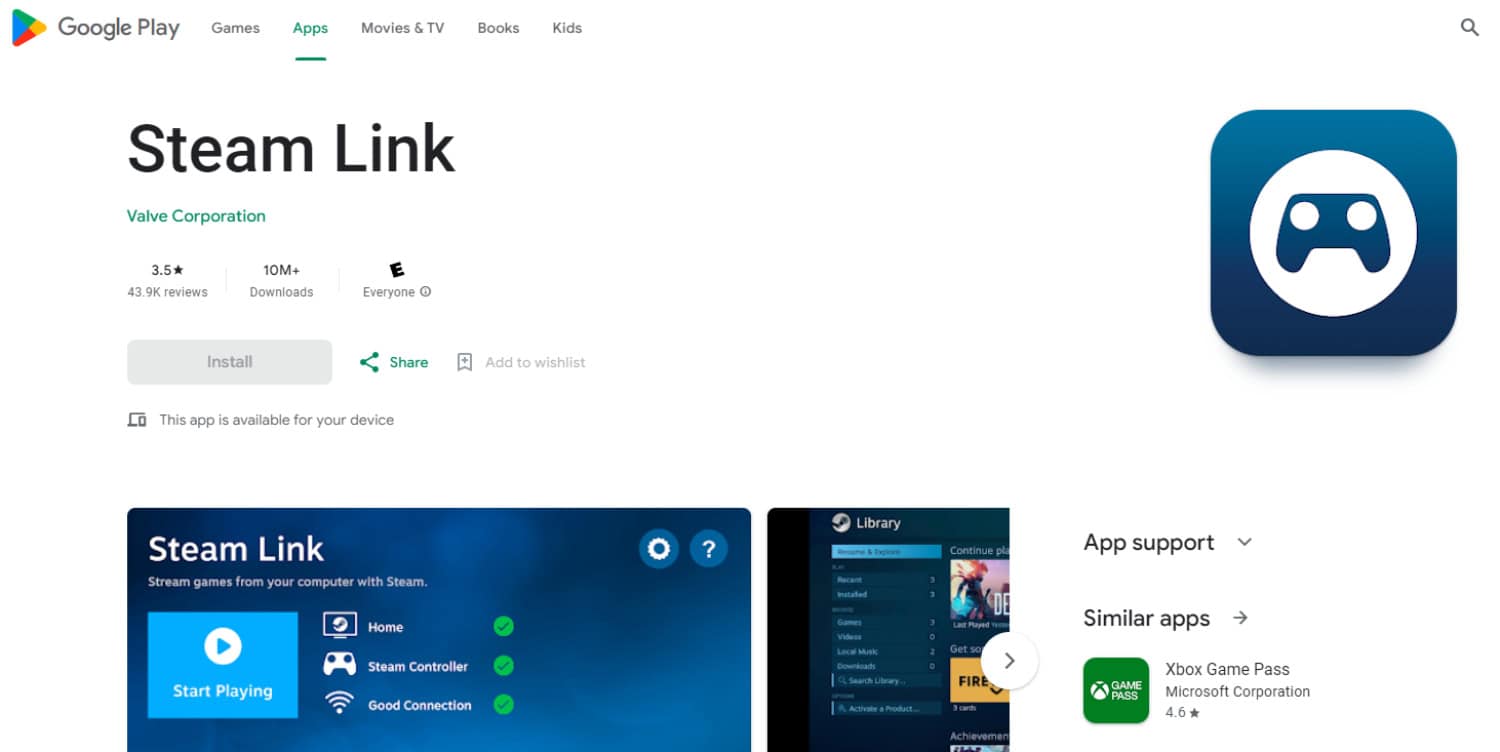
- Use Bluetooth to connect with the Chromebook.
- Once you launch the Steam Link app, your controller detects.
Using The Xbox App (Cloud Gaming)
You can use your Chromebook to play Xbox Cloud Gaming (formerly known as xCloud) if you have the Xbox software and a Game Pass membership.
- Install the Xbox application on the Chromebook.
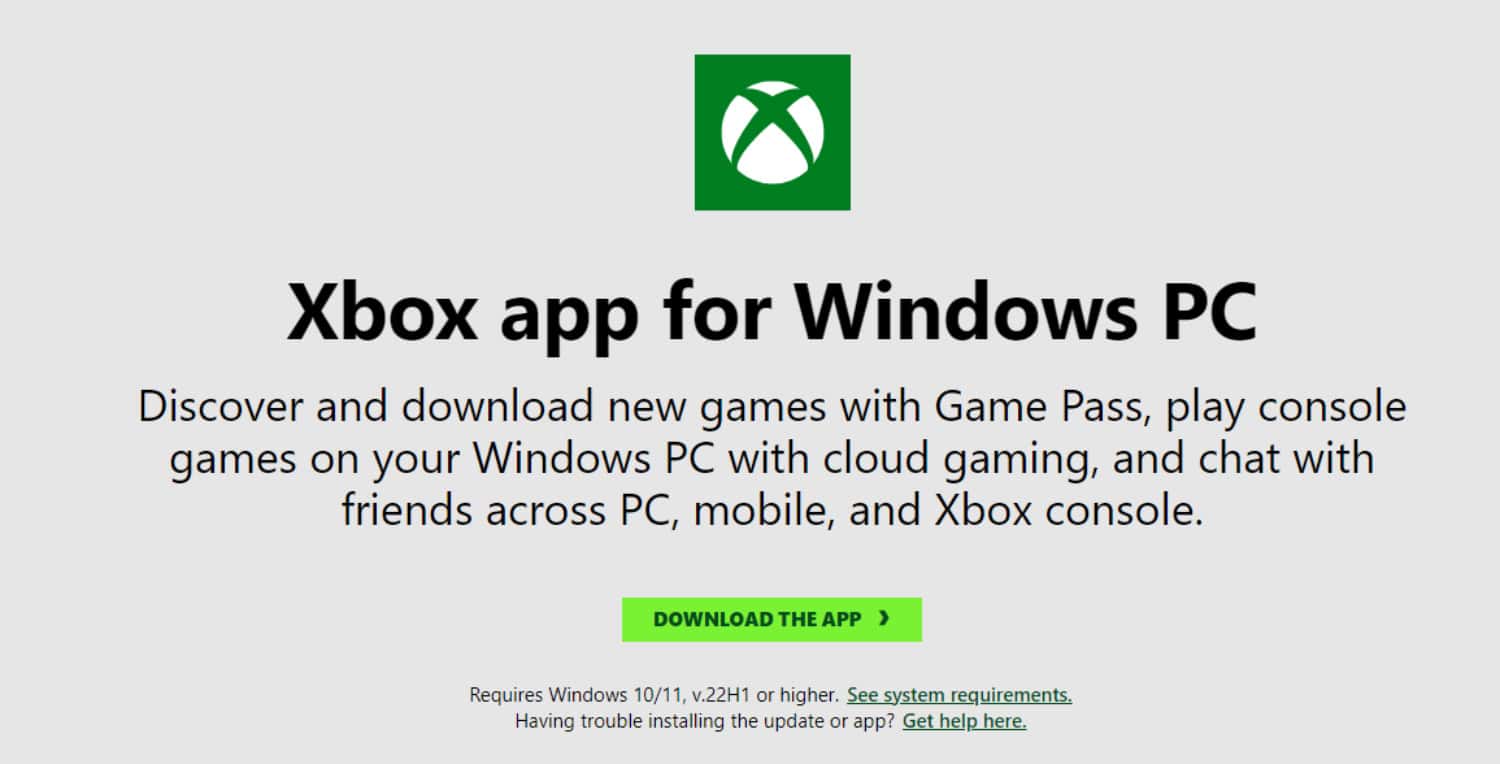
- Hence, use your Xbox account to log in.
- Start a game session on the cloud.
Bluetooth can also quickly connect your Xbox controller. Hence, your controller should be instantly recognized and set up by the Xbox software.
Utilizing Linux And Xboxdrv
How to connect an Xbox controller to a Chromebook? Installing the Xboxdrv driver will allow you to connect your Xbox controller if you are an experienced user.
- Start your Chromebook’s Linux terminal.
- Apply a package manager to install the Xboxdrv driver.

- Lastly, launch Xboxdrv with the correct options to set up and utilize your Xbox controller.
Using A Gaming Dongle
To connect an Xbox remote play Chromebook to your Chromebook, some come with special wireless gaming dongles.
- Connect the gaming dongle to a Chromebook’s available USB port.
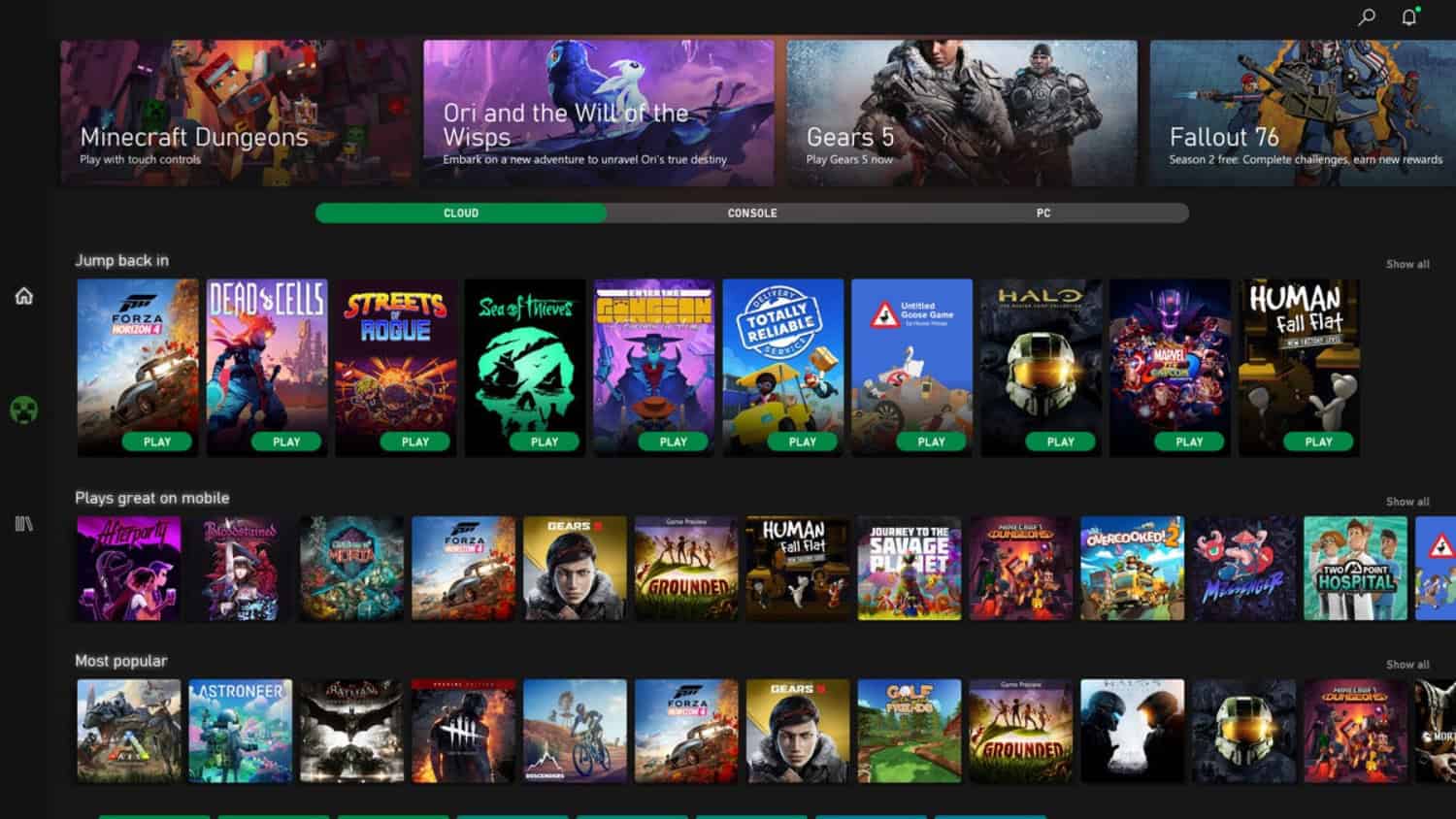
- Also, switch your Xbox controller to pairing mode and turn it on.
- To link the controller with your Chromebook, follow the dongle’s instructions.
See Also: How To Make Your Chromebook Keyboard Light Up?
Making Use Of An Emulator
You can set emulator settings to enable using your Xbox controller when playing classic games on the Xbox app on Chromebook.
- On your Chromebook, download and install an emulator application.
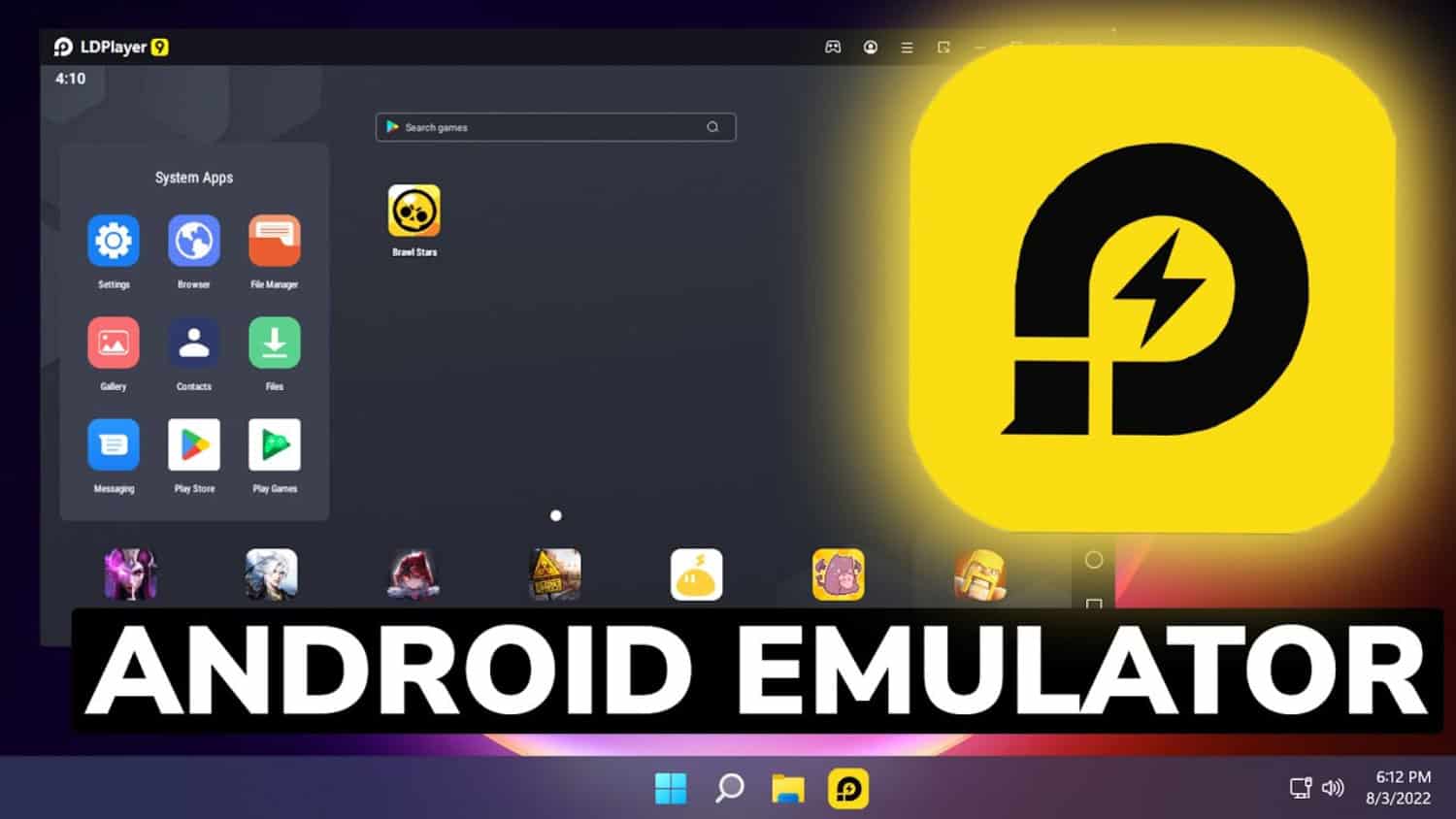
- Set up the input preferences of the emulator to detect your Xbox controller. Interested in making clips on Xbox One? Visit this article to learn more about it.
Utilizing A Wireless USB Adapter
You can utilize a USB wireless adaptor explicitly made for Xbox controllers if your wireless Xbox controller isn’t Bluetooth compatible.
- Connect the USB wireless adapter to a Chromebook’s available USB port.

- Choose the sync option on the Xbox controller and the adaptor to connect.
Hence, Chromebooks must recognize the controller’s needs, enabling you to play games using it.
Mapping Software
You may map controller buttons to keyboard and mouse inputs to set up your Xbox controller to operate with your Chromebook.
- On your Chromebook, install a comparable mapping program.
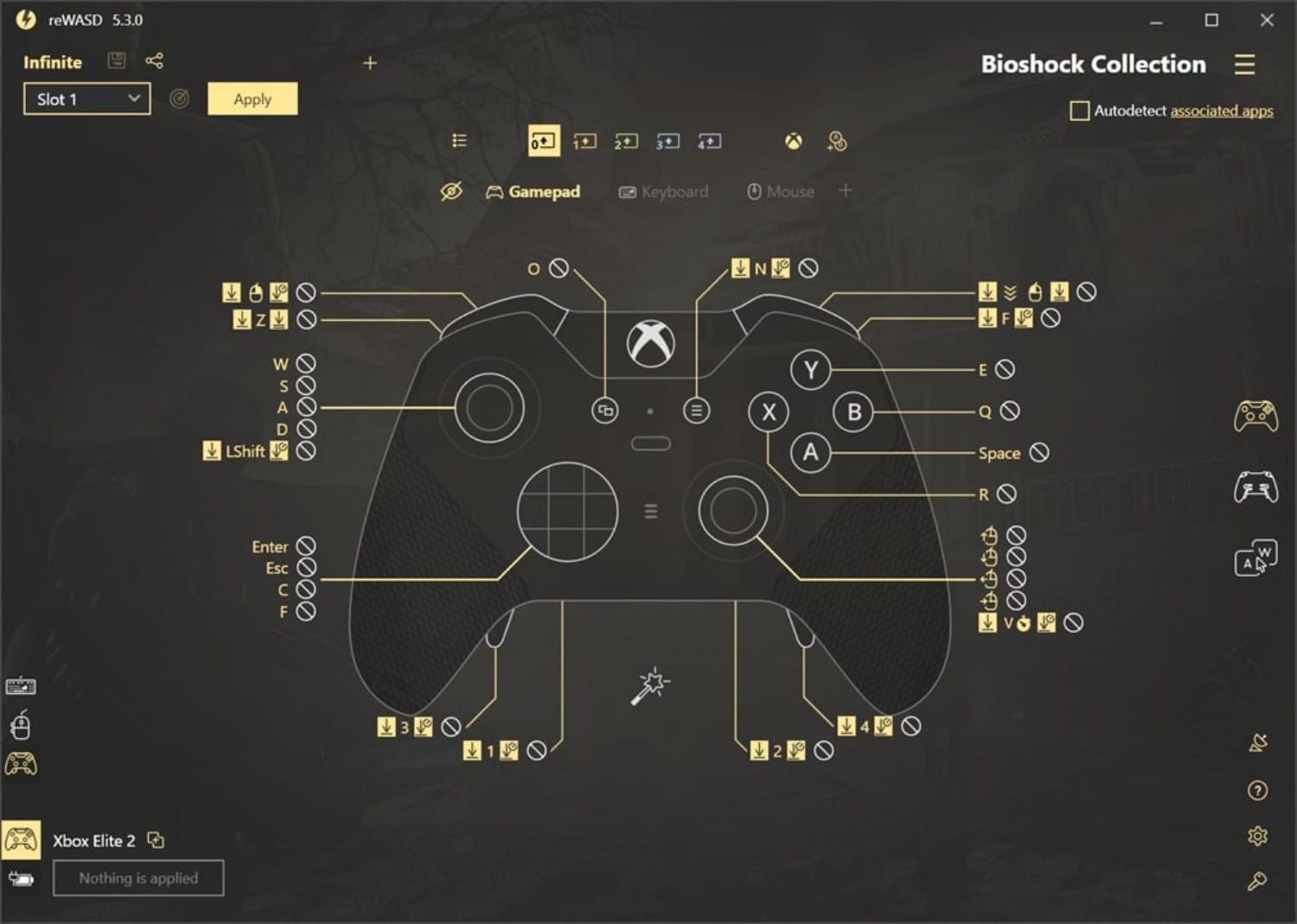
- Set up button mappings to correspond with the controls of your game.
- Launch your Xbox games on your Chromebook after starting the mapping program. Also, the set button mappings will now function with your Xbox controller. Get 120Hz on your Xbox Series X in only five simple steps.
If you’re a user who enjoys customizing their gaming experience, you might also explore guides on installing Wine on Chromebook for additional customization options.
You can call using a Chromebook if you are a call person.
Using A Wired Xbox Controller
If you have one, you can plug in your wired Xbox controller to the USB connection on your Chromebook, as the Xbox controller won’t connect to Xbox 360.
- Connect your wired Xbox controller to a Chromebook’s available USB port.
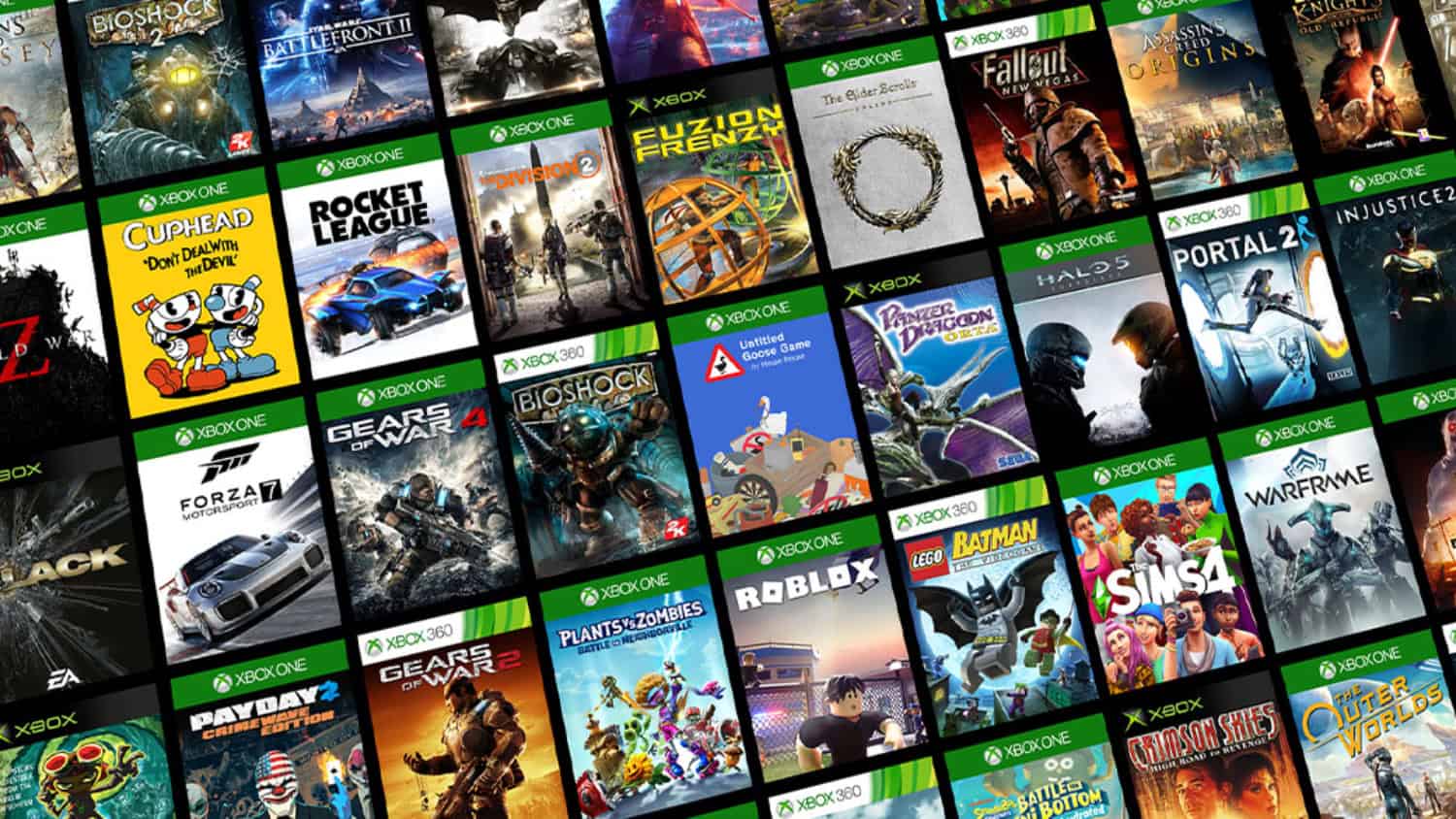
- Hence, your Chromebook should also recognize the controller instantly, allowing you to play games immediately.
Using A Third-Party Game Streaming Service
You may stream PC games to your Chromebook while utilizing your Xbox controller using third-party game streaming services.
- Join your preferred third-party game streaming provider.
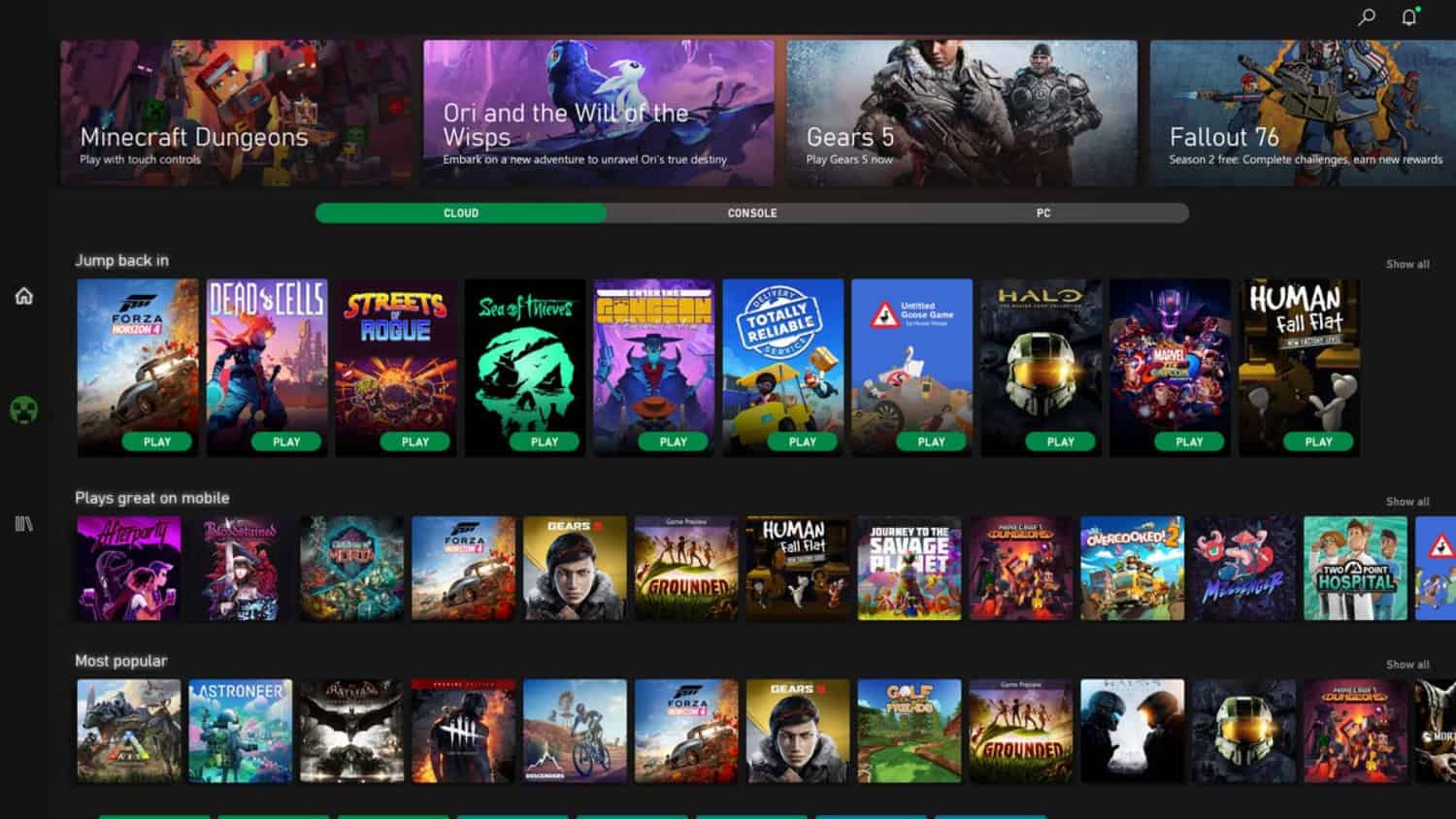
- If necessary, download and set up the streaming app on your Chromebook.
- Hence, use Bluetooth to connect them.
Hence, after connecting to your gaming PC and launching the service, use the Xbox on your Chromebook to stream games to your Chromebook. This method provides an alternative way to enjoy gaming experiences, expanding your options beyond traditional methods like downloading Valorant on Chromebook.
See Also: Ten Easy Ways On How To Make Your Chromebook Faster
FAQs
What is RS on the controller?
Right Stick on an Xbox controller is abbreviated as RS. One of the thumbsticks on the controller is used to aim in video games or control the camera. However, the RS can be clicked to act as a button to provide more input choices in different games and programs.
Pair button is present near the USB port on an Xbox controller. Hence, it is used to begin the controller's Bluetooth pairing process, allowing it to connect wirelessly to compatible devices such as gaming consoles, PCs, or mobile devices for gaming or other uses.
Do all Xbox controllers work with computers?
Yes. Most Xbox controllers can pair with a computer through Bluetooth or a USB cord. Some Xbox 360 controllers are compatible. Older Xbox 360 controllers, however, may need a wireless adapter for PC connectivity if they lack Bluetooth. Hence, the controller model and computer configuration determine compatibility.
Specifically in the Xbox One and Xbox Series X/S controllers, the 'View' button on an Xbox controller is made for in-game operations. Although its precise function varies from game to game, it is frequently used to provide in-game data, change camera angles, or carry out contextual activities, improving the gaming experience.
Conclusion
It was all about how to connect an Xbox controller to a Chromebook. Depending on your hardware and software preferences, the methods mentioned above offer a variety of possibilities for attaching your Xbox controller to a Chromebook. If you encounter any issues or changes in the Chromebook settings, such as the need to factory reset a school Chromebook, ensure you follow the appropriate guidelines provided by the school’s IT department. Hence, select one method that completes your needs, then use your Chromebook to play games.

Meet Nick Pino, our Senior Editor of Home Entertainment at TechiePlus, covering TVs, headphones, speakers, video games, VR, and streaming devices.
