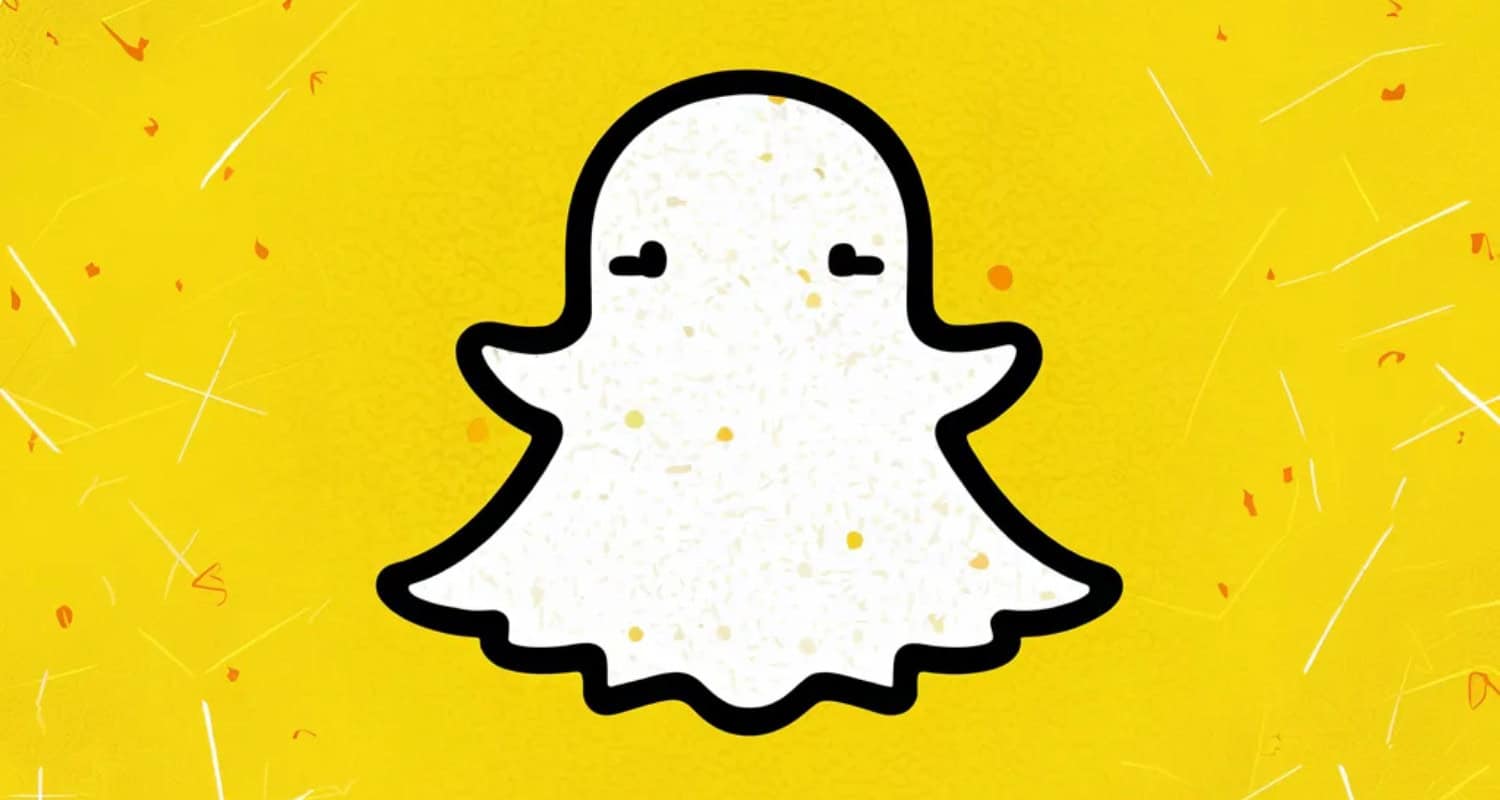Clearing the cache can free up storage space on your device, improve app performance by removing temporary files, and resolve glitches or bugs that may arise from a cluttered cache. This will ensure a smoother Snapchat experience, reduced risk of app crashes, and optimized functionality. In this article, we will discuss How to clear Snapchat cache on iPhone.
Here is how you can easily clear your Snapchat’s cache data:
- Go to Profile in Snapchat.
- Then, on to settings.
- Tap on “Clear Cache.“
- Confirm by tapping “Clear All” when prompted.
See Also: Why Does Snapchat Keeps Logging Me Out [Fixed]
Contents
- 1 What happens if you clear the cache on Snapchat?
- 2 How to clear Snapchat cache in Snapchat on iPhone
- 3 How to view Snapchat cache?
- 4 How do I delete all Snapchat data on my iPhone?
- 5 FAQs
- 5.1 Will clearing the Snapchat cache delete my memories?
- 5.2 Can I recover deleted Snapchat data?
- 5.3 Does clearing the cache log me out of Snapchat?
- 5.4 Will clearing cache improve Snapchat performance?
- 5.5 Does clearing Snapchat cache delete streaks?
- 5.6 What is the Snapchat cache?
- 5.7 Can I choose which parts of the cache to clear?
- 5.8 How frequently should I delete my Snapchat cache?
- 5.9 Does clearing the cache affect downloaded content like filters?
What happens if you clear the cache on Snapchat?
Before knowing how to clear Snapchat cache on iPhone, it is important to know the significance of clearing the cache on Snapchat.
This is what clearing the cache on Snapchat does:
- It deletes temporary stuff like saved lenses, stickers, and filters.
- It won’t delete your personal data. Your messages, chats, and photos will remain safe.
- You may need to re-download some features. For example, some lenses might disappear until you use them again, which won’t take long, but it’s good to know.
- Performance often improves as it can prevent the app from crashing.
How to clear Snapchat cache in Snapchat on iPhone
- Click on your Bitmoji to go to your profile.
- Tap the settings icon.
- Click on the “Clear Cache” option.
- Select “Clear All.“
- Return to the app to complete the process.
You should notice improvements right away. The benefits of clearing the cache data on your Snapchat include:
- The app will run more smoothly without these excess files.
- It’s an easy way to make more room on your device.
- If Snapchat was sluggish, this could help.
How to view Snapchat cache?
Checking what your Snapchat cache contains is pretty simple:
- Go to your Snapchat settings.
- Find the “Account Actions”.
- Tap on “Clear Cache.”
When you tap on this option:
- Snapchat shows you different types of cache files, including Memories, Stories, and Lenses. This also includes the amount of space each category is taking.
- It’s a great way to know what’s taking up space. If you find a lot of data, you might want to clear it. This can help speed up your app.
- Viewing your cache doesn’t delete anything. You can get an idea of what’s stored and decide how to proceed.
See Also: How To Put A Snapchat Filter On A Photo From Camera Roll
How do I delete all Snapchat data on my iPhone?
Deleting all Snapchat data from your iPhone is quite straightforward. This process will remove everything: messages, photos, videos, and memories.
To Delete Snapchat Data
- Log in to your Snapchat account.
- Go to settings in profile.
- Go to “Account Actions” and select “Clear Cache.”
- Click on “Delete Account” and follow all the instructions.
Confirming these steps will erase all of your Snapchat data. This action is irreversible, so make sure you want to continue.
Backup Before Deleting
Before you delete everything, it’s smart to back up important data. Use this guide to do that:
- Open the “Memories” tab
- Select the Snaps you want to keep
- Tap “Export” and save them to your camera roll. This ensures you won’t lose any cherished memories.
FAQs
Will clearing the Snapchat cache delete my memories?
No, clearing the Snapchat cache will only remove temporary files, without affecting your saved photos and videos.
Can I recover deleted Snapchat data?
Once deleted, data can't be recovered through the app. Always back up important files before clearing cache or deleting your account.
Does clearing the cache log me out of Snapchat?
No, you'll remain logged in with all your settings intact. Only temporary files are removed.
Will clearing cache improve Snapchat performance?
Yes, clearing the cache can improve performance. It helps free up storage space that may slow down the app. You'll notice a quicker, more responsive experience.
Does clearing Snapchat cache delete streaks?
No, clearing the Snapchat cache does not delete streaks. Your streaks are stored on Snapchat's servers, not on your device. Clearing the cache only removes temporary files.
What is the Snapchat cache?
The Snapchat cache stores temporary files like filters, lenses, and stickers. These help the app run faster by saving data locally on your device.
Can I choose which parts of the cache to clear?
Yes, Snapchat allows you to select specific parts of the cache to clear. You can manage what gets deleted based on what’s taking up the most space on your device in the app settings.
How frequently should I delete my Snapchat cache?
If you're a frequent user, consider clearing it once a month. If you notice any lag or slow performance, clearing it more often might help. This will ensure smooth operation and plenty of free space for new Snaps and updates in the app.
Does clearing the cache affect downloaded content like filters?
Yes, when you clear the cache, you'll need to re-download any filters or lenses you frequently use afterward. It doesn’t take long but be prepared for this small inconvenience. Your other data remains unaffected; only temporarily stored items will be removed during this process.

Introducing TechiePlus’s all-in-one Editor, Olivia, based in London. From headphones to music streaming, she’s got you covered.