The article “How to add Zen to Kodi? Detailed Guide 2024” covers installing Zen. The steps include downloading the Kodi app, enabling unknown sources, installing the Zen repository, and installing the Zen add-on. The article also covers tips and tricks on maximizing the Zen experience on Kodi, including using a VPN, customizing settings, and utilizing the Trakt integration. The article provides a comprehensive and detailed guide to adding Zen.
You must download Zen on Kodi from either the official Kodi repository or a third-party repository to add it. Once the add-on has been downloaded, you can add it to your Kodi library by navigating to the “Add-ons” menu, choosing the “Package Installer” button, and installing Zen according to the on-screen prompts.
This article provides steps on how to add Zen to Kodi, including enabling unknown sources and installing the Zen repository. We also provide tips and FAQs on how to add Zen to Kodi to help you get the most out of the add-on and ensure a smooth installation process.
By reading this article, you can easily add Zen and enjoy a wide range of streaming options, including movies, TV shows, and live sports.
See Also: How To Install CCloud On Kodi In Minutes
Contents
How To Add Zen To Kodi? | Steps In Detail
Kodi is legal. Kodi is an open-source media player to be installed on laptops, desktops, and smart TVs. Certain add-ons may allow access to copyrighted material. Therefore, using Virtual Private Network (VPN) protects your privacy and avoids potential legal issues.
The following are the steps on how to add Zen to Kodi:
Install the Kodi App
Installing the Kodi software on your device is the first step in adding Zen. To achieve this, go to the Kodi website’s official page, where the program may be downloaded without cost. Open the Zen app Kodi after installation to continue adding Zen.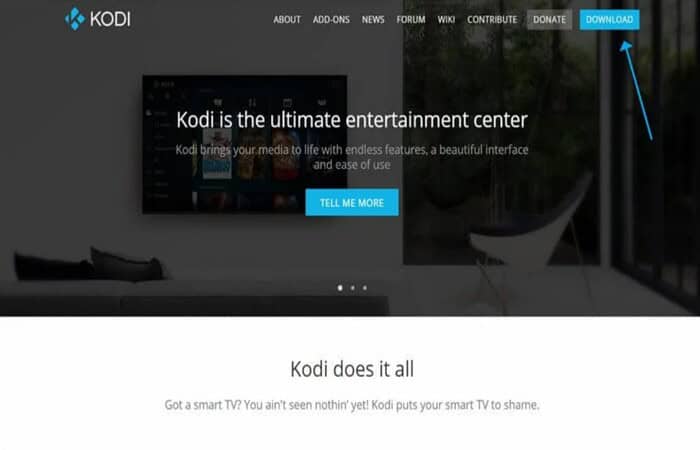
Enable Unknown Sources
You can only install add-ons from the official Kodi repository by default when using Kodi. To install Zen on Kodi, you’ll need to enable unknown sources.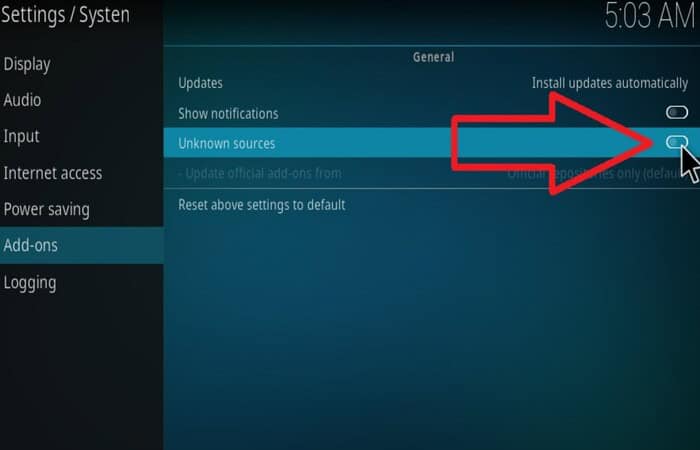
To do this, go to the Kodi settings, select “System Settings” from the menu, and then select “Add-ons.” Toggle the “Unknown Sources” option to “on.”
Install the Zen Repository
Zen is not available in the official Kodi repository, so you’ll need to install the Zen repository to access the add-on. To do this, go to the Kodi settings, select “File Manager” from the menu, and then select “Add Source.” Enter the following URL: http://repo.zenkodi.com.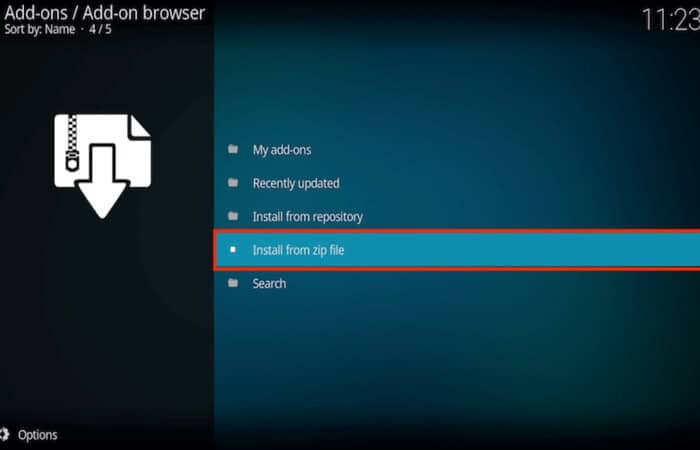
Once added, return to the Kodi home screen, select “Add-ons” from the menu, select the “Install from Zip File” option, navigate to the Zen repository, and select it. Wait for the installation process to complete.
Install the Zen Add-on | Zen Add-on to Kodi
Install the Zen repository, go back to the Kodi home screen, select “Add-ons” from the menu, select the “Install from Repository” option, navigate to the Zen repository, and select the add-on.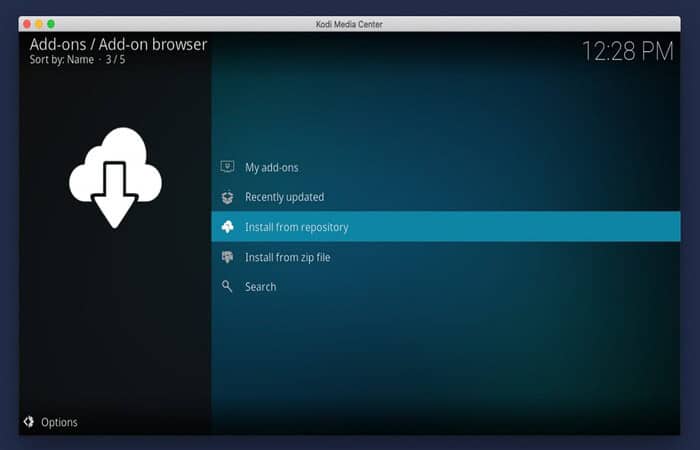
Wait for the installation process to complete.
Configure Zen
After Zen is installed, launch it from the Kodi home screen. You’ll be prompted to configure the add-on, which includes setting up your account and selecting your preferred streaming options.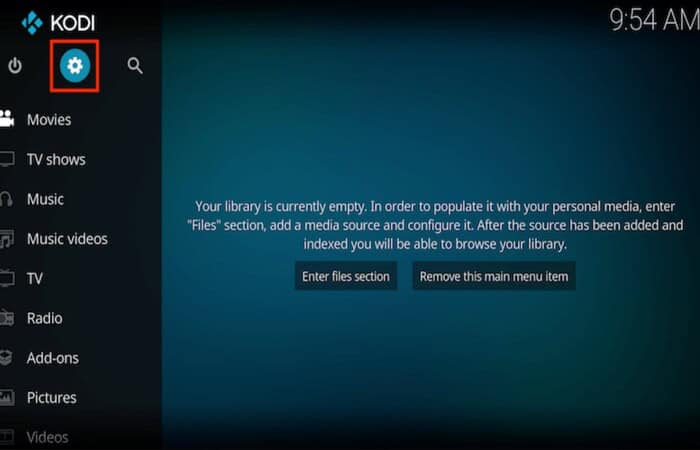
Use a VPN
As mentioned earlier, using a VPN when streaming on Kodi is essential to protect your privacy and avoid potential legal issues.
Discover the Various Categories | Zen Add-on To Kodi
Zen offers extensive streaming options, such as films, television programs, and live sports. Also, check out the add-on categories to locate the content you desire.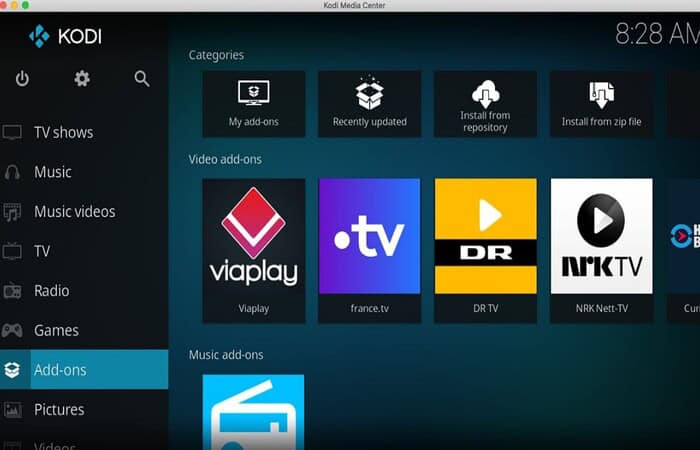
Customize Your Settings
Zen allows you to customize various settings, including the number of search results and the quality of the streams. Also, try out these settings to discover what suits you best.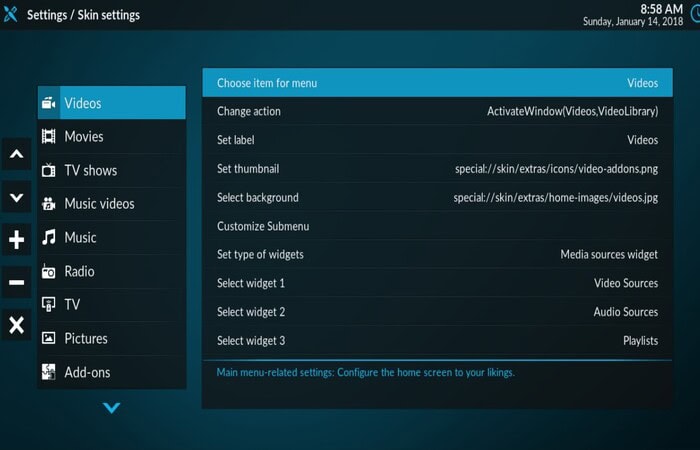
See Also: How To Install Genesis Reborn On Kodi For 2024 [Complete Guide]
Take Advantage of the Trakt Integration
Integrate Zen with Trakt, a popular service that tracks your favorite TV shows and movies. If you still need to use Trakt, create an account for this useful feature.
Following these steps, you can get the answer to this question on how to add Zen to Kodi; also, you can easily add the Zen add-on and enjoy a wide range of streaming options. When streaming on Kodi, use a VPN to preserve your privacy and avoid legal trouble.
Ways to Maximize Your Zen Experience | Adding Zen To Kodi
Use a VPN: As mentioned earlier, it’s important to use a VPN when streaming on Kodi to protect your privacy and avoid potential legal issues.
Investigate the many sections: Zen provides a vast selection of streaming content, including live sports, TV episodes, and movies. Make sure to check out the various categories of the add-on to locate the content you desire.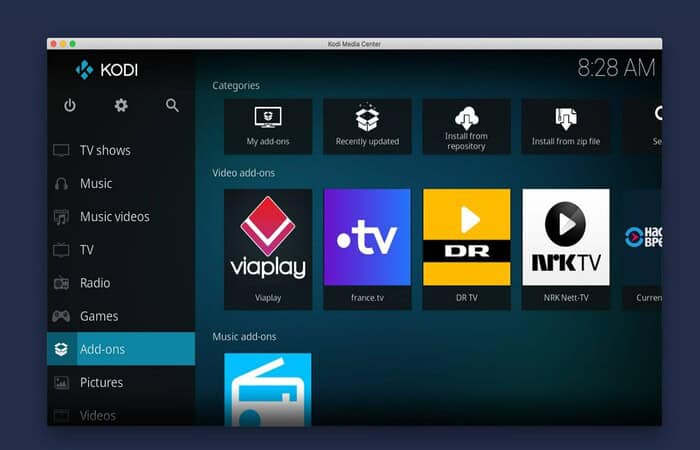
Customize your settings: Zen allows you to customize various settings, including the number of search results and the quality of the streams.
Take advantage of the Trakt integration: Integrate Zen with Trakt, a popular service that lets you keep track of your favorite TV shows and movies. If you still need to start using Trakt, sign up for an account and take advantage of this powerful feature.
FAQs
How do I add the Zen plugin to Kodi?
You must download the Zen add-on from the official Kodi repository or a third-party repository to add the Zen plugin. Once downloaded, you can add the add-on to your Kodi library. Go to the 'Add-ons' menu, select the 'Package Installer' icon, and then follow the on-screen instructions to install Zen.
Is Zen a built-in feature of Kodi?
Zen is not a built-in feature. It is a third-party add-on that can be installed on Kodi to add additional features and functionality. It is a program that runs on top of the Kodi platform and enhances its capabilities.
Can I install Zen from a third-party repository?
Yes, you can install Zen from a third-party repository. But keep in mind that downloading add-ons from third-party sources can be risky as they may contain malware or be unsupported by Kodi.
What features does Zen offer?
Zen provides several features, including a customizable home screen, built-in search, automatic add-on updates, and backup and restores options. Additionally, it has a built-in scraper that lets users quickly obtain new content from popular streaming sources, torrent clients, and enhancements like ZenCinema, ZenPlay, and ZenLive.
Can I access live sports and other events with Zen?
Zen's 'ZenLive' feature allows users to view live sports and other events. This function offers a variety of channels, including Fox Sports and ESPN, and the option to add bespoke channels.
Conclusion
Installing Zen on Kodi is a straightforward process that can be completed swiftly by following the instructions. The article provides guidelines and frequently asked questions to help you optimize the Zen addon for Kodi and guarantee a seamless installation.
By adding Zen, you can access a diverse range of streaming content, including movies, TV shows, and live sports events. Remember to employ a VPN when streaming on Kodi to safeguard your privacy and avoid potential legal concerns.
See Also: How to install Kodi Exodus on Android?

Introducing TechiePlus’s all-in-one Editor, Olivia, based in London. From headphones to music streaming, she’s got you covered.
