Popular streaming services like Amazon, HBO Max, and Netflix provide new viewable channels and movies. Similarly, Disney’s new streaming service (Disney+) competes with Netflix for viewers’ attention. You can install the standalone app of Disney Plus on most Smart TVs and devices like LG, Samsung, Sony, etc. Let’s move forward and understand how to add Disney Plus to Vizio smart tv.
- Press the “V” button on the Vizio TV remote to open the app and select the “SmartCast” input.
- Find the Disney plus vizio app. Press “Ok” to install the app on your VIA TV.
- Disney Plus will be available on successful installation in the “My Apps” tab.
- Open the app, Log in with a Disney+ subscribed account to access Disney Plus.
The Walt Disney Company provided us with an internet-based streaming service platform, Disney Plus, allowing us to view the content from Disney, MARVEL, STAR WARS, and National Geographic Channel. The most popular movies like Pirates of the Caribbean, Cinderella, and The Lion King are Disney Plus products.
See Also: How to update Apps on Vizio Tv
Contents
- 1 Varients of Vizio Smart TV
- 2 How To Add Disney Plus To Vizio Smart TV?
- 3 FAQS
- 3.1 Do I need a Disney Plus subscription to use the Vizio Smart TV app?
- 3.2 How do I sign up for Disney Plus on my Vizio Smart TV?
- 3.3 Can I use my Vizio Smart TV remote to control the Disney Plus app?
- 3.4 Can I download movies and shows from Disney Plus on my Vizio Smart TV?
- 3.5 Is there a limit on how many devices I can stream Disney Plus?
- 3.6 How do I troubleshoot issues with the Disney Plus app on my Vizio Smart TV?
- 4 Conclusion
Varients of Vizio Smart TV
There are two variants of Vizio Smart TV
- Vizio SmartCast TVs
- Vizio Internet Apps (VIA) TV.
Additional apps can be installed on Vizio SmartCast TV, whereas VIA TV has a pre-installed Google Play Store to install new apps.
Vizio SmartCast TVs, with a version released after 2016, supports the app, and you can download the Disney Plus app through the SmartCast TV platform. You must download the app, sign in, and stream the content using the Vizio Disney Plus app. Vizio SmartCast TVs, with a version released before 2016, does not support the same, and you can cast the app from your Smartphone (Android & iOS).
Official Disney Plus is available only in America, Canada, Australia, Netherlands, Puerto Rico, and New Zealand. To fix the Kodi Genesis not working error, similarly, click here.
How To Add Disney Plus To Vizio Smart TV?
Follow this article if you want to know how to add Disney Plus on Vizio smart tv
Streaming Disney Plus on Vizio Internet Apps TV
The interface on the SmartCast Platform is “always online,” and the screen displays all the available apps automatically. It would be best if you launched the Vizio Smart TV; you should connect the same to the internet.
- Press the “V” button on the Vizio TV remote to open the app, or press the “input” button and select the “SmartCast” input.
- Find the Disney plus Vizio application from the store using the navigation keys.
- Press “Ok” to install the app on your VIA TV.
- On sey Plus will be available in ton successful installation of the “My Apps” tab saw the app; log in with a Disney+ subscribed account to access Disney Plus.
This is how to add Disney Plus to Vizio smart tv using Vizio Internet apps TV.
Note: The Disney Plus on Vizio smart tv or any other platform is a premium subscription service.
See Also: Hard Reset Vizio Tv without Mobile
Streaming Disney Plus On Vizio SmartCast TV
In case you have an older version of SmartCast TV, and you are facing any issues in downloading or installation of Disney Plus on your Vizio Smart TV, you can resolve the same with the use of built-in Chromecast or AirPlay support, and you can stream the contents from an Andriod and IOS and smartphones.
Streaming Disney Plus on Vizio Smart TV Using Android Smartphone
- Download and install the Disney Plus app on your Android Smartphone.

- Launch the app on your mobile.
- Search the Cast icon on the top-right corner of the app screen and tap on it.
- The available Vizio Smartcast TV will appear. Tap on it to make the casting connection.
- Play any video from your mobile, which will be mirrored/cast on your Smartcast TV.
This is how to get Disney Plus on Vizio using your Android smartphone.
Streaming Disney Plus On A Vizio Smart TV Using AirPlay 2
- Download and install the official or unofficial Disney Plus app on iOS. You can skip this particular step. Disney Plus is already installed.
- Open the Disney+ app and sign in with your account credentials.
- Find the Cast button on the home screen. (Software update is expected in December’2023, the same will start working after the software update.)
- Select viewable content on your device and start viewing it on your device. Tap the pause button as soon as it starts.
- You will find the Cast button and an AirPlay button in the top-right corner of the device.
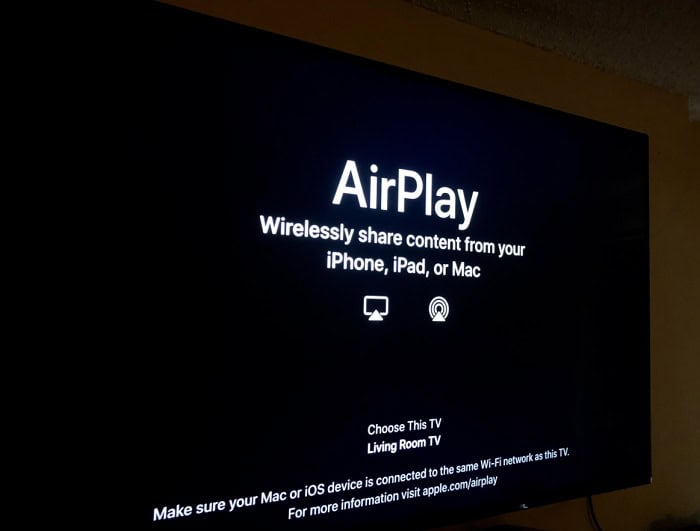
- Tap the AirPlay button. You need to check the available AirPlay 2 devices on your home network. Your Vizio Smart TV should be among the available options.
- Select your Vizio TV model, and stream the phone contents on the big screen.
This is how to add Disney Plus to Vizio smart tv using iOS devices.
FAQS
Do I need a Disney Plus subscription to use the Vizio Smart TV app?
Yes, it would help if you had a Disney Plus subscription to use the app on your Vizio Smart TV.
How do I sign up for Disney Plus on my Vizio Smart TV?
You cannot sign up for Disney Plus directly on your Vizio Smart TV. You need to sign up for the service on a computer or mobile device and then log in to the app on your TV.
Can I use my Vizio Smart TV remote to control the Disney Plus app?
Yes, you can use your Vizio Smart TV remote to control the Disney Plus app, but you may need to download and install any available updates for the app or your TV.
Can I download movies and shows from Disney Plus on my Vizio Smart TV?
No, you cannot download movies and shows from Disney Plus on your Vizio Smart TV. You can only stream content online.
Is there a limit on how many devices I can stream Disney Plus?
Yes, there is a limit to how many devices you can use to stream Disney Plus simultaneously, depending on your subscription plan.
How do I troubleshoot issues with the Disney Plus app on my Vizio Smart TV?
You can troubleshoot issues with the Disney Plus app on your Vizio Smart TV by restarting your TV, uninstalling and reinstalling the app, or contacting Vizio or Disney Plus customer support.
Conclusion
We hope this article gave you detailed information about how you now know how to add Disney Plus to Vizio smart tv.

Meet Carrie-Ann Skinner, our Apps & Games Editor with over 2 decades of experience in online and print journalism, specializing in all things tech.
