People often use video games to escape from the monotony of their daily lives. People can play games on their PC or a console. Xbox is a gaming console brand developed and owned by Microsoft. In the Xbox world, your Gamertag is your identity. It is supposed to represent you in the community, and each Gamertag is unique because that is how you are represented.
Microsoft assigns each member a Gamertag the first time they sign up, but you can also choose one of your own. On Xbox One, you can find your Gamertag in the top-left corner of your home page. On Windows 10, launch the Xbox app and click on your gamerpic to open your Profile. There, you will find your Gamertag underneath your name and score.
 Confused about how to change Gamertag on your Xbox app? Don’t worry. We have got you covered. Just read through this article for help. It’ll answer your question about how to change your gamertag.
Confused about how to change Gamertag on your Xbox app? Don’t worry. We have got you covered. Just read through this article for help. It’ll answer your question about how to change your gamertag.
See also: X Best Xbox One Mystery Games Of 2024
Contents
Gamertags are the identities of gamers on Xbox Live. It’s your alter ego in the gaming world. It’s how other gamers see you while gaming, sending requests, messaging, and much more. It represents you while gaming and sharing with other users within the Xbox community. It includes a picture and background information regarding the player. Once an account is created, you will be automatically assigned a Gamertag. People have found it challenging to change these and faced barriers.
It’s like a username for Xbox consoles. When you play games with people online with your Xbox console, they see your Gamertag instead of your real name. Therefore, nobody can have the same Gamertag as you. So, you must learn to change Gamertag on the Xbox app if you wish to have a unique and cool Gamertag. And click here if you don’t know how to disassemble Xbox One controller.
Sometimes you might want to change your Gamertag. Changing it the first time is free, after which you will have to pay a fee of $9.99 (the cost depends on region and currency) to change your tag.
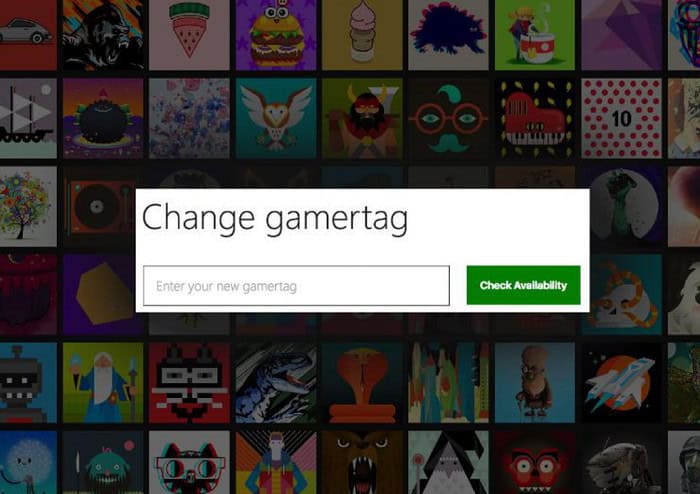 Xbox gamers stuck with their old Gamertags can now easily change them with little or no effort. Microsoft now allows all users to change Gamertags after the initial sign-up. People can now use the Xbox app, which can be downloaded from the play store and app store without their computers.
Xbox gamers stuck with their old Gamertags can now easily change them with little or no effort. Microsoft now allows all users to change Gamertags after the initial sign-up. People can now use the Xbox app, which can be downloaded from the play store and app store without their computers.
Changing your Gamertag will only change your displayed name and will not affect your achievements and other saved preferences. The displayed name will automatically change in the friend’s list, but there are high chances that people might not recognize you with the all-new tag. Also, read this article about how to use Laptop as a monitor for Xbox One.
Change Gamertag on the Windows 10 Xbox app
Follow the steps to change Gamertag in this way:
- Log in to your PC’s Windows 10 Xbox app using your email and password.
- Click your gamerpic in the top left corner of the Xbox app home screen.
- Select Settings from the drop-down menu.
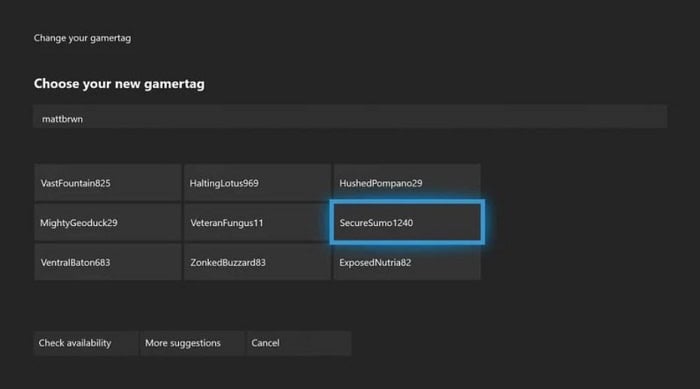
- Select Change Gamertag.
- You must sign in to the Microsoft website as you will be redirected to it.
- Enter your new Gamertag, and then select Check Availability.
7. Gamertags can be up to 12 characters long, including spaces, and can’t start with a number. So if you receive a “That name isn’t available. Try a different one” message, you’ll need to create another one.
Change Gamertag On Xbox App online
Follow the steps to change Gamertag in this way:
- Clicking on this link will send you to the official Xbox website. Sign in with the Microsoft account and password associated.
- Enter the new Gamertag in the text box, and click on Check Availability.
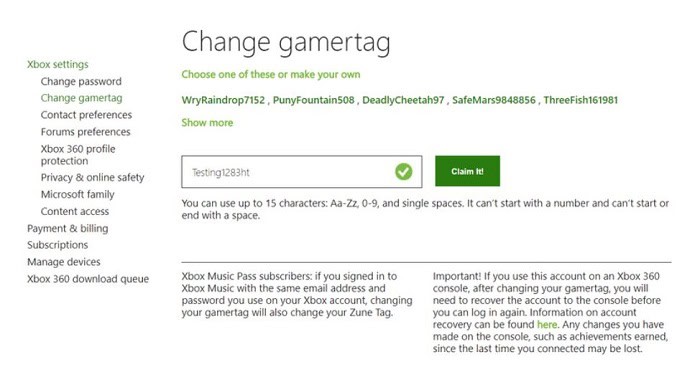
- Gamertags can be up to 12 characters long, including spaces, and they can’t start with a number. So if you receive a “That name isn’t available. Try a different one” message, you’ll need to create another one.
4. After reviewing your Gamertag and how it looks across various Xbox services, click on Claim it. Ta-da! You’re done.
Change Gamertag On Xbox App For Series X|S or Xbox One
Follow the steps to change Gamertag in this way:
- Press the Xbox button to open the guide. Select Profile & System, and then select your Gamertag.
- Select My Profile> Customize Profile, and then select your Gamertag.
- Under Choose your new Gamertag, enter the new Gamertag you want in the available text box and select Check availability.
- Gamertags can be up to 12 characters long, including spaces, and they can’t start with a number. So if you receive a “That name isn’t available. Try a different one” message, that means you’ll need to create another one.
- After reviewing your Gamertag and how it looks across various Xbox services, click on Claim it. There you go! Have fun with your brand-new shiny tag.
Change Gamertag on Xbox 360
Follow the steps to change Gamertag in this way:
- On your Xbox 360 console, go to Social and then select Sign In or Out.
- Select your Profile to sign in.
- Go to Settings > Profile.

- Select Edit Profile > Gamertag > Enter New Gamertag.
- Type a new Gamertag (up to 15 characters), and then select Done. If the Gamertag you entered is taken by someone else, you will be prompted to enter a different one.
6. After you enter or select a new Gamertag, select Yes, use this Gamertag, and there you have it – your new tag!
See also: 6 Best Xbox 360 Motorcycle Games To Play In 2024
Things to Keep in Mind While Selecting a New Gamertag.
Ensure you do not use inappropriate content while choosing a Gamertag, as Xbox Live is designed to be fun and safe and does not entertain any behavior that disrupts the experience for other gamers. Offensive content will be removed to maintain the quality of the services provided. Hence, try and keep the standards and quality of the community.
 Profane phrases or words, any content of sexual nature, controversial topics, hate speech, and sensitive events of the past or present are a few examples of content to be avoided. The Xbox Live allows you to change your Gamertag once before being asked to pay to alter it again. Hence, make sure you find the right Gamertag to use the service without a fee. The fee may vary depending on the region and currency. It will be displayed when you opt for a change.
Profane phrases or words, any content of sexual nature, controversial topics, hate speech, and sensitive events of the past or present are a few examples of content to be avoided. The Xbox Live allows you to change your Gamertag once before being asked to pay to alter it again. Hence, make sure you find the right Gamertag to use the service without a fee. The fee may vary depending on the region and currency. It will be displayed when you opt for a change.
Also read: disassemble Xbox One controller
FAQS
Are you allowed to change your Xbox Gamertag for free?
Yes, you can generally change your Xbox Gamertag for free on the condition that you have not changed your Gamertag before. Xbox allows the change of Gamertag free only once. For this, you must access settings on your Xbox and find Customize profile under personalization. It generally may take up to 48 hours for your new Gamertag to update.
Why does changing Gamertag cost money?
Changing your Gamertag more than once costs money because it necessitates that Xbox make changes in their file records. Xbox generally stores numerous files for each user so that there is no information loss. This can include information on your achievements, bought items, or license transfers. This may lead to verification issues; thus, you are generally charged 10 USD.
Why is my old Gamertag still showing?
In case your new Gamertag has Latin characters or symbols, your old Gamertag may show on older games or websites. This is generally because the classic or older Xbox versions do not allow for symbols in the Gamertags. However, when you use newer sites or play recent games, you can see your new Gamertag as there is no such barrier.
Can I make a Gamertag without numbers?
In order to have no numbers on your Gamertag, you need to make a brand-new gamer tag that no one else is using. Xbox generally auto-assigns numbers to similar Gamertags in order to differentiate them from one another. Therefore, to get rid of the number, you need to select a unique Gamertag on your Xbox and make it your own.
Why did Microsoft change my Gamertag?
Microsoft may change your Gamertag if it finds it offensive. In case your Gamertag violates rules or guidelines stated by Xbox, Microsoft automatically changes it. A valid Gamertag contains between three to twelve characters with no prohibited characters or consecutive spaces. To avoid a Gamertag change, ensure you follow the regulations stated by Microsoft for Xbox.
Conclusion
Hopefully, we think our article helped you successfully change your Xbox Gamertag. It is only natural that our Gamertag, which represents our personality, evolves as we evolve. Our old usernames result from our younger selves, and as we reminisce about the good old days, we are bound to come across embarrassing evidence of all the things we did when we were younger.
So, if you’re choosing a Gamertag, try not to choose something you might regret years later when you’re looking back. Happy gaming!
See also: 6 Best Xbox 360 Singing Games Of 2024

Meet Carrie-Ann Skinner, our Apps & Games Editor with over 2 decades of experience in online and print journalism, specializing in all things tech.
