Who doesn’t loves an upgraded System with the latest motherboard and CPU? But the problem is whenever we change the hardware, like the motherboard or any other hardware in the CPU, we have to get Windows installed after doing so. So, if you are wondering Can I upgrade my motherboard and CPU without reinstalling windows 10? Read this article to find out.
Reinstalling Window is not necessary if you have change your processor. The licensed window is tied up to the motherboard. So, if Windows detect the motherboard, it will automatically activate.
If you have a Retail license, it’s fairly easy to link your windows to your Microsoft account. Although, this might work with the other license type too. But if you have the other two licenses, you can try doing it through the online or offline Registry, whichever suits you best. If you want to know the answer to “Can I upgrade my motherboard and CPU without reinstalling windows 10?” The article will explain how to do so step by step.
See Also: How To Crop An Image In An Illustrator? | Complete Guide
Contents
- 1 Discuss Upgrading The Motherboard And CPU Without Reinstalling Windows 10
- 2 FAQs
- 2.1 Is it necessary to reinstall windows 10 once you have changed the motherboard and CPU?
- 2.2 Why is it necessary to reinstall Windows after making significant hardware modifications to the CPU?
- 2.3 Should I reformat my SystemSystem when changing the motherboard?
- 2.4 What might occur if I replace my motherboard?
- 3 Conclusion
Discuss Upgrading The Motherboard And CPU Without Reinstalling Windows 10
Let’s Discuss to know the answer to “Can I upgrade my motherboard and CPU without reinstalling windows 10?”
Determine The License Type
Can my motherboard and CPU be upgraded without having to reinstall Windows 10? Depending on your Microsoft licensing, you might be able to upgrade your motherboard and CPU without having to reinstall Windows. Microsoft provides three types of licenses for windows 10 Volume, Retail, and OEM. Click here to know about 10 best IPTV player for Windows 10.
Volume: Microsoft provides volume licenses in bulk to big corporations, institutions, or governments, and a single license key can activate many installations.
Retail: You can move a retail license between various computers after buying one online.
Original Equipment Manufacturer (OEM) licenses are preloaded and connected to the motherboard in the hardware you buy.
The Retail license is the only one that will allow you to change your hardware without reinstalling windows ten, as the retail license is transferable while the other two are not.
You can check your license by entering the command prompt in the search box on your Start Menu, then type the following command “slmgr -dli .”Wait for a while; a “Window script host” window will appear, and you can check the license there.
See Also: The 5 Best Phone For International Travel In 2024
Replace The Motherboard Without Reinstalling Windows
To change mother without reinstalling windows, save your windows 10 on a hard drive or solid-state drive after the motherboard has been replaced.
In most cases, this will encounter some problems. To avoid those, link your windows with your Microsoft account. By doing so, you can sign back into your Windows 10. You should be aware that only Retail licenses can be transferred this way. However, there are many instances of OEM or Volume licenses activating, so it’s worthwhile to try.
- Open settings, go to Updates&security and click on Activation.

- Click on add an account underneath the Microsoft account. Sign in with your Microsoft account. And Windows will be automatically linked with Windows 10.
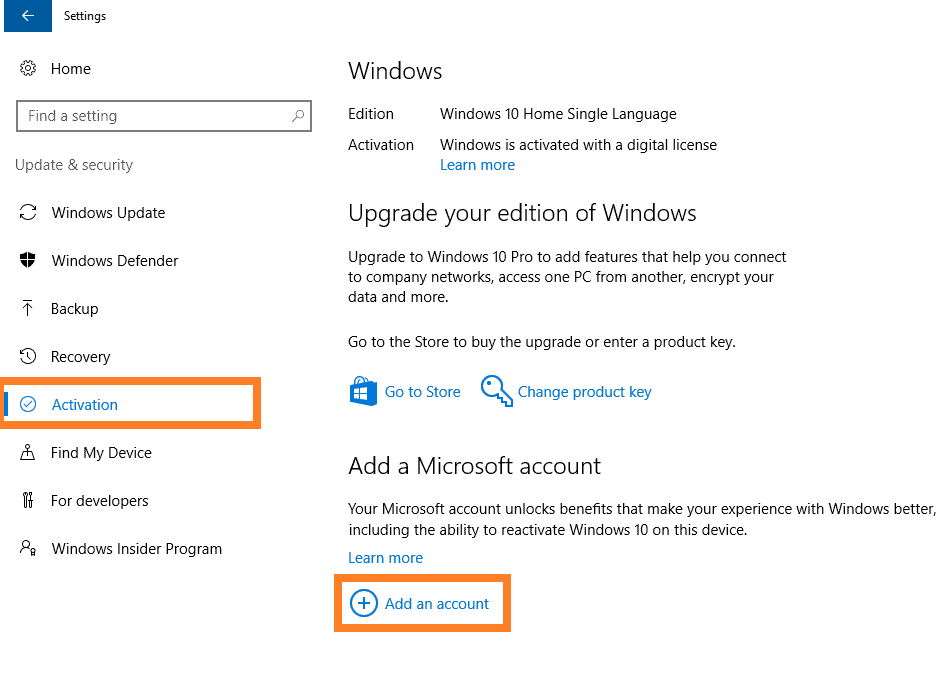
Upgrading CPU And Motherboard Without Reinstalling Windows Through An Online Registry
Can my motherboard and CPU be upgraded without having to reinstall Windows 10? The answer is yes. After that, you can upgrade the CPU and motherboard without reinstalling your windows by an online registry.
- The run dialogue box will appear when you press Windows+R. Type “regedit” and click enter.
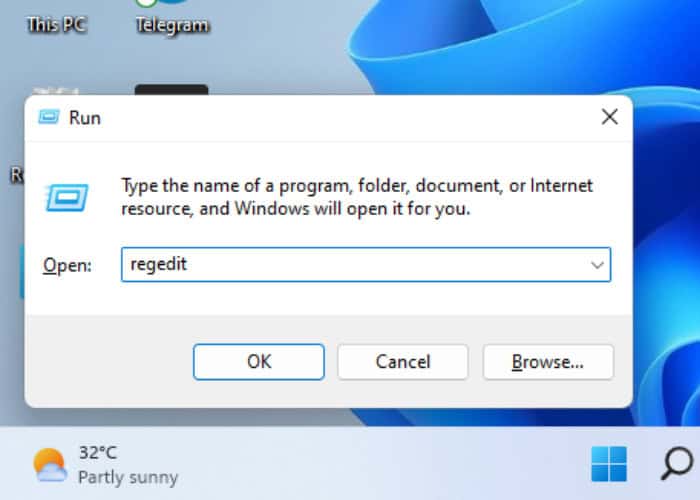
- Track down this key in the registry editor. HKEY_LOCAL_MACHINE\SYSTEM\CurrentControlSet\services\msahci
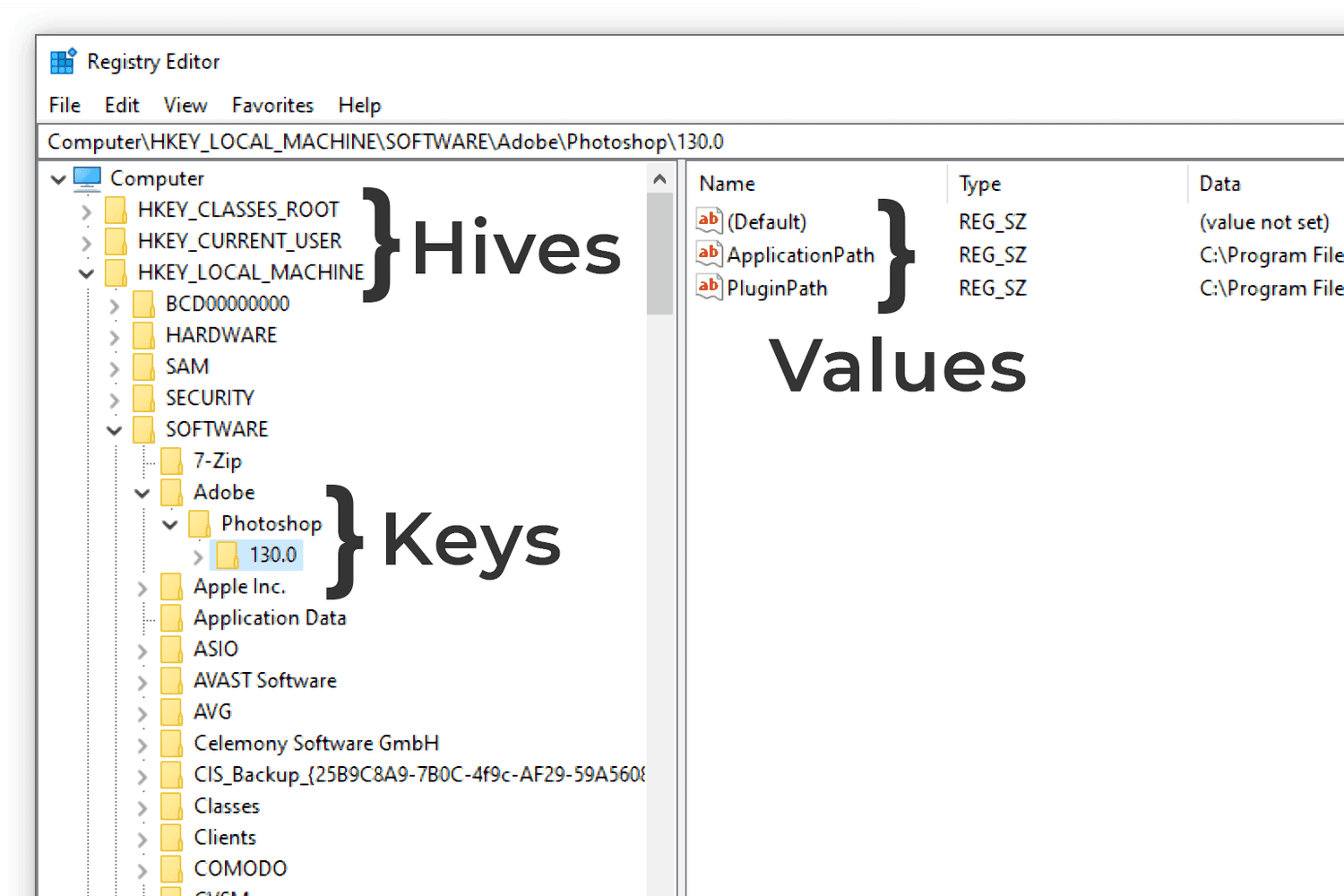
- Double-click Start in the right pane and set its value to 0.
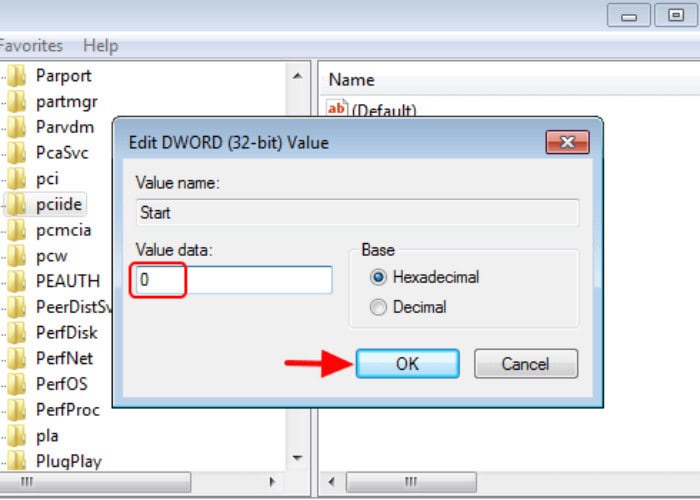
- Don’t forget to change the value of this key’s DWORD also to 0 HKEY_LOCAL_MACHINE\SYSTEM\CurrentControlSet\services\pciide
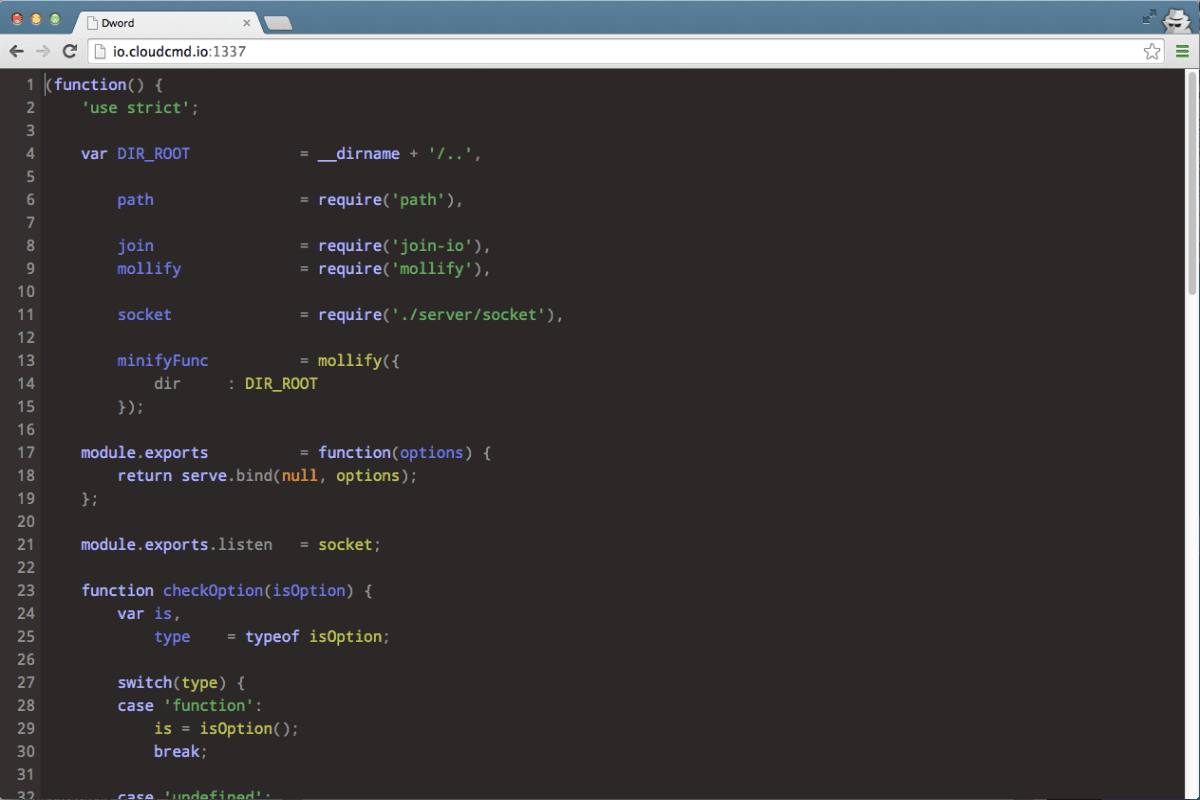
- Exit the Registry after saving the changes.
Now you can change the motherboard and CPU and use your upgraded System without reinstalling the Windows. If you have an Android phone, there are some apps you can use to meet people.
See Also: Top 7 IOS Emulator For PC | Run IPhone Apps On Windows
Replacing Motherboard And CPU Without Reinstalling Windows Through The Offline Registry
Firstly, users who upgrade their motherboard and CPU without first editing the Registry can use this technique to fix a boot problem. You can upgrade the motherboard Without reinstalling the windows, even if you forget to make edits in Registry. Create an installation CD, boot your computer from it, and then modify the Registry.
That’s all there is to it in this situation.
- Open The BIOS settings of your computer.
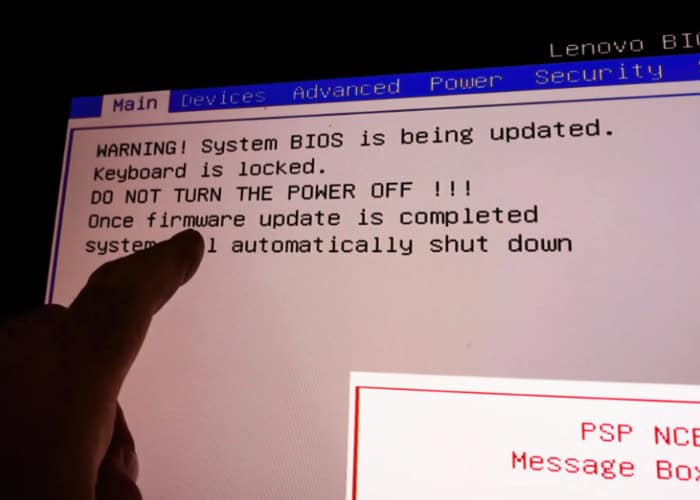 There are different ways to open BIOS settings on different systems. Refer to your computer manual. Mostly it opens by pressing the DEL button continuously as soon as your computer starts. Make the disc the default boot option in the BIOS settings, then press F10 to restart and save your modifications.
There are different ways to open BIOS settings on different systems. Refer to your computer manual. Mostly it opens by pressing the DEL button continuously as soon as your computer starts. Make the disc the default boot option in the BIOS settings, then press F10 to restart and save your modifications. - Choose language and other settings. Select “Repair your computer” to proceed. Click on Troubleshoot > Advanced options > Command Prompt, type in “regedit“, and press Enter.
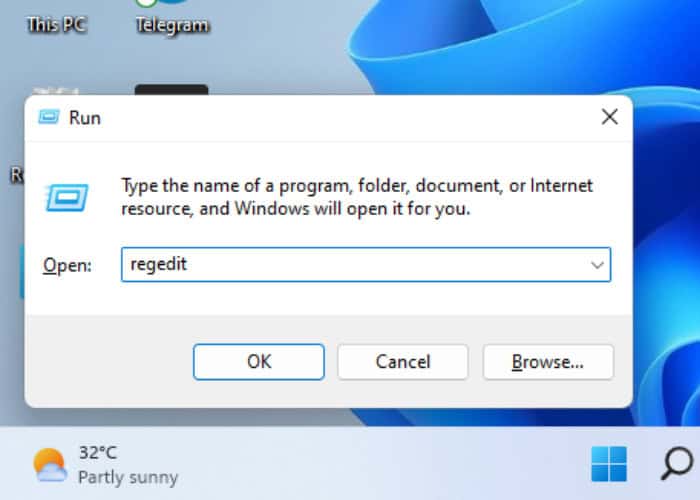
- After selecting the “HKEY LOCAL MACHINE” key, click on File and Load Hive.
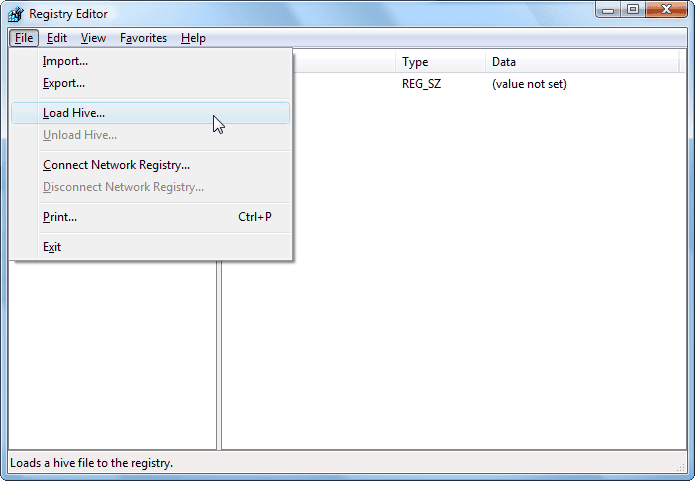
- Open the System file from the system drive by following this path C:\Windows\system32\config\system. Enter the key name and save it by pressing OK. Go to these keys respectively and set their start value to 0 HKEY_LOCAL_MACHINE\Offline\ControlSet001\services\msahci HKEY_LOCAL_MACHINE\Offline\ControlSet001\services\pciide
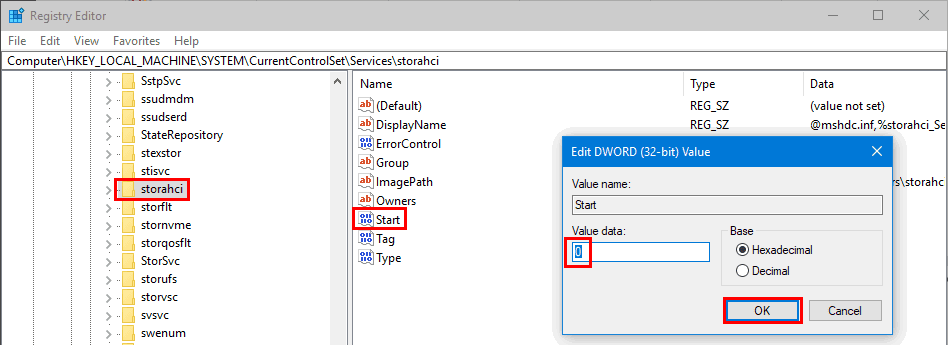
- After highlighting the offline key, select File and unload Hive. It will write back the changes you made. Now, the Registry Editor can be shut down.
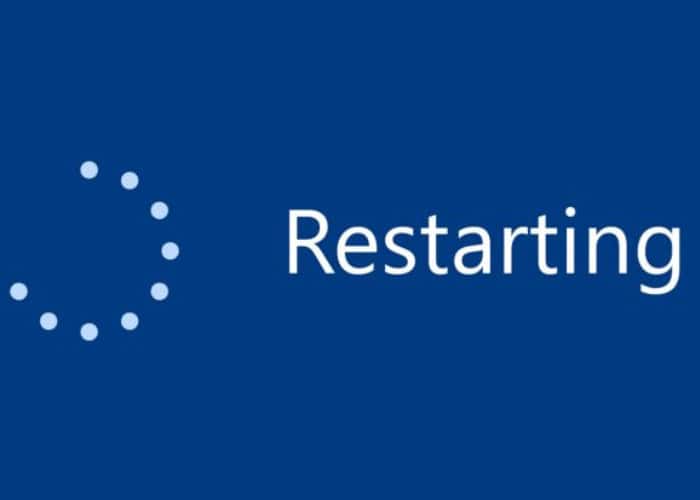
- Reboot your computer after altering the BIOS settings. Now take out the disc and start your computer as usual. Read this article to get free sound boosters for your Windows 10.
See Also: Top 6 Websites To Download Gamecube ROMs
FAQs
Is it necessary to reinstall windows 10 once you have changed the motherboard and CPU?
Well, if you have followed the ways mentioned earlier, your SystemSystem will not require a reinstallation of Windows 10 after changing the motherboard and CPU.
Why is it necessary to reinstall Windows after making significant hardware modifications to the CPU?
Windows have a license, and when windows are installed on a device, the license is associated with the device's hardware. So, whenever you remove the hardware of your SystemSystem, the license also gets removed. Hence, you are required to reinstall Windows.
Should I reformat my SystemSystem when changing the motherboard?
The ideal answer is yes. After changing the motherboard, you should format the drive with the OS and reinstall the Operating System.
What might occur if I replace my motherboard?
It depends on the motherboard you are changing to. Suppose you are replacing your old motherboard with the identical one. No harm will come to your data. On the other hand, If it's not the identical model, you will need to reinstall the operating System.
Conclusion
To sum up, this article explains how to update the motherboard and CPU without reinstalling Windows 10 on your computer. Hopefully, you would have got the answer to your question Can I upgrade my motherboard and CPU without reinstalling windows 10?
Although how you can change your computer without reinstalling Windows may seem a little complex, it is worth a try.
See Also: How To Transfer Contacts From Android To IPhone [5 Quick Ways]

Meet Nick Pino, our Senior Editor of Home Entertainment at TechiePlus, covering TVs, headphones, speakers, video games, VR, and streaming devices.


