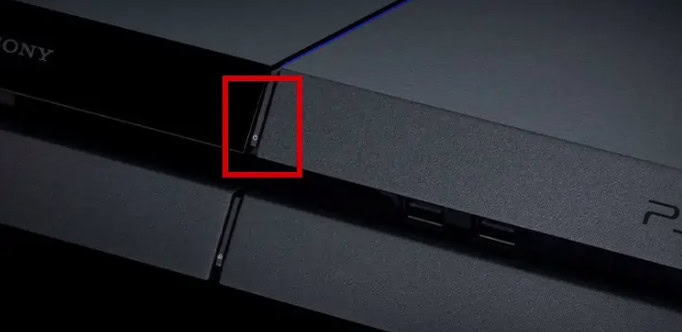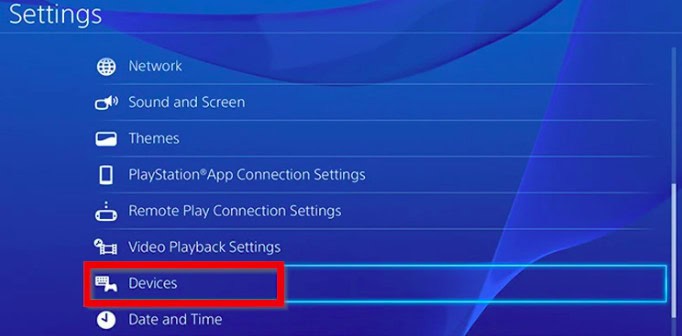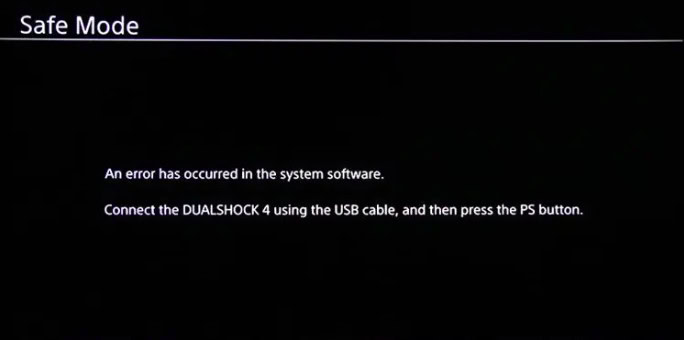Do you have questions about the “blinking orange light on PS4 controller” problem? Are you able to repair it? This post provides several workable options in this area. When encountering a problem, you can follow the steps.
There are seven ways to fix Orange Blinking Light On your PS4 Controller setting up another device using your controller, replacing the DualShock 4 cable, clicking on the PS button repeatedly, synchronizing the PS4 controller, resetting the controller, changing the PS4 controller’s battery or by changing the PS4 controller’s battery.
Hardware or firmware issues may cause the PS4 controller to become orange. A second potential factor is ineffective controller and console communication. An orange light on the controller may also flicker when the Playstation 4 is in rest mode. Continuing to read would be beneficial to discover more about all the potential solutions for the blinking orange light on the PS4 controller.
See Also: How To Get Better Ping On PS4: Helpful Tips
Contents
- 1 Fix For The PS4 Controller’s Blinking Orange Light
- 1.1 Solution 1: Set Up Another Device Using Your Controller
- 1.2 Solution 2: Replace The DualShock 4 Cable
- 1.3 Solution 3: Hit the PS Button Repeatedly
- 1.4 Solution 4: Synchronize Your PS4 Controller
- 1.5 Solution 5: Reset The Controller
- 1.6 Solution 6: Change The PS4 Controller’s Battery
- 1.7 Solution 7: PS4 Database Rebuild
- 2 FAQs
- 3 Conclusion
Fix For The PS4 Controller’s Blinking Orange Light
Let us know all the possible fixes for the blinking orange light on the PS4 controller.
Solution 1: Set Up Another Device Using Your Controller
If you experience the “orange light PS4 controller” issue, test the controller on a different device, such as a computer or another PS4 console. This allows you to evaluate whether the controller is at fault for the issue.
 The PS4 console is the source of the issue if it disappears on another gadget. Your PS4 controller may be incompatible with the PS4 if the problem disappears on the PC but returns to another PS4 system. In this situation, you must use the original controller of DualShock 4. Sadly, you must repair your controller if the problem affects all devices.
The PS4 console is the source of the issue if it disappears on another gadget. Your PS4 controller may be incompatible with the PS4 if the problem disappears on the PC but returns to another PS4 system. In this situation, you must use the original controller of DualShock 4. Sadly, you must repair your controller if the problem affects all devices.
See Also: Fixing: How To Stop Ps4 From Overheating
Solution 2: Replace The DualShock 4 Cable
The “blinking orange light on PS4 controller” problem occasionally appears if the DualShock 4 cable is broken. In this case, you should replace the cord with a fresh DualShock 4 cable or an Android charging cable.
 When you connect the new USB cable to the controller and the light on the controller turns blue, you have resolved the issue, and it may now work as intended.
When you connect the new USB cable to the controller and the light on the controller turns blue, you have resolved the issue, and it may now work as intended.
Solution 3: Hit the PS Button Repeatedly
Pressing the PS button repeatedly will also turn off the orange light on the PS4 controller. Please adhere to the guidelines provided below.
First, totally shut off your PlayStation 4 .Attach your PS4 controller to the gaming system by using a charging wire as the next step. and then Activate your console. After that You need to press and hold the Power button to power off your system again after seeing “Press the PS button to use the controller” on the screen
Step 2: After viewing a similar message, restart your console. Take the cord out of the micro USB port on your controller. Wait a few seconds. Press the PS button repeatedly after reconnecting the cord.
 Following the procedure, the blue light on your PS4 controller can start flickering before staying on solidly.
Following the procedure, the blue light on your PS4 controller can start flickering before staying on solidly.
Solution 4: Synchronize Your PS4 Controller
You should be able to resolve the “PS4 controller orange light” issue if you sync your controller once more after encountering it.
Step 1: To ensure proper operation, connect a separate PS4 controller to your PS4 system in step one. After that, the console will launch.
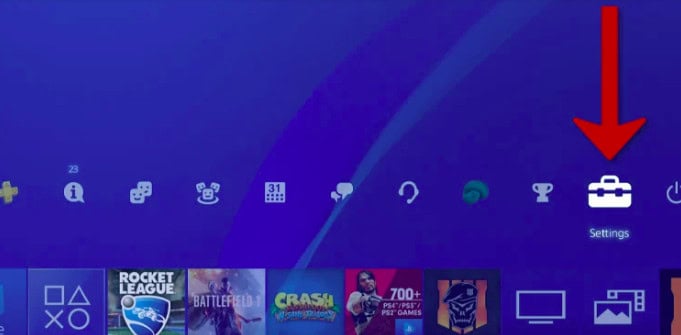
Step 2: Select Bluetooth Devices from the Devices menu in Settings. All the devices of your console will synchronise and appear to be in sync.
Step 3: Hold down the PS and Share buttons on the faulty controller for about 5 seconds. It has been correctly synchronized when the controller appears on the screen after that.
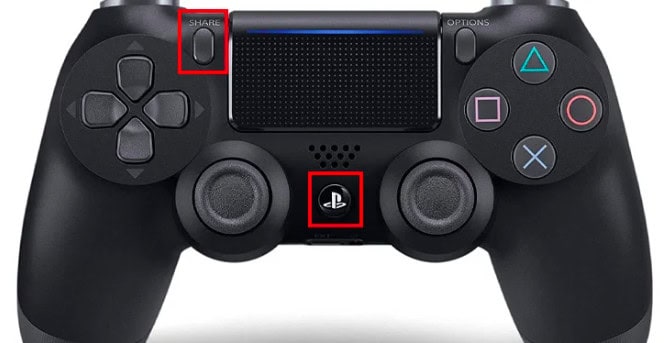 To test whether the issue resolves itself, try re-syncing the PS4 controller. If the problem continues, proceed to the next solution.
To test whether the issue resolves itself, try re-syncing the PS4 controller. If the problem continues, proceed to the next solution.
Solution 5: Reset The Controller
The “orange light PS4 controller” issue is typically brought on by malfunctioning firmware. You can try a controller reset on your PS4 to fix the issue in this situation.
Step 1: First, switch off your console and unplug your controller.

Step 2: Place a small item, such as a pin, within the PS4 controller’s Reset buttonhole.

Step 3: Depress the button for 3 and 5 seconds. When your controller is linked to the console via a USB connection, press the PS button.
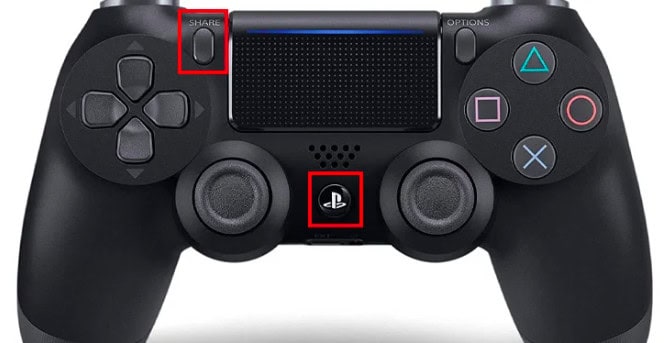 The issue is resolved if the light turns blue. However, you must move in a different direction if the light is still orange.
The issue is resolved if the light turns blue. However, you must move in a different direction if the light is still orange.
Solution 6: Change The PS4 Controller’s Battery
The controller battery will likely be aging and not function as it should if you’ve used your PS4 for a while. The “orange light on PS4 controller” problem will thus probably arise. Therefore, you could change the old battery to a new one to resolve the problem in this instance.
 You should keep attempting different approaches if this doesn’t address the problem.
You should keep attempting different approaches if this doesn’t address the problem.
Solution 7: PS4 Database Rebuild
Your PS4 console’s damaged data may occasionally be the root of the “PS4 controller blinks orange” problem. It would help if you tried rebuilding the PS4 database to correct the issue.
Step 1: Press the Power button for three seconds to switch off your console.

Step 2: When the console is completely turned off, press and hold the Power button again until you hear the second beep.
Step 3: Connect your controller to the console via a USB connection, and then start the console in Safe Mode by hitting the PS button.
Step 4: After entering Safe Mode, choose Rebuild Database. The process will take you many hours to complete. Don’t switch off your PS4 system during this procedure, or additional issues may likely appear.
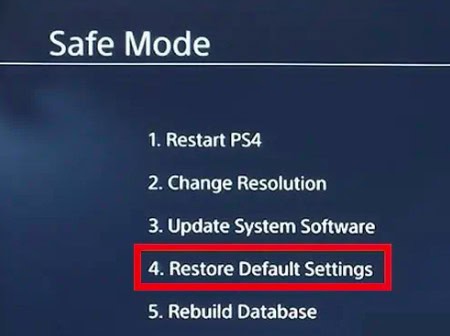 After rebuilding the database, check if the orange light of the PS4 controller has been fixed.
After rebuilding the database, check if the orange light of the PS4 controller has been fixed.
See Also: The Ps4 Keeps Beeping | Top 8 Easy-To-Follow Fixes
FAQs
Why does the orange-and-white PS5 controller flicker alternately?
The Bluetooth connection may have issues if the PS5 controller begins by flickering white and then orange. You need to reset both your controller and your PS5 connections. You can find more solutions by reading this article.
Why is the light orange on my PlayStation controller?
Normally, when the PS5 is in standby mode and the controller is attached to it via USB, an orange light will blink to indicate that charging is in progress before turning off when charging is complete.
What shade should a charging PS4 controller be?
Your PS4 controller should display the colors amber and white while charging. The light bar disappears entirely when the battery is fully charged.
Do PS4 controllers have a lifespan?
If users don't abuse the controller, an original Sony PS4 controller may endure for five to ten years without breaking down. The PS4 controller can run for 4 to 8 hours of casual play on a typical 1000mAh battery pack before recharging.
The PS4 controller has how many batteries?
The standard PS4 controller includes a 1000 mAh 3.7 V lithium polymer (LiPo) battery. Replacement batteries with capacities ranging from 1200 mAh to 2500 mAh are often available. Stay away from anything less than the stock capacity.
Conclusion
Despite how annoying it is, you shouldn’t be concerned about the “blinking orange light on PS4 controller” problem. All the alternatives listed in this essay are accessible. To correct the problem, try each one individually. Please leave a remark below if you have more solutions to the problem.
For more information and additional troubleshooting options, you can visit the official PlayStation support website.

Meet Nick Pino, our Senior Editor of Home Entertainment at TechiePlus, covering TVs, headphones, speakers, video games, VR, and streaming devices.