Xbox One is a great gaming device, but if you want to advance your gameplay, you’ll need to learn how to create clips. This quick tutorial shows how a clip is made on Xbox One console. You can create professional-looking videos showcasing your skills with simple steps.
Press Xbox Button to open the guide. Select Capture & Share> Start recording. Depending on your game clip resolution and available storage space, clips can last up to 10 minutes or 1 hour. To end the clip, open the guide and press the X button.
The 5 ways mentioned in this article can help you record gameplay on Xbox One. Either use the built-in option in the Xbox One to use short clips, or you can use a capture card for recording longer videos. Another way to make Xbox One clips is using a game bar feature. Click here to learn about the best fitness games for Xbox One. Clips can enhance your gaming experience and make it more enjoyable. This quick tutorial will teach you different ways to record gameplay on Xbox One. Before this, if your Xbox automatically turns off, then solve it.
See Also: How To Connect An Xbox Controller To A Chromebook: A Guide
Contents
Recording A 30-second Clip
Recording a clip of up to 30 seconds or less is very easy. Take these few simple steps.
STEP 1: Xbox controller comes with a button on top of it. By pressing it, you can open a pop-up menu on your screen. 
Step 2: Now press the X button to save the gameplay of the last 30 seconds. 
Congratulations, you have successfully recorded a 30 seconds clip on your Xbox One. Remember that Transition scenes might not get recorded in some Xbox games, And you cannot take a screenshot with an X button. Screenshots can be taken using the Y button instead. Read this article to play the best cricket games for ps4 to play on pc.
See Also: 5 Best Free Keylogger Software For Windows | 2024
Recording A 30-second+ Clip
When recording a 30-second clip, you can follow the previous method, but what if you want a clip longer than 30 seconds? To know how you make clips on Xbox One that are more than 30 seconds. So you need to set it up in the Windows or the Xbox One’s Broadcast & Capture settings. Follow the below-mentioned steps.
STEP 1: Open Start and go to settings, then open Gaming and click on Captures. 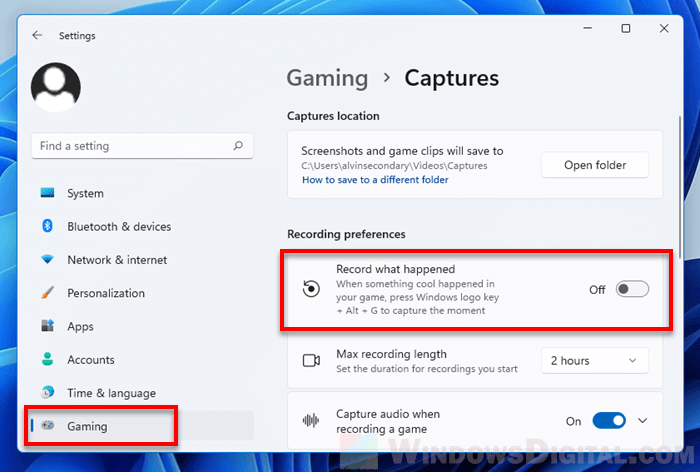
Step 2: Now press the X button to save the gameplay of the last 30 seconds. 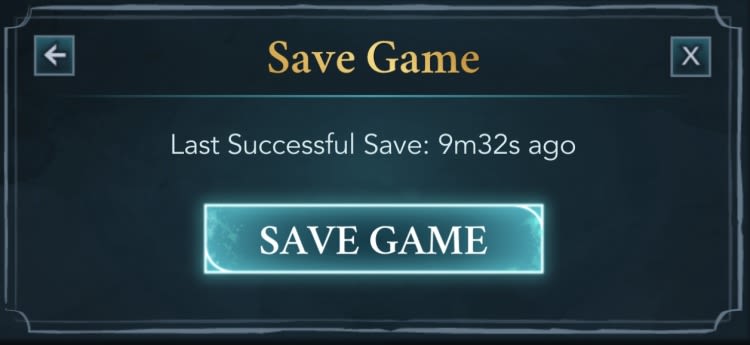
Step 3: Select the time duration accordingly. The default time is 30 secs. However, you can increase the time to 10 minutes to learn how to make clips on Xbox One. 
Want to know the 6 best Xbox 360 singing games of 2024? Read this article.
Recording For A Longer Duration
There isn’t any problem in the last two methods if you want to record a clip of 30secs or up to 10 minutes, but a problem appears if you’re going to record longer. Well, how do you make clips on Xbox One that is of longer duration? Follow along.
STEP 1: Xbox has a button on top of the controller. By pressing it, you can open a pop-up menu on your screen. 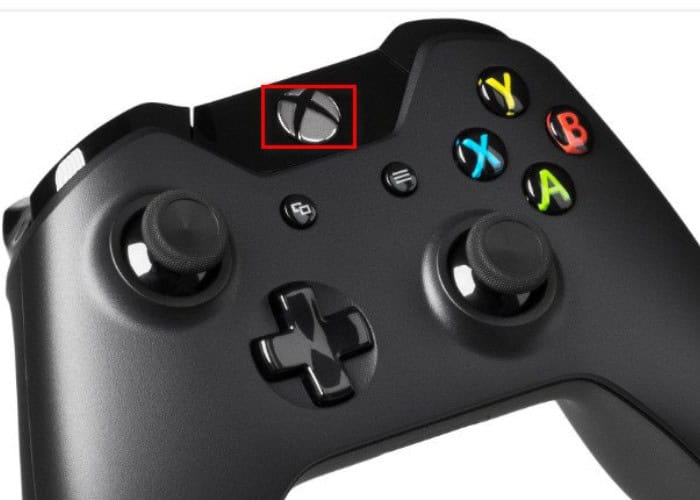
STEP 2: Now click the view button placed on the controller on the left side. Select Record from now and click the A button on the screen. The recording will start as soon as you resume/start the game.
Step 3: To stop the recording, press the top button on the controller and the X button on the controller. 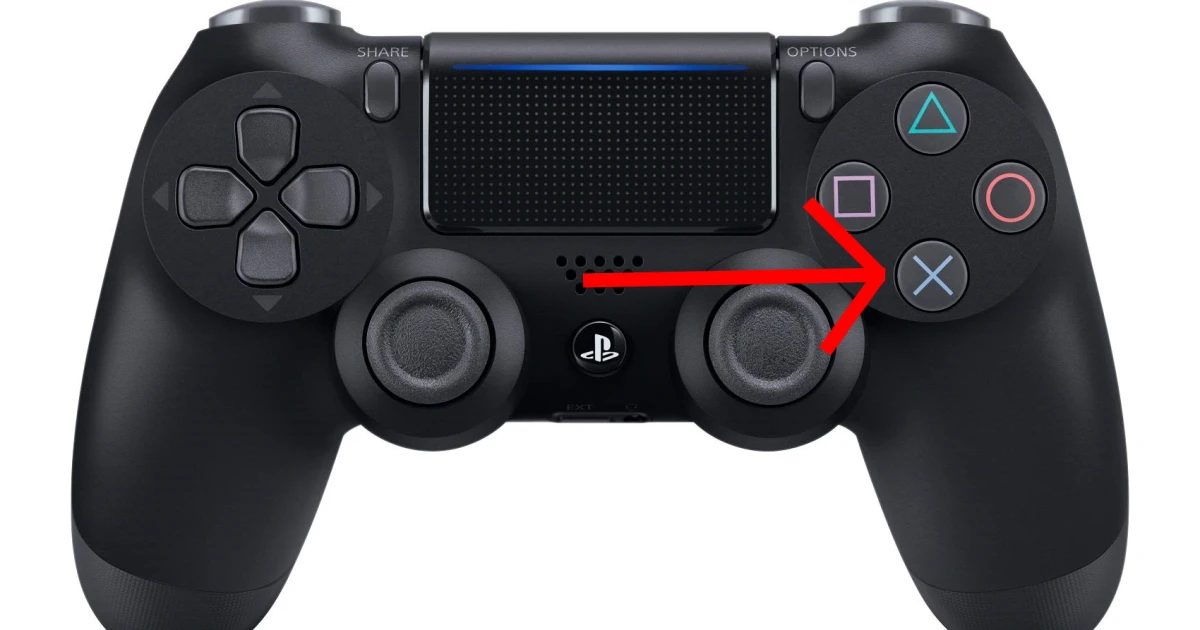
It would help to remember that you could record a long-duration video only using external storage. Because Xbox One internal storage allows recording a video of up to 10mins, Xbox One records gameplay of only 10 mins. Click here to learn how to use PS3 Controller On Switch In 2024.
Recording Using The Capture Card To Make Clips On Xbox One
You need a capture card to record Xbox One gameplay or take a video on Xbox One. But you cant use a capture card alone. You will also need a USB cable and a couple of HDMI cables. Now all you need to do is follow the steps so your Xbox One records gameplay.
STEP 1: Connect the Capture card to your computer using the USB cable 
STEP 2: Then, take the HDMI cables and use one to connect the console to the capture card and another to connect the computer to the capture card. 
STEP 3: Now activate the Xbox One recorder through the capture card and then follow the steps mentioned in the recording for a longer duration.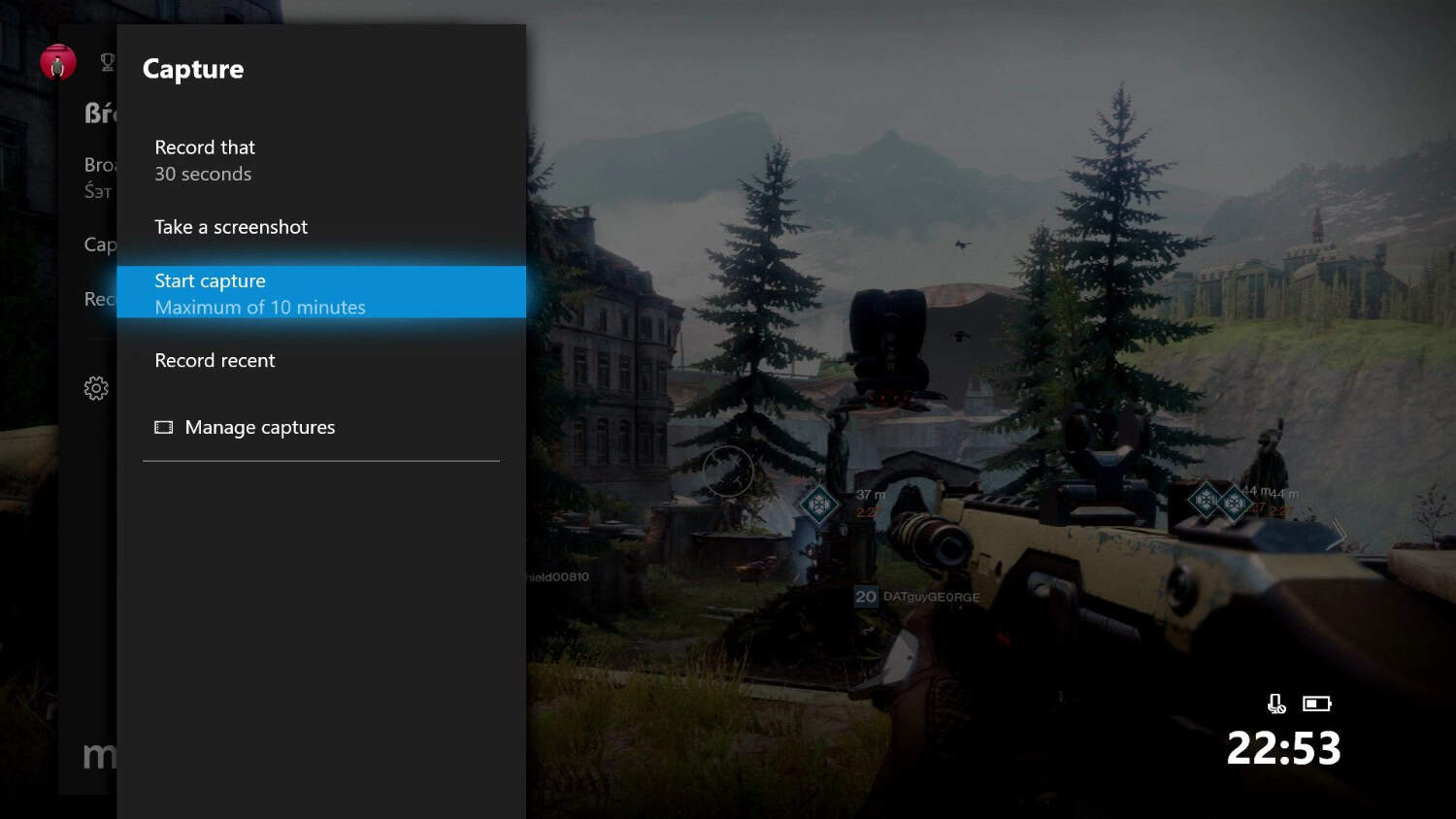
Read this article for the six best websites for PS3.
See Also: Call Of Duty Modern Warfare Dev Error 6034 Xbox One: Fixed
Recording With Game Bar To Make Clips On Xbox One
Do you want to know how to capture your Xbox One screen without using any programs for capturing gameplay?
Some simple recording features can do the trick. You have Windows 10 or higher versions will do the trick. These windows provide a distinct feature known as an Xbox game bar that lets you screen Record along with the audio. Plus, You can take screenshots too. You can record any game, like a racing game or an anime game. Follow these steps to record using the game bar.
Step 1: Run the Xbox game bar by pressing Windows + G, and make sure the game is launched in Windows mode. 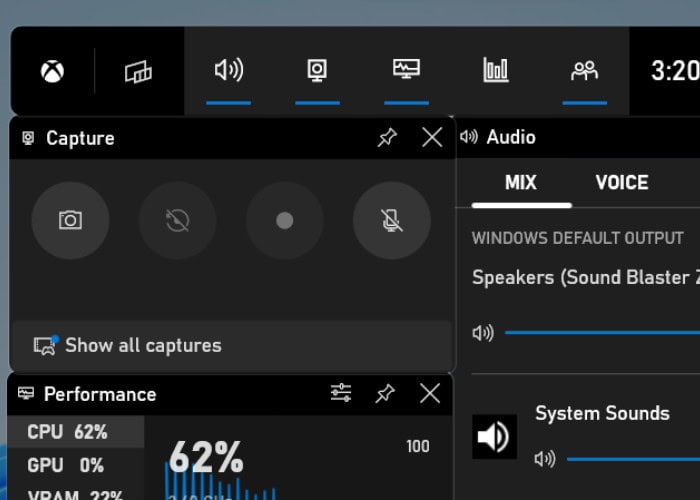
Step 2: You can start recording by clicking on the start button. To end the recording, reopen the game bar and click on stop, and then you can save it. Now activate the Xbox One recorder through the capture card and follow the steps mentioned in the recording for a longer duration. 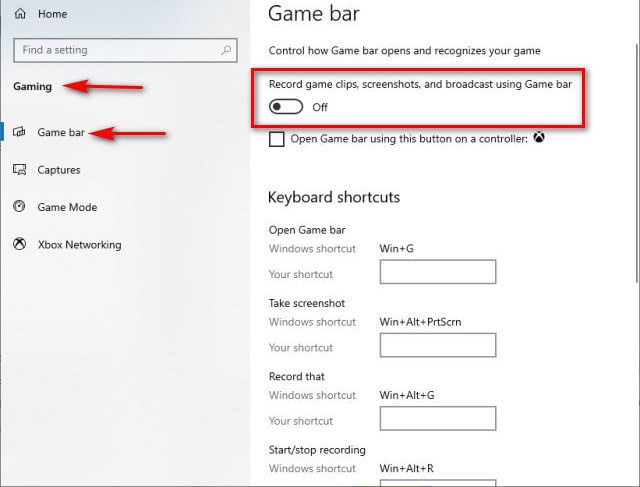
Check out: Best Folder Lock For PC | Top 13 Picks Of 2024
FAQs
How can I screen Record the Xbox One gameplay?
Select any of the above methods to record the gameplay according to your needs. Following the instructions, you can quickly record gameplay on your Xbox One.
How can one take a screenshot on Xbox One while screen recording?
So, how to screen Record on Xbox one and Take a screenshot? You need to click the X button twice to take a screenshot on the Xbox one. However, this will work if the screen recording is going on. In that case, Screenshots can be taken using the Y button while recording the gameplay.
What is the maximum time limit for recordings videos on Xbox One?
You are not limited to 10 minutes of gameplay recording with the Xbox One using external storage. You may record for however long you want, but be sure to consider your device's storage capacity.
Why my Xbox One recording files are not getting saved?
The simple answer to this is that your storage might be full, so you cannot save the recording file to Xbox one. Now you can easily save your Xbox one recording files. You can create space by deleting the old files to save the new ones.
See Also: Six Best Piano Learning Software For Windows | 2024
Conclusion
The Xbox One is an excellent device for gamers, but it can be challenging to figure out how to make Xbox One clips. We’ve provided some helpful tips in this post so you can start making clips on your Xbox One as soon as possible! For you to start creating those fantastic movies of your gameplay, we’ve put together a list of our favorite screen recording tips and tricks for the Xbox One! Have you tried any of these methods?
If you’ve been wondering how to make clips on Xbox One, Hoping this would have helped and you would have found the answer to how you make clips on Xbox One. You can share the clips with your friends once you know how to make them.
See Also: Sims 4 Failed To Save Error Code 0: Fixed

Meet Nick Pino, our Senior Editor of Home Entertainment at TechiePlus, covering TVs, headphones, speakers, video games, VR, and streaming devices.
