In today’s article, let’s examine our topic: How To Program Car Computer With A Laptop. Until the end of the article, you will be informed of the basics of car computer programming, how car computing is done, and how you can easily program a car computer with a laptop.
A few years back, the cost of reprogramming a transmission ranged between $75 and $250. Most of the time, it can be repaired at your local dealership. But there has been much technological growth over the past years in electronics and computers. Any car has a minimum of 25 processors, and the Processors ensure the car’s functioning is running “smoothly.”
Alongside, the car’s computer scans for threats and runs a diagnostic of your car, which gives the real-time health-monitoring status of the vehicle. Now, let’s dive deeper into a Car’s Computer.
See also: Android Auto Keeps Disconnecting | A Solution Guide
Contents
What Are Car Computers?
In a vehicle, all the programs that are performed, like scanning threats, running diagnostics about actual life health monitoring status of a car, GPS Tracking, engine emission, fuel enhancer control, and RPM restrictions, are all controlled by the Electronic Control Unit (ECU) that is installed in the programming section of your vehicle.
It is the single programmed system that regulates and allows diagnosing the vehicle. Now that you know about the car computer let’s see what the need to Program a car computer with a laptop is.
See also: Wifi Antenna Booster for Android | Best Wifi Signal Boost Apps
Why Should You Program Your Car’s Computer?
A car’s computer runs real-time diagnostics and scans for the numerous threats that can affect the health of your vehicle. To run that smoothly, your Car’s Electronic Control Unit (ECU) must program according to a specific flow and condition. Programming the ECU of a vehicle is also known as “Flashing.” While tuning the car, users struggle to find which software to use, but we have you covered when you doubt choosing the best car tuning software.
Manufacturers limit the product’s capability, which might differ in its features. When you flash the ECU, you can gain access to change the existing features and unlock the various parts. This is the need to reprogram the car with the computer.
Before Programming a car computer using a laptop, you must choose the proper ROM file. So this is how we will select the appropriate ROM file.
See also: Top 6 Websites To Download Gamecube ROMs
Steps To Program A Car Computer With A Laptop
Now that you know the benefits of programming a car computer, let’s see how to program a car computer with a laptop. Follow the basic steps listed below to solve this doubt.
Download The Required Software
You will require the right software for properly flashing your vehicle’s ECU. Are many software available in the market, but ECU Flash from Open ECU website is one of the most popular and trusted software users.
After downloading the proper software, you can move toward the second step.
See Also: Car Computer Reprogramming: A DIY Guide
Connecting The Laptop To OBD Port-2
On-Board Diagnostics (OBD2) is a fault-detection electronic device for your vehicle and runs real-time diagnostics. Connect the Laptop to the OBD-2 Port of your car.  The OBD port can be found beside the dashboard or behind the steering wheel. After connecting the Laptop, you are all set to go through step 3.
The OBD port can be found beside the dashboard or behind the steering wheel. After connecting the Laptop, you are all set to go through step 3.
Check Out: Limitations of Computer
Opening EcuFlash
Now, you must open EcuFlash on your Laptop to learn how to program a car. Once you open the EcuFlash, you must tap on the folder picture easily visible on your screen.  You must search for the desired image to add to the EcuFlash board by scrolling. Let’s know what to do after step 3. Read this article to know how to crop an Image in Illustrator.
You must search for the desired image to add to the EcuFlash board by scrolling. Let’s know what to do after step 3. Read this article to know how to crop an Image in Illustrator.
Clicking on “Write to ECU”
Ensure that your engine and ignition are off. After following step 3, click the “OK” button that will appear, and you will see that the image is being processed and uploaded to the car computer.
These are the steps to program a car computer with a laptop. Following the above steps, you will know how the programming car computer is done.
See also: How To Screenshot On ASUS Laptop? – Stepwise Guide
Choosing The ROM File
ROM file is the only file responsible for making the changes to the Car’s Electronic Control Unit (ECU) having the file to the program. Only the ROM files are compatible with the latest version of your system’s upgrade.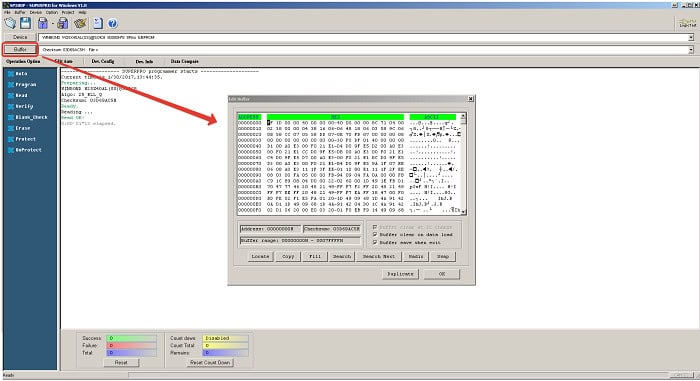 This is how choosing a ROM file plays a vital role in programming a car computer with a laptop.
This is how choosing a ROM file plays a vital role in programming a car computer with a laptop.
See also: 6 Best Jarvis Apps Like Siri for Android Users | 2024
FAQs
Does the flashing work with all cars?
Yes, flashing works with all cars with a programmable car computer and a good ROM space. You can easily tune up with many vehicles.
From where will I get the pictures to reprogram the car's memory?
It all depends upon the level of your program recreation. You can customize the program and upload the reprogrammed code to the Car's Electronic Control Unit (ECU). If you want to add certain features according to your choice, you can get pictures accordingly to reprogram the car memory.
Is it worth reprogramming and flashing my car's programming again?
Yes, it is worth the money as it provides many features and gives you a set of diagnoses for the health monitoring of your vehicle.
Which one is better? Programming with a laptop or smartphone?
It depends upon the user's choice of mode to program his vehicle. If the OBD device of the programming vehicle is compatible with a smartphone and the user is comfortable with it, it's preferable.
Conclusion
Car Computers are scanner-like real-time health monitoring devices that provide users with the diagnostics of the vehicle’s health. It has many other features, like calculating fuel emissions. The average distance traveled in a particular amount of fuel, GPS tracking, etc.
Depending upon the codes inserted in the Car’s Electronic Control Unit (ECU). This is how vehicle computer programming is done. This article taught us how to program a car computer with a laptop. Hope you found this write-up helpful.

Meet Carrie-Ann Skinner, our Apps & Games Editor with over 2 decades of experience in online and print journalism, specializing in all things tech.
